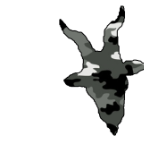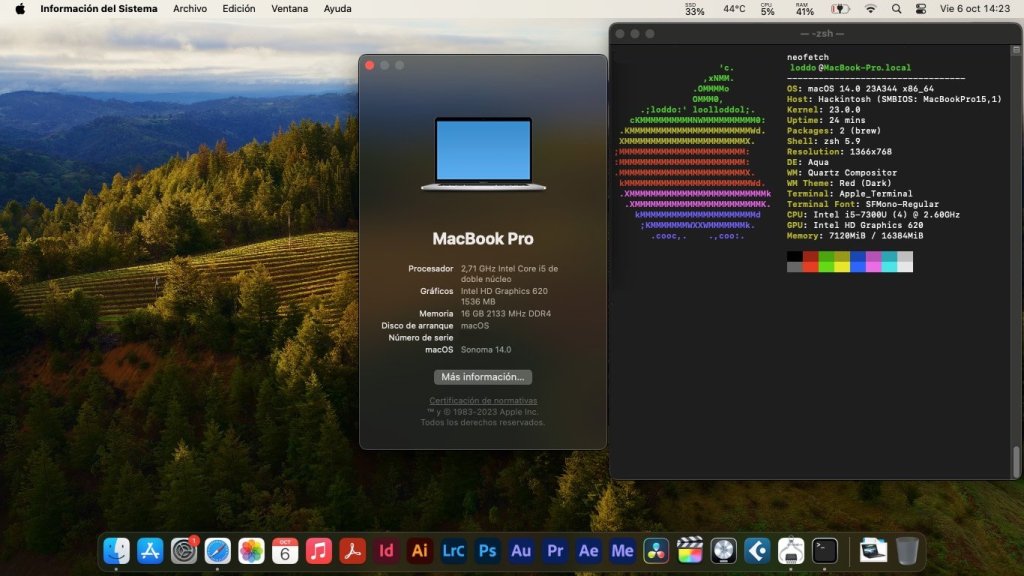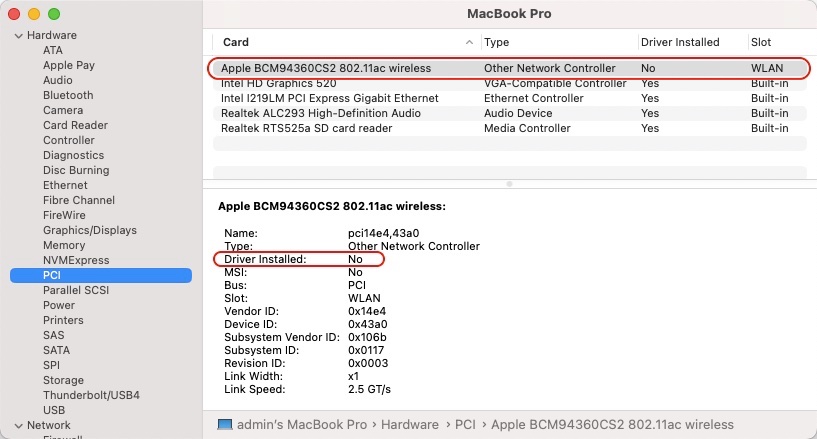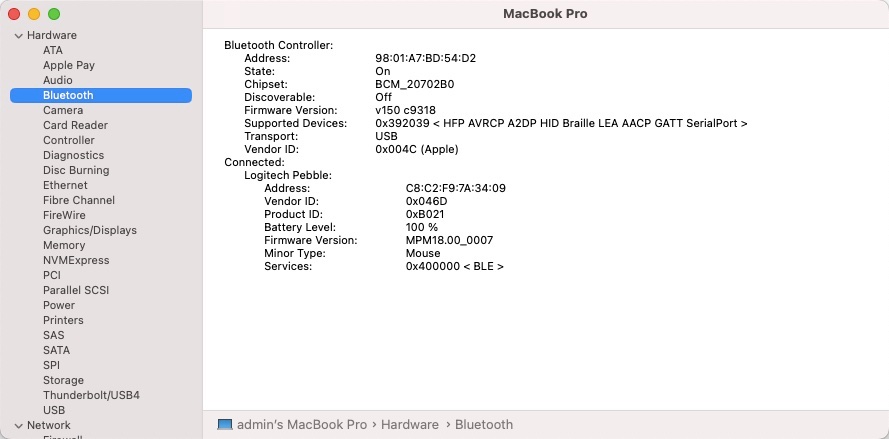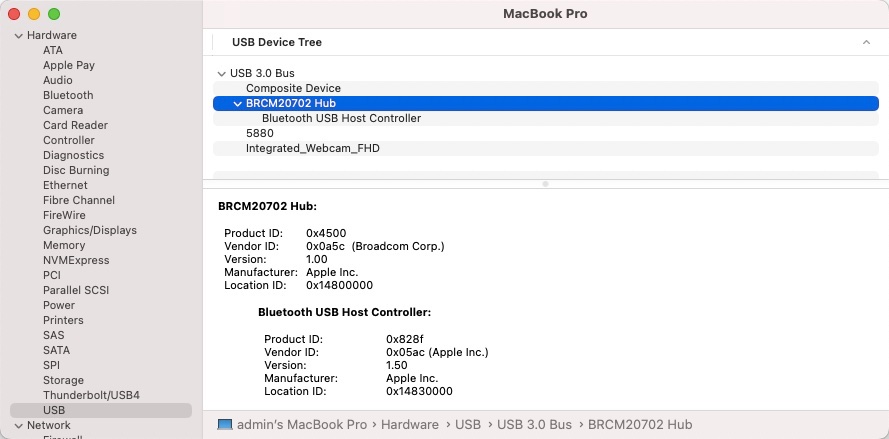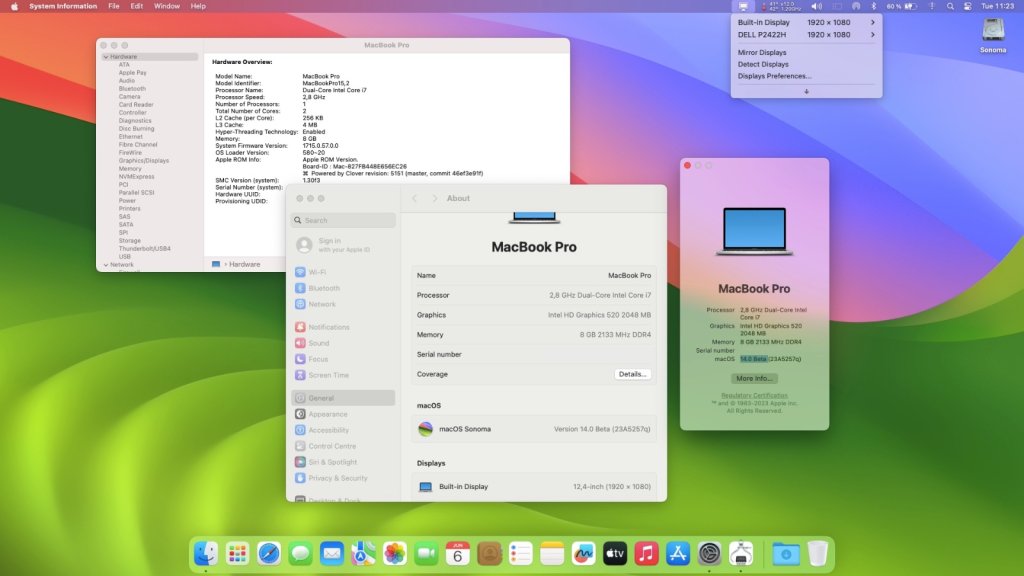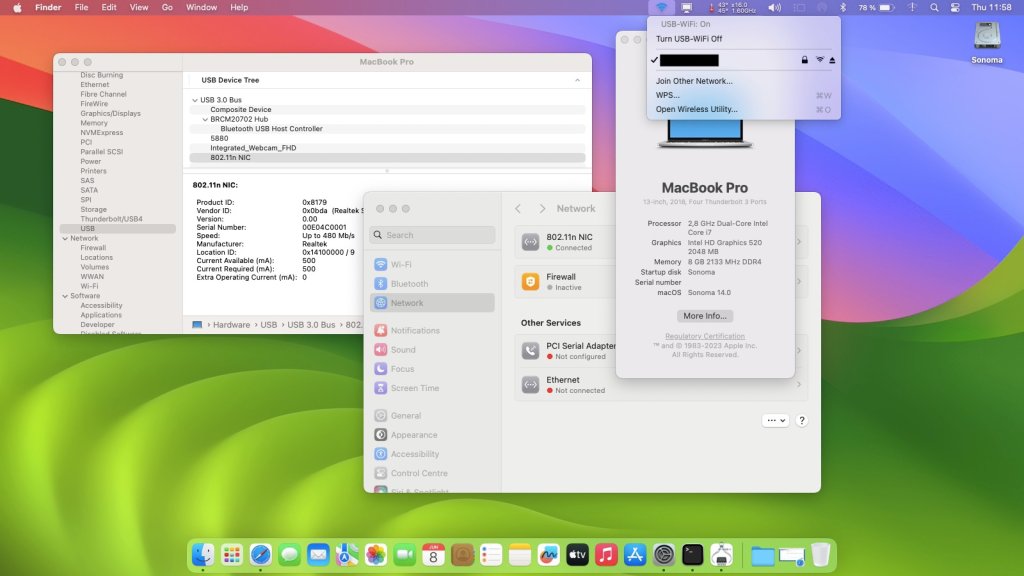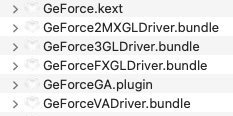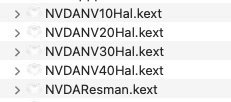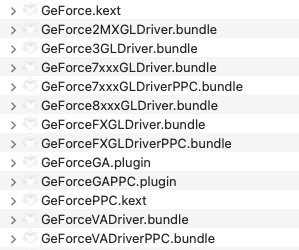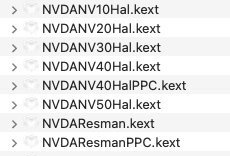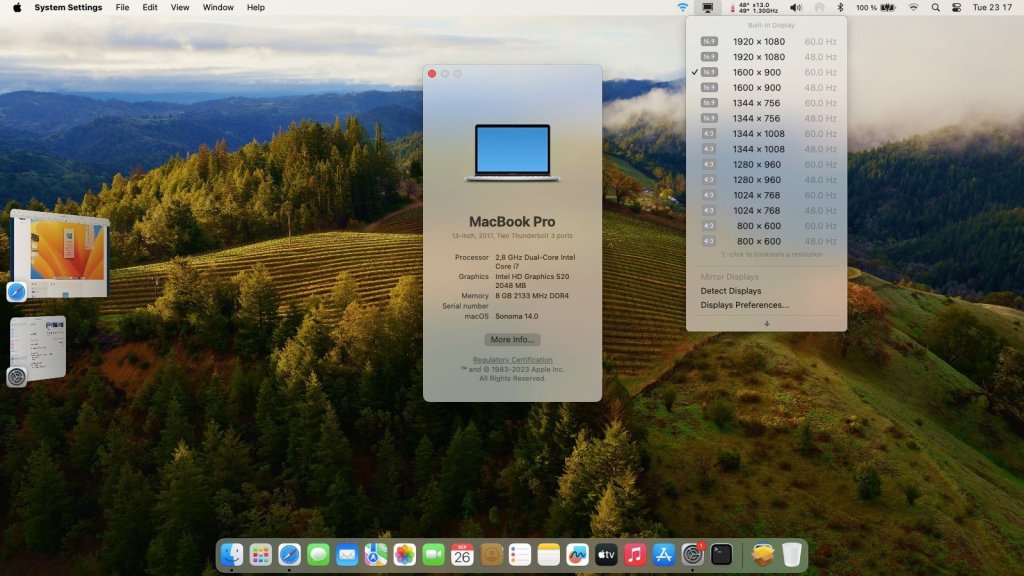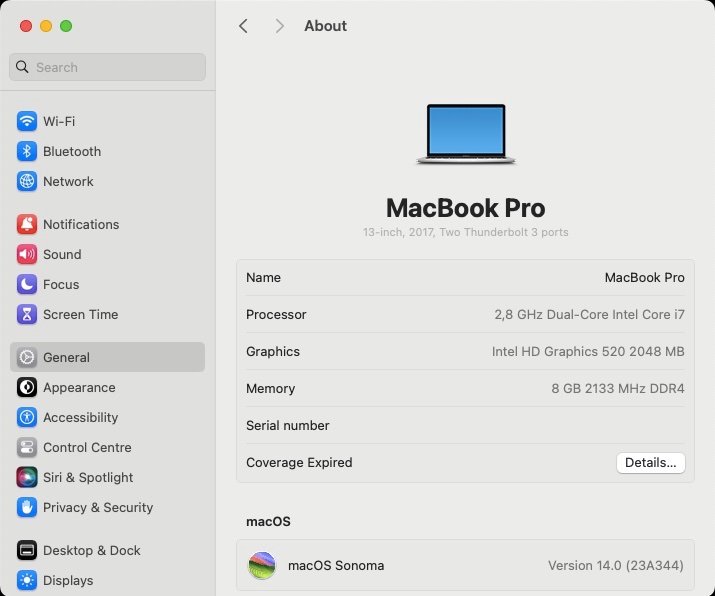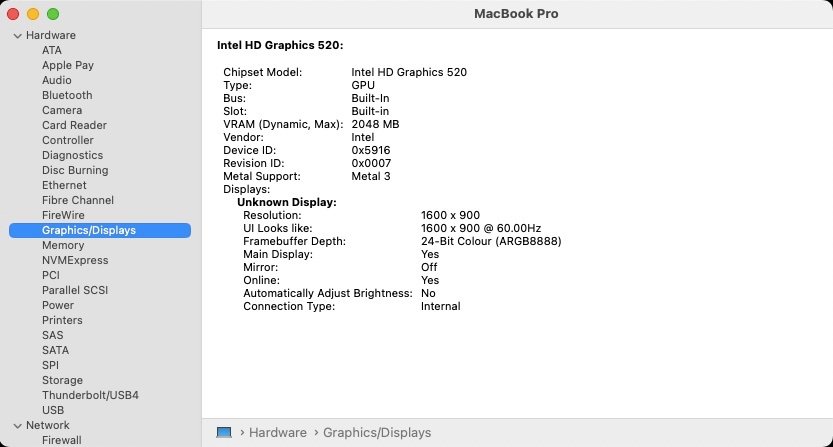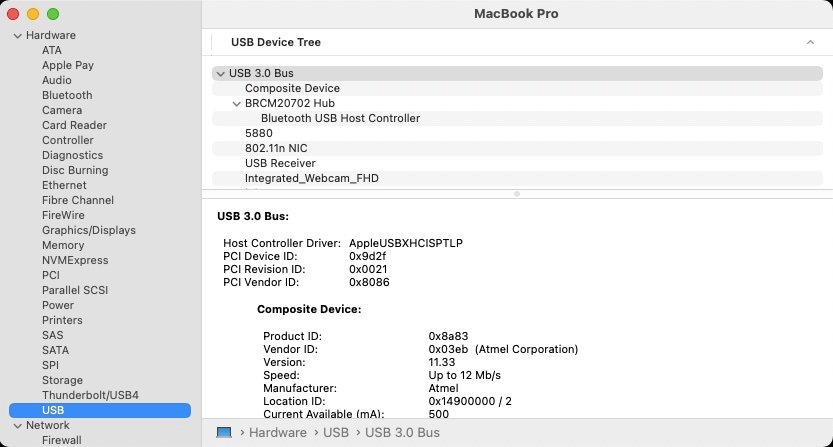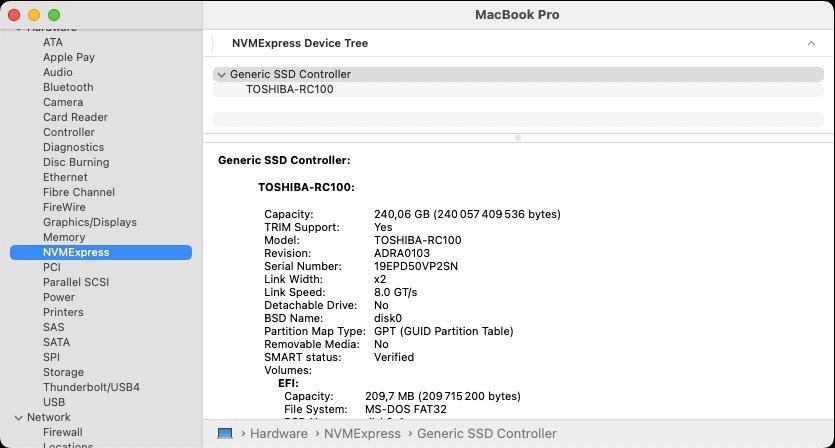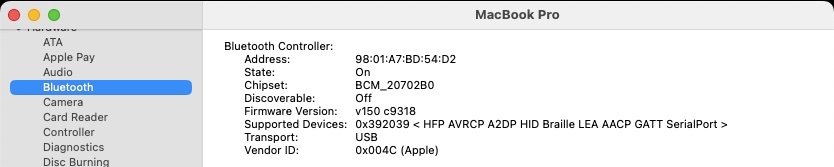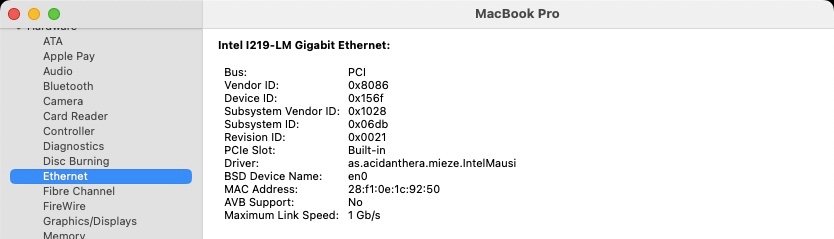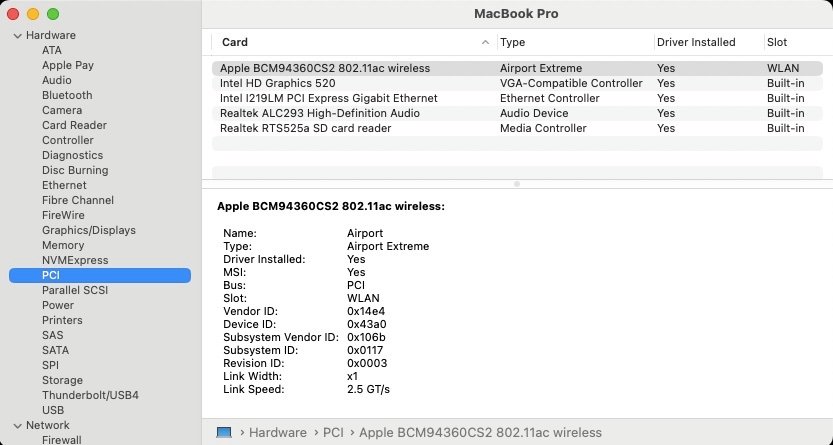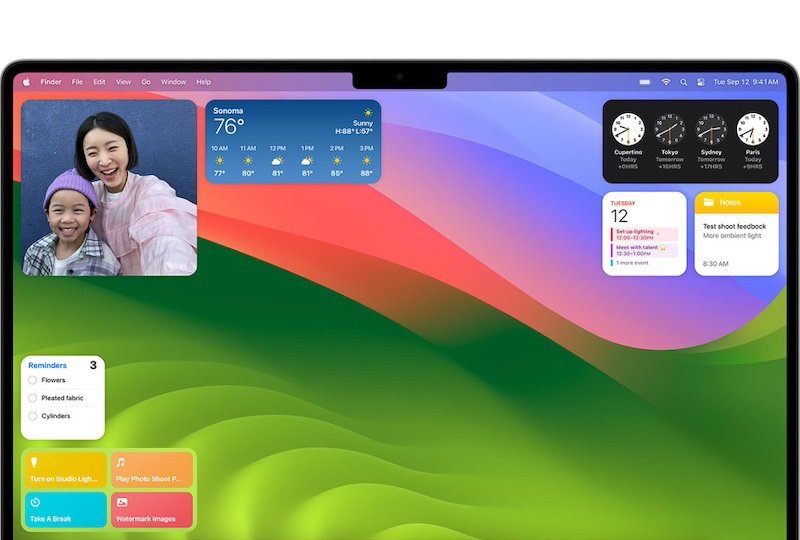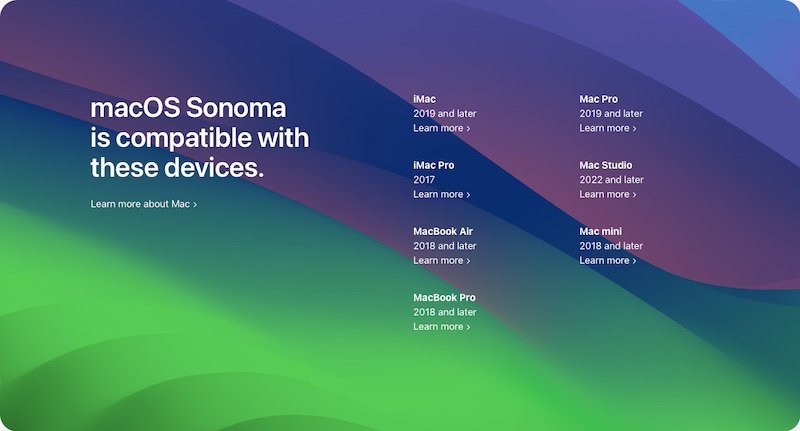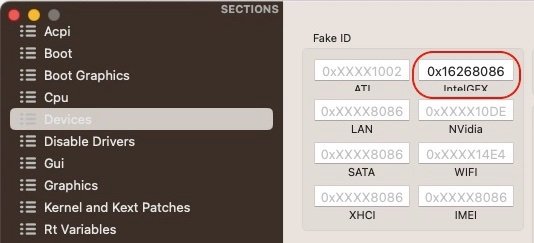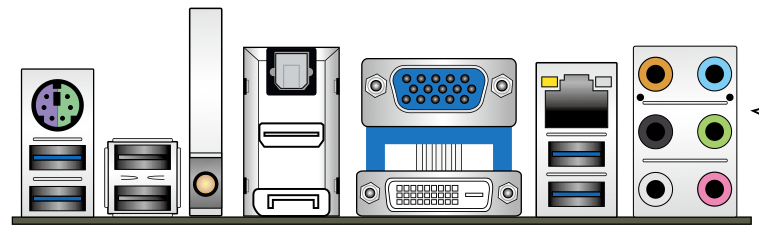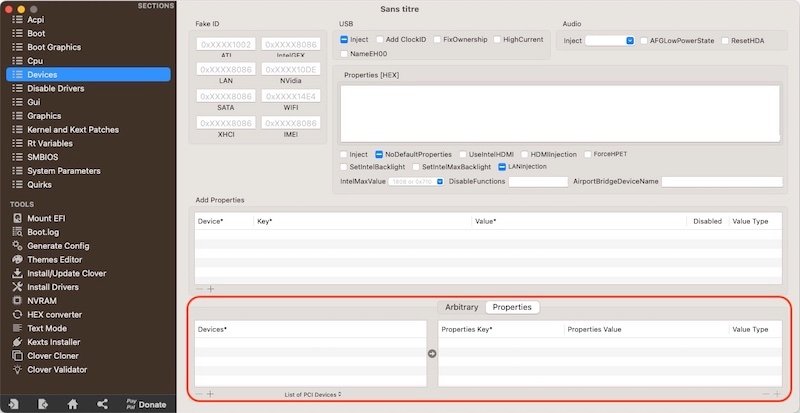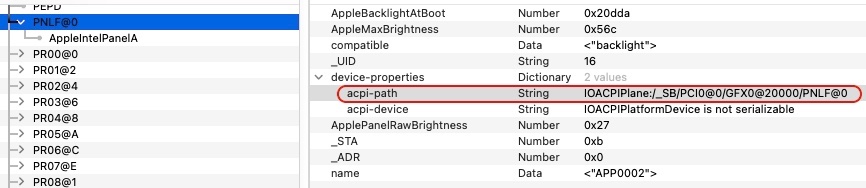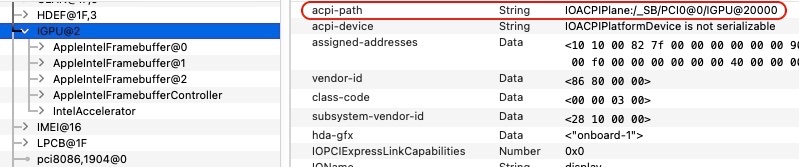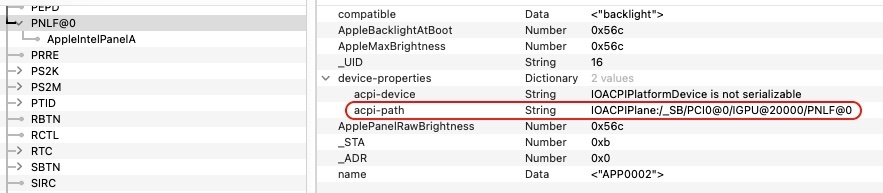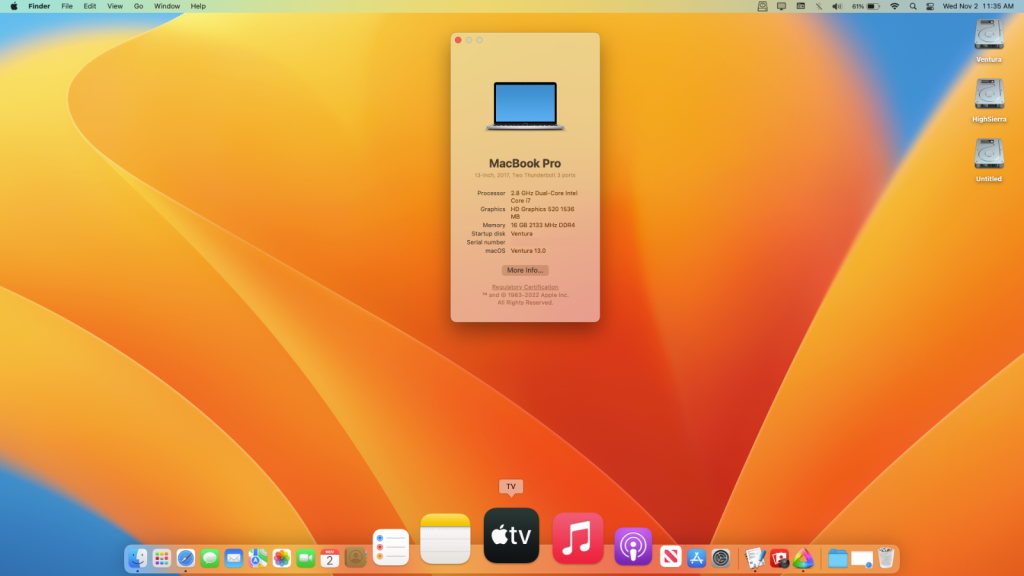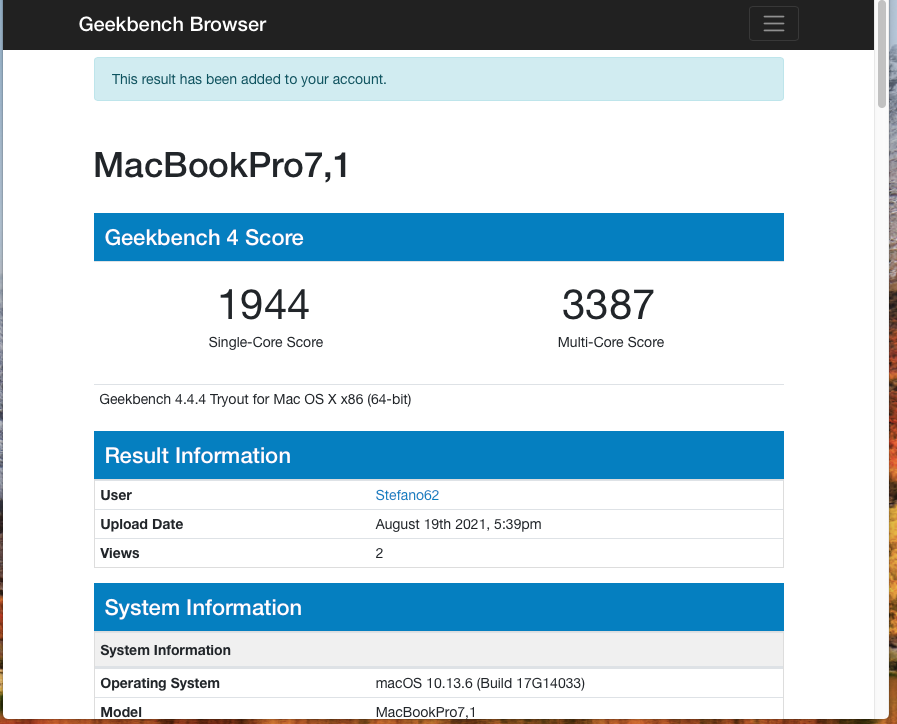Leaderboard
Popular Content
Showing content with the highest reputation since 04/23/23 in Posts
-
Laptop Specs: Intel Core i5 7300U RAM: 16 GB 2133 MHz DDR4 Graphics: Intel HD Graphics 620 SSD: 1Tb (macOS) SMBIOS: MacbookPro 15,1 Working: Graphic acceleration Brightness control Keyboard brightness control Wifi and Bluetooth: Intel Bluetooth and intel AirportItlwm All USB-C and USB3 (type-A) ports Video over USB-C Audio, incl. integrated microphone Sleep Ethernet HDMI output Touchpad Integrated camera Card reader MacBook Pro 15,1.ioreg WARNING: Generate your own SMBIOS EFI zip part 1: EFI_Sonoma_7280 2.zip to extract add to de file format .001 (EFI_Sonoma_7280_2.zip.001) EFI zip part 2: EFI_Sonoma_7280 2.zip to extract add to the file format .002 (EFI_Sonoma_7280_2.zip.002) I couldn't upload the full EFI here because the file is too large but you can download it here: https://mega.nz/file/xlhjlTjb#zCu_C5_k1pR6zqOXnVERUHdJjqHSA_JxYpvTOke5yn4 Enjoy! EFI_Sonoma_7280_1.zip3 points
-
Revised wireless kexts for Sonoma 14.4, the previous ones not providing wifi service beyond Sonoma 14.3. OCLP 1.4.1 or later required too. Wifi_kexts_Sonoma_14.4.zip2 points
-
Just replace the SSDT in the E7470 with E7270 from my Ventura guide2 points
-
List of dropped platforms extends to Intel 7th gen. Kaby Lake this year, yet KBL graphics drivers are retained to support ABL graphics (2018 MacBook Air8,1). This is good omen for Kaby Lake platforms of course but especially for Skylake platforms that are able to re-use the same tricks used for Ventura, i.e. fake a KBL iGPU id and call on a KBL framebuffer. At least in this 1st beta version.... Bad news on the wireless front: IO80211FamilyLegacy kext is gone and, with it, native support for Broadcom cards based on BCM4350 and BCM4360 chipsets which includes DW1820A and all those Apple BCM94360xxx that we could use up to Ventura. We'll see if this can somehow be addressed through a patch of some sort. Interestingly enough, support for Broadcom Bluetooth appears to remain untouched, at least as far as the BT module of the Apple BCM94360CS2 card is concerned. Meantime, I called on an old TP-Link TL-WN725N v3 Wireless N Nano USB adapter that I had lying around. It's crap (802.11n 150Mbps) but will do for the moment. It's based on Realtek chipset RTL8188EUS (PCI id 0bda:8179). Other than that, nothing to report after just a brief spell with Sonoma 1st beta. Installation on my Skylake Latitude E7270 was pretty much painless: from Ventura, I updated Clover to r5151 (just in case), updated my add-on kexts to latest versions (Lilu & PlugIns mostly) and, in my Ventura Clover config, changed SMBIOS to MBP15,2 (necessary) and added boot arg -lilubetaall (also necessary). I then rebooted Ventura and launched the Sonoma installation package. Upon completion, I found that LAN, audio and external video outputs worked better if I used the combined boot args -lilubeta -wegbeta -alcbeta instead of single boot arg -lilubetaall. NB: Sonoma boots/works the same way if, instead of SMBIOS MBP15,2, I boot it with SMBIOS MBP13,1/MBP14,1 and add -no_compat_check boot arg. Avoid MBP15,1 on Skylake laptops, it prevents external video outputs for instance. Working: graphics acceleration with same KBL settings as in Ventura brightness control HDMI output mini-DP output touchscreen audio (incl. DP/HDMI audio) LAN Apple (Broadcom) BCM94360CS2 Bluetooth but a bit erratic at times (on startup and after wake) touchPad USB ports sleep wake but troublesome if hibernation is disabled so it's best to leave things untouched for the moment SD card reader Not working: Apple (Broadcom) BCM94360CS2 wireless2 points
-
There's so much non-sense (not to say worse) said and written all over the Hackintosh forums again with this forthcoming new release, I sometimes long for the death of Hackintosh so that it all stops once and for all. Sonoma 1st beta is hardly out that, once again, the weeping divas (who should all have accompanied Silvio Berlusconi's last concubine at his funeral to show their expertise on the matter) are at it! Among them, we find those whose life is being torn apart by Apple because they've lost Wifi with (unreleased) Sonoma, those who cry foul at Apple's renewed attacks against Hackintoshers, those who predict millions of business loss for Apple and those who just speak out of their arse (latter probably being a good summary of all the others)! This time, it's all about Broadcom wireless cards... So what's the situation? Well, it's very simple: Apple has completed its migration to Apple Silicon, the last Intel model (MacPro7,1) has been dropped. So, all those who write about "when Apple complete their migration" need a serious awakening. It's done boys, it's done! And exactly as expected... The last (Intel) Mac platforms that used Broadcom cards based on BCM4350 or BCM4360 are dropped. As such, Apple no longer intends to provide drivers, just as they do for dropped GPUs. It should come to no surprise to anyone, it's the way Apple has worked for the last... 11 years (remember Mountain Lion in 2012 ?) not to say more (14 years, if we consider the way PPC platforms were dropped in 2009 with the release of Snow Leopard). I've seen here and there so-called Hackintosh experts/gurus writing they believe Apple dropped the Broadcom legacy cards because the platforms supported by Sonoma don't even have Broadcom wireless inside, then that they have Broadcom wireless therefore support for older cards will return. That's a good example of what I mean about people talking out of their arse. Let's recap a few things here: Sonoma 1st beta officially drops 7th gen. Kaby Lake platforms (on top of older ones of course) but, for the moment, retains KBL graphics drivers. Why? Simple: because it's required to support Amber Lake UHD617 graphics of MBA8,1. Sonoma 1st beta drops Broadcom legacy 802.11ac wireless chipsets that Ventura still supported through IO80211FamilyLegacy kext: 14e4:43ba, 14e4:43a3 and 14e4:43a0, i.e. BCM43602, BCM4350 and BCM4360. Big Sur had already dropped support for the last 802.11bgn cards that Apple had retained up to Catalina. Supporting those older 802.11ac chipsets through a kext bearing the name "legacy" since macOS Monterey should have been quite an obvious hint in itself as far as what the future held... Sonoma 1st beta supports only the following Broadcom chipsets: 14e4:43dc, 14e4:4464, 14e4:4488, 14e4:4425, 14e4:4433 and 14e4:4434, i.e. BCM4355 (802.11ac), BCM4364 (802.11ac), BCM4377b (802.11ac), BCM4378 (802.11ax), BCM4387 (802.11ax) and BCM4388 (802.11ax). Afaik, all those are provided as specific SOCs to Apple by Broadcom, i.e. chips to be soldered on Apple motherboards and not available on add-on mini-PCIe/M.2 cards. https://wikidevi.wi-cat.ru/Broadcom With regards to the wireless chipsets fitted to Intel Mac platforms supported by Sonoma, it's as follows: 2018 Mac mini8,1 -> BCM4364 (pci14e4,4464) 2018/2019 MacBookAir8,x -> BCM4355 (pci14e4,43dc) 2020 MacBookAir9,1 -> BCM4377b (pci14e4,4488) 2018/2019 MacBookPro15,x -> BCM4364 (pci14e4,4464) 2019/2020 MacBookPro16,x -> BCM4364 (pci14e4,4464) 2019 iMac19,x -> BCM4364 (pci14e4,4464) 2020 iMac20,x -> BCM4364 (pci14e4,4464) 2017 iMacPro1,1 -> BCM4355 (pci14e4,43dc) 2019 MacPro7,1 -> BCM4364 (pci14e4,4464) Let's hope the weeping divas and would-be experts/gurus can put 2 and 2 together...2 points
-
Hello, I am the owner of an HP 250 G6 laptop with I5-7200U 12GB HD i620 (graphics) with Big Sur installed but now I am looking for an EFI for my laptop but I cannot find one even though it is Kaby Lake. Is there anyone who has it here? Thanks and regards. PS: I put my EFI here. EFI BIG SUR1 point
-
Unfortunately I no longer have this PC in my hands. I generated new ACPI files for compatibility with the new Bios, but Ventura and Sonoma I was unable to install them for users I followed. I hope to get this PC back soon so I can fix this problem.1 point
-
1 point
-
Your Big Sur EFI should be able to boot Ventura without issues. Sonoma probably too. Just make sure to update your kexts and bootloader to latest versions.1 point
-
1 point
-
I created a patched version of MyHack v3.3.1 that fixes the "killed: 9" issue when attempting to run it on modern macOS. It's helpful for people who want to do a legacy hackintosh but only have access to modern macOS. It still launches on old OS X versions too. I tested it and confirmed it works on Sonoma. myHack.zip1 point
-
try updating the OC version and kexts You can also try disabling SMCProcessor.kext in the Config file1 point
-
can you post new IOReg file? I believe it's due to (_SB.PCI0.I2C0) and not (_SB.PCI0.I2C1) from files I posted Those 2 ssdt definitely suggested that1 point
-
REMINDER: As stated here, Sonoma drops all official support for Broadcom "legacy" wireless cards previously natively supported up to Ventura, the only hardware remaining natively supported being based on Apple proprietary Broadcom SOCs that aren't available to PCs/Hackintosh platforms. The only way to obtain wireless services on older Broadcom or Atheros cards is to patch Sonoma with OCLP patcher and apply all necessary/relevant properties & kext injections. Details available here. Intel cards are not impacted by this and require same 3rd party arrangement as before (ITLWM). As a result, this inventory will no longer be updated past Ventura which effectively froze the situation.1 point
-
Last macOS version to officially and natively support Haswell platforms and HD4600 graphics is Monterey. You may install and run Ventura orSonoma on your Haswell HP Probook 640 G1 laptop but not without OCLP patching to regain graphics acceleration for the deprecated iGPU. If you begin with a traditional macOS installation (which will be without graphics acceleration), make sure to use theSMBIOS of a supported model. You may look at our articles about Ventura & Sonoma to that effect. After initial installation, you may then apply OCLP patching for graphics acceleration and wireless/bluetooth (for which OCLP is totally mandatory). https://dortania.github.io/OpenCore-Legacy-Patcher/1 point
-
I already posted a guide and file in my guide above but haven't tested the Intel wireless.1 point
-
Hmm. Afaik, Tiger lacks the required drivers for nVidia Tesla G8x/G9x. Support was introduced in Leopard 10.5 in which you'll find the necessary NV50 & associated GeForce kexts/drivers. So, no support for the GeForce 8600M of that Inspiron 1520 in 10.4.11. https://dortania.github.io/GPU-Buyers-Guide/legacy-gpus/legacy-nvidia.html#geforce-8-8xxx-series But I'm probably in the wrong given that, according to what I read, MBP3,1 with GeForce 8600M did indeed ship with Tiger 10.4.9. nVidia drivers in Tiger 10.4.11 (as seen in Pacifist with 10.4.11 combo update (Intel) dmg): nVidia drivers in Leopard 10.5.8 (as seen in Pacifist with 10.5.8 combo update dmg): If you lookup in SysProfiler/SysInfo->Software->Extensions of Leopard 10.5.8 (or later), you'll see the nVidia drivers that get loaded. You can then compare with what loads in Tiger. Given the years that have passed since Tiger, you're very unlikely to obtain support for this ancien release and, at OSXL, we only ever supported systems running Snow Leopard or later. This being said, you may find this MBP3,1 IOReg extract useful in troubleshooting your machine; but it was taken in Leopard 10.5.8, not Tiger... MacBookPro3_1-ioreg.zip1 point
-
Target macOS release: Sonoma 14.x This is a Clover-based installation using the well-known/well documented vanilla method detailed below: Working: full QE/CI with HD520 graphics (with KBL layout 0x59160000, KBL faked id 0x5916, MBP15,2 SMBIOS and Whatevergreen kext v1.6.6 or later) HDMI output OOB but built-in LCD goes off on 1st cable connection. With WEG boot arg igfxonln=1, LCD picture is recovered after closing then re-opening the LID and HDMI is on at 1st boot & after wake mDP output OOB touchscreen with USB HID fix (patch of IOHIDFamily to fake single-user mode) due to Apple dropping support for old USB hardware full audio, including jack microphone input and headset output (with AppleALC kext & layout-id 11) HDMI audio (with KBL con1 connector-type patch) built-in Gigabit Ethernet (with IntelMausiEthernet kext) full CPU power management, including Turbo boost to 3.4GHz (with PlugIn type settings) sleep: Ok through Apple menu->Sleep, lid closure, power button, Fn-Insert and energy savings settings with hibernation mode set to 0 (sleep to RAM) and /var/vm/sleepimage file deleted. wake: Ok through lid opening and power button wireless & bluetooth with any compatible card/USB dongle (see footer note) battery management and monitoring (with ACPIBatteryManager kext) SD card reader (with 1Revenger1's RealtekCardReader kext) integrated webcam OOB keyboard backlight control OOB (for backlit models) audio volume control through Fn-F1/Fn-F2/Fn-F3 brightness control through Fn-F11/Fn-F12 touchpad basic features, incl. buttons (with Rehabman's VoodooPS2Controller kext) but not recognised in PrefPane USB3.0 ports (with Hackintool's generated USBPorts kext) Not Working: N/A Not tested: SmartCard reader macOS Sonoma not natively supporting platforms older than Amber Lake/Coffee Lake/UHD6x0, it cannot be natively installed and cannot natively run on the Skylake/HD520 Latitude E7270 as used to be the case for earlier versions of the OS up to Monterey. This can however be easily achieved by implementing the following settings which allow keeping a full vanilla installation without calling on add-on patches that would install older kexts, frameworks or other necessary files: use of Kaby Lake framebuffer 0x59160000 (0x591B0000 may also be used but requires further graphics connectors patching) fake Kaby Lake HD620 iGPU id 0x5916 use Coffee Lake platform SMBIOS MacBookPro15,2 use Whatevergreen v1.6.6/v1.6.7 minimum 1) 14.x USB installer creation Using a USB key of 16GB minimum, create a Sonoma USB installer through the following Terminal command: sudo <path>/Install\ macOS\ Sonoma.app/Contents/Resources/createinstallmedia --volume /Volumes/<USB key> where: <path> = location of Sonoma installation package (eg: /Applications if freshly downloaded) <USB key> = name of formatted USB volume (eg: USB_16GB) The process will take several minutes. Once completed: install Clover bootloader on the USB installer with the following customised settings: Clover for UEFI booting only Install Clover in the ESP UEFI Drivers Recommended drivers FSInject SMCHelper Human Interface Devices (optional) Ps2MouseDxe UsbMouseDxe FileSystem Drivers ApfsDriverLoader Memory fix drivers OpenRuntime Additional Drivers (optional) NvmExpressDxe PartitionDxe Themes (optional) BootLoaderChooser (optional) CloverConfigPlistValidator (optional) Install Clover Preference Pane (optional) you may use Clover version r5157 or later as attached below (version r5148 minimum but no support for legacy wireless cards before r5157) Clover_r5157.pkg.zip once Clover is installed, launch Clover Configurator app and mount the freshly created EFI partition of the USB installer (attached version supports BlockSkywalk kext patch) Clover Configurator.zip add the (unzipped) HFSPlus driver attached below to the EFI/CLOVER/drivers/UEFI folder HFSPlus.efi.zip open this EFI partition and transfer/copy the files & folders from the Latitude E7270 Sonoma Clover pack below to the EFI/CLOVER folder Clover_Pack_E7270_Sonoma.zip Clover_Pack_E7270_Sonoma_#2.zip Clover_Pack_E7270_Sonoma_#3.zip Clover_Pack_E7270_Sonoma_#4.zip 2) 14.x installation boot the Sonoma USB installer at the Clover main menu, select the "Install macOS Sonoma" partition (but don't press [ENTER]) press [SPACE], select -v verbose option in the menu, then choose to boot with the selected options proceed with installation, creating & formatting the target Sonoma installation through Disk Utility as/if required on 1st reboot, boot off the USB installer and select the freshly created "macOS install from <target Sonoma partition>" repeat this until this partition is no longer offered and only the target Sonoma partition is left to boot Reboot the target Sonoma partition via your USB installer 3) Post-installation tuning Once the target Sonoma partition has booted, complete the 1st boot configuration tuning Once at the desktop, install Clover bootloader on the Sonoma partition/disk with the customised settings listed above Once Clover is installed, launch Clover Configurator app and mount the freshly created EFI partition of the Sonoma partition/disk Open this EFI partition and transfer the files & folders from the above Latitude E7270 Sonoma Clover pack to the EFI/Clover folder You may then reboot and verify that Sonoma boots off your disk through Clover For wifi & Bluetooth, you may use any compatible add-on USB dongle. If you opt for a legacy BCM5350, BCM4360 or BCM43602 wireless card, you'll need to apply OCLP root patches and ensure you boot with Clover r5157 or later (or with OpenCore of course) in order to bypass vanilla IOSkywalkFamily kext and inject replacement IOSkywalkFamily+ IO80211FamilyLegacy kexts. The Clover config attached to the revised bootpack available above already contains the enabled BlockSkywalk kext patch to that effect and the replacement kexts to inject are provided in the kexts folder. Upon launching the OCLP patcher, you should be immediately asked to apply the relevant wireless root patches. See this thread for full details of the process. Edit: 17 Jan 2024 Replaced older Clover version r5153 with version r5157 that supports BlockSkywalk kext patch (required to support legacy wireless cards officially dropped in Sonoma) Revised bootpack with: modified SSDT-GPRW patched ACPI table to fix intermittent loss of Bluetooth on wake. modified Clover config to enable BlockSkywalk kext patch and add -amfi_get_out_of_my_way=1 boot arg added replacement IOSkywalkFamily + older IO80211FamilyLegacy kexts to kexts/Other folder for injection (required to support legacy wireless cards officially dropped in Sonoma) Edit: 10 Mar 2024 Revised bootpack #3 with new versions for wireless kexts required for Sonoma 14.4. Edit: 6 Apr 2024 Revised bootpack #4 with cleanup of SSDT tables.1 point
-
Released Sep 26th, 2023 as announced. Version 14.0, build 23A344 (same as RC2 published Sep 21st). Sonoma drops official support for Kaby Lake platforms that remained supported in Ventura, Apple raising minimal requirements to Amber Lake and Coffee Lake platforms (with the exception of iMacPro1,1 as in Ventura). However, support for Kaby Lake graphics remain provided with all KBL kexts still present, this in order to ensure support for Amber Lake MacBookAir8,1. By extension, this means that graphics support for Skylake iGPUs can also be retained using those same KBL settings as used in Ventura. For other iGPUs, patches are available through OCLP tool to regain graphics acceleration. Officially supported Intel platforms are now limited to : iMac19,x (8th gen. Coffee Lake) iMacPro1,1 (Skylake Xeon) MacBookAir8,1 (8th gen. Amber Lake) MacBookPro15,x (8th gen. Coffee Lake) Macmini8,1 (8th gen Coffee Lake) MacPro7,1 (Cacade Lake) With Sonoma, Apple also dropped official support for what they call "legacy" Broadcom cards that remained supported up to Ventura. These include cards based on Broadcom BCM4350, BCM4360 or BCM43602 chipsets. If Bluetooth remains natively supported on such legacy cards, native Wifi support is now limited to those Apple proprietary Broadcom SOCs that have been fitted to the above Mac models. Support for "legacy" Broadcom cards can however be recovered with specific patching using OpenCore bootloader, kexts blocking and OCLP patches. Officially supported Broadcom SOCs include: BCM4355 (802.11ac): pci14e4,43dc (iMacPro1,1 + MacBookAir8,x) BCM4364 (802.11ac): pci14e4,4464 (Mac mini8,1 + MacBookPro15,x + MacBookPro16,x + iMac19,x + iMac20,x + MacPro7,1) BCM4377b (802.11ac): pci14e4,4488 (MacBookAir9,1) BCM4378 (802.11ax): Apple Silicon Mac models BCM4387 (802.11ax): Apple Silicon Mac models BCM4388 (802.11ax): Apple Silicon Mac models NB: macOS Big Sur is now officially unsupported. View full article1 point
-
I've removed your links to ebay or to DropBox that forced people to have an account. Please avoid such links in the future as per our published rules. I've posted your (basic) Clover stuff: ACPI folder + config file + kexts folder which I have cleaned of the useless stuff. Forget about the GeForce, it's Maxwell so never natively supported and required the nVidia Web Driver which only exists for OS X Yosemite to macOS High Sierra. No such drive since Mojave, no workaround, no solution. Just disable the dGPU to save on battery and run solely on the iGPU. You should have no issue getting graphics acceleration on HD5500, it's been supported for years. You just need to inject the correct properties and properly so... So, remove this from your config: and, instead, inject this: See here.1 point
-
1 point
-
1 point
-
It's based on Broadcom BCM4352, so, apply the necessary patch. It's never been natively supported. https://osxlatitude.com/forums/topic/11138-inventory-of-supportedunsupported-wireless-cards-2-sierra-ventura https://github.com/khronokernel/IO80211-Patches1 point
-
I used @Jazzoo's EFI from https://github.com/CloverLeafBG/Dell-Latitude-7490-OC-Hackintosh. This got things working!!! The one thing I noted other than the difference in the number of SSDT's was that they were using was the fact they were using a MacBookPro15,2 SMBIOS and I had used a MacBookPro14,1 SMBIOS which came out of a suggestion from the Dortania guide.1 point
-
@ZainAnjum - Your EFI is really messy. Try this and give us feedback: Dell 7490 Ventura Intel OC 0.9.41 point
-
FYI, it's a Latitude 7490, not an E7490. E Series stopped at Skylake E7x70.1 point
-
OCLP v0.6.8 now provides support for Broadcom legacy wireless cards that Sonoma officially dropped. Good news for all of us relying on BCM4350/BCM4360xx cards for Wireless and Bluetooth services. Not tried it yet but process is understood to be as follows with OpenCore (cf. dedicated Sonoma beta threads at Insanelymac.com): add boot-arg amfi=0x80 (or amfi_get_out_of_my_way=1) disable SIP with csr-active-config set to 0x803 (0x0FEF is Ok too) block vanilla kext IOSkywalkFamily kext in the config file disable SecureBoot if applicable inject older kexts IOSkywalkFamily + IO80211FamilyLegacy kexts (in that specific order) once booted with those settings, apply OCLP root patching and reboot Broadcom wireless cards that were previously supported in Ventura are then expected to be operational again Not sure this works with Clover given the lack of system's kext blocking facility afaik. Will try to test asap with OpenCore on my E7270. Edit: This is fully supported with Clover r5157 and later.1 point
-
There will be no need to enable TRIM in recent macOS versions such as Big Sur, Monterey or Ventura. It'll be enabled by default.1 point
-
Re: renaming of B0D3 to HDAU, as I said, you need to do it yourself. Simply convert both strings to hex and, in the ACPI patching section of your OC config, just add the associated find/replace values and enable the patch. It'll be similar to the existing patches already present. If you cannot boot without the patched DSDT, you need to add the remaining patched SSDT tables that are missing. Follow what I have suggested above several times now + the Dortania documentation for Haswell laptops. Note that, you'll need the patched SSDTs for HPET associated OC config's ACPI patches to obtain fully working USB3.0 port. I expect you would also require the SSDT-GPRW too. For brightness keys, you may apply the solution that I have described in the Technical Info/R&D section several years ago. Note that: SSDT-HPET requires the associated HPET renaming SSDT-XOSI requires the associated OSID and _OSI renamings SSDT-GPRW requires the associated GRPW method renaming SSDT-BRT6 requires the associated BRT6 method renaming My old E6440 guide is obsolete by today's standard now but it does list the various ACPI patches and kexts that were required to obtain a fully working laptop under OS X/macOS. Things will be identical for your E6540, except the USB ports mapping probably. You may find this E5540 OpenCore guide useful too. You can certainly grab patched SSDT tables and associated OC config ACPI patches from the posted EFI.1 point
-
Ok, although your OC config only calls a limited and partially correct set of them (thankfully!), your OC setup is a complete mess in terms of ACPI tables and kexts with a mix of duplicate and irrelevant tables, incomplete arrangements and obsolete stuff... You need to clean up to avoid confusion and mistakes. 1) ACPI tables: Get rid of all those duplicate DSDT/SSDT and all those SSDT-n tables that come from the past; only use those Dortania recommended tables. For instance, you have 2 x patched DSDT tables that contradict each other in terms of patches and 3 x CPU power management tables! Your patched DSDT renames EHC2 to EH02 but does not do so for EHC1. I don't know where you got that patched DSDT from but I would get 2) Kexts: You've got USBInjectAll AND a generated USBPorts kext; you should only have one or the other but certainly not both. If USBPorts has been generated for your E6540 platform, then keep it and get rid of USBInjectAll; otherwise, just boot with USBInjectAll and generate your platform specific USB ports mapping kexts with the usual tools. 3) OC Config: ACPI patches: I would apply the renaming of EHCx to EH0x. I would apply the renaming of GFX0 to IGPU. I would apply the renaming of B0D3 to HDAU (required for HDMI audio output) Device Properties: your graphics settings are somehow incorrect: Azul FB #12 0x0A260006 defines the following graphics arrangements: ID: 0A260006, STOLEN: 32 MB, FBMEM: 19 MB, VRAM: 1536 MB, Flags: 0x0000000F TOTAL STOLEN: 52 MB, TOTAL CURSOR: 1 MB (1572864 bytes), MAX STOLEN: 116 MB, MAX OVERALL: 117 MB (123219968 bytes) Camellia: CamelliaDisabled (0), Freq: 2777 Hz, FreqMax: 2777 Hz Mobile: 1, PipeCount: 3, PortCount: 3, FBMemoryCount: 3 [0] busId: 0x00, pipe: 8, type: 0x00000002, flags: 0x00000030 - ConnectorLVDS [1] busId: 0x05, pipe: 9, type: 0x00000400, flags: 0x00000087 - ConnectorDP [2] busId: 0x04, pipe: 9, type: 0x00000400, flags: 0x00000087 - ConnectorDP 00000800 02000000 30000000 01050900 00040000 87000000 02040900 00040000 87000000 You've patched connector con1 for HDMI output and connector con2 for DVI output. Both patches are spot on, as described in my Haswell HD4x00 patching guide. you patch fbmem to 0x01300000, i.e. 19MB. Obviously, there is absolutely no need for this on Haswell HD4600 so get rid of this. Can't see why you inject properties for the AMD dGPU; it's totally unsupported in OS X/macOS and must be disabled/turned off to save battery life. I remind you that you use boot-arg -wegnoegpu to disable this dGPU. SMBIOS: use MBP11,4 (iGPU only) rather than MBP11,5 (dual GPU). See our existing E6x40 guides and published technical information about Haswell graphics patching.1 point
-
You can get Wifi to work after installing Ventura, simply by following the documentation posted at ITLWM site.1 point
-
The following serves to enable bluetooth in macOS Ventura 13.4+ for Broadcom & Intel Bluetooth 1. Navigate to the NVRAM > Add > 7C436110-AB2A-4BBB-A880-FE41995C9F82 section in your config.plist file and add the two child items: 2. Update BlueToolFixup from BrcmPatchRAM 2.6.7 3. Reboot and Reset NVRAM then boot again normally The fix is now working for both Intel and Broadcom Bluetooth, but the official acidanthera BrcmPatchRAM needs to be updated first. A test version is available at Github here: https://github.com/acidanthera/BrcmPatchRAM/pull/28 I attached the BrcmPatchRAM-2.6.7.zip to this post for reference. BrcmPatchRAM-2.6.7.zip Info: Source from gene-x from Hackintosh-Forum https://www.hackintosh-forum.de/forum/thread/58369-ventura-plötzlich-kein-bt-mehr/?postID=774484#post7744841 point
-
@Baio77 it start, Brightness does not work, Trackpad very lag/slowly. Please see my attached IOReg below. @Hervé Yes, it is my screen's EDID. My Hack works well with/without it. IOReg20230530.zip1 point
-
https://drive.google.com/drive/folders/1i60022WsXWFj9te7OyWMvh1C4RBjcVPb?usp=sharing test this , ioreg if start1 point
-
@vanquybn woaw, what a set of patched ACPI tables! Are you sure you need all of those? Anyway, I'm tempted to say your issue could be related to conflicting ACPI info for your CML UHD630 iGPU. In IOReg, we can clearly see it registers against ACPI device "IGPU" but you inject at least 2 tables that keep referring to ACPI device called "GFX0". If you look at your PNLF device in IOReg, you'll see that its ACPI path refers to "IOACPIPlane:/_SB/PCI0@0/GFX0@20000/PNLF@0": Now, You're gonna say "so does my IGPU device in IOReg": I do things quite differently on my Hackintosh laptops and: rename iGPU device "GFX0" to "IGPU" in my Clover configs; I think you should do the same in your OC config. use a SSDT-PNLF patched table that refers to PCI0.IGPU and PCI0.IGPU.PNLF, not to GFX0 in any way. I think you should do the same in your SSDT-PNLF & SSDT-GFX0 patched tables. Bu I must say that I don't quite understand why you use the latter; it injects stuff you got in your OC config and it probably causes conflicts too. Here's my E7270 IGPU and PNLF IOReg data in comparison: At present, iGPU device appears under the name of IGPU but that's probably just renamed by WhateverGreen. I would suggest you apply the above 2 suggestions and disable that SSDT-GFX0 table of yours. Where did you obtain your OC EFI folder from? Or did you make it yourself?1 point
-
It works fine now with latest debug Aireportitlwm.kext Thank you I really appreciate it.1 point
-
OP's setup is not optimised and partly contradictory. For instance: SSDT-UIAC patched table and USBPorts kext -> should only have one or the other SSDT-EC-USBX_Laptop and SSDT-USBX patches tables -> each with different power settings for USB ports SSDT-AC patched table -> really required? There are probably more patched tables than really necessary and a clean-up needed. SSDT-EC-USBX_Laptop table: Scope (\_SB) { Device (USBX) { Name (_ADR, Zero) // _ADR: Address Method (_DSM, 4, NotSerialized) // _DSM: Device-Specific Method { If (LEqual (Arg2, Zero)) { Return (Buffer (One) { 0x03 }) } Return (Package (0x04) { "kUSBSleepPortCurrentLimit", 0x0BB8, "kUSBWakePortCurrentLimit", 0x0BB8 }) } [...] } SSDT-USBX table: Scope (\_SB) { Device (USBX) { Name (_ADR, Zero) // _ADR: Address Method (_DSM, 4, NotSerialized) // _DSM: Device-Specific Method { If (LEqual (Arg2, Zero)) { Return (Buffer (One) { 0x03 }) } Return (Package (0x08) { "kUSBSleepPowerSupply", 0x13EC, "kUSBSleepPortCurrentLimit", 0x0834, "kUSBWakePowerSupply", 0x13EC, "kUSBWakePortCurrentLimit", 0x0834 }) } } } Disabling sleep functionality in BIOS is a pretty poor workaround to a broken but most useful feature on a laptop...1 point
-
Fully working EFI for Comet Lake ThinkPad X1 Yoga Gen 5: https://drive.google.com/drive/folders/1i3JoFw4EMEbCHjtMGQibVVTRFTdv6F9U?usp=share_link1 point
-
1. Download the appropriate version from the Releases and extract the zip file. Let’s assume that you downloaded “ALCPlugFix-Swift-RELEASE-1.5.zip” to download folder, and extracted the zip file in the same place (by double-clicking). You would have a new folder “ALCPlugFix-Swift-RELEASE-1.5” created. Right-Mouse-Click on the new folder icon -> Services -> New Terminal at Folder. A new terminal window would be opened at the current folder path: /Users/YOURNAME/Downloads/ALCPlugFix-Swift-RELEASE-1.5 (You can type “pwd” to verify it) 2. Copy the edited sample.plist file (in this case: ALC295-DELL7400.plist) to somewhere safe. I placed it in “Monterey HD\users\shared”, where Monterey HD is the name for my macOS drive. You may have a different name. 3. At the terminal (opened in step 1), type: ./install.sh Follow the instruction. When it asked for .plist file, drag “ALC295-DELL7400.plist” icon to the terminal, from the location you stored in step 2 above (in my case, it is from “Monterey HD\users\shared\”). You may encounter message like "ALCPlugFix is from unknown source” (1st time install) , just ignore it. After install is completed, go to folder: /usr/local/bin (this is where ALCPlugFix is installed). Right-Mouse-Click on ALCPlugFix icon -> Open, then Open again to allow it to run. This would give it the permission to run. Add "alcverbs=1 alcid=77" to the boot args. Reboot.1 point
-
Ventura - OpenCore Installation: Download MacOS Ventura app Format a 16GB USB drive (GUID / Extended (Journaled)) Create USB Installer with createinstallmedia command Download attached folder and rename as EFI Mount EFI partition and add EFI folder Configure BIOS setting according to guide Boot with USB installer Complete installation Post Installation: Mount EFI partition of newly installed drive and copy EFI folder over Update / Change in Config.plist under PlatformID->Generic (use genSMBIOS or Hackintool.app) MLB, ROM, SystemSerialNumber and SystemUUID Note: Replace Config.plist with Config-IntelWifi.plist if you have an Intel combo card (not tested) SMBIOS, ig-platform-id, device-id, USBPorts kext set to MacBookPro14,1 to support Ventura OC 0.8.5 includes latest Alps by SkyrilHD, supports Alps v7/8 for multi touch Updated to 0.8.5 - Supports Ventura only, won't boot for Monterey and below E7270_OC_0.8.5.zip E7470_OC_0.8.5.zip1 point
-
Bananz0 test this EFI in USB if start ioreg https://drive.google.com/drive/folders/1Ub16WgZeBOPzYL1fIfJjGeZUV_qUUrUz?usp=sharing1 point
-
Hi after reading this Forum and others, I am happy with my Dell 7040 this is my EFI Folder for my Optiplex 7040 with Monterey 12.1 Beta 4, OC 0.7.6 i5 6500, IntelHD 530, 1 Monitor to DP and 1 on HDMI Optiplex_7040.zip1 point
-
Well, I guess this brings me to a question I've always sort of wondered about. Everything I've ever read about Hackintoshes always seems very "trial and error". I get that maybe for absolute beginners that could be a good approach when stuff doesn't work, but shouldn't there be ways of debugging or deriving the correct solutions a bit more analytically? Or do we really not know how Apple's black box works? For example, if there's a hang during boot because of graphics could we not use the debugging output of WEG / Lilu etc to figure out what it's not happy about? I've seen bits of that in the logs - like figuring out what Link Rates are available and whether those need to be adjusted. Or what WEG thinks of the *actual* framebuffer / device ID. Or, how to check what the actual allocated DVMT is. In-depth technical information about stuff like this is few and far between, and I sometimes wonder why... Any ideas? R1 point
-
OC 0.7.4 update. Fixed trackpoint and trackpad stop working after sleep. Fixed issues with CMOS (RTC) error after restart - Thanks to Baio77 EFI.zip1 point
-
1 point
-
Following BIOS update to v1.16.0, I revisited the patched DSDT since it was (finally) also causing a reset to me. I dumped all tables from BIOS and came to realise I had applied the brightness keys patch to a Clover pre-patched DSDT! I therefore re-applied the patch to the raw DSDT. My 7490 now boots Catalina without reset and brightness keys are fully operational. I've also updated the patch code above to return those Clover pre-patched lines to full vanilla code (XOSI returned to _OSI and XSID returned to OSID). Patched_DSDT_Lat7490_BIOS-1.16.0.aml.zip I invite Latitude 7490 users to test this revised patched DSDT and feedback to me by PM so that I can update the bootpacks accordingly. In case of issues (system reset), select BIOS.aml DSDT table in Options->ACPI patching->Dsdt name at Clover main boot menu to load the raw DSDT at macOS startup.1 point
-
Hello everyone Thank you very much for your wonderful and useful forum I want share with you after long search and fixes my final EFI Partition for Dell Precision WS M6800 & M4800 and will work 99 % on any similar Model All files , Kexts , ACPI , Guide are all included in zip file linked below This my final EFI with alots of fixes and tweaks works for both High Sierra and Mojave only you will need Nvidia web drivers and Cuda to get fully working machine for graphic designing , video editing and 3D ... - Fully working everything , audio , Bluetooth, Brightness slider , card reader , mSata , ethernet , Wifi , Camera ,all USB 3 Ports and many more you will explore it yourself ...... - Bios Reset issue fixed - Optimus Graphic enabled - Use Intel HD only or Intel HD + Nvidia (if you want Nvidia only then disable Optimus in bios) - External Monitor use Nvidia - No black Screen when external monitor is connected - What is missing and doesn't work !!!! You will tell me - all fixes files and instructions are included ************************* UPDATED 30 JUN 2019 ************************ - Alots of Tweaks has been added to ACPI , config.plist and IntelFrameBuffer - USB 3 all ports fixed natively - KEXTS has been updated -Clover bootloader has been updated - Fans has been adapted by ACPIPoller.kexts and SSDT for more cooling and less noise - CPU and RAM Tweaks - No more Kernel Panic with release or security update - Clean DSDT , SSDT , plist - Alots of work, search and tests to get this result with this Laptop - Ready for Catalina ( wait for the official release and Hacks developers final fixes to be ready ) All Updated Files are here ( 50 MB) ; https://drive.google.com/file/d/107_34arPRYoiObJUCH9l7TG_tZsK2FOD/view Thank You ********************* 30 Nov 2018 Fix OLD .zip If you need any help or have any questions or issue please let me know in the Support section of the forum and I will reply as soon as possible Cheers1 point
-
In case the above Google link becomes unavailable... Dell_Precision-M6800_Jul2019.zip1 point
-
30-06-2019 Update Attached Files in First Post ( Google Drive Link 50 MB ) This instructions is for Dell Precision m6800 (and similar Dell Precision Models - Experimental) Before you start Please note that : I am using Dell Precision m6800 with these SPEC : Intel I7 4900MQ 2.8 Mhz - Intel HD Haswell 4600 32 GB RAM Nvidia Quadro K3100M 4GB Samsung EVO 250 GB Dell DW 1560 WiFi and BT Adapter BIOS A25 ( Latest 30 Oct 2018 ) This Process has been successfully tested with High Sierra and Mojave 10.14.5 Both IGPU and DGPU are Working Together Correctly like a Desktop No Bios reset issue when reboot , Works with Dual Boot ( Win + OSX ) ******* Step By Step ******** 1- Reset BIOS to its default and Update it to A25 2- Modify BIOS setting ( Press F12 to see Options ) * Advanced Boot Options = Enable Legacy * Integrated NIC = Enable * Parallel Ports = AT * Serial Ports = Disabled ( If you are using Dock station then Enable it - Expermental ) * Sata Operation = AHCI * Drivers = Check all * Switchable Graphics = Enable Switchable Graphics * Secure Boot = Disabled * Virtualization = Disable 3- Create your OSX Installation USB ( Search How , its not my Topic ) * Then I recommend to install Clover bootloader to create EFI Folder on your USB (UEFI Method) 4- Once you create OSX Installation USB ; mount USB EFI PARTITION and DELETE EFI Folder 5- Decompress my attached files 6- On my attched files ; Find ( install Folder ) Copy EFI Folder and Paste it in your USB EFI PARTITION ( instead of deleted one in step 4) 7- Now you are ready to Install OSX for Dell Precision M6800 * Power On your PC * Press F12 to see Options * Select BOOT from ( your USB ) * Start Installation Process ( it will reboot several time during installation so press F12 each time to boot from your USB ) - search Youtube videos to see the installation process 8- Once installation done and you reach your OSX desktop *Copy my attached files to your Desktop and Eject USB * Mount your OSX Drive EFI PARTITION and delete ( EFI Folder if existed ) * On my attached files Find ( Boot Disk EFI ); copy EFI Folder and Paste it in your Drive EFI PARTITION instead of deleted one "same as step 6" 9- Now the last step ( very Important ) - on my attached files Find (L/E Folder) - use any method or tool to install ALL KEXTS to Library/Extensions - Rebuild kextcache and repair permissions - I recommend using Hackintool by @headkaze to install kexts and rebuild kextcache 10- Reboot your PC and check everything is working correctly ( Audio , Bluetooth , WiFi , Internet , USB 3 , Trim ... ) IF you are using Mojave ; No Cuda drivers available till now but Nvidia GPU works with 4k External Monitor via DP Fully Accelerated Qi-Ci , also you can Disable Bios graphics Optimus to disable Intel HD GPU and use only Nvidia GPU - The same thing with High Sierra except that Nvidia Web Drivers are available and Cuda are ready - I use this PC all time with 4k external monitor while laptop led screen is closen using external mouse and Keyboard for Graphic design and video editing; H264 with hardware acceleration is working but no H265 hardware acceleration I think due to Haswell limitation - also I've found useful app to disable CPU turbo boost . I use it sometimes to reduce CPU temp ( search google ) Note : in case you have booting troubles ; Try to change SMBIOS in config.plist to diffrent model as MacbookPro 10.1, MacBookPro 11.2, MacBookPro 13.1 also you can try iMac 14.2 ( works nicely with me I don't know why ) Little Tweak for CPU and RAM : go to CPU section in config.plist using clover configurator and add values to this sections according to your CPU frequency (Be careful) For example: - Add 2800 to "frequency mhz" if your CPU base is 2.8 mhz ( 2700 if 2.7 and 2100 if 2.1 , ...) - Add 99790 to "Bus speed khz" - Add 47 to "TDP" ( Look intel CPU spec page for your model to know more info about your CPU and TDP value for your CPU ) For example in my case https://ark.intel.com/content/www/us/en/ark/products/75131/intel-core-i7-4900mq-processor-8m-cache-up-to-3-80-ghz.html GPU Power Management: Delete my dAGPM.kext from clover/Kexts/Others and make your own Kext according to your SMBios ID to get the correct power management There is a tool developed by @pavo to generate your Kext and another method by @toleda search forum and google to know more about that Disable Nvidia GPU: If you want to disable dGPU and use only Intel HD 4600 drop SSDT-4600.aml to clover/ACPI/Patched . But in this case no external monitor will be working only internal Disable Intel HD GPU : If you like to use only Nvidia GPU so disable Optimus Graphics in Bios and you can use internal and external monitor USB 3 Ports Fixes : Please Modify The Info.Plist inside USBPorts.Kext to Match Your SMBIOS Find and change this text (iMac 14.2) change to (Your Model) every where in plist For Example (iMac 14.2) To (MacBookPro 11.2) Now All Your USB 3 Ports And Camera Will Work Correctly Have Fun Franckenstien 30 Jun 2019 SSDT-4600.aml.zip1 point
-
Some quick facts about the Dell Latitude D530: 1. It was the last Dell model to have the 4:3 aspect ratio (square) screen. 2. It supports the T9500 Core 2 Duo, 2.6 GHz, 6Mb Cache, 800 MHz FSB CPU. 3. It accepts 4 Gigabytes of DDR2 667 MHz Ram and has built in X3100 graphics. 4. As a result (for me) it handles and runs Windows 7 Ultimate effortlessly. Here is how I was able to get up and running with Snow Leopard 10.6.7 in only 45 minutes. 1. Follow the instructions outlined within this forum on mounting and then burning a retail Snow Leopard 10.6.0 or 10.6.3 to an 8 Gigabytes USB stick or external drive. For me I was able to come across a 10.6.3 DMG image file where I used Disk Utility on another Mac to restore my DMG image file to a USB thumb drive. 2. Now having and then creating the proper CD Rom boot disk to get the Snow Leopard installation going is the key. The absolute best that I have found is Empire EFI from Prasys’ Blog version 1.085. If it weren’t for this boot disk (thanks to Prasys and others who have contributed I wouldn’t be writing you all now with my success on my Dell D530. 3. Once you have created your Empire EFI boot disk, use it to boot your Dell D530 and then select your Snow Leopard USB stick to begin the install. Note: It really doesn’t matter if you select ACHI SATA mode in the D530 A10 bios or not. I personally kept it at ATA as that was the mode that I installed Windows 7 and Windows XP on my additional hard drives and caddies so I don’t have to go back and forth in the bios while swapping out my Windows and OS X drives. 4. After Snow Leopard finishes installing, leave the Empire EFI boot disk in your CD Rom drive as you’ll be using it to boot into your actual Snow Leopard 10.6.0 or 10.6.3 install. Upon doing so, answer all pertinent questions regarding setting up your user account and a password if you choose along with any key required to connect to your wireless network etc. 5. Once you are up and running and have your wireless connection working, immediately go and download the 10.6.7 Combo Update from the Apple website and install it. 6. After the 10.6.7 Combo Update finishes, leave the Empire EFI boot disk in your CD Rom drive and boot into your Snow Leopard 10.6.7 install. (This boot CD really is a dream come true!) 7. You can then launch the Software Updates module within System Preferences and/or from the Dock and choose everything available except the 10.6.8 Update. I repeat, please uncheck the 10.6.8 Update and selected everything else, such as updates to iTtunes, AirPort etc. After all updates finish, and if you are required to boot, once again use the Empire EFI boot disk to do so. 8. The only thing left to quickly do is install sound support and if you like the driver for the D530 built in Ethernet port, which is the BCM 5755M with a device ID of 1673. Use the Kext Wizard to install VoodooHDA.kext (I personally like version 2.72 better than the latest 2.73) and if you like use the AppleBCM5751Ethernet.kext (version 2.1.0d21) for Ethernet support. These two Kext files get installed into the System/Library/Extensions directory also know and referred to as (S/L/E). 9. Ensure that you then repair the permissions and rebuilt the cache of the S/L/E directory, which is done within the Kext Wizard program. Then reboot your machine with the Empire EFI boot disk to enjoy sound and additional network support. 10. The above is a quick rundown of quickly getting Snow Leopard onto and updated to 10.6.7 on a Dell Latitude D530. My reference to doing it all within 45 minutes is based off of having your USB stick (Snow Leopard install disk) already created along with the Empire EFI CD Rom boot disk. I also had the 10.6.7 Combo Update (1.06 Gigabytes in size) already downloaded and saved ahead of time. 11. Once again special thanks to Prasys for the Empire EFI boot disk as well as all here at OS X Latitude. Long live the Dell Latitude D530, the very last 4:3 aspect ratio screen and powerful solid notebook. I will be following up on this post and will have a question or two for the advanced forum moderators regarding how to get the 10.6.8 update fully functioning. I believe the only bug is my wireless card in my D530, which is the 1505 Draft 802.11n (using the BCM 4328 chip) All is fine if I disable this wireless card in bios with 10.6.8 fully functioning and stable. However, even though I am using 3 Kext files from 10.6.7 in S/L/E - AppleACPIPlatform version 1.35 - IO80211Family version 3.14 - IOPCIFamily version 2.6, I get no Airport wireless functionality and the usual no USB and CD Rom detecting along with a very sluggish system when I re-enable my wireless card in the bios. - Darren PS: To give a little back to this site I have used both EDP 1.91 and 1.92 on my D530 which works flawlessly along with their included boot loaders for 10.6.7 and 10.6.8 (with my wireless disabled in bios) Hence I will not give up until I have 10.6.8 working with wireless and consider me your official D530 feedback provider. Currently using T7700 Core 2 Duo (4M Cache, 2.40 GHz, 800 MHz FSB) with Mushkin Enhanced 4GB (2 x 2GB) DDR2 667 (PC2 5300).1 point
This leaderboard is set to London/GMT+01:00