-
Posts
14357 -
Joined
-
Last visited
-
Days Won
867
Content Type
Profiles
Articles, News and Tips
Forums
Posts posted by Jake Lo
-
-
Try cleaning the surface with a clean warm towel. Don't use any chemical /alcohol as it'll mess it up even worst.
-
 1
1
-
-
try this one, you'll lose gestures but hopefully fix the jumping issue. 2 fingers scrolling should still work
Pay attention to the plugins inside the kext, no voodooInput.kext, so change config accordingly
-
 1
1
-
-
For Ventura, I had switch over to Dortania's voodoops2controller. You can switch back to the old version you have working well on previous MacOS.
-
 1
1
-
-
post IOReg file from Monterey
-
Files work ok on previous MacOS besides change the smbios and faking graphics?
-
Did you use SMBios MBP14,1?
-
it has an Intel 8260 for wireless so you need the config-Intelwifi rename as config.plist
If the wireless is not working, then you'll have to wait for more development, kext attached in the kexts folder is Alpha, not even Beta yet.
-
 1
1
-
-
Yeah, we don't support distribution here.
Since you have an OS running, you can download a clean image from Applestore.
Use the createinstallmedia command to create a new USB installer, keep the same EFI folder.
Now you can do a clean install on the system
-
 1
1
-
-
This is what they are set to if you install the ThinkpadAssistant.app
F1: Mute Audio (with Status LED indication)
F2: Volume Down
F3: Volume Up
F4: Mute / Unmute Microphone (with Status LED indication)
F5: Brightness Down / Dim
F6: Brightness Up
F7: Screen mirroring / Screen extending
F8: Activate / Deactivate Wi-Fi
F9: Open System Preferences
F10: Activate / Deactivate Bluetooth
F11: Show Destop
F12: Open Launchpad
FN+Spacebar: Toggle Keyboard Backlight
-
 1
1
-
-
Oh, so the laptop has a miniDP connector, no HDMI?
if you want to use the rest of the Fn keys, see my T14 gen1 guide on my signature. Just need to add thinkpad assistant app
-
 1
1
-
-
post your EFI folder + IOReg file using IORegistryExplorer.app
-
oc0.8.7 has latest kexts
with BIOS A24
not sure what you mean by 0.12
-
I have DW1560 working on Monterey and Ventura.
Just need compatibility added back
pci14e4,43a0
Not sure how you have have AirportBrcmFixup with version 2.1.6, my files have 2.1.7 but 2.1.6 should work.
Looks like you're running OC 0.7.9 instead of OC 0.8.7 (latest)
Upgrade it and see if it works better.
-
Looks like Powermanagement is working too.
Are the brightness control Fn keys working too?
Sleep / Wake with lid open and close?
HDMI / HDMI Audio?
-
it's in the config file for the kext. Reason for the limit is to prevent it to load for any other MacOS other than Monterey. There's a difference version for different MacOS.
Ok. I'll check the SSDT again to see why PM and PNLF is not working.
Try replacing with this SSDT
Post new IOReg file
-
 1
1
-
-
probably need to patch IRQ
-
 1
1
-
-
Still no Powermanagement and brightness control, did you replace the SSDT* ?
-
Your deviceID is incorrect, should be 16160000 or just leave it out.
Here, make a couple of changes to your config file
Added sdcard reader kext, change alcid to 10 and commented out deviceID
Remove IntelMausi and another network kext, not part of your hardware
Replace your config and add the 2 kexts to the Kexts folder
-
 1
1
-
-
Are the system running on 2 separate disks or partition?
If separate disks you can have an EFI partition per disk. Only thing is you'll need to hit F12 at boot so you can select the different EFI to boot from and then select the MacOS version.
You probably can add each to the Boot option in the BIOS and give it a customized name.
According to the title, you're running from 1 disk, you can boot with the same EFI set for Ventura, should be backward compatible.
-
 1
1
-
-
Looks like I placed the wrong kernel limit for the AirportItlwm_Monterey.kext
Fixed that, added patch for SD card reader, fix Powermanagement.
Give this a try. replace Config and SSDT. Put AirportItlwm_Monterey.kext back in kexts folder
Post new IOReg file after the update
-
 2
2
-
-
post your Config file
-
PM961 indeed is supported.
Assuming you have Intel Wifi / BT, give this a try.
If it installs and works, post IOReg file using IORegistryExplorer.app v2.1
-
 1
1
-
-
Ventura

Since Ventura had dropped support for Broadwell iGPU, I'm not going to create a guide for it.
For those that want to test it, I'll list out the steps I took to get it install and enable graphics acceleration.
Not tested for for anything else.
Download E7450_OC_0.8.7 EFI above
Download the Ventura files attached here and replace it to the 0.8.7 EFI
I created a Ventura USB installer, so I didn't do an upgrade, but I was able to install on top of an existing Catalina system retaining all data and apps.
After installing, your system will be really laggy because there's no graphics acceleration. Download OpenCore Legacy Patcher (current version is 0.5.3)
Select Post Install Root Patch, then Start Root Patching. When it's done, restart the computer. That's it!


You noticed in the patcher, my model shows MacBookPro14,1, that's what I need to set the SMBIOS in order to install Ventura. It's already set in the files I attached.
After you have successfully install, you can manually change the SMBIOS to MacBookPro12,1 but you won't be able to see any new updates.
You'll need to switch back to MBP14,1 for the updates to show. After any upgrade, you'll need to run the OCLP again for graphics acceleration.
Note: If you're going to install on top or upgrade, OC will still show the old volume name even if you changed it in the OS.
Ex. if your volume was previously call Catalina and you installed Ventura and later rename the volume to Ventura, OC will not change and will continue showing Catalina.
To circumvent that, change the volume name prior to installing. I believe this behavior existed long before.
Another option if you have already install without changing it prior, download and install Intel Power gadget.
This will update the volume name for OC automatically.
-
 2
2
-
-
The HD630 is just cosmetics. He hardcoded in his config file. Either remove it or change it to HD530.
The 4k patches are for HD530, not sure if there's differences for HD630.
Wonder if you could use the Monterey 4k file for Ventura but add to bootarg -no_compat_check
The intel wifi kext in your Monterey EFI is for Ventura only. Switch it with the Monterey kext, see if that helps with the wifi in Monterey.
-
 1
1
-

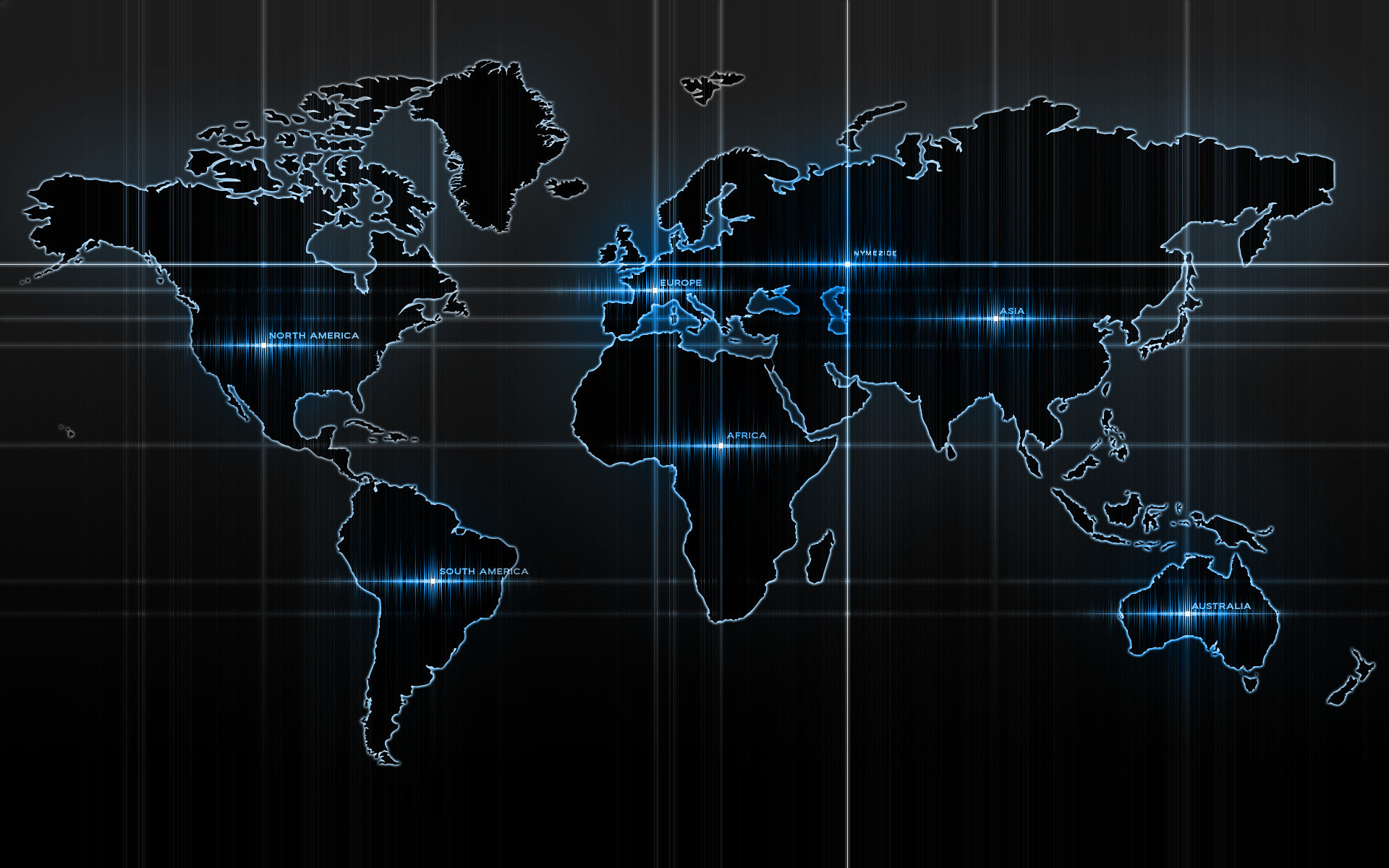

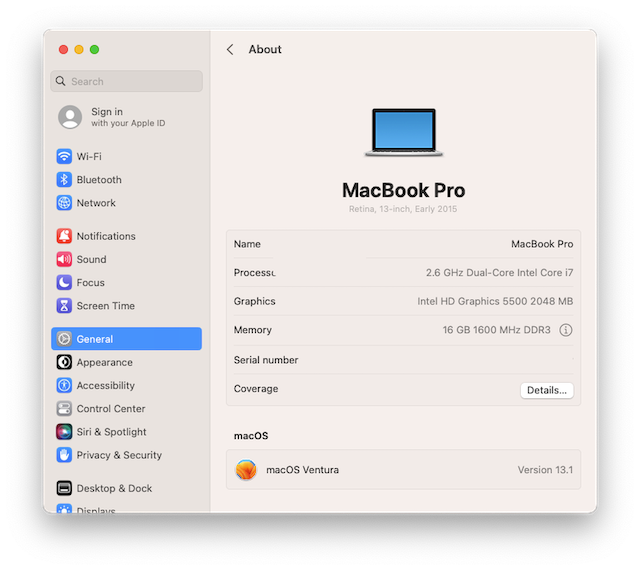
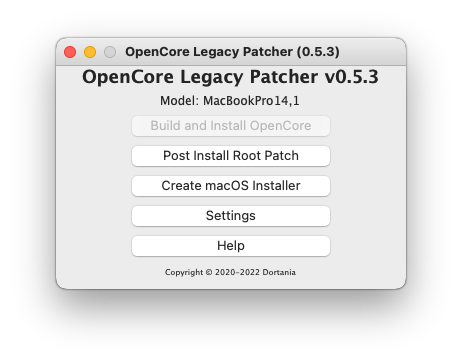

Precision 5550: seeking working EFI
in Precision x000 Series
Posted
Can you post full specs?
If you have Windows running, run dxdiag.exe. Save, compress and attach it here.
Which MacOS are you interested in installing?
The 10th generation Intel should be the last to support MacOS, so you should be able to install Catalina -> Ventura