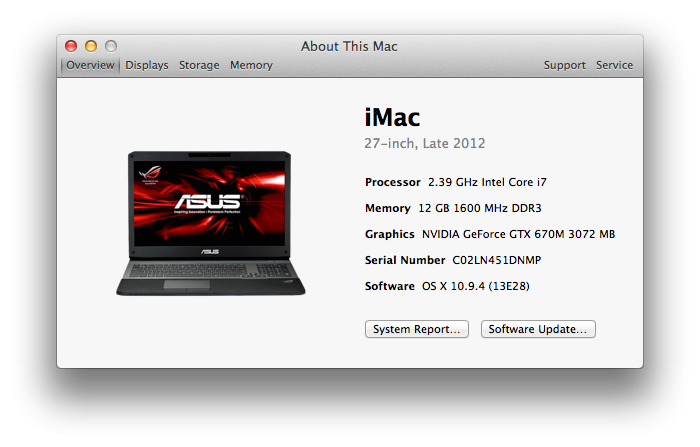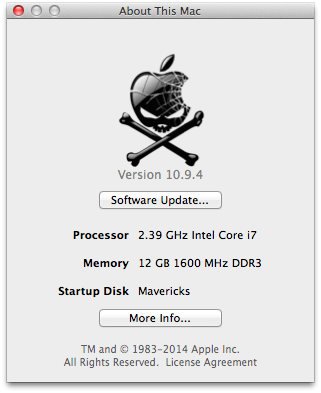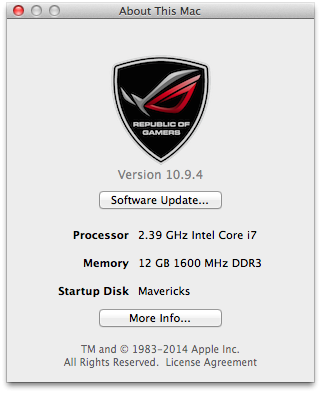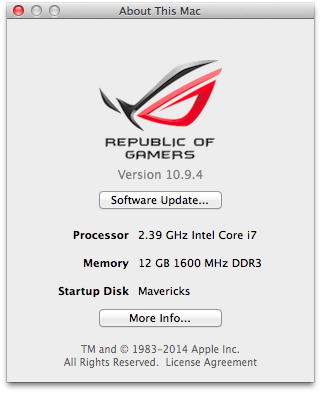Search the Community
Showing results for tags 'g75'.
-
I was able to find an older "G75VW" posting, https://osxlatitude.com/index.php?/topic/6182-asus-g75vw/, that is for 10.9 and not to mention his system has different hardware. Processor: Intel Core i7 (3rd Gen) 3610QM Graphics Card: GTX 660M Upgraded WiFi Card: Intel Dual Band Wireless-AC 7260 Plus BT 4.0 RAM: 32GB Corsair 1600 Storage: Two(2) Seagate 1TB 7200rpm RAID (2TB) Upgraded Screen: Full 1920x1080 with 3D Any help will be appreciated, as I am no longer using this laptop for anything except building an osx86 system running El Capitan. And if read thoroughly no one should be referring me to the above referenced G75VW post. Also, this isn't my first osx86 build. Been doing this since @2002. -Semper Fi
-
Specifications: Processor : Intel® Core i7-3630QM Processor (6M Cache, up to 3.40 GHz) Graphics Processor(GPU) : NVIDIA® GeForce® GTX 670M Chipset : Intel® HM77 Express Chipset Hard disk : Sandisk Extreme II 240gb SSD RAM : 12GB DDR3 1600 MHz SDRAM Wifi : Atheros AR9485 Wireless Network Adapter Bluetooth : Atheros AR3012 Bluetooth V4.0+HS LAN : Atheros AR8151 PCI-E Gigabit Ethernet Controller Audio : VIA® VT1802 High Definition Audio USB 3.0 : Intel Panther Point PCH - USB 3.0 xHCI Controller Touchpad : Synaptics Touchpad Webcam : USB2.0 UVC HD WebCam Card reader : Generic Card Reader Monitor : 17.3 LED 1920x1080 Optical Drive : DVD±RW (±R DL) / DVD-RAM Battery : 8Cells 5200 mAh 74 Whrs Interface : 1 x Microphone-in jack 1 x Headphone-out jack 1 x VGA port/Mini D-sub 15-pin for external monitor 4 x USB 3.0 port(s) 1 x RJ45 LAN Jack for LAN insert 1 x HDMI 1 x SPIDIF speaker out 1 x mini Display PortI Working: Graphics with Acceleration Audio using VoodooHDA Bluetooth HDMI mini Display Port LAN USB3.0 Webcam Optical Drive Battery Card reader Synaptics Touchpad Sleep, Processor P&C-States with Native power management Fn Hotkeys VGA - see VGA section below Not working: Atheros AR9485 Wireless Network Adapter (need to replace with supported card, I replaced with BCM4352) Issues: **In mavericks only, when using a mac mini or mbp smbios, flash and quicktime videos will freeze. When using an ivy bridge iMac smbios (13,2/1), the will be random freezes for no reason whatsoever (see fix at bottom) For Installation: EDP STEPS: Follow the Steps in the link below, starting with Pre installation, Installation and Post Installation: http://www.osxlatitude.com/edp/documentation/ (OR) MANUAL STEPS: Steps to get it working Format hard drive as MBR Due to the prompt for using a custom extra folder not showing up at all for me during the pen drive my hack installation, I did the following: 1) Right click on MyHack.app -> show package contents 2) Navigate to: Contents -> Resources -> Extra 3) Open the boot.plist and change the following: i) Graphics Mode - 1920x1080x32 ii) Delete timeout and replace it with Instant Menu - Yes (Optional) iii) Kernel Flags - kext-dev-mode=1 (yosemite only) nv_disable=1 (yosmite and mavericks) iv) GraphicsEnabler - no (for mav and yose) yes (for ml) v) IGPEnabler - no 4) Open Extensions folder 5) Delete the AppleRTC kext 6) Copy GenericUSBXHCI.kext to it Then do the normal MyHack Install method (say yes at mbr patch prompt and if the prompt for an extra foder does show up, pick the generic one) Mavericks and Yosemite only: After MyHack is installed to the pen drive, add the kernel flag: nv_disable=1 to the boot.plist or you will get a black screen Repair permissions and stuff and install normally picking 'generic extra folder' in the install. Post Installation: Bootloader: Latest chameleon Options: DropDSDT=Yes EthernetBuiltIn=Yes GraphicsEnabler=No IGPEnabler=No GraphicsMode="1920x1080x32" Kernel=mac_kernel (not for yosemite) Kernel Flags=kext-dev-mode=1 (yosemite only) Legacy Logo=Yes InstantMenu=Yes UseKernelCache=Yes SmBios: MacBookPro 10,1 for mountain lion and yosemite iMac 13,2 for mavericks Kexts/Patches (All kexts installed to S/L/E) Copy NVDAResman.kext from the root of the pen drive to S/L/E of the new installation (mav only) libclh.dylib patch and OpenCL patch (mountain lion only) latest fakesmc, plugins, and hardware monitor In fakesmc info.plist -> change "smc-name" to "smc-huronriver" and change the values in keys: "REV", "RVBF", and "RVUF" to: "<02030f00 0036>" for mbp 10,1 smbios (ML and Yose) "<01530f00 0013>" for imac 13,2 smbios (Mav) VoodooPS2Controller.kext for mouse and trackpad Trim Enabler patch (only for ssds) - OS X version specific GenericUSBXHCI (yosemite has a different one than prior OS X versions) AtherosL1CEthernet (ALXEthernet works too but has memory leak when system sleeps) AppleRTC patch Asusg75's patched AnyiSightCam (AnyiSightCam.kext.zip) - mav only AICPUPM patch (AICPUPM Patch for UEFI V2.app.zip) Pike's SSDT generation script Asus Fn Hotkey driver Needs custom efi string for graphics card for screen backlight to work and to eliminate need for graphics enabler in boot loader (670m.hex.zip) *In yosemite, graphics enabler doesn't work and so without this, you will have a black screen unless you disable QE/CI Rehabman's ACPIBatteryManager.kext AirPortBrcm4360.kext id insert for wifi card (14e4,43b1) Bluetooth Firmware Uploader Custom VoodooHDA 2.8.6 (VoodooHDA.kext.zip), see Sound below AGPM patch - see power management below **Optional** Nvidia Cuda Driver Delete E/E folder Sound Delete AppleHDA.kext Install voodoohda *After patched voodoohda is installed: 1) Go to Audio Midi Setup in Utilities and create a new multi-output device 2) Check both speakers 3) Uncheck drift correction if it is automatically checked for you 4) Make sure both speakers under the multi-output device have the same sample rate (I'm using 48000hz) Note: Whenever headphones are plugged in, you will need to manually select it as the output device DSDT Patches DTGP wifi_bt 4 toggle, brightness keys, and keyboard backlight patches for fn hotkey driver custom battery patch (DSDT Patches.zip) GPU/CPU Power Management Mountain Lion/Yosemite: 1. Just go to AGPM.kext in S/L/E and copy it to your desktop 2. Then open it and got to: show package contents -> contents -> info.plist 3. Then navigate to: IOKitPersonalities->AGPM->Machines 4. Expand Mac-C3EC7CD22292981F (mbp 10,1) or 5. Add a new dictionary called: Vendor10deDevice1213 6. In this new dictionary, add a new number titled: control-id 7. Give it a value of 17 8. Add a new dictionary called: Heuristic 9. In this new dictionary, add a new number titled: ID 10. Give it a value of 0 11. Navigate back to GFX0 under the smbios 12. expand heuristic under it and change the value of ID to 0 (0 is for fermi cards and 4 is for kepler) 13. To create ssdt: i. After downloading ssdtPRGen, open terminal and type: ~/ssdtPRGen.sh -w 3 * This will generate an ssdt with the ivy bridge work arounds. Without the work arounds, you're cpus will be stuck at "x8.0" all of the time. Mavericks Only: 1. Change smbios from iMac 13,2 to iMac 12,1 2. AGPM patching same as above except apply these fixes to iMac 12,1 smbios instead 3. Under gfx0, delete "BoostPState", "BoostTime", and everything under the "Heuristic" dictionary except the "ID" number 4. Go back into S/L/E and copy AppleGraphicsControl to your desktop 5. Open it and go to Contents -> Plugins -> AppleGraphicsDevicePolicy -> Contents 6. Open the info.plist and navigate to: IOKitPersonalities -> AppleGraphicsDevicePolicy -> ConfigMap 7. Create a new string and name it: Mac-942B5BF58194151B 8. Make its value: none * This will prevent booting to a black screen 9. A special ssdt must be generated to get proper cpu power management: i. After downloading ssdtPRGen, open terminal and type: ./ssdtPRGen.sh -c 0 * This will generate an ssdt for sandy bridge smbioses (like the iMac 12,1) to get proper cpu power management Explanation for using iMac 12,1 Smbios in Mavericks For unknown reasons, using the iMac 12,1 smbios (with proper smbios and graphics kext patches outlined above) is the only one we've found to work well. Macbook pro and mac mini smbioses both lead to complete system lockups when running flash or quicktime videos and the iMac 13,2/1 smbioses work most of the time, but will lead to random and unpredictable system freezes. According to Intel, ivy bridge is backwardly compatible with sandy bridge which is why this works well. Ivy bridge is only a smaller, slightly more power efficient/slightly more powerful version of sandy bridge. There's not much of a difference between them. Credits to asusG75 for discovering this coveted freeze fix VGA After the system is booted, plugging a monitor in via VGA doesn't work. However, if you plug the monitor in via VGA and THEN boot, it shows up and works fine. Then you can unplug and plug it in later after that boot is finished. Bios Limitation? I've been unable to boot to any gpt partitions besides windows on internal hdds. I've read that it is a bios limitation but others have reported it working with osx. Still under investigation. About this Mac Picture: Attached below is a more appropriate picture to replace the default iMac picture when using an iMac 27 inch smbios. Place file in: System/Library/CoreServices/CoreTypes.bundle/Contents/Resources Make a backup of the original file if the picture doesn't suit your tastes. If using another smbios, just copy the name of the file you wish to change and place in the folder mentioned. Also attached are 3 different picture that can be used to replace the apple logo in About this Mac. Just changed the name of the picture of your choice to "MacOSX.tiff" and copy it to: System/Library/CoreServices/loginwindows.app/Contents/Resources Of course back up the original if you don't like them. ssdtPRGen.app.zip AboutThisMacMod.zip