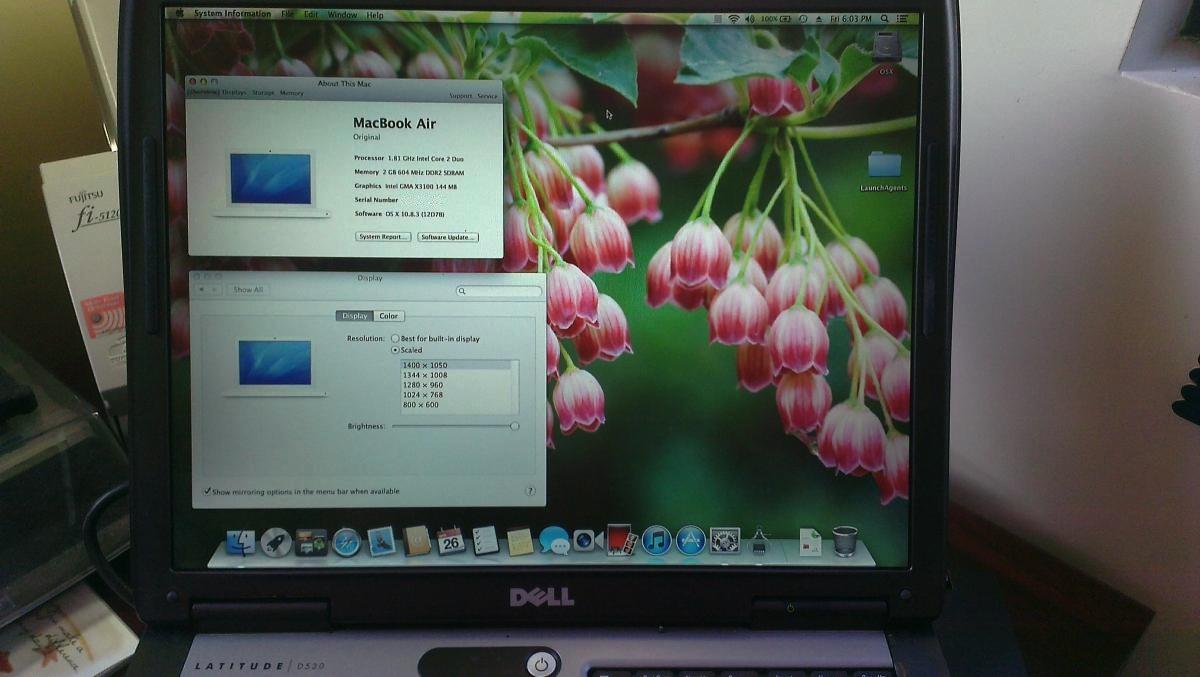Search the Community
Showing results for tags 'd530'.
-
I take no credit for this guide. Hervé and the folks at MacRumors did all the heavy lifting. All I did was do some testing and tweaking to get all their hard work and research working on the Dell Latitude D530. What follows is a result of everyone's efforts... This guide applies to the D530 1400x1050 models. This guide was made with purchased copy of ML 10.8.0. It was not tested with purchased copies of ML 10.8.1, 10.8.2 or 10.8.3. The attached bootpack was made out of the D630 nVidia ML bootpack and the DSDT file was just replaced with a modified DSDT file taken from the D630 X3100 HiRes boot pack. Extra_D530_ML.zip This guide assumes you're using a blank HDD, partitioned and formated GUID or MBR partitioned HDD. Also, have an external USB mouse or keyboard available. At some point during these steps, the built-in trackpad or keyboard may not work and you might need to plug in external devices to proceed to the next step. Phase 1: initial ML installation in mainstream 64bit kernel mode with unsupported graphics make the usual myHack USB installer (ML 10.8.0), using the attached bootpack. boot myHack installer and install ML 10.8.0, pointing to the /Extra folder of the installer media when prompted for the boot pack (do not choose generic). reboot into ML and complete 1st boot setup. you're now in ML 10.8.0 with default graphics at 1024x768 and without graphics acceleration. If you have not already done so, remove your myHack USB installer and put it aside. install combo update 10.8.3 (your wireless may not be supported at that stage, so use Ethernet port or install appropriate Wifi kext). the combo update might fail. This is normal. Before rebooting, run myHack and choose myFix -> Quick reboot into ML 10.8.3, still with default graphics and without acceleration. Phase 2: MLPostFactor download MLPostFactor off the Net create a new small partition on your HDD (8 to 16GB) or insert and erase your myHack USB installer (or any other available external media). following MLPF instructions to the letter, run MLPostFactor and create an ML installer on the freshly created spare HDD partition or freshly erased USB key. Select the "ML 10.8.0->10.8.2" case and run the app. If you've purchased and downloaded ML 10.8.3, select that version instead. upon completion, create a folder called "Extra" at the root of that installer media and copy DSDT table + SMBIOS & Cham boot plist files there. be prepared with a USB mouse and keyboard ready. The MLPostFactor that you just created may not have the appropriate kexts for the D530 trackpad or built-in keyboard. reboot off your initial ML disk/partition, interrupt the boot process at the Chameleon delay bar and select this newly created ML installer partition/disk with options & flag: DSDT=/Extra/<dsdt filename> arch=i386 -f once installer is loaded, do not actually proceed with any installation (it would not be bootable). Go to "Utilities" in the menu bar and select MLPostFactor. when MLPostFactor app kicks in, click "Continue" until you're offered to select a destination volume. in the list available under the HDD icon, select your previously-made ML 10.8.3 installation, check the "10.8.3" case and click "Install MLPostFactor". upon completion, click "Quit MLPostFactor", quit installation program and reboot ML 10.8.3 with flag and boot option: "-f arch=i386". You will now have full QE/CI ! you may notice that not all of your devices such as trackpad, battery meter, wireless, etc. may be present or working. launch myHack and run myFix. Choose the quick version. open up Chameleon wizard and go to the boot plist. Check "Ignore Boot Cache (-f)" case and "32-bit (i386)" case. They're required from now on. Reboot and everything should be working, including full QE/CI! Sleep should also work, but if not launch terminal and type "sudo pmset hibernate mode 0" That's it, enjoy ML on your previously unsupported D530 X3100.
-
Greetings!!! I am following the step-by-step process to run OSX on my Latitude D530. I created the boot flash disk, with the image inside. Powered the computer with the usb, the installer is read, I get to select the language, then installation begins and it locks up. The farthest that I have gotten is 18 minutes remaining. Any ideas? Any help would be appreciated. My model is the Core2 Dou, with 4 gb of memory, the harddrive was freshly partitioned (journaled)....What can I try? Thank you in advance MrM