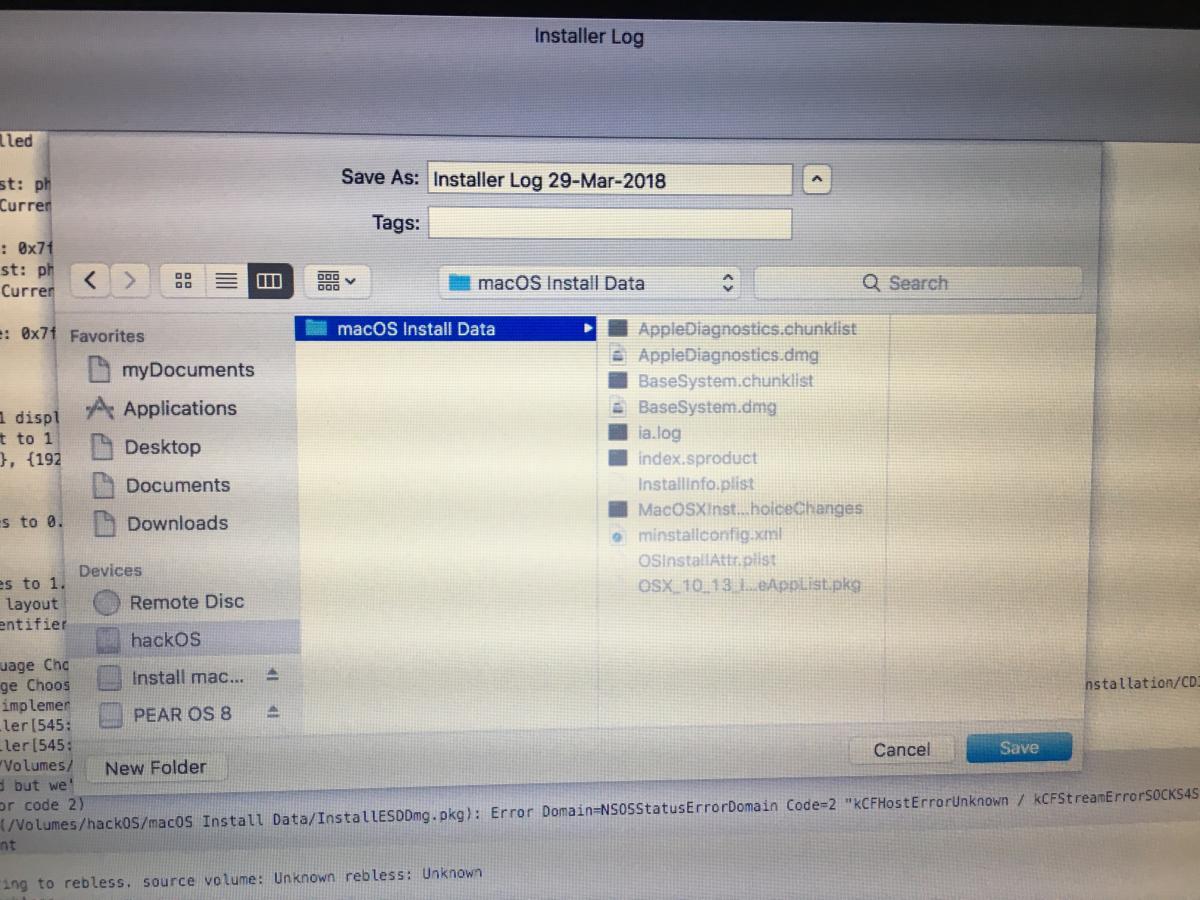film9634
Members-
Posts
20 -
Joined
-
Last visited
-
Days Won
1
film9634 last won the day on June 24 2019
film9634 had the most liked content!
Recent Profile Visitors
film9634's Achievements

Private First Class (3/17)
-1
Reputation
-
Dell Latitude E6520 nVidia - High Sierra Install Issues
film9634 replied to film9634's topic in The Archive
To get back to E6520 installation issues on High Sierra, I had the setup working and backed up the working clover config at that time (attached, I believe this is the combined folders of the base clover+ E6520_Optimus_A19.zip from the Guide. I am on A20 and HS which are the differences though previously worked) though I'm lost with this again. UEFI was used to install the Hackintosh though used Legacy boot to get into HS. I got assistance with Hackintoshing a different notebook using Mojave (Gigabyte Sabre 17 with HD 630) that does not support dedicated GPUs, only discrete GPU whereas this Latitude only worked with the dedicated Nvidia GPU (though by boot flags included 'nv_disable=1'). *** With Optimus enabled, What should the boot flags contain? What drivers are essential? *** If possible, what changes are needed to use Mojave? Currently I'm trying to reinstall HS and get the error on the installer window "OSInstall.pkg appears to be missing or damaged" Installer is using UEFI boot. Only with Optimus enabled am I able to reach the installer windows that shows the error above, Tried boot flags with and without "nv_disable=1" and both get the windows above EMUVariable is not present in driverUEFI64 and drivers64. My Google-foo hasn't got me any further with other troubleshooting, any assistance is appreciated. CLOVER.zip- 39 replies
-
- High Sierra
- Help Needed
-
(and 2 more)
Tagged with:
-
Dell Latitude E6520 nVidia - High Sierra Install Issues
film9634 replied to film9634's topic in The Archive
Holy .... Just switched that config.plist file and I was able to boot into HS. I used UEFI boot to install the disk though there was no boot option when going back to the Clover when booting using UEFI. Using Legacy boot it it boots directly into HS. Thanks so much for looking into it. Trying to put together necessary kexts to run normally and will try to boot with a non-distro.- 39 replies
-
- High Sierra
- Help Needed
-
(and 2 more)
Tagged with:
-
Dell Latitude E6520 nVidia - High Sierra Install Issues
film9634 replied to film9634's topic in The Archive
So I'm STILL struggling to hackintosh my E6520 in this OP. I've re-downloaded HS as the last suggestion for me and that also didn't help resolve my issues. Also lost the last EFI folder setup that got my into the installer and completed an installation and haven't been able to replicate it. Haven't got anywhere using clover for either legacy or UEFI boot. On the E6520 I went back to a distro and I'm able to boot to the installer though when installing to a HDD, I get an 'assertion failed' error at almost 90% of the installation then the pc reboots. I've cleaned up my folders in EFI as well as the kexts, also verified that I've got the latest HFSplus.efi files. When I get back to clover using the same flash drive, I only see the installer and disk utility shows that HDD has approximately 9GB used space out of 1TB. I've attached the current efi\clover folder now used on the Latitude E6520 and would appreciate it if someone could take a look at it (E6520, i7-2620M Sandy Bridge, Intel HD 3000, NVidia NVS 4200M). I'm sure there will still be a lot of things wrong with it and with the config.plist as well. Still can't wrap my mind around all the different configurations required for the Hackintosh. Running HS in a VM is still not very performance efficient. CLOVER.zip- 39 replies
-
- High Sierra
- Help Needed
-
(and 2 more)
Tagged with:
-
Dell Latitude E6520 nVidia - High Sierra Install Issues
film9634 replied to film9634's topic in The Archive
I'm trying to download the package again, that's 10.13.4 from the app store. When I launch the installer and need to select the drive, all drives are greyed out (flash drive, current VM hard disk, other HDD) as I hover over any I get the message 'You may not install to this volume because the computer is missing a firmware partition'. WTF This is a Sierra VM that installed the macOS installer version 13.3.01 just fine. ... Attempted a High Sierra VM and that allowed the installer to start fine.- 39 replies
-
- High Sierra
- Help Needed
-
(and 2 more)
Tagged with:
-
Dell Latitude E6520 nVidia - High Sierra Install Issues
film9634 replied to film9634's topic in The Archive
So this time around using the terminal to install HS for HFS+ executed without any error though I still get 'OSInstall.mpkg not found' as the result. Been trying a bunch of other methods and started from scratch again though no luck. Changed SMBIOS again to a MBP 10,1,reset BIOS time which was 2 minutes ahead Going to try a different HDD for the sake of it and check if downgrading BIOS to A19 is possible. Since we've ruled out the EFI folder, I'm not sure what could be the issue hardware-wise.- 39 replies
-
- High Sierra
- Help Needed
-
(and 2 more)
Tagged with:
-
Dell Latitude E6520 nVidia - High Sierra Install Issues
film9634 replied to film9634's topic in The Archive
Yep, I get the same output. I recall attempting the HFS+ route though when running the command in terminal on step 4 from the guide I was getting an error, I can’t recall the error though- 39 replies
-
- High Sierra
- Help Needed
-
(and 2 more)
Tagged with:
-
Dell Latitude E6520 nVidia - High Sierra Install Issues
film9634 replied to film9634's topic in The Archive
Looks like the path defaults to the one you mentioned above. I only ever have the installer flash and blank mac formatted drive connected when installing. Another thread mentioned in addition to removing the emuvariable, one should make sure to check the smbios version is a device that’s supported for High Sierra, so I set it to a mac mini 5,2 since it has the same processor as my laptop I.e. i7-2620M though it still didn’t work @Jake, if you have access to an E6520 would it be possible for you to test the EFI folder I attached in one of my posts? To rule out the EFI config and determine if it’s something with my laptop/drive etc Or what would you suggest is a more viable macOS version to attempt a hackintosh?- 39 replies
-
- High Sierra
- Help Needed
-
(and 2 more)
Tagged with:
-
Dell Latitude E6520 nVidia - High Sierra Install Issues
film9634 replied to film9634's topic in The Archive
Unfortunately the above EFI config still hasn’t worked Logs attached from startup disk & image of the files on the disk, named 'hackOS': Mar 29 23:24:59 MacBook-Pro OSInstaller[545]: Installer Info install requested but we're not dmg booted Mar 29 23:24:59 MacBook-Pro OSInstaller[545]: mountDiskImageWithURLString: /Volumes/hackOS/macOS Install Data/InstallESDDmg.pkg Mar 29 23:24:59 MacBook-Pro OSInstaller[545]: Couldn't mount disk image! (error code 2) Mar 29 23:24:59 MacBook-Pro OSInstaller[545]: Couldn't mount the payload dmg (/Volumes/hackOS/macOS Install Data/InstallESDDmg.pkg): Error Domain=NSOSStatusErrorDomain Code=2 "kCFHostErrorUnknown / kCFStreamErrorSOCKS4SubDomainResponse / kCFStreamErrorSOCKS5BadState / kCFStreamErrorDomainMacOSStatus / siInitVBLQsErr / dsAddressErr / scCommErr / ENOENT: Query the kCFGetAddrInfoFailureKey to get the value returned from getaddrinfo; lookup in netdb.h / Error code is the status code returned by the server / / OSStatus type from Carbon APIs; interpret using <MacTypes.h> / VBLqueues for all slots could not be initialized. / address error / communications error, operation timeout / No such file or directory" Mar 29 23:24:59 MacBook-Pro OSInstaller[545]: Failed to open installer document For this recent attempt I generated the installer flash drive fresh, from the very first step of the guide for UEFI boot. Should the file 'InstallESDDmg.pkg' be in the EFI / drivers64 folders? Installer Log 29-Mar-2018.txt- 39 replies
-
- High Sierra
- Help Needed
-
(and 2 more)
Tagged with:
-
Dell Latitude E6520 nVidia - High Sierra Install Issues
film9634 replied to film9634's topic in The Archive
No reason that it shouldn't be kept I just haven't seen any results with it and Jake Lo reported he successfully hackintoshed an E6520 using UEFI. I've attached my current EFI folder, I've only now noticed that in drivers64 & drivers64UEFI I've had the file 'apfs-64.efi' though no 'apps.efi' and not sure if that could've been the issue as Bronxteck has mentioned. Current EFI folder following the guide here: Generic EFI - from guide + Bootpack + Removed EmuVariableUefi-64.efi from /EFI/Clover/drivers64UEFI (used clover configurator to disable it) + added apfs.efi - from https://github.com/darkhandz/XPS15-9550-Sierra/blob/master/CLOVER-Install/drivers64UEFI/apfs.efi EFI.zip- 39 replies
-
- High Sierra
- Help Needed
-
(and 2 more)
Tagged with:
-
Dell Latitude E6520 nVidia - High Sierra Install Issues
film9634 replied to film9634's topic in The Archive
I’ve got two drives in my laptop, replaced the disk drive with my HDD and got an SSD in the primary spot. I’m going to dedicate a drive to the Hackintosh and not dual boot. I got UEFI boot working, every time trying to add a boot option BIOS would hang, I kept restarting and trying again, on the 7th attempt I was able to browse the EFI folder and select efi/boot/bootx64.efi and boot into clover. Result, same issue of OSInstall.mpkg missing. I’ll remove the variable now and test (I removed it on a previous attempt though was still using Legacy boot) As well as update the apfs.efi file- 39 replies
-
- High Sierra
- Help Needed
-
(and 2 more)
Tagged with:
-
Dell Latitude E6520 nVidia - High Sierra Install Issues
film9634 replied to film9634's topic in The Archive
After using the installer, and allowing it multiple reboots, I return to the exact same screen where I'm required to install macOS to a disk, I've done that 3 times and the resulting disk has 500MB used space, so that isn't the correct approach in my case with Legacy boot. @Bronxteck It may be that I need an updated APFS.efi as some users report that the latest version does not show the verbose logging when booting up. Currently booting into the installer takes 3-5 minutes of verbose logging until I get to the Apple logo with progress bar _________ Apologies the 'Install macOS High Sierra' app downloaded from the App Store is 5.21GB not the installer size, I'm using a 64GB flash drive. I'm going to find a way to get UEFI boot working again on BIOS A20 (or go back to A07/A08 if possible).- 39 replies
-
- High Sierra
- Help Needed
-
(and 2 more)
Tagged with:
-
Dell Latitude E6520 nVidia - High Sierra Install Issues
film9634 replied to film9634's topic in The Archive
So essentially 'Step 1' needs to be repeated a number of times before I can boot from the 'final disk'. I'll attempt that.- 39 replies
-
- High Sierra
- Help Needed
-
(and 2 more)
Tagged with:
-
Dell Latitude E6520 nVidia - High Sierra Install Issues
film9634 replied to film9634's topic in The Archive
The latest BIOS variation for my E6520 is A20, which is installed. I had UEFI boot working on A07, I've since upgraded to A08 then A20. If you could clarify for me, the installer we create is approximately 5GB right, when installing macOS to the disk you want to boot from, that disk should be more than 5GB is size when the installer unpacks, correct? My installer takes about a minute after selecting the disk to 'install' then automatically reboots and when I come around to Clover Boot menu again, the new disk is available for me to boot from. When booting from it, Disk Utility shows that used space on the disk is approx 800*MB*, am I missing something? After creating this *new disk, do I need go back to the mac where I created the *installer disk add the boot-pack with kexts, APFS.efi and all to the *new disk EFI folder (if it has one)?- 39 replies
-
- High Sierra
- Help Needed
-
(and 2 more)
Tagged with:
-
Dell Latitude E6520 nVidia - High Sierra Install Issues
film9634 replied to film9634's topic in The Archive
I already owe you more than a coffee Jake, though I can't seem to get it to work. Still haven't been able to get the laptop to recognize the UEFI installer on boot. (UEFI boot is set on BIOS) Also, when manually adding a boot option for UEFI, the BIOS hangs when viewing the items on the 'directory' and I have to force shutdown the PC. All the following approaches did not give any different result from "/System/Installation/Packages/OSInstall.mpkg appears to be missing' when booting up from the 'final disk'. Though when I get that message on the 'final disk' then open Disk Utility, it shows that the disk/partition size is only ~800mb. When using the disk 'install .. High Sierra' the installation to the disk takes less than a minute. So recently, with legacy boot, created the installer flash drive the Vanilla way Installed Clover then -added the boot-pack suggested above to the existing EFI folder - X -ripped that EFI folder, used the generic EFI folder in the guide here and added the boot-pack - X Once booted from 'install .. High Sierra' in Disk Utility I formatted the disk in - APFS - MacOS Extended assuming it may have been a formatting issue with the disk. Other forums suggest that the file is under a 'tmp' directory, on terminal even with enabling 'AppleShowAllFiles' I'm unable to locate the mpkg file Any assistance is appreciated.- 39 replies
-
- High Sierra
- Help Needed
-
(and 2 more)
Tagged with:
-
Dell Latitude E6520 nVidia - High Sierra Install Issues
film9634 replied to film9634's topic in The Archive
Well, Thank you all! I got it to boot to the install screen, formatted the drive to GPT/GUID & the partition to GPT/*AFS* I also tried GPT/HFS. (Now there's two additional options available in Clover boot menu, 'PreBoot' & the named partition I created) Though when I boot from either boot options from above, where High Sierra is 'installed on' I get the error: "macOS could not be installed on your computer. The path /System/Installation/packages/OSInstall.mpkg appears to be missing or damaged." Anyone know how to solve this? ^^ I found this with no final solution: https://www.insanelymac.com/forum/forums/topic/329228-the-path-systeminstallationpackagesosinstallmpkg-appears-to-be-missing-or-damaged-on-updating-mac-os/- 39 replies
-
- High Sierra
- Help Needed
-
(and 2 more)
Tagged with: