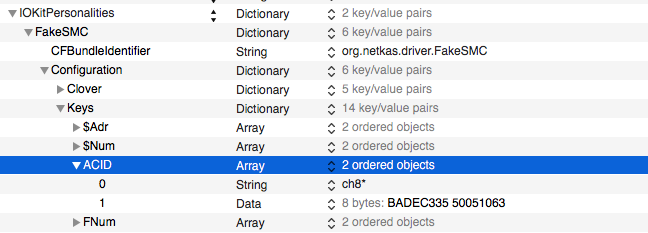Zackptg5
Members-
Posts
69 -
Joined
-
Last visited
-
Days Won
1
Zackptg5 last won the day on January 4 2015
Zackptg5 had the most liked content!
Recent Profile Visitors
7491 profile views
Zackptg5's Achievements

Sergeant (6/17)
5
Reputation
-
If you follow the guide, multi touch does work. Asus g75vw has Intel graphics disabled by the manufacturer so that's moot point. I've never tested spdif out but in theory they should
-
Finally got around to installing El Capitan on it. Got everything up and running like before. Just took some updated kexts, clover patches, and the usb fix (the FakePCIID_XHCIMux and USB rename dsdt patch). Updated the guide with the new stuff. On another note, I attempted the upgrade process with clover and it surprisingly worked...somewhat. There was some glitchiness with stuff like sound and graphics stuttering so I just washed my hands of it and did the old fashioned clean install which worked like a charm.
-
I've never used the EDP myself but there are some modifications such as the dummyhda that isn't present in the edp bootpack. I'd follow the manual steps
-
That's the same problem I ran into with clover which is why I ended up using chameleon. Then my laptop died before I got the chance to figure it out. But there is a device properties box in clover I think under boot or GUI or something like that along with a checkbox under it.
-
In chameleons boot.plist file in E/E, create a new string called device-properties. Then open the hex file with textedit, then copy the contents of it to the device-properties in the boot.plist
-
I haven't tried it yet but there's no reason why it shouldn't. Everything should be the same except the added clover steps to disable the new security features present in el capitan
-
It depends. From what you're describing, your windows 8 install is not UEFI but legacy. Chameleon is the same. Clover on the other hand can boot UEFI or legacy depending on how you install it. So to answer your question, both. Chameleon is the tried and true boot loader and what I would recommend using if you're new to the whole osx86 scene. If you're more of an experienced osx86 user and/or consider yourself to be tech savvy, than I would recommend clover. Clover has far more options and is far more complex than chameleon as a result, but if you learn it, you can get a more vanilla build than with chameleon. My laptop (Gigabyte P35G v2) is completely upgrade proof with clover. I can run OS X updates from the app store (such as 10.10.3 to 10.10.4) just like on a real mac without having to reinstall and kexts or patches because any such mods are run through clover at boot. Getting it to that point took a lot of work, but if paid off. Clover has a lot of documentation to read up on (and some of it is out of date which makes it a little more complicated) but is what I use for all of my builds now. I used chameleon back in my earlier days
- 1 reply
-
- 1
-

-
No problem Updated guide for 10.10.4 (easiest update ever by the way, I literally just ran the update from the app store and did nothing else: most vanilla hackintosh update I've ever taken) Edit: Updated to 10.10.5, same process as 10.10.4
-
You can extract them from Windows but the Linux method gets fewer errors in the long run. Learned that lesson the hard way. So yes, linux only
-
Check out my guide here for an AppleHDA audio solution, backlight control, and TRIM support: https://osxlatitude.com/index.php?/topic/8102-gigabyte-p35w-v2/ My battery patch may work for your laptop too. You just want to use Rehabman's ACPIBattery, rolling back AppleACPIPlatform and such is not good or power management and such. Also, for your dsdt and ssdts, you need to extract them from linux like I did in my guide or you'll get all sorts of weird errors.
-
Special Thanks: Rehabman for helping me troubleshoot the various issues I had and helping me work them out EmlyDinesh for adding a custom fix to his ApplePS2SmartTouchpad kext for the brightness keys to work properly All developers who engineered the various tools/kexts/patches/etc to get this working Specifications: Processor : Intel Core i7-4710HQ Processor (6M Cache, up to 3.50 GHz) Graphics Processor (GPU) : Intel HD Graphics 4600 and Nvidia 860m 4gb Chipset : Intel HM87 Express Chipset Hard disk : Crucial MX200 256gb mSata SSD RAM : 16GB DDR3L 1600 MHz SDRAM Wifi : Intel Dual Band Wireless-AC 7260 (Swapped out for: Azurewave AW-CE123H (BCM4352)) Bluetooth : Intel Dual Band Wireless-AC 7260 Bluetooth 4.0 (Swapped out for: Azurewave AW-CE123H (BCM20702)) LAN : Realtek RTL8166G/8111G PCI Express Gigabit Ethernet Audio : Realtek ALC282 High Definition Audio USB 3.0 : Intel 8 Series Chipset Family xHCI Host Controller Touchpad : Elan v4 Touchpad Webcam : USB2.0 UVC HD WebCam Card reader : Realtek RTS5227 PCIE Card Reader Monitor : 15.6 LCD 1920x1080 Optical Drive : DVD±RW (±R DL) / DVD-RAM Interface : 1 x Microphone-in jack 1 x Headphone-out jack 1 x VGA port/Mini D-sub 15-pin for external monitor 2 x USB 3.0 port(s) 2 x USB 2.0 port(s) 1 x RJ45 LAN Jack for LAN insert 1 x HDMI 1 x SPIDIF speaker out (same physical jack as Headphone-out) 1 x mini Display Port Working: Graphics with Acceleration Audio Bluetooth HDMI mini Display Port LAN USB3.0 Webcam Optical Drive Battery Card reader Synaptics Touchpad Sleep, Processor P&C-States with Native power management Fn Hotkeys Not working: Intel Dual Band Wireless-AC 7260 (need to replace with supported card, I replaced with BCM4352) HDMI Audio is choppy and unusable Realtek Card Reader For Installation: EDP STEPS: Follow the Steps in the link below, starting with Pre installation, Installation and Post Installation: http://www.osxlatitude.com/edp/documentation/ (OR) MANUAL STEPS: In bios, disable secure boot, delete secure boot keys Format hard drive as GPT/GUID Clover Install Steps: Make Clover usb drive using this command (replace "Cap" with name of USB drive): sudo /Applications/Install\ OS\ X\ El\ Capitan.app/Contents/Resources/createinstallmedia --volume /Volumes/Cap --applicationpath /Applications/Install\ OS\ X\ El\ Capitan.app --no interaction Then use following options for installing clover to usb drive: Install for UEFI Booting only install clover in the esp Drivers64Uefi->OsxAptioFixDrv-64 Install RC scripts on target volume After making clover usb drive, open usb drive with Clover Configurator app and change the following: In ACPI: Uncheck "FixAirport" In Boot: Check "kext-dev-mode=1" and "nv_disable=1" In Install Drivers: delete VBoxHFS, install HFSPlus UEFI Then add ApplePS2SmartTouchpad, FakeSMC, NullCPUPowerManagement, and RealtekRTL8111 to 10.11 kexts in usb drive EFI partition Then boot from it and install normally Post Installation: Bootloader: Clover Clover Install Options: Install for UEFI booting only install clover in the esp Drivers64UEFI->OsxAptioFixDrv-64 Install all RC scripts on target volume Optional RC Scripts Clover Config/smbios: See attached config.plist, too much to list config.plist.zip Kexts (All kexts installed to S/L/E) latest fakesmc, plugins (except LPCSensors), and hardware monitor In fakesmc info.plist -> change "smc-name" to "smc-huronriver" and change the values in keys: "REV", "RVBF", and "RVUF" to: "<02060F00 0059>" for mbp 11,2 smbios Add key "ACID" as shown in attached picture ApplePS2SmartTouchpad.kext for mouse, trackpad, and keyboard In Content->Plugins->ApplePS2Keyboard Info.plist, set fn mode to "3" and Layout to "GIGABYTE" RealtekRTL8111 Rehab man's ACPIBacklight.kext Rehabman's ACPIBatteryManager.kext Bluetooth Firmware Uploader Custom aDummyHDA aDummyHDA.kext.zip CodecCommander FakePCIID FakePCIID_HD4600_HD4400 FakePCIID_Intel_HDMI_Audio FakePCIID_XHCIMux Sound Install DummyHDA 1) Go to Audio Midi Setup in Utilities and create a new multi-output device 2) Check both speakers 3) Make sure both speakers under the multi-output device have the same sample rate (I'm using 48000hz) 4) Install SoundSiphon, in its preferences, make the multi-output device the pass through device 5) Make SoundSiphon default output device - now you have volume control over multi-output device Note: Whenever headphones are plugged in, you will need to manually select it as the output device DSDT/SSDT Patches Note: All SSDTs and DSDT go into EFI/EFI/CLOVER/ACPI/Patched Note2: Make sure you install the patches in the order listed Extract DSDT/SSDT (taken from Rehabman's guide) Copy dsdt and all ssdts from linux (located in /sys/firmware/acpi/tables) - ignore the tables in the "dynamic" folder In osx, download aisle here: https://bitbucket.org/RehabMan/acpica/downloads In OS X Terminal: cd "to directory where you placed all SSDT/DSDT" iasl -da -dl *.aml **From this point on, we're only working with the .dsl files Repositories to add to MaciASL: Rehabman Laptop: http://raw.github.com/RehabMan/Laptop-DSDT-Patch/master Toleda Realtek ALC: https://raw.github.com/toleda/audio_ALCInjection/master Toleda Airport: https://raw.github.com/toleda/wireless_half-mini/master PJALM Graphics: http://maciasl.sourceforge.net/pjalm/graphics/ PJALM Gigabyte: http://maciasl.sourceforge.net/pjalm/gigabyte/ PJALM General: http://maciasl.sourceforge.net/pjalm/general/ SSDT: Generate ssdt with PikeRAlpha's Script - name it SSDT.aml Patch all linux ssdts with: into_all all code_regex _T_([0-6]) replaceall_matched begin T_%1 end; Patch ssdt3 with: Rehabman Laptop: Remove _PSS Placeholders Patch ssdt6 with: Rehabman Laptop: Brightness Fix (Haswell), Haswell HD4600 Yosemite, Rename B0D3 to HDAU, Rename GFX0 to IGPU Patch ssdt7 with: Rehabman Laptop: Rename GFX0 to IGPU, Cleanup/Fix Errors (SSDT), Disable from _INI (SSDT) *Uncomment the External line from the INI patch* Delete the line: \_SB.PCI0.LPCB.H_EC.TDRF (One) from Method SGOF Patch ssdt8 with: Rehabman Laptop: Rename GFX0 to IGPU DSDT (Note: The order for the patches below is important): 1) Rehabman Laptop: Fix PARSEOP_ZERO Error 2) Rehabman Laptop: Remove _DSM Methods 3) Custom Battery Patch Gigabyte P35w v2 Battery Patch.txt 4) Custom Screen Brightness Patch Screen Brightness Keys Patch.txt 5) Rehabman Laptop: Add IMEI 6) Toleda Realtek ALC: Enable Audio ID: 3 7) Toleda Airport: BRCM94352 - Note: In the patch, change RP05 to whatever your device is under (check in ioreg) 8) PJALM Graphics: Intel Haswell MEI 9) Rehabman Laptop: Rename B0D3 to HDAU 10) Rehabman Laptop: Rename GFX0 to IGPU 11) Rehabman Laptop: IRQ fix 12) Rehabman Laptop: Usb_prw_0x0d_xhc 13) PJALM Gigabyte: Generic Series 8 14) Rehabman Laptop: OS Check (Windows 8) 15) Rehabman Laptop: RTC Fix 16) Custom Disable from _Reg (DSDT) Patch Disable from _REG (DSDT) Mod.txt 17) PJALM General: USB - Device Renames for OSX 11.11 18) Search for method XWAK and add Return(0) underneath it Important Notes: There is an issue with the sound card in that at first boot and after sleep, sound will not play out of the front speakers or subwoofer. This is remedied by adjusting the volume with the fn keys. The same issue is present in ubuntu but no fix has been presented as of yet. The more people who add themselves to effected will increase the odds of a fix. See bug report here: https://bugs.launchpad.net/ubuntu/+source/alsa-driver/+bug/1366241 Due to nvidia optimus not being supported in OS X, the nvidia card had to be disabled. This could be done in the bios but that would be a hassle when switching to windows so instead it was disabled in the dsdt and corresponding ssdts (see Rehabman's guide for details). This is why the nv_disable=1 flag is needed with the clover installer but not with the actual install once everything is done. This specific intel hd graphics is not supported in OS X and so a combination of clover fake id, Rehabman's fakepciid kexts, and some AppleIntelFramebufferAzul patches had to be used to remedy this 5ghz wifi and bluetooth handoff have been enabled with various clover kext patches Sound was enabled with AppleHDA clover patches and the use of DummyHDA For TRIM support, go into terminal and type: sudo trim force enable
-
Zackptg5 started following How to Fix Your ACPI Brightness Keys Using Smart Touchpad Driver and Gigabyte P35g v2
-
How to Fix Your ACPI Brightness Keys Using Smart Touchpad Driver
Zackptg5 replied to shinzon's topic in Smart Touchpad
Works with the Gigabyte P35w v2 with keyboard on PS2X with _Q28 as brightness down and _Q30 as brightness up -
ELAN and FocalTech (Smart Touchpad) driver Issues
Zackptg5 replied to EMlyDinEsH's topic in Smart Touchpad
If you have synaptics trackpad, usr voodoops2 instead: https://bitbucket.org/RehabMan/os-x-voodoo-ps2-controller/downloads -
ELAN and FocalTech (Smart Touchpad) driver Issues
Zackptg5 replied to EMlyDinEsH's topic in Smart Touchpad
Hi Emly, I have the Gigabyte p35w v2 laptop with elan touched. Touchpad works great and keyboard too except one issue: both the down and up screen brightness key acts the same by lowering the screen brightness. In other words, the up key does the down action too. After much troubleshooting here: http://goo.gl/MfR2U1 Rehabman deciphered that the issue was that both ps2 F14 and Acpi signals were being sent by the keyboard and in order to get it to work properly, we had to make a dsdt patch for the two keys: into method label _Q28 replace_content begin // Brightness Down\n Notify(\_SB.PCI0.LPCB.PS2K, 0x0205)\n Notify(\_SB.PCI0.LPCB.PS2K, 0x0285)\n end; into method label _Q30 replace_content begin // Brightness Up\n Notify(\_SB.PCI0.LPCB.PS2K, 0x0206)\n Notify(\_SB.PCI0.LPCB.PS2K, 0x0286)\n end; and disable the ps2 action as it was interfering with the Acpi action. The ps2 action that needed to be ignored was 65 and this was able to be done by adding it into the custom keymap of voodoops2keyboard 65=80 (80 is nothing) but I couldn't find that functionality here and this is the only kext that gives me working trackpad. This was all done on OS X 10.10.3 but I don't think the OS X version really matters with this case. If you could implement this into the keyboard driver or implement a way that I could use voodoo keyboard with your touchpad driver that would be great. Thanks!