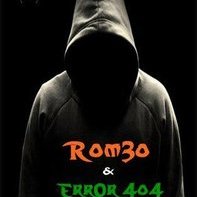Search the Community
Showing results for tags 'ab522tx'.
-
Requirements Pendrive 2.0 (>=8GB) "Install macOS Sierra app" (https://itunes.apple.com/de/app/macos-sierra/id1127487414?l=en)(Around 5GB) Working Mac Installing Clover to USB Get a USB 2.0 Pendrive (8GB and above) Before you can partition the USB, you must determine what the disk identifier is. With the USB plugged in to the computer, use 'diskutil list': In Terminal: diskutil list In my case, output: /dev/disk0 (internal, physical): #: TYPE NAME SIZE IDENTIFIER 0: GUID_partition_scheme *1.0 TB disk0 1: EFI EFI 209.7 MB disk0s1 2: Apple_CoreStorage MacOS 500.4 GB disk0s2 3: Apple_Boot Recovery HD 650.0 MB disk0s5 4: Microsoft Basic Data DATA 498.8 GB disk0s4 /dev/disk1 (external, physical): #: TYPE NAME SIZE IDENTIFIER 0: Pendrive *8.0 GB disk1 As you can see my pendrive is available at /dev/disk1 (check yours). Now we are going to create partitions, In Terminal: diskutil partitionDisk /dev/disk1 1 GPT HFS+J "install_macos" R Output: Started partitioning on disk1 Unmounting disk Creating the partition map Waiting for the disks to reappear Formatting disk1s2 as Mac OS Extended (Journaled) with name install_osx Initialized /dev/rdisk1s2 as a 7 GB case-insensitive HFS Plus volume with a 8192k journal Mounting disk Finished partitioning on disk1 /dev/disk1 (external, physical): #: TYPE NAME SIZE IDENTIFIER 0: GUID_partition_scheme *8.0 GB disk1 1: EFI EFI 209.7 MB disk1s1 2: Apple_HFS install_macos 7.7 GB disk1s2 Now as you can see partitions are created and your pendrive is ready to install clover. Download the Clover installer. Current builds are available on sourceforge: http://sourceforge.net/projects/cloverefiboot After Downloading the Clover installer, Install it to the Target "install_macos" partition using "Change Install Location". Select "Customize". Check "Install for UEFI booting only", "Install Clover in the ESP" will automatically selected. Check "BGM" from Themes. Check "AptioMemoryFix.efi", "EmuVariableUefi-64.efi", "OsxFatBinaryDrv-64.efi" from Drivers64UEFI. After making your selections, Click "Install". Finally, one more EFI driver is needed, HFSPlus.efi: Download from : https://github.com/JrCs/CloverGrowerPro/raw/master/Files/HFSPlus/X64/HFSPlus.efi. Copy to /EFI/Clover/drivers64UEFI. Kext Setup Remove all folders from EFI/CLOVER/kexts/ except 'Other'. Now Download These, FakeSMC.kext: https://github.com/RehabMan/OS-X-FakeSMC-kozlek VoodooPS2Controller.kext: https://github.com/RehabMan/OS-X-Voodoo-PS2-Controller USBInjectAll.kext: https://github.com/RehabMan/OS-X-USB-Inject-All Lilu.kext: https://github.com/vit9696/Lilu IntelGraphicsFixup.kext: https://github.com/lvs1974/IntelGraphicsFixup RealtekRTL8100.kext: https://www.insanelymac.com/forum/files/file/259-realtekrtl8100-binary/ Setting config.plist Download it from the attachments, Unzip and replace EFI/CLOVER/config.plist Building the MacOS Installer In Terminal : sudo "/Applications/Install macOS Sierra.app/Contents/Resources/createinstallmedia" --volume /Volumes/install_macos --applicationpath "/Applications/Install macOS Sierra.app" --nointeraction sudo diskutil rename "Install macOS Sierra" install_macos Now your Bootable USB is ready to install. Turn off your Laptop. Installing Make sure you have adequate bios settings Then Follow: Power on laptop with pendrive connected to it. Continuously press "ESC". Select "Boot From USB" (i.e. F9) and select pendrive from the menu. Now it boots into Clover, with left-right arrow, select options. Select "Graphics Injector Menu". Under "Inject Intel" select "FakeID" and replace "0x00000000" to "0x12345678". Now return to main screen and select "install_macos". When grey screen comes, select DiskUtility. Format whole Hard Disk as "Mac Os Extended (Journaled)" with Name as "MacOS" Now quit DiskUtility and click "Install Mac OS Sierra" and select the newly created partition in previous step. Now installer will begin installing files (~15-20mins) and the restart. After restart again boot into clover(Follow Step 1-5) and again select "install_macos". Now Install screen will appear and continue installation. This time installer will install files to your target partition and create Recovery HD partition. Later on restarts. After restart again boot into clover(Follow Step 1-5) and again select "MacOS". If everything goes well, you will finish up the installation process and arrive at the Mac OS Sierra desktop. Install clover to hdd. Congratulations!! Your Installation is complete!! Now you need to fix things one by one. Will Provide fixes when I get time.