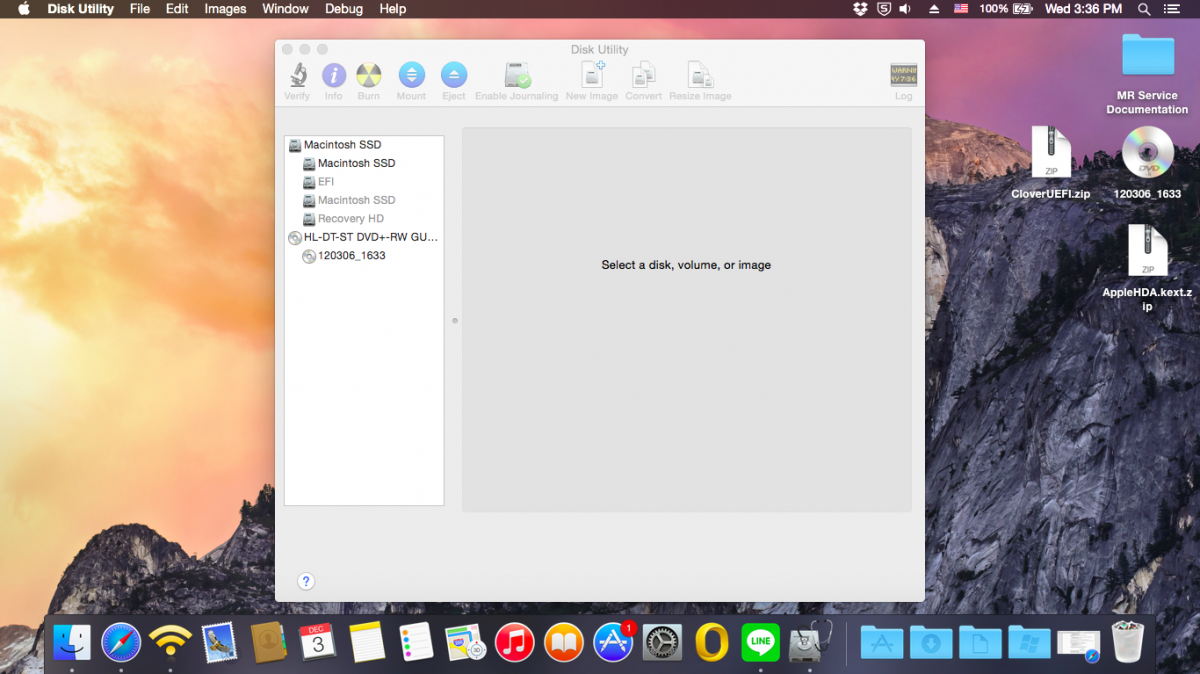-
Posts
11 -
Joined
-
Last visited
-
Days Won
1
Content Type
Profiles
Articles, News and Tips
Forums
Everything posted by jorgexgb
-
Sorry about the late reply... I tried the config.plist file from above, but still its not working. As soon as I connect that HDMI cable the computer reboots.
-
I haven't uploaded the latest DSDT until I test it out. I just tried it and it did not work. As soon as I connect the HDMI cable from my TV to the HDMI port on my computer, it suddenly shuts down. Any ideas? However, your patch did fix the apple logo when booting up...it used to get distorted on the last couple of seconds, but now the apple logo does not get distorted at all.
-
hahahaa....you are correct! I even didn't notice. But its fixed now. check it again! now its an E5440
-
Thanks JakeLo and Serotizm for all the help. I've uploaded a guide with the details on how it worked for me. Hope this helps someone out there!! https://osxlatitude.com/index.php?/topic/7539-yosemite-installation-guide-latitude-e5440-intel-i5-clover-uefi/ Regards, jorgexgb
-
This is a guide on how to install Yosemite on a Dell Latitude E5440 (2014 version) with Intel HD 4400 Graphics, i5 Processor and Clover UEFI as bootloader. Special thanks to Herve, JakeLo, serotizm, and nguyenmac which provided a very useful guide and which this guide takes a lot of info from: Requirements: - Yosemite App downloaded to /Applications directory on your mac - CloverUEFI.zip files located on attachments below - AppleHDA.kext.zip located on attachments below USB Installer Preparation: 1. Prepare a USB with 8GB or more, format by Disk Utility: - Partition Layout: 2 Partitions - 1st Partition: Name CLOVER, Format: MS-DOS (FAT), Size: >300MB - 2nd Partition: Name MacUSB, Format: Mac OS Extended (Journaled), Size: >7GB - Options: Master Boot Record - Download the CloverUEFI.zip files and copy the whole directory into the CLOVER partition in your USB. 2. Create Yosemite Installer partition (need a Mac), - Download Yosemite Install app from AppStore. - Enable Hidden Files to be shown by opening up a terminal and running the following command: defaults write com.apple.finder AppleShowAllFiles YES - Hold 'alt' on your keyboard, then right click on the Finder icon in the dock and click Relaunch. - Right click to Yosemite Install app > Show Package Contents > Contents > Shared Support and open InstallESD.dmg - Open OS X Install ESD partition, open BaseSystem.dmg (hidden file) - Use Disk Utility to clone OS X Base System to MacUSB partition. - Rename the newly created/restored "OS X Base System" partition in your USB to "Install OS X Yosemite" - Go to System/Installation of "Install OS X Yosemite" and delete the alias “Packagesâ€, then go to “OS X Install ESD†partition, copy the “Packages†folder to System/Installation of "Install OS X Yosemite" - Copy BaseSystem.dmg and BaseSystem.chunklist (hidden files) from "OS X Install ESD" to "Install OS X Yosemite" (on your USB) You can hide the hidden files again in your mac by running the following command from a terminal window and relaunching Finder: defaults write com.apple.finder AppleShowAllFiles NO BIOS Preparation - Enable UEFI Boot Option - Set SATA to AHCI - Disable Legacy Boot Option - Disable "Wake on LAN" - Make sure Data Execution Prevention is enabled - Plug your USB to the laptop Yosemite Installation - Upon turning the laptop on, press F12 to enter the one-time boot up menu - Choose to boot from your USB - Once Clover Boot Menu appears, choose "Boot OS X from Install OS X Yosemite" and press enter. Already the config.plist supplied on the zip file is configured with the boot-arguments that worked for me. - Press spacebar if a nagging screen about Mouse/keyboard appears. Install screen will appear, use Disk Utility to format your drive as GPT, create a Mac OS X Extended (Journaled) partition and install Yosemite to your formatted partition. - Restart once the installation finishes - Boot from your USB again. - Once in the Clover Boot Menu, PRESS F4, and then select to boot from the partition you created and installed OS X on the previous steps. - If all is good and the force is strong with you, it should boot up. Now you can create your account and configure the settings. Post Installation For this part we will install the Clover Bootloader on the hard drive where Yosemite is installed, and since the USB you used worked to boot up, its best to use these same files for the permanent bootloader. - Open a Terminal window a run the following command: diskutil list and then take note of the IDENTIFIER of the EFI partition from the main hard drive where Yosemite is installed, and run the following command: newfs_msdos -v EFI -F 32 /dev/rIDENTIFIER using the IDENTIFIER from your EFI Partition. Don't forget the "r" before your IDENTIFIER - Make sure Disk Utility is closed - Open a Terminal Window and run the following command: defaults write com.apple.DiskUtility DUDebugMenuEnabled 1 - Open Disk Utility - You will now see a "Debug" menu in the top menu option - Enable the "Show every Partition" option - Now on the list of partitions you will see an "EFI" Partition under your main hard drive. Right click on it and choose to mount it. - Go to the EFI partition we just mounted and copy all the contents of your CLOVER partition to the root of the EFI partition. - Remove your USB and reboot. - You should now be able to see the Clover Menu without having the USB on your computer. Before selecting to boot up from your partition, PRESS F4 (only this time is needed...), and select your partition and press ENTER. - Yosemite should boot up now. Hope this helps!! Best Regards, jorgexgb AppleHDA.kext.zip CloverUEFI.zip
-

Yosemite (Final) on E5540 I5-4310U (Haswell) using Clover
jorgexgb replied to rykerza's topic in The Archive
Here are the files compressed. Thank you for the help again. Clover Config Files.zip -

Yosemite (Final) on E5540 I5-4310U (Haswell) using Clover
jorgexgb replied to rykerza's topic in The Archive
Here is the config.plist https://www.dropbox.com/s/ez3757yu2q5gktn/config.plist?dl=0 and the DSDT: https://www.dropbox.com/s/uibupxgzz8pe68u/DSDT.aml?dl=0 thank you -

Yosemite (Final) on E5540 I5-4310U (Haswell) using Clover
jorgexgb replied to rykerza's topic in The Archive
Yes! Both the headphones and internal speakers work great. Thank you for the help. The only issue I still have is that the HDMI Video/Audio output is not working. My Graphics Card is Intel HD 4400. Any ideas? anywhere you can recommend pointing me to? -

Yosemite (Final) on E5540 I5-4310U (Haswell) using Clover
jorgexgb replied to rykerza's topic in The Archive
This worked for me. I have DevID 80869C20 and Codec 10EC0292. Installing this AppleHDA.kext on my S/L/E and Layout-id=1 in DSDT fixed it for me. Note that I'm using Clover UEFI with Yosemite 10.10 and my laptop is an E5440. -
Thanks Jake Lo, I will try it and keep you guys informed of my progress. Thanks for the awesome quick response!!!
-
Hi Serotizm, Im on the same situation as you. I have an E5440 and Im trying to install Yosemite. Can you share the Bootpack, kexts, dsdt, etc... files that worked for you? And any advice? My e5440 has an intel graphics card.