-
Posts
190 -
Joined
-
Last visited
-
Days Won
17
Content Type
Profiles
Articles, News and Tips
Forums
Posts posted by black.dragon74
-
-
org.ntp.sntp error is caused mostly due to lack on FakeSMC on EFI/CLOVER/Kexts/Other
Make sure you have the latest version..
Else, post you EFI/CLOVER folder here (excluding themes folder, please.) -
If the above steps solve your lag after sleep then it's alright, else, we will have to removed unused connectors from Framebuffer.
EDIT: I have removed the unused connectors for you, If you boot up fine and there is no lag after following the above steps, well and good, else, you might consider giving the attached config.plist a try:-
-
Okay, so looking at your IOREG here are a few things to note:-
- Use SMBIOS of MacBook Air 6,2 (less problematic and might fix ~20 seconds lag after sleep.)
- You have unbalanced renames (You have not renamed GFX0 to IGPU in SSDT-9.aml)
- Power management is not implemented correctly (Missing SSDT.aml)
- Please remove LE folder from EFI/CLOVER/Kexts/Other (It won't cause issues but not recommended, I see you have installed the 3 kexts to /L/E)
Things you have to do:-
Install the following kexts to /S/L/E and remove them from /EFI/CLOVER/Kexts/Other
- ACPIBatteryManager.kext
- FakePCIID_Intel_HD_Graphics.kext
- FakePCIID.kext
- FakePCIID_XHCIMux.kext
Remove bogus FakeIDs (0x0) from all the fields under Devices > FakeID except the FakeID for IntelGFX
Also, did you install RC Scripts while installing Clover? They are needed for proper NVRAM emulation as I see you are using EmuVariable.
Please do the above and let me know, if you face any problems, re-report with problem reporting files.
-
Please see if your machine has NVRAM support. Also, problem reporting files please.
The second problem is common with haswell machines running High Sierra on a few SMBIOS. What SMBIOS are your using?
You will have to remove unused connectors from Framebuffer to solve the lag.
EDIT: Okay. Lemme have a look at your files.
-
VoodooHDA is not recommended as the first choice, there might be a patched AppleHDA version for the codec you have.
Can you please install DPCIManager from here and then post screenshot of the Audio Device section, A typical audio device section looks like this:-
Regards
-
Would like to know what file I use for hp laptop , synaptic touchpad running 10.12.6
SmartTouchpad 4.7 Beta 5 should do just fine.
-
@GameShine123 Pease have a look at: Details about the Smart Touchpad driver Features for help on how to configure gestures. In my case everything works flawlessly.
-
THIS GUIDE IS DEPRECATED. See http://voodooi2c.github.io
Hello everyone!
As you might know already that most of the OEMs are switching to I2C interface as it allows for much finer controls and higher precisions, anyways, that's not what you are here for.
If you are using VoodooI2C.kext on ELAN1200 trackpad device you might have noticed how cursor keeps moving into one direction until you single tap again to stop.
Also, the trackpad stops working completely after sleep, making it a nightmare to use your laptop.
So, we are going to fix both of them today so that you can use your laptop normally. Please note that multi-finger gestures are not supported yet as there is very little and limited development on I2C interface as this is fairly new.
So, upon following this guide you will have a working trackpad with basic pointing, single tap to select and dragging with drag lock.
Note: If you have removed _DSM methods or renamed them to something else, you will need to re-enable or add them again as this kext in solely dependent on ACPI. If you get a system panic on installing/loading this kext, this simply means you have incorrect DSDT.
Also, installing this kext directly is not recommended, First you should check if it will work for you by loading it from the terminal, manually.
So, let's get to it, first off, we will track by fixing the strange behavior of our trackpad, in order to fix that:-
- Download the VoodooI2C.kext attached to this post, this is a different one, meant only for ELAN1200 (Thanks Jake!)
- Open up terminal and type
# Please don't copy the lines starting with a "#" # Assuming that your kext is installed at /System/Library/Extensions sudo kextunload /S*/L*/E*/VoodooI2C.kext # Assuming that your downloaded kext resides in Downloads folder cd ~/Downloads sudo chmod -R 755 VoodooI2C.kext sudo chown -R root:wheel VoodooI2C.kext sudo kextload VoodooI2C.kext # Done
After loading the new kext your trackpad should work fine, if it does so, you can install the kext to /S/L/E
If the system reboots instantly, you have a incorrect DSDT. Please attach output of the script located at: https://osxlatitude.com/index.php?/topic/10154-tool-problem-reporting-file-generator/
How to fix trackpad not working after sleep:-
Please keep in mind that this is merely a workaround until this problem is fixed in the source code.
Download and install sleepwatcher by following the guide at: http://tyhoffman.com/blog/2013/09/sleepwatcher-power-event-driven-automation/
Once it is done installing open up terminal and type:-
sudo nano /etc/rc.wakeup
It will open up a text editor for you, in that write the following:-
#!/bin/bash # Please replace "yourpasswordhere" with your login password, make sure you put your password in between the quotes, like, Ex324Ins should be "Ex324Ins" userPass="yourpasswordhere" echo $userPass | sudo -v -S &>/dev/null sleep 2 #Waiting for system to wake up # Assuming kext is installed at /S/L/E, Change path if not. sudo kextunload /S*/L*/E*/VoodooI2C.kext sleep 2 sudo kextload /S*/L*/E*/VoodooI2C.kext exit
That's it. You can now reboot and you can see that your trackpad will work after sleep too (4 seconds after sleep, to be precise).
Note: If in any case your trackpad doesn't work after sleep after following the above methods, freak not, your keyboard is working, so, login to user user account, Hold CMD + Space to open up spotlight search. Type and open terminal from there.
Once the terminal is open, type:-
/etc/rc.wakeup
It will fix you trackpad for sure.
Note 2: If you ever change your login password you will have to update it in the rc.wakeup file too else the script won't work. To do so, open terminal and type:-
sudo nano /etc/rc.wakeup
And then replace the old password with your new password in the line,
userPass="yourpasswordhere"
IMPORTANT: The attached kext is only meant for ELAN 1200 devices. It might cause unexpected results on some other hardware. Please refrain from using it on some other hardware.
Hope that helped.
Regards
-
 3
3
-
-
Shine a flashlight and see if anything is displayed on the screen, then tell the results here. Also, Are you using FakePCIID and FakePCIID_Intel_HD_Graphics.kext?
Edit: Okay so looking at you IOReg I found out that you are not using FakePCIID kexts, a few posts later Jake has attached them for you, Please try by installing them to /S/L/E
Also, it would be really helpful if you could provide us with problem reporting files.
See here on how to generate problem reporting files: https://osxlatitude.com/index.php?/topic/10154-tool-problem-reporting-file-generator/
Regards
-
 1
1
-
-
Hello everyone!
Today I am going to share a wifi kext patcher based on LILU for enabling unsupported Wi-Fi cards in macOS.
The kext is basically a plugin for Lilu.kext so you need to have that installed in order for it to work.
EDIT: Credits go to Chunnann at InsanelyMac as he was the one who first offered drivers for those cards and the kext here is also forked from his repo.
https://github.com/chunnann/ATH9KFixup
Changes I have done :-
- Add support for Lilu Plugin 1.2.0
- Updated Injector kext to match Plugin version
You can always have the latest version from the releases tab on the kext's github page. Please keep in mind that you need to use compatible version of Lilu along with this kext else it may cause kernel panics.
For example, as of today the latest version of ATH9KFixup.kext is 1.2.0 and it requires Lilu plugin version 1.2.0+
Source code: https://github.com/black-dragon74/ATH9KFixup
Latest Release: https://github.com/black-dragon74/ATH9KFixup/releases
How to install:-
Get the compatible version of Lilu.kext from: https://github.com/vit9696/Lilu/releases (You might have this kext already installed, just make sure that the installed kexts satisfies the requirements for ATH9KFixup)
Download ATH9KFixup(Release version is recommended) and ATH9KInjector from: https://github.com/black-dragon74/ATH9KFixup/releases
Copy all three kexts (Lilu, ATH9KFixup, ATH9KInjector) to /EFI/CLOVER/Kexts/Other
Rebuild caches (optional)
How to use:-
After copying the above three kexts you might have to configure the use of this kext using boot-args
Below are the supported boot-args for this kext along with the supported cards :-
- AR946X (Includes AR9462 & AR9463): Default i.e. no boot args required
- AR9565: -ath9565
- AR9485: -ath9485
Please note that if you have Atheros AR946X no boot args are required but if you have any other hardware, you must have to use appropriate boot-args else the kext will patch your AirPortAtheros40.kext for AR946X
There is no such necessity to mention it here but just to clear any confusions, YES! You have to use "-" before the boot-args (without quotes)
So, a typical boot arg for Atheros AR9565 (my hardware) would look like:-
Supported Devices:-
Atheros AR9565
Atheros AR946X (AR9462 and AR9463)
Atheros AR9485
Supported Devices Vendor IDs :-
Supported macOS Versions:-
OS X 10.9.x - macOS 10.13.x
If you have any issues feel free to ask here, I'll be happy to help.
Note: If copying to /EFI/CLOVER/Kexts/Other doesn't help, you may trying installing the three kexts to /System/Library/Extensions
If you are reporting a problem, make sure to attach the PROBLEM REPORTING files, See https://osxlatitude.com/index.php?/topic/10154-tool-problem-reporting-file-generator/ and attach the output of the script.
Happy to help ya' all.
Regards
-
 2
2
-
Yeah. Sorry! Rectified.
-
Video Demo:-
-
 1
1
-
-
NOTE: THIS IS JUST A THREAD FOR GENERAL INFO ON OSX-DEBUG. SEE INSTRUCTIONS AND FEATURES HERE: HOW TO GENERATE PROPER PROBLEM REPORTING FILES
ORIGINAL POST :-
Hello people,
Many a times I have seen developers asking users to attach proper problem reporting files and users failing to do so.
Gone are those times, this script does it all for you. Everything is described clearly in the README on github.
Source Code: https://github.com/black-dragon74/OSX-Debug
You will just have to press F4 during Clover boot to extract origin files once as that process can't be automated.
I don't have much to say about this script, just use and you'll know.
Out of all the people, @EMlyDinEsH, my inspiration this is dedicated to you!
Regards -
Tried but didn’t work in my case.
-
Hi everyone,
can some help me to fix my bluetooth?
before, in sierra my bluetooth work well using kext BTFirmwareUploader_3.1.5, i download from https://osxlatitude.com/index.php?%2Ftopic%2F2925-bluetooth-firmware-uploader%2F by EMlyDinEsH and I edit info.plist to match vid and pid from my hardware.
after upgrade to high sierra bluetooth not work with kext I used before
can someone help me to fix this??
my bluetooth QC Athheros 4.0, Vendor ID: 0x0CF3 and Product ID: 0xE005
in high sierra my bluetooth active without install any kext but can't find any device
thank you before
Remove BT Firmware Uploader kext from SLE and then shut down your machine. Power it back on.
Then copy your modified BTFirmwareUploader.kext to your home folder. After that follow the post #1
Regards
-
There is the option of clicking the bluetooth icon in the menu bar while holding down the shift and option keys at the same time. That brings up a debug mode that may let you reset the bluetooth module. I've attached a screenshot of what Im talking about.
Thanks but it doesn't work.
Can't say if that would be applicable to this Atheros module but once the ids of a Bluetooth module are added to the relevant transport plugin kext, the option to turn BT On or Off is usually available. Can't say if that would fix the OP's reported issue but no harm in trying...
Atheros uses generic bluetooth drivers hence there is no option to turn BT on/off in macOS, it can be achieved only by the Fn+F2 keys combinations (In a few cases only, like ASUS)
-
Out of all websites, I love this board the most, it feels like home.
Plus, you have a regular contributor, I am still a student, but whatever free time I can manage, I try to give it to the OSXL community.
I know it is not much, but it counts, Right?
Warmest Regards.
-
 3
3
-
-
The link of the install creator script: https://github.com/Psychic-74/Bkit
To install it:-
- Open Terminal
- Type
sudo curl -o /usr/bin/bkit https://raw.githubusercontent.com/Psychic-74/Bkit/master/bkit sudo chmod a+x /usr/bin/bkit # Then you can invoke it by opening terminal and typing bkit
Regards -
Intel 1st gen graphics card are a little hard to make then work in OS X 10.10+
For the time being, just to install OS X you can delete the following two kexts from /System/Library/Extensions on you USB drive.
- AppleIntelHDGraphics.kext
- AppleIntelHDGraphicsFB.kext
You will have to create your installer using BaseBianriesClone method. I have created a script for that, in that you have to select old way while creating installer USB.
Upon creating the installer USB, delete the above mentioned kexts and then you can install OS X yosemite.
Upon installing post here then i'll guide you further.
-
Please be more precise and concise about your problem. I am unable to "Decipher" it.
-
ACPI is not patched correctly. Based on ACPI/origin, I should have in ACPI/patched:
DSDT.aml
SSDT.aml (ssdtPRgen.sh)
SSDT-0.aml
SSDT-1.aml
SSDT-2.aml
SSDT-3.aml
And I need to specify SSDT load order in config.plist (SortedOrder).
Can somebody please help me!!!!!
All Files needed are attached
Also when booting.. I have to plug and unplug my hdmi cable for my laptop screen to work..... not a clue on that one.
Okay. I'll do the patching for you. At clover boot screen press F4 to extract you native ACPI files.
Once you do that, mount your EFI partition, go to EFI/CLOVER/ACPI/origin
Compress the origin folder and attach it unmodified here.
Regards
-
Anyways, find your clean and fixed DSDT attached. All you need to do is patch it according to you.
Regards
-
Still need help buddy?
-
Using any Plist editor, edit the info.plist of your kext and set 2 finger tap action as 33.
I am using Plist Edit Pro.
Here are the steps :-
- Right click your kext and select show package contents.
- Open Contents/Info.plist using any Plist editor of your choice.
- Once opened Navigate to IOKitPersonalities > Smart-Pad > Preferences > Tapping.
Then set the value of 2FingersTapAction as 33 like shown in the image below
Regards
-
 1
1






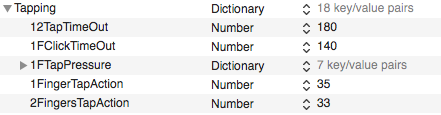
Slow Boot & Battery Problem on my Dell Inspiron 5558 High Sierra
in The Archive
Posted
I can see that you are not using the TRIM Patch which is generally the cause for slow boot-ups on APFS.
Please note that APFS is not recommended on a hackintosh(Non-Apple SSD). Refrain from it.
Hw-Monitor issue is not exactly an issue from my POV, It is fine (Same case on my system)
So, the conclusion is, maybe your SSD Firmware is not properly supported by APFS. If you can, please install on HFS+J
Regards