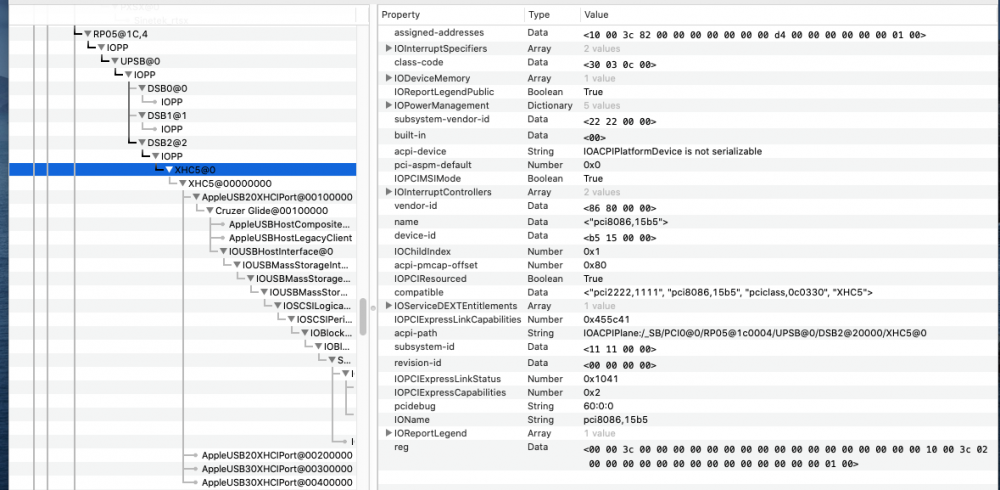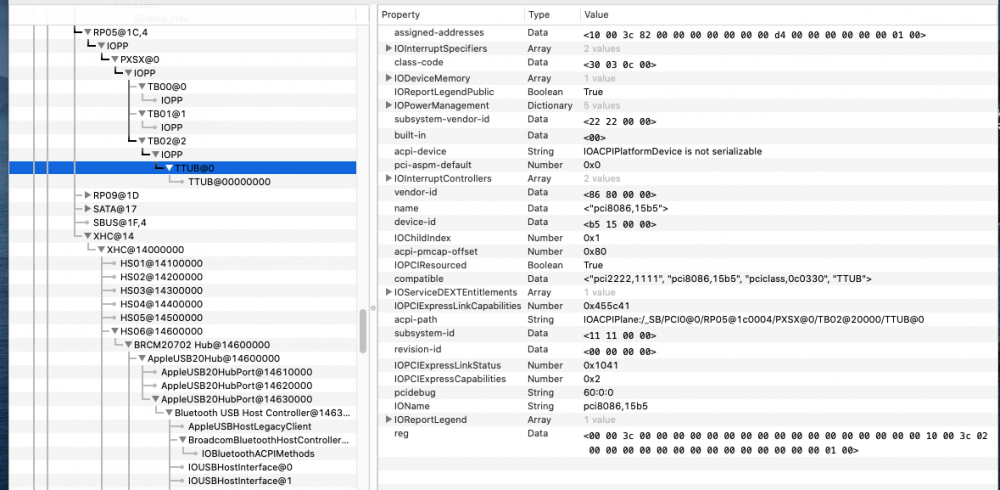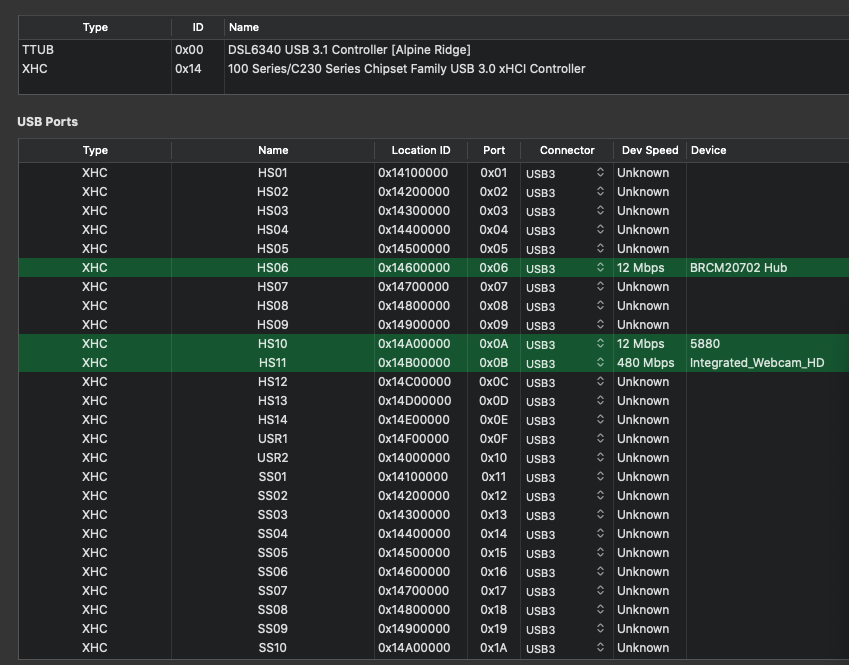-
Posts
103 -
Joined
-
Last visited
-
Days Won
2
Content Type
Profiles
Articles, News and Tips
Forums
Everything posted by ktbos
-
Oops, right, thanks @Hervé. I've updated the screenshots in both posts so the focus is on the "AlpineRidge" device, which is the 0x8086 0x15B5 device. In one case, it's a "TTUB" and in the other case it is an "XHC5". I don't know if either is correct or even correct-ish.
-
See above for the post with no scavenged AMLs in use. And in this post, I will write about the behavior I've seen this morning experimenting with AML files found in various places that supposedly enable Thunderbolt. Many of them are aimed at RP21 or RP01 but I've edited them to switch to RP05 and tried them out. I can get a USB drive to mount and be visible in the Finder which is big progress. But again, there is no hotplugging working - I need to boot with the device installed and leave it installed. Here are the IOReg screenshot and the IOReg dump with one of these AML files in use. Note how different the branch under RP05 is and how what was a "TTUB" is now "XHC5". I'm not sure how right this is and because the behavior isn't correct, I'm assuming that this is the wrong way to go. But posting it here in case it helps get things headed in the right direction - or least avoid a wrong direction. Thanks again, Jake.
-
Thanks for looking into this Jake. I know that the Thunderbolt device is on the bridge named RP05 so I'm going to include a screenshot here of that in addition to the IOReg dump. Note that the only way to get this to work at all is to boot up with the device connected. Hotplugging doesn't work even with IOReg.
-
Oh, that's right, I did see something about Thunderbolt in the BIOS. I remember now. I just went back to check and it has a section for "Thunderbolt™ Adapter Configuration". It is set to "Enable Thunderbolt™ Technology Support" and "Security Level - User Authorization" is selected. So I think that confirms what it is. Thanks for reminding me about that. I'm not sure you mean about "finalise your USB ports definition with Hackintool". I thought the way I used it was to load Hackintool with the USBInjectAll active and then figure out which ports were in use. I got all of the regular USB ports that way but nothing comes alive for the USB-C/Thunderbolt port. BTW, @Hervé, thanks for your post about the SD card reader. That was helpful in getting the SD card slot working. Okay, I've done as you suggest in this post. When Hackintool comes up, now I see 32 possible ports instead of 16. But when I put the a USB drive in the Thunderbolt slot, I still get no response. (When I put the same USB drive in the same slot booting in Windows, I it shows up as a USB drive as expected which means BIOS and hardware are working.) Attached are screenshots showing the list before the port limit patch and after the port limit patch. Note the interesting additional controller in the list at the top. I'm not sure if that is really on the system or if that is an artifact in Hackintool from when I tried the 7490 kext (which has been removed). I know that wasn't there when I first ran Hackintool on this computer and don't remember when it first showed up.
-
My E5570 has a port that looks like a USB-C port and I think it is Thunderbolt. In Windows, I can connect a USB drive to it. But in MacOS, it won't show at all. I've tried Hackintool but it doesn't show there under any of the ports. And I've tried the AML that was posted for the 7490 but no joy there either. Any guesses on how to get it working? Thanks! LatE5570-Bootpack-1.zip
-
This works on my E5470 i5-6440 1600x900 and on my E5570 i7-6820HQ 1920x1080. The E5570 has an R7 M370 which is disabled by SSDT. Just about everything here is compiled from somewhere else on OSXLatitude so this is just my putting it all together to make it simpler for the next E5470 or E5570 user. get Catalina installer and create USB flash drive (UFD) installer per the main Guide. get Clover 5119 and install it on the UFD - don't worry about adding in drivers now; remove the BOOT and CLOVER folders from the EFI folder get my LatE5470 Bootpack-4.zip, unzip it, and copy the BOOT and CLOVER folders to the EFI folder (where the others were just deleted) get Clover Configurator and copy it to the UFD top level folder also copy the Clover 5119 pkg downloaded above to the UFD top level folder and likewise the unzipped Bootpack folder; eject the UFD on the target computer, use Data Wipe to clear out the storage; then reset the BIOS to "BIOS Defaults"; then change the following: General -> Advanced Boot, change Boot List Option to UEFI; General -> Advanced Boot, ensure Enable Legacy is unchecked; System Configuration -> SATA Operation to AHCI, Yes; Security -> TPM to Disabled (you can leave TPM On checkbox checked); Secure Boot -> Secure Boot Enabled, confirm is set to Disabled; POST Behavior -> Extend BIOS Post Time to 5 seconds; Apply button, check box to save as Custom User Settings, OK power on target computer with UFD inserted and hit F12 to select the UFD to boot Clover; select "Boot macOS Install from Install MacOS Catalina" (likely the only choice) and hit enter select Disk Utility to create and format an APFS drive partition named "MacOS"; quit Disk Utility select Install macOS and follow prompts - it will take about 10 minutes until it reboots on reboot, hit F12 to choose the UFD again and in Clover select “Boot MacOS Install from MacOS” and hit enter it will do some more installation for a few minutes and then reboot again on reboot, hit F12 to choose the UFD again and in Clover select “Boot MacOS Install from MacOS” again and hit enter this time it will show an Apple logo and take about 12 minutes to complete and then reboot again on reboot, hit F12 to choose the UFD again and in Clover select “Boot macOS from MacOS” follow prompts to install copy the Clover Configurator from the UFD to the target computer Utilities folder run the Clover pkg from the UFD and install it on the MacOS drive this time (again, don't worry about drivers); remove the BOOT and CLOVER folders from the EFI folder on the target computer copy the BOOT and CLOVER folders from the UFD to the target computer EFI folder if your computer has a 2nd graphics card that MacOS doesn't recognize, copy the file named “SSDT-Disable-DGPU.aml” from in the UFD folder “for computers with second GPU” to the MacOS drive in EFI/CLOVER/ACPI/patched where the other aml files are if your computer has a Thunderbolt port, copy the file named "SSDT-TBOLT3-KGP.aml" from in the UFD folder "for computers with Thunderbolt port" to the MacOS drive in EFI/CLOVER/ACPI/patched where the other aml files are eject the UFD and remove it - we're done with it (though you can save it for future repair/installs) double-click on the config.plist in the CLOVER folder to open Clover Configurator in the Boot arguments, remove the "-v", "keepsyms", and "debug"; set the timeout as desired like 1 or 2 seconds in the SMBIOS section, click the Generate New next to Serial Number save the config.plist and quit Clover Configurator In terminal type the following: cd Downloads curl -o ssdtPRGen.sh https://raw.githubusercontent.com/Piker-Alpha/ssdtPRGen.sh/Beta/ssdtPRGen.sh chmod 755 ssdtPRGen.sh sudo ./ssdtPRGen.sh n cp ~/Library/ssdtPRGen/ssdt.aml /Volumes/ESP/EFI/CLOVER/ACPI/patched/ sudo pmset hibernatemode 0 sudo rm -f /var/vm/sleepimage sudo pmset hibernatefile /dev/null in System Preferences Keyboard, swap the Command and Option keys Restart the computer and hit F2 to get into BIOS; change the POST Extend Boot time back to zero; change the POST Fastboot to Auto; Apply, Save as Customer User settings, OK; Exit to reboot computer should boot automatically into MacOS and everything should now be working!
-
Thanks for posting your EFI @beavermml. But it's interesting that you don't have the ig-platform-id in the config.plist file. At least not that I could find. So I'm not seeing how you were changing the ig-platform-id in your loading. But don't worry about answering that because my issue is now resolved. My problem was resolved as described in another topic. My problem was having a laptop with a 2nd GPU that macOS does not support. The solution was to disable it. So it's probably not your case and I don't know if a 7270 can have a second GPU, but in case it can, check your System Information (in Utilities folder) to see if you have more than one entry in "Display/Graphics".
-
That did it! Now at the set sleep display mark, the display dims instead of going right off. A few moments later, it goes fully off. Then a few moments after that the power button starts pulsing. And any time after that I hit the power button, it wakes instantly. If it is soon, I'm right back to where I was. If it is longer, it will ask me to log in first and then back to where I was. Before this change looking at the System Information, my "Graphics/Displays" had two entries where the first one was the R7 M370 (listed generically as a Display adapter) and the second was the HD 530 (listed correctly). After adding in the aml file, now there is only the one entry in "Graphics/Displays". This is so awesome, thanks so much @Jake Lo. I spent half the day yesterday digging through posts looking for something like this and couldn't find it anywhere. I've gotten greedy now and I'm trying for hibernatemode=3. Since that's hybrid and since it will mean running out of battery to fully test, it's going to be a while before I know the answer. But at worst, I will disable hybrid again and be back to regular sleep.
-
Hey, @beavermml, can you post the bootpack/clover folder you are using now? I'm having a similar problem with a black screen on wake on an E5570 so I'm hoping to see what you have in your folder that got the sleep/wake working. I know you wrote about the platform you used but I tried that too and I'm not getting it to take effect so I'm missing something else that I'm hoping your final clover will help me figure out. Thanks!!
-
I have a Dell Latitude E5570 with the following hardware: Intel l7-6820HQ 2.70GHz Skylake-H Intel HD Graphics 530 / AMD Radeon R7 M370 Nearly identical hardware to that mentioned by @augustopaulo in his post a couple of years ago. And I'm having one of the same issues he had - it won't sleep/wake correctly. But I'm running Catalina whereas that post is about High Sierra. I've set the turn off display to 1 minute and at the one minute mark, it goes off. A short time later, the power button changes to a slowly pulsing light indicating that it has gone to sleep. I press the button briefly to wake it up and the light does come on and the display is energized (backlight is on but screen is black) and will show a pointer if I move the mouse but it remains black other than the pointer. After about 30 seconds, the pointer goes away. Then a couple minutes later the computer reboots. I tried adding the EDID as specified in one of the posts in that prior topic. I tried the EDID from the config.plist that @Jake Lo had included in his bootpack. And I tried making my own EDID by following the instructions. I'm happy to report that what I created matched what Jake had posted. However when I add it to the config.plist file and select the inject EDID checkbox, it doesn't fix the sleep issue. In fact, and probably most significantly, the return from the command to grep the EDID from the ioreg does not match what I entered into config.plist. So it's pretty clear that the entry in the config.plist isn't taking effect. What could I be doing wrong? Is there anything more to getting the EDID to take than entering it in the box and clicking the checkbox to say inject? Maybe since that topic and the EDID fix are 2+ years old this approach is no longer applicable. I am using the WhateverGreen kext while the bootpack in that topic uses the IntelGraphicsFixup, etc.. So maybe WEG injects its own EDID and the one I see in the ioreg grep is the one from WEG. If that's the case, how should I go about getting sleep working while using WEG? Is the problem related to having the R7 M370 and if so, how should I go about telling MacOS to ignore that completely? Attached is my Bootpack. ktbos-LatE5570-Bootpack.zip
-

E5470 with i5 6440HQ + HD 530 + Full HD screen: seeking EFI for Catalina
ktbos replied to PMD's topic in The Archive
Thanks again @Jake Lo. I've got my E5470 nearly fully functional. The only real issue it has is lack of WiFi - I've ordered an M2 WiFi card that should arrive tomorrow. It'd be nice if it booted faster - it is still a bit slow even after taking out the debug, keepsym, and "-v" from the boot - maybe there is stuff that is still not really smooth on startup that could be fixed to make it start faster. So I can update this procedure on my own in the future and so others can learn too, I want to better understand what has happened. Effectively the procedure that worked for me is to install Clover, then delete everything inside the EFI folder and replace the main Clover stuff with the attachment in your post above. Then use the bootpack from this post for the ACPI, kexts, and config.plist. And then replace the Lilu and WhateverGreen with their latest versions. I guess the main question is about the main Clover content - if the current installer doesn't provide the stuff that is needed, what is the best version of Clover to install? Or are we now going to need to include all of the Clover content in bootpacks if the drivers detailed in the general install guide are no longer available to install? I documented the whole process of the install in detail so I can set this up as a guide somewhere at osxlatitude. I was planning to post it on my blog too (all with proper credits and links, of course!!). BTW, my install on the E5470 is actually dual booting Windows 10 and MacOS and working well for both so far. One other question - I'm thinking about getting an E5570 too. How similar would the hacintosh process for the E5570 be to the process for this E5470? I'm guessing identical? Because the only difference is maybe an i7 instead of an i5 and because of a bigger display and bigger keyboard? -

E5470 with i5 6440HQ + HD 530 + Full HD screen: seeking EFI for Catalina
ktbos replied to PMD's topic in The Archive
Argh! I started with Clover 5119 but since it didn't have the same drivers detailed in the generic post and since I was getting stuck using that one, I figured I was better off going back to a version that had those same drivers. Figures I choose a version with issues. After applying your fix, it zipped right through to Language selection. Awesome. I'll check back in after I get further along with the install and let you know how it went. -

E5470 with i5 6440HQ + HD 530 + Full HD screen: seeking EFI for Catalina
ktbos replied to PMD's topic in The Archive
Hi @Jake Lo, it's been a bit since I've been at osxlatitude. I now have the same Latitude as on this post (E5470 i5-6440 HD530) but I'm stuck way back at the beginning. I've followed the generic guide through creating the install media. I tried using the latest version of Clover but didn't see the same driver options so I went back to 5103 and found settings that matched the guide. After clover installs on the USB installer drive, I replace the ACPI and kexts folder and config.plist file with the contents from the Catalina boot pack from this post. On the E5470 I've updated the BIOS to 1.22.3 which is the latest. I've reset the BIOS and then switched back to AHCI. (Secure Boot is already off and TPM is not "on".) When I boot from the USB installer, and select the installer to boot from, I only get that first page of stuff ending with a row of plus signs. See below. I don't know where to go from here. How is it I'm stuck at such an early point but this works well for others? What should I be looking for? @duypham312, can you post the boot pack you are using for your E5470? And what version of Clover are you using and what changes did you make in the BIOS? -
That's good to know! It would have been easier that way. Thanks Hervé.
-
Building ElCap on an E6430, I was having similar trouble with the AppleHDA_IDT kext. After putting it in place in /L*/E* and doing the kextcache, I was getting 77 and 107 errors. Removing the kext would clear the problem. Problems would return when I put it back and tried kextcache again. I read in a couple of places where Jake said to repeat the process until the problem cleared so I tried five times and got the same results. In desperation, I tried modifying the Clover boot option to include "-f" and when it rebooted then, I ran the kextcache and it completed without errors! Rebooted again and I now have working audio. To add the "-f" to the version of Clover I have (4359), I use the right arrow key to get to the third option in the second row "Options". Hit Enter then on the Options page, hit Enter again. Then type the -f at the end of the line and hit Enter. Arrow down to Return and hit Enter. Then hit Enter back on the main page to boot.
-
Interesting, thanks. Any guess on what changed in the BIOS? Maybe something with vram? And no way to change a flag to fix it? Okay, I’ll give A11 a shot. I found a version of the PS2 kext that didn’t kernel panic and that tracked correctly and that allowed caps lock to work. I think it was the “Jake Lo 3” version. All set with PS2.
-
Jake, what changes were made to the Capri kext for this version of MacOS? And can they be done for ElCap too? I followed the Dell Latitude/Inspiron/Precision/XPS - Clover Guide and it is mostly working. I'm still monkeying around with different versions of the PS2 kext from the ALPS post - trying to find something where the trackpad works and there is no kernel panic. But my main problem is the HD4000 display artifacts. The guide says not to go past BIOS A11. I'm on A16. I think I upgraded for some reason and I'm worried about going back and discovering some other issue. So I figure if I can fix the Capri kext like you did here, then I have something workable with the A16 BIOS?
-
desolatax, as you probably read in earlier posts, we discovered that the manner in which you are connecting your monitors matters considerably. So how many monitors are you connecting and by what means are they connected? Two monitors both via passive DVI adapters? One monitor by true Display Port? If you reply with the info, I may be able to get you a kext that works.
-
Realz, here is an updated VoodooHDA. Try this one and see if it fixes your volume issues. VoodooHDA.kext.zip Also, can you post your SSDT.aml file here? Thanks.
-
A quick update for now - more details to come later. The issue with sleep was solved partially by the hibernate mode issue mentioned earlier in this thread. But it turns out that using two monitors both connected via passive DVI adapters to the two DP connectors would cause the computer to fail to boot on recent version of the OS. (One monitor with passive adapter is fine.) I was able to patch the AppleIntelFramebuffer.kext so it would allow the computer to boot up with the two passive adapters but then sleep, restart/shutdown, and even display sleep would cause the computer to hang. I spent days working on this and eventually concluded it is just a limitation of the kext and that I wasn't going to be able to work around it. And I can confirm that changing one of the passive adapters to an active adapter works around the problem, as does using a DisplayPort monitor (which is what I had been doing in my initial testing and why I hadn't seen the problem that Jake was having with his set up). It's also worth noting that the active adapter has to be in the upper DP connector on the Optiplex 9020 with the passive one in the lower connector. That's the only way it will work. With them reversed, the computer won't even boot up successfully hanging on the white screen when starting up. This is all with 10.9.4. I haven't gotten to 10.9.5 or to Yosemite yet so it will be interesting to see if any of this gets better - or worse! Thanks to Realz and Jake for their help debugging this info and getting to this point. I will follow up with more info shortly.
-
Oh, that's okay. Not unfortunate at all. In fact, it's pretty cool since that means you are running best with no DSDT. Even easier than needing to worry about a custom one! Thanks for verifying.
-
thanks for confirmation
-
Right, and in a previous attempt, that's exactly what Realz did where he had a line that said "DSDT=/Extra/DSDT-ktbos.aml". But in this case, since there was no "DSDT=" in the boot.plist, and since the file was still named "DSDT-ktbos.aml", there is no DSDT that gets loaded, right? That is, providing that he doesn't have a "DSDT.aml" file in either the "Extra" directory (he doesn't as confirmed above in his post) or in the root directory (the reason for my question to him). And therefore, not including "DSDT=..." in the boot.plist is the same as "DSDT=null" when there is no file named exactly "DSDT.aml" in either the root directory or in the /Extra directory?
-
Realz, thanks for the screenshot. It's surprising that going with no DSDT worked. But yes, if you don't leave the default name, it won't find the file. It looks for (I'm pretty sure) a file named either /Extra/DSDT.aml or /DSDT.aml. You don't have the first but can you just verify the second? Can you verify that you do not have a file in your top level named DSDT.aml? (If you do, then it is using that and can you attach that here.) As for the SSDT, the boot.plist does include DropSSDT and that will pick up the file /Extra/SSDT.aml so that one is in use. And I'm glad you were able to find or make one for your computer since that's one place we know our two computers are different.
-
I am psyched to hear that we got it working. But I'm baffled about how it ended up working. By using my boot.plist verbatim (and not updating filenames as I had suggested), you are no longer using the custom DSDT I sent. As I understand it, if you don't specify a DSDT in the boot.plist, it assumes DSDT.aml in /Extra. Assuming that is right, do you have /Extra/DSDT.aml? And if so, can you upload it here so I can figure out what is different about it that makes it work whereas the other one I attached earlier does not!? This could be the key that helps us figure out why hibernate works in some cases but not in others. (If you don't have DSDT.aml in /Extra or I am wrong that it uses what's there when you don't explicitly specify, then I remain baffled - that means you are operating without any DSDT and that's somehow better - at least for hibernate.)