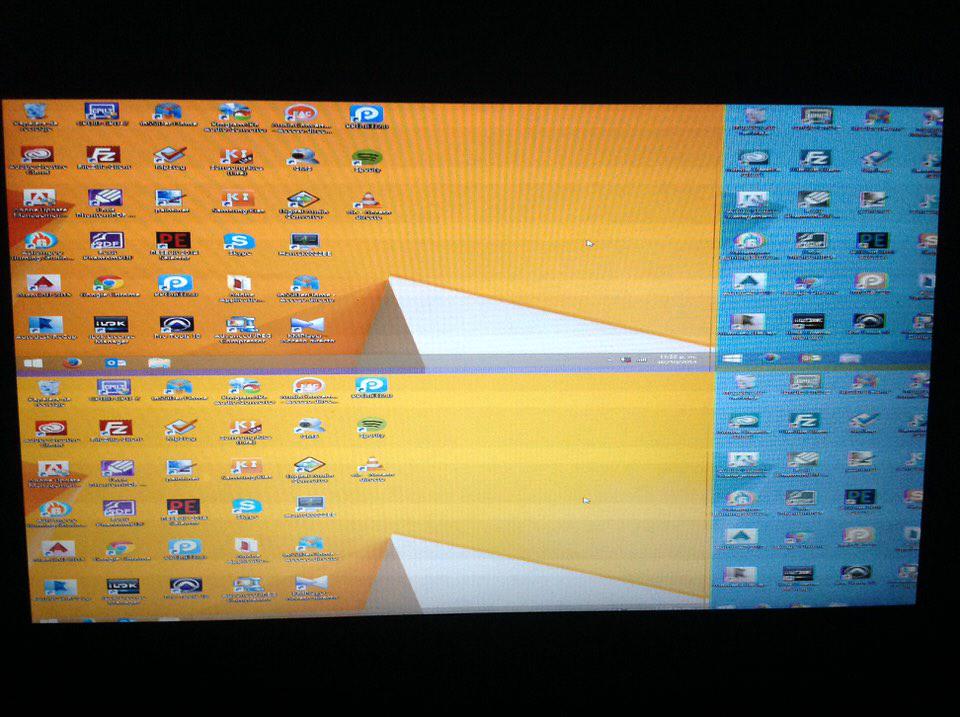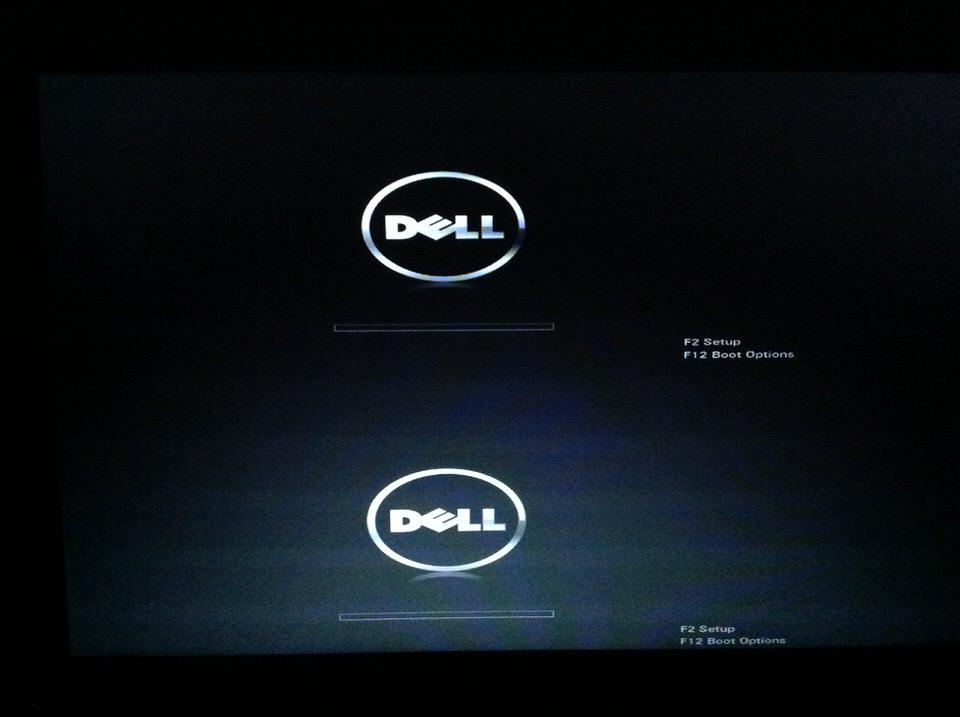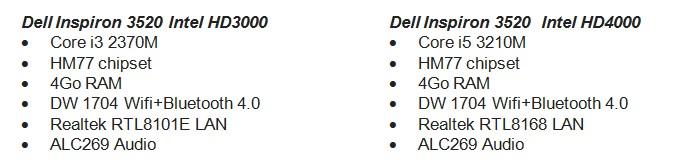Search the Community
Showing results for tags 'Intel HD 4000'.
-
My situation is really strange. I installed Windows 8.1 and Mavericks in one hard disk drive with three partitions, one for each operating system and one just for storage purpose. Since my wireless network card (BCM943142HM) is not usable in OS X, I bought a USB Wifi Adapter (TP-LINK TL-WN725N) so that I could access internet. But when I use a lot of internet bandwidth (downloading torrents) the computer freezes completely. So I decided to work heavy internet use in Windows and just specific tasks on OS X. I’ve been using my computer in this way for almost 8 months without any additional issues. But recently I found somewhere that in order to stop the random freezes caused by the high internet’s bandwidth use, I had to disable Spotlight. So I did it, but the freezes continued. However I noticed that I could use the computer for a longer period of time before it froze again. So here is the problem. Yesterday, after some of this freezes I restarted the computer and now it beeps 8 times while booting indicating a display problem according to Dell, and the display shows up like this while booting and in Windows: But inside OS X the screen turns off. When I perform the display test according to Dell (holding down the D key and then pressing the Power button to turn on the computer) it shows solid colours indicating that the display panel is working correctly. Right now I’m using an external monitor connected to the HDMI port which is working correctly in both operating systems. Inside OS X it’s like there is no display panel connected to the graphics adapter, and in Windows it detects the display panel as a generic monitor. I’m really concerned about this. I know this is not a common problem, so I would appreciate any help!
- 14 replies
-
- Display
- Graphics Adapter
-
(and 7 more)
Tagged with:
-
This is a guide for the Inspiron 3520 with 10.8/10.9 Specs of i3-2370M HD3000 model as obtained with lspci -nn command: 00:00.0 Host bridge [0600]: Intel Corporation 2nd Generation Core Processor Family DRAM Controller [8086:0104] (rev 09) 00:02.0 VGA compatible controller [0300]: Intel Corporation 2nd Generation Core Processor Family Integrated Graphics Controller [8086:0116] (rev 09) 00:16.0 Communication controller [0780]: Intel Corporation Panther Point MEI Controller #1 [8086:1e3a] (rev 04) 00:1a.0 USB controller [0c03]: Intel Corporation Panther Point USB Enhanced Host Controller #2 [8086:1e2d] (rev 04) 00:1b.0 Audio device [0403]: Intel Corporation Panther Point High Definition Audio Controller [8086:1e20] (rev 04) 00:1c.0 PCI bridge [0604]: Intel Corporation Panther Point PCI Express Root Port 1 [8086:1e10] (rev c4) 00:1c.3 PCI bridge [0604]: Intel Corporation Panther Point PCI Express Root Port 4 [8086:1e16] (rev c4) 00:1c.5 PCI bridge [0604]: Intel Corporation Panther Point PCI Express Root Port 6 [8086:1e1a] (rev c4) 00:1d.0 USB controller [0c03]: Intel Corporation Panther Point USB Enhanced Host Controller #1 [8086:1e26] (rev 04) 00:1f.0 ISA bridge [0601]: Intel Corporation Panther Point LPC Controller [8086:1e5d] (rev 04) 00:1f.2 SATA controller [0106]: Intel Corporation Panther Point 6 port SATA Controller [AHCI mode] [8086:1e03] (rev 04) 00:1f.3 SMBus [0c05]: Intel Corporation Panther Point SMBus Controller [8086:1e22] (rev 04) 07:00.0 Network controller [0280]: Atheros Communications Inc. AR928X Wireless Network Adapter (PCI-Express) [168c:002a] (rev 01) 09:00.0 Ethernet controller [0200]: Realtek Semiconductor Co., Ltd. RTL8101E/RTL8102E PCI Express Fast Ethernet controller [10ec:8136] (rev 05) Credits @pokenguyen - For modifying DSDT to include IMEI injection, for patching the 3520 HD 4000 DSDT, and for helping me obtain native power management @durga - For working on the 3520 with Intel HD 4000 and uploading his /Extra to me @Bronxteck - For troubleshooting @Herve - For troubleshooting @Conti - For developing myHack @RehabMan @BpedMan @sontrg @Yeahoon - For developing the ALPS touchpad driver The Dell Wireless 1704 BT+WIFI device will NOT work. I replaced mine with a DW1515. BIOS Settings: - You must disable UEFI and go back to legacy boot - You must set SATA as AHCI - You must disable "Virtualization" (This can be re-enabled later. It works. Tested with VMware Fusion.) Step 1: Creating the myHack Installer: 1. Create the myHack installer like you normally would, following this: http://myhack.sojugarden.com/guide/. Be sure to use the bootpack I created that can be downloaded below! 2. Boot the myHack USB installer. 3. When it boots, open Disk Utility and partition/format the hard drive how you would like, using GUID partition tables. 4. Install OS X Mavericks like normal. 5. When myHack comes up and asks, select the bootpack extra from the USB drive, and remove any kexts that myHack recommends! First boot: 1. Make sure you boot verbose so you can see what is happening under the hood! 2. When Mavericks boots, immediately open Disk Utility and repair permissions. 3. Run myHack and then run myFix (Quick) 4. Reboot 5. Download "Installers" from below and open it. Run Chameleon Wizard and update Chameleon to the latest. 6. Run myHack and install my Extra 7. Re-run myHack and run myFix (Full) 8. Reboot 9. Update OS X to the latest 10. Install Chameleon, Kext Wizard, Chameleon Wizard, and VoodooHDA from the Installers.zip 11. Run myFix (Full) 12. Reboot Fixes: 1. Audio is about half volume. I have fixed this, but you MUST install VoodooHDA before the fix can be applied. Below, you will find a modified VoodooHDA.kext that enables full volume. To install this, open Kext Wizard and select "Installation". Select "Backup kexts to be replaced", just in case. Select my modified VoodooHDA with "Browse" and install it to /System/Library/Extensions. Close Kext Wizard and open myHack. Run myFix Full, as you want to repair permissions. Getting native power management: 1. Download pokenguyen's awesome utility called Hackintosh Vietnam Tool: http://www.osx86.net/files/file/3842-hackintosh-vietnam-ultimate-aio-tool/ 2. Open HVT and select the following: Kexts > Power Management > Patch AICPUPM 3. While still in HVT, also select: Tools > SSDT generator 4. Click "Continue" and HVT will patch AppleIntelCPUPowerManagement and place SSDT.aml in /Extra 5. Remove NullCPUPowerManagement.kext from /Extra/Extensions. Drag it to the desktop and SAVE it somewhere! 6. Open Chameleon Wizard and make the following options have a checkmark: Drop SSDT 7. Remove the following check marks in Chameleon Wizard: Generate C-States, Generate P-States. Click save. 8. Run myHack (Quick) 9. Reboot You MUST reinstall NullCPUPowerManagement BEFORE updating OS X! 1. Place NullCPUPowerManagement.kext back in /Extra/Extensions 2. Update OS X and restart 3. Re-do the instructions for "Getting native power management" Results: 1. Audio should work with VoodooHDA 2.8.2 (External mic works, internal does not.) 2. Graphics should work with my Extra 3. Touchpad/keyboard should work (2-finger scroll and gestures work!) 4. Power management works 5. Wireless should work if you replaced the card with a compatible card. (DW1515 works out of box) 6. Sleep works (Both clamshell and from the Apple Menu) 7. Display backlight works fully. 8. iCloud and App Store works. 9. Photo Booth works. 10. SD Card reader works. Tested with 32Gb SanDisk SDHC card. 11. Ethernet port works. (You will see this when running myHack: The kernel extension at “/System/Library/Extensions/myHack.kext/Contents/PlugIns/RealtekR1000SL.kext†is not from an identified developer but will still be loaded. This is normal, and I'm looking into an updated kext for it.) 12. For the HD 4000 model, you must perform the following for ethernet to work: System Preferences > Network > Ethernet > Advanced > Hardware tab > Select Configure Manually > Select "Half Duplex 10BaseT". It should start working after that. What doesn't work: 1. FaceTime/iMessage partially work. You have to generate FileNVRAM.plist with Chameleon Wizard and place it in /Extra/Modules. Then you must enter your credit card information into your Apple ID. (Tested and working!) 2. Hibernation does NOT work. Disable it with: sudo pmset -a hibernatemode 0 So far, its been a very capable machine. I changed the Chameleon Theme to a "Bootcamp" style theme because the OSXLatitude theme doesn't work very well on our widescreen displays. Feel free to change it to whatever you want! I will continue working on this and update this thread if anything changes. Modified VoodooHDA: https://www.dropbox.com/s/a2bheqsp6esuiji/VoodooHDA.kext.zip bootpack.zip Extra.zip Installers.zip Inspiron3520HD4000Extra.zip 3520HD4000bootpack.zip