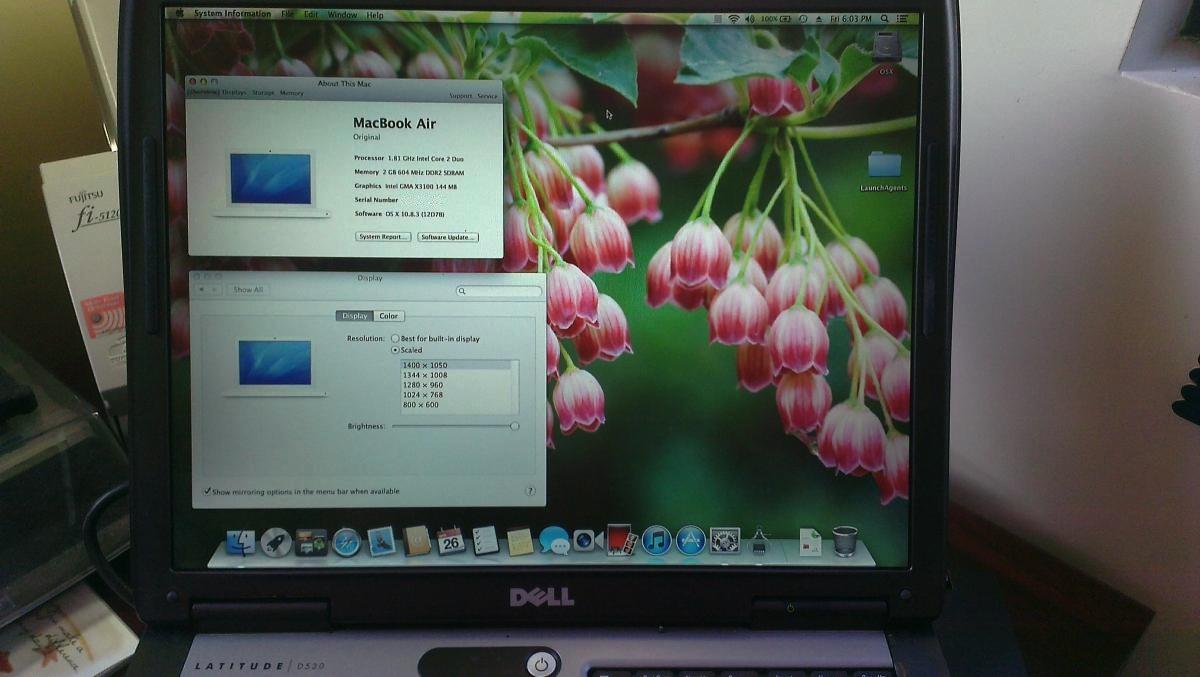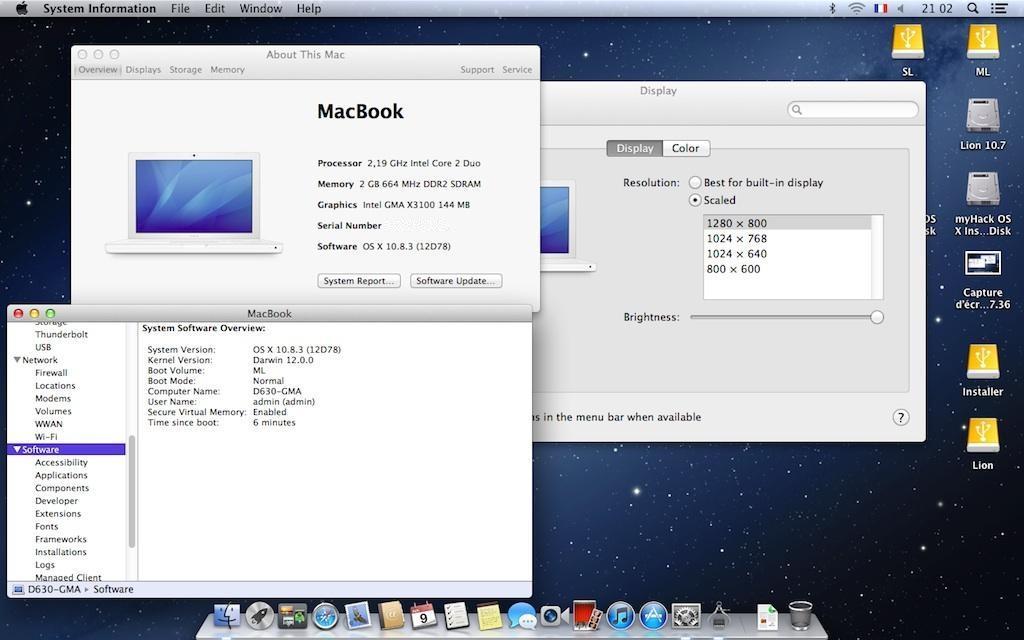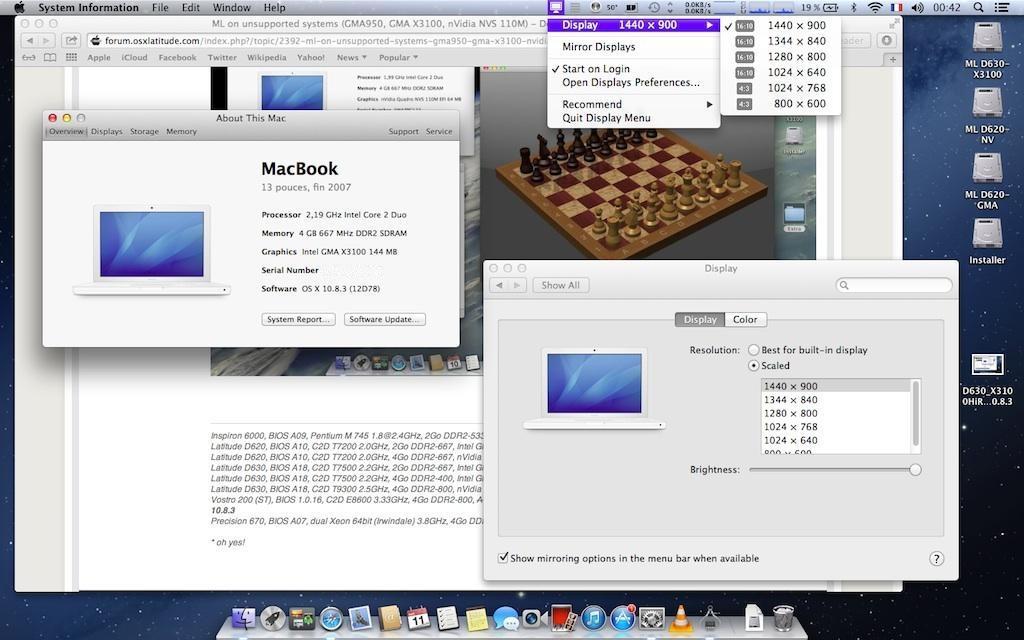Search the Community
Showing results for tags 'x3100'.
-
I take no credit for this guide. Hervé and the folks at MacRumors did all the heavy lifting. All I did was do some testing and tweaking to get all their hard work and research working on the Dell Latitude D530. What follows is a result of everyone's efforts... This guide applies to the D530 1400x1050 models. This guide was made with purchased copy of ML 10.8.0. It was not tested with purchased copies of ML 10.8.1, 10.8.2 or 10.8.3. The attached bootpack was made out of the D630 nVidia ML bootpack and the DSDT file was just replaced with a modified DSDT file taken from the D630 X3100 HiRes boot pack. Extra_D530_ML.zip This guide assumes you're using a blank HDD, partitioned and formated GUID or MBR partitioned HDD. Also, have an external USB mouse or keyboard available. At some point during these steps, the built-in trackpad or keyboard may not work and you might need to plug in external devices to proceed to the next step. Phase 1: initial ML installation in mainstream 64bit kernel mode with unsupported graphics make the usual myHack USB installer (ML 10.8.0), using the attached bootpack. boot myHack installer and install ML 10.8.0, pointing to the /Extra folder of the installer media when prompted for the boot pack (do not choose generic). reboot into ML and complete 1st boot setup. you're now in ML 10.8.0 with default graphics at 1024x768 and without graphics acceleration. If you have not already done so, remove your myHack USB installer and put it aside. install combo update 10.8.3 (your wireless may not be supported at that stage, so use Ethernet port or install appropriate Wifi kext). the combo update might fail. This is normal. Before rebooting, run myHack and choose myFix -> Quick reboot into ML 10.8.3, still with default graphics and without acceleration. Phase 2: MLPostFactor download MLPostFactor off the Net create a new small partition on your HDD (8 to 16GB) or insert and erase your myHack USB installer (or any other available external media). following MLPF instructions to the letter, run MLPostFactor and create an ML installer on the freshly created spare HDD partition or freshly erased USB key. Select the "ML 10.8.0->10.8.2" case and run the app. If you've purchased and downloaded ML 10.8.3, select that version instead. upon completion, create a folder called "Extra" at the root of that installer media and copy DSDT table + SMBIOS & Cham boot plist files there. be prepared with a USB mouse and keyboard ready. The MLPostFactor that you just created may not have the appropriate kexts for the D530 trackpad or built-in keyboard. reboot off your initial ML disk/partition, interrupt the boot process at the Chameleon delay bar and select this newly created ML installer partition/disk with options & flag: DSDT=/Extra/<dsdt filename> arch=i386 -f once installer is loaded, do not actually proceed with any installation (it would not be bootable). Go to "Utilities" in the menu bar and select MLPostFactor. when MLPostFactor app kicks in, click "Continue" until you're offered to select a destination volume. in the list available under the HDD icon, select your previously-made ML 10.8.3 installation, check the "10.8.3" case and click "Install MLPostFactor". upon completion, click "Quit MLPostFactor", quit installation program and reboot ML 10.8.3 with flag and boot option: "-f arch=i386". You will now have full QE/CI ! you may notice that not all of your devices such as trackpad, battery meter, wireless, etc. may be present or working. launch myHack and run myFix. Choose the quick version. open up Chameleon wizard and go to the boot plist. Check "Ignore Boot Cache (-f)" case and "32-bit (i386)" case. They're required from now on. Reboot and everything should be working, including full QE/CI! Sleep should also work, but if not launch terminal and type "sudo pmset hibernate mode 0" That's it, enjoy ML on your previously unsupported D530 X3100.
-
Gents, Simply a stunning attack vector - when getting your Dell Latitude D630 Lappy, 'up-up-and-away' on OS X! Brilliant work, (and hat's off to all), for putting together such an amazing resource - across a well laid out, and beautifully presented 'Site. OK, having a red-hot-go at getting a Dell D630 Intel x3100 'Low Res', (read 1280x800), airborne on Lion v10.7(.5) (The '.5' is in brackets - due to my probable misinterpretation of the specific steps required to get from a fresh install of v10.7.2, up to v10.7.5) Here's what's happening right now; Upon booting via 'Boot Verbose' within Chameleon, tonnes of progression - until hitting the skids at 'Still waiting for root device'... How I got here; (and due to the obvious 'Uber-N00b-ality' of me, myself and I - I have listed every single exact step that has led to this current knotted-ball-of-string...) - Began by downloading 'myHack v3.3.1' onto my iMac, running Snow Leopard v10.6.8 - Within an Admin Account, placed a verified Lion v10.7.2 'InstallESD.dmg' onto the Desktop - Formatted a 16GB USB Stick as directed, ran myHack v3.3.1 and wrapped up the creation of the USB Installer, using the correct and already unzipped Bootpack for my Low-Res D630 - Configured my D630's BIOS Settings, (version A19), as directed - Booted from the newly minted OS X v10.7.2 USB Installer, and managed to progress to the 'Choose Langauge' prompt found within the OS X Installer - Selected Disk Utility from the Menu Bar and formatted the internal 80GB SATA HDD of the D630, as a 'Mac OS Extended (Journaled)' HDD, committing to the Erase with a write of zeros across the 'Drive, just to be safe-and-sure - Upon format completion, just to double-down with extra safety, selected Partition / 1 Partition / and within the 'Options' ensured that 'GUID Partition Table' was selected - Suitably convinced I now had a 'clean-tight-and-tidy' HDD, I then let the USB Installer off-of-the-chain and the installation of 10.7.2 went off without a hitch - As directed at the 'Generic Kexts' prompt, I successfully chose 'Use My Own' and located the appropriate 'Extra Folder' created by the initially downloaded and unzipped Bootpack file from Step 3, above - I hit 'yes' to every prompt regarding any extensions of concern, and once resolved - commenced to reboot from the internal 80GB HDD This is when the first issue arose... I couldn't get to the Create Account / Registration Process, unless I chose 'Boot Ignore Caches' from within Chameleon. Nevertheless, once this boot option was selected, I was able to complete the Create Account step, and proceed straight into a fresh, clean and new, Lion Desktop. By this point, I was feeling very, VERY impressed - at just how far the Hackintosh Community - as a collective - had made this entire process to this point, so easy for me. I really did feel as though I was standing on the shoulders of unquestioned greatness! Next move, obviously straight into EDP. - I configured my new Lion environment's Ethernet for all-systems-go, and immediately downloaded the 'Install_EDP_v6.zip' file - onto my new Lion Desktop - As directed, double-clicked on the unzipped 'Install EDP' icon and entered my sudo password at the prompt waiting within the Terminal Window - Without any hesitation, the installation concluded and with a selection of immediate launch, a fresh window opened - revealing the minty-lushness of the beautiful work put together by all of you Gurus, otherwise known as EDPv6. Simply breath-taking, gorgeous work. Stunning visuals, amazing layout - incredible vision! However, this is where the real problems began... - Instructions made it clear to 'refresh' the model database within EDP, so before anything else I updated via the 'Config Button' and chose 'Download EDP Updates' - Once complete, I then headed back to the 'EDP Button' and hit the 'Build from model database', but the list refused to reveal ANY systems at all, within the drop-down list - I re-attempted a 'Download EDP Updates', but still no joy within the drop-down for selecting ANY system at all... Attacking the Forums, I discovered a few others were having the same issues - EDP v5/6 refusing to populate the drop-down. Within this Topic - https://osxlatitude.com/index.php?/topic/7126-cannot-download-bootpack-d630-x3100-low-res-missing/?hl=d630i_lores_10.7.5_tuned_pack&do=findComment&comment=42126 - somebody was having the same problem as me, and somebody else, gave the option of downloading the files for my D630, that EDP needed as a 'Ready-to-Go-Pack' So, needless to say - I grabbed the same Pack as well. Upon downloading it, I noted that it said that it was for v10.7.5 - not v10.7.2 - and this is where everything starting to go all-fuzzy-and-wild... Indecision, turmoil, uncertainty - what to do? You guessed it - because I was in a new Lion v10.7.2 Desktop - (and not v10.7.5) - I stupidly moved the 'MacOSXUpdCombo10.7.5.dmg' over - and applied it. Now that the UpdateCombo for v10.7.5 has had it way with this installation, at the Chameleon boot-loader - immaterial of whether I choose 'Boot Ignore Caches' or not - there's simply no more OS X Login Prompt for me... Selecting 'Boot verbose' instead - as stated at the beginning / at the top - progresses until 'Still waiting for root device'... So, there it is - I haven't managed to locate a solution within the Forums - so Help(?), and go easy on an Uber-N00b! Thanks in advance.
-
Last update: 03 Jan 2024 This guide applies to LoRes WXGA (1280x800) and possibly HiRes WXUGA (1920x1200) models. This guide was initially made with a MyHack-based installation of ML 10.8.0 + subsequent updates to ML 10.8.3/10.8.4/10.8.5. The bootpack was made out of the D630 nVidia ML bootpack where the DSDT table was just replaced by the table from D830 GMA X3100 Lion bootpack (LoRes). If you have a HiRes model, just replace the DSDT with HiRes version to try it out. Extra_D830_LoRes_ML.zip This guide assumes you're using a blank HDD, partitioned and formated GUID. No tests done on MBR partitioned HDD, so don't ask about it, try it for yourself and report back if appropriate. Read the MacRumors guide thoroughly and follow it to the letter as far as creating the installer is concerned. Remember that it is not our hack and we do not support it. http://forums.macrumors.com/showthread.php?t=1325709 You need a legit copy of M, i.e. the Install Mountain Lion.app application, otherwise forget it. The tool requires you to copy it to your Applications folder. It won't work if all you have is the InstallESD.dmg image. In June 2021, Apple finally made Mountain Lion freely available. A link to download the application package is available here. Phase 1: initial ML installation in mainstream 64bit kernel mode with unsupported graphics make the usual myHack USB installer for ML 10.8, using the attached LoRes or HiRes bootpack. myHack v3.3.1 recommended. It's available here. boot the myHack USB installer and install ML 10.8, pointing to the /Extra folder of the installer media when prompted for the boot pack (do not choose generic). reboot into ML and complete 1st boot setup. you're now in ML 10.8 with default graphics at 1024x768 and without graphics acceleration. If you have not already done so, remove your myHack USB installer and put it aside. install recommended version of Chameleon (r2468) or Enoch (r2839) bootloader on your disk. They're available here. install latest update or combo update for ML 10.8.5 and all security updates for 10.8.5 (your wireless may not be supported at that stage, so use Ethernet port or install appropriate Wifi kext). reboot into latest version of ML 10.8.5, still with default graphics and without acceleration. Phase 2: MLPostFactor download MLPostFactor from here (original links posted in 2013 at MacRumors are dead since 2015). create a new small partition on your HDD (8 to 16GB) or insert and erase your myHack USB installer (or any other available external media). following MLPF instructions to the letter, run MLPostFactor and create an ML installer on the freshly created spare HDD partition or freshly erased USB key. Select the appropriate ML version that meets your installation and run the app, knowing that version 10.8.4 is to be selected for ML 10.8.5. upon completion, create a folder called Extra at the root of that installer media and copy DSDT table + SMBIOS & Chameleon boot plist files there. if you have a Bluetooth module, turn off your wireless services with the side switch (or laptop will look for a BT keyboard at next step and you'd need to hook up a USB keyboard). reboot off your initial ML disk/partition, interrupt the boot process at the Chameleon delay bar and select this newly created ML installer partition/disk with options & flag DSDT=/Extra/DSDT.aml arch=i386 -f. once installer is loaded, do not actually proceed with any installation (it would not be bootable). Go to Utilities in the menu bar and select MLPostFactor. when MLPostFactor app kicks in, click Continue until you're offered to select a destination volume. in the list available under the HDD icon, select your previously-made ML 10.8 installation, check the relevant 10.8.x case (select 10.8.4 for ML 10.8.5) and click Install MLPostFactor. upon completion, click Quit MLPostFactor, quit installation program and reboot ML 10.8 with flag and boot option -f arch=i386. If you switched off wireless services, turn the switch back on before the reboot. You will now have full QE/CI ! open up the Chameleon boot plist file in /Extra folder with TextEditor and add boot arg arch=i386 to ensure your system boots in 32bit kernel mode. If you have Chameleon Wizard app, use that to open up the boot plist and tick the 32-bit (i386) option, then save the file. open up Terminal and type sudo kextcache -system-prelinked-kernel -a i386 to rebuild the 32bit-mode cache; this will remove the need to boot with -f flag. For ML 10.8.5, edit file /System/Library/CoreServices/SystemVersion.plist to replace version number from 10.8.4 to 10.8.5. That's it, enjoy ML on your previously unsupported D830 X3100. Remember that this hack is quite aggressive in the way it reverts to DP1 files and older graphics drivers (GMA kexts, OpenGL libraries), so you may find that things do not work. Again, no support for MLPF here. NB: Details of issues related to ML vanilla files that are re-instated by 10.8.5 security updates are kept in the D430 MLPF guide. They should no longer apply since ML went out of support and no further updates published.
-
Last update: 03 Jan 2024 This guide applies to LoRes WXGA (1280x800) and HiRes WXGA+ (1440x900) models. This guide was initially made with a MyHack-based installation of ML 10.8.0 + subsequent updates to ML 10.8.3/10.8.4/10.8.5. The bootpacks were made out of the D630 nVidia ML bootpack where the DSDT table was just replaced by the table from D630 GMA X3100 Lion bootpacks (LoRes or HiRes). Extra_D630_LoRes_ML.zip Extra_D630_HiRes_ML.zip This guide assumes you're using a blank HDD, partitioned and formated GUID. No tests done on MBR partitioned HDD, so don't ask about it, try it for yourself and report back if appropriate. Read the MacRumors guide thoroughly and follow it to the letter as far as creating the installer is concerned. Remember that it is not our hack and we do not support it. http://forums.macrumors.com/showthread.php?t=1325709 You need a legit copy of ML, i.e. the Install Mountain Lion.app application, otherwise forget it. The tool requires you to copy it to your Applications folder. It won't work if all you have is the InstallESD.dmg image. In June 2021, Apple finally made Mountain Lion freely available. A link to download the application package is available here. Phase 1: initial ML installation in mainstream 64bit kernel mode with unsupported graphics make the usual myHack USB installer for ML 10.8, using the attached LoRes or HiRes bootpack. myHack v3.3.1 is recommended. It's available here. boot the myHack USB installer and install ML 10.8, pointing to the /Extra folder of the installer media when prompted for the bootpack (do not choose generic). reboot into ML through your USB installer and complete 1st boot setup. you're now in ML 10.8 with default graphics at 1024x768 and without graphics acceleration. If you have not already done so, remove your myHack USB installer and put it aside. install recommended version of Chameleon (r2468) or Enoch (r2839) bootloader on your disk. They're available here. install latest update or combo update for ML 10.8 (your wireless may not be supported at that stage, so use Ethernet port or install appropriate Wifi kext). reboot into latest version of ML, still with default graphics and without acceleration. Phase 2: MLPostFactor download MLPostFactor from here (original links posted in 2013 at MacRumors are dead since 2015). create a new small partition on your HDD (8 to 16GB) or insert and erase your myHack USB installer (or any other available external media). following MLPF instructions to the letter, run MLPostFactor and create an ML installer on the freshly created spare HDD partition or freshly erased USB key. Select the appropriate ML version that meets your installation and run the app, knowing that version 10.8.4 is to be selected for ML 10.8.5. upon completion, create a folder called Extra at the root of that installer media and copy DSDT table + SMBIOS & Chameleon boot plist files there. if you have a Bluetooth module, turn off your wireless services with the side switch (or laptop will look for a BT keyboard at next step and you'd need to hook up a USB keyboard). reboot off your initial ML disk/partition, interrupt the boot process at the Chameleon delay bar and select this newly created ML installer partition/disk with options & flag DSDT=/Extra/DSDT.aml arch=i386 -f. once installer is loaded, do not actually proceed with any installation (it would not be bootable). Go to Utilities in the menu bar and select MLPostFactor. when MLPostFactor app kicks in, click Continue until you're offered to select a destination volume. in the list available under the HDD icon, select your previously-made ML 10.8 installation, check the relevant 10.8.x case (select 10.8.4 for ML 10.8.5) and click Install MLPostFactor. upon completion, click Quit MLPostFactor, quit installation program and reboot ML 10.8 with flag and boot option -f arch=i386. If you switched off wireless services, turn the switch back on before the reboot. You will now have full QE/CI ! open up the Chameleon boot plist file in /Extra folder with TextEditor and add boot arg arch=i386 to ensure your system boots in 32bit kernel mode. If you have Chameleon Wizard app, use that to open up the boot plist and tick the 32-bit (i386) option, then save the file. open up Terminal and type sudo kextcache -system-prelinked-kernel -a i386 to rebuild the 32bit-mode cache; this will remove the need to boot with -f flag. For ML 10.8.5, edit file /System/Library/CoreServices/SystemVersion.plist to replace version number from 10.8.4 to 10.8.5. That's it, enjoy ML on your previously unsupported D630 X3100. Remember that this hack is quite aggressive in the way it reverts to DP1 files and older graphics drivers (GMA kexts, OpenGL libraries), so you may find that things do not work. Again, don't ask for support here, go to the authors at MacRumors. NB: Details of issues related to ML vanilla files that are re-instated by 10.8.5 security updates are kept in the D430 MLPF guide. They should no longer apply since ML went out of support and no further updates published.