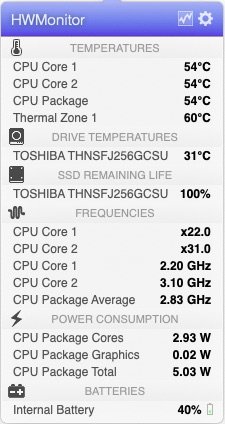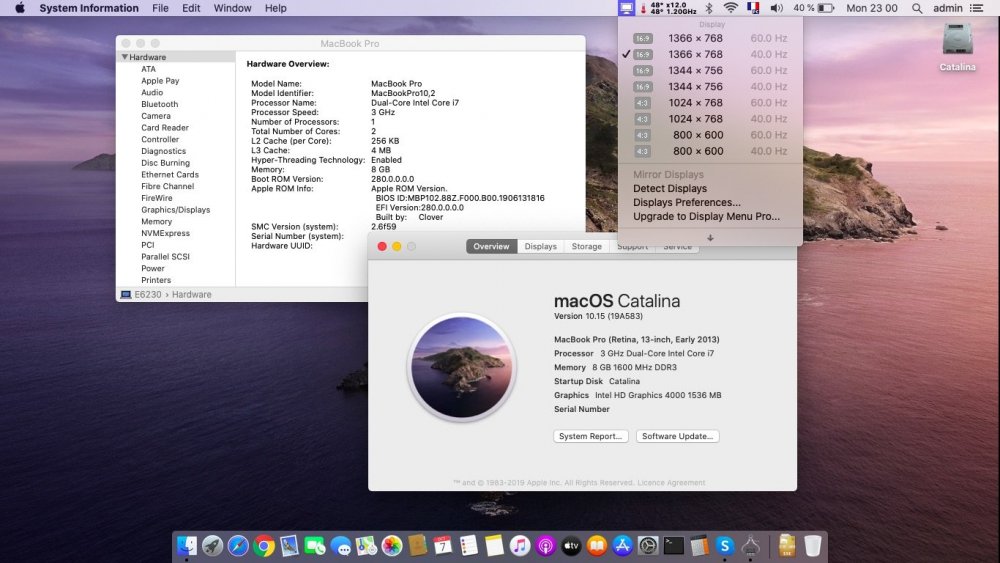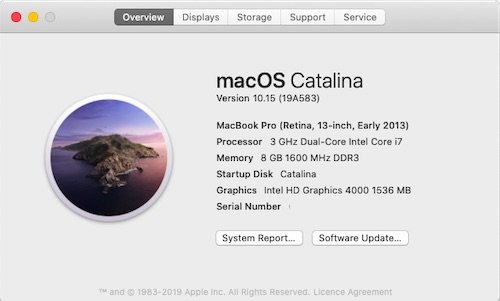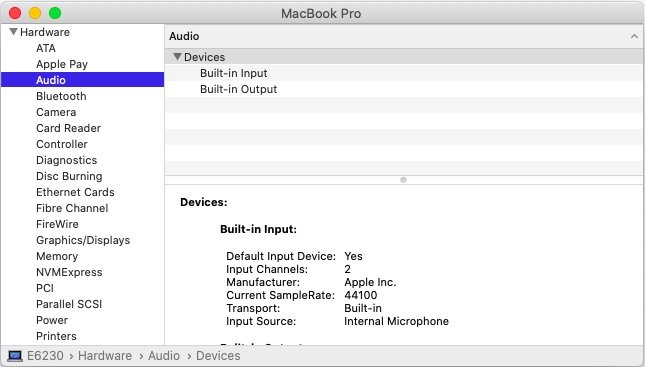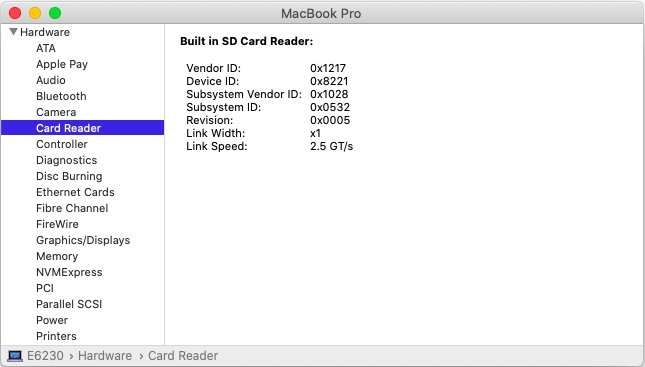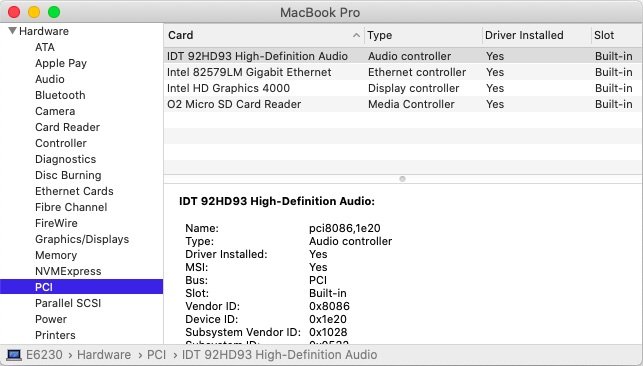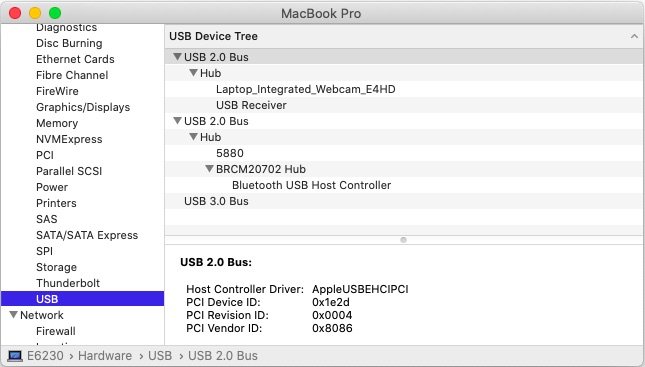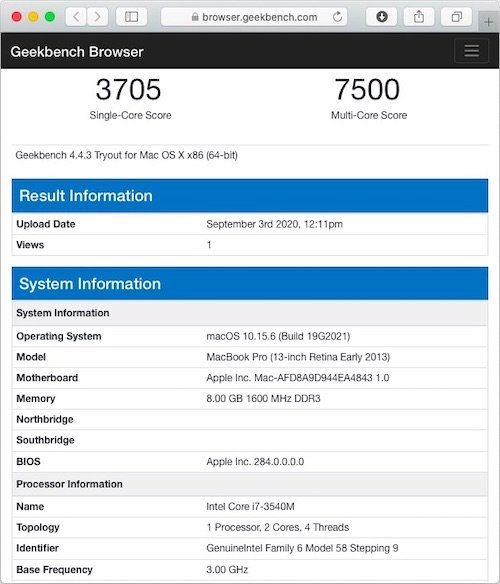Leaderboard
Popular Content
Showing content with the highest reputation on 05/24/20 in all areas
-
As stated in our March 2020 news article, 10.15.4 breaks XCPM capability. If you used that, revert to good old CPU-specific power management SSDT generated by Pike R Alpha''s well-known generator script. Revised Catalina pack #2 provided to that effect. But, as suggested by @Bronxteck, XCPM should be back with Clover r5117 or above. I certainly verified this with r5118. Clover_r5118.pkg.zip1 point
-
Target macOS release: Catalina 10.15.x This is a Clover-based installation using the well-known/well documented vanilla method detailed below: Working: full graphics acceleration on Intel HD4000 graphics (with Lilu v1.3.8 + WEG v1.3.2) multi-display with HDMI OOB audio, including jack microphone input and headset output (with AppleALC v1.4.1 & layout 12 + CodecCommander v2.7.1) HDMI audio (with Capri Framebuffer patch) built-in GigEthernet LAN connection (with AppleIntelE1000e v3.1.0 or latest IntelMausiEthernet kext) wireless and bluetooth with any compatible card integrated webcam (OOB) full CPU power management, including Turbo boost (with CPU-specific generated ssdt) sleep (Lid, Energy Saver settings, Apple menu, Fn-F1, PWR button) & wake (Lid, PWR button) battery management (with ACPIBatteryManager v1.90.1) SD card reader (with DSDT patch for compatibility with Apple's default reader) keyboard (with Dr Hurt's VoodooPS2Controller R6 + DSDT patch for brightness control) touchpad including tap-to-click (with Dr Hurt's VoodooPS2Controller R6) left combo eSATA/USB2.0 + right USB3.0 ports (with Hackintool's generated USBPorts + Rehabman's FakePCIID kexts for multiplexing) ExpressCard slot OOB Not working: VGA output unsupported Not tested: SmartCard reader fingerprint scanner GeekBench v4.4.x (64bit) results: 1) 10.15 USB installer creation Using a USB key of 16GB minimum, create a Catalina USB installer through the following Terminal command: sudo <path>/Install\ macOS\ Catalina.app/Contents/Resources/createinstallmedia --volume /Volumes/<USB key> where: <path> = location of Catalina installation package (eg: /Applications if freshly downloaded) <USB key> = name of formatted USB volume (eg: USB_16GB) The process will take several minutes. Once completed: Setup your BIOS for UEFI mode install Clover bootloader on the USB installer with the following customised settings: Clover for UEFI booting only Install Clover in the ESP UEFI Drivers AudioDxe DataHubDxe FSInject SMCHelper ApfsDriverLoader AptioMemoryFix Fat PartitionDxe Ps2MouseDxe UsbMouse.Dxe VBoxHfs Themes (optional) Install Clover Preference Pane (optional) you may use version r5058 (or later) attached below: Clover_v2.5k_r5058.pkg.zip once Clover is installed, run Clover Configurator app and mount the freshly created EFI partition of the USB installer Clover Configurator.zip open this EFI partition and transfer the files & folders from the Latitude E6230 Catalina Clover pack below to the EFI/Clover folder: E6230_Catalina_Clover_Pack.zip E6230_Catalina_Clover_Pack_#2.zip if your E6230 is fitted with a different CPU than i7-3540M, remove the SSDT.aml table from Clover's EFI/Clover/ACPI/patched folder; you'll generate you own CPU-specific power management table in post-installation phase. 2) 10.15 installation boot the Catalina USB installer at the Clover main menu, select the "Install macOS Catalina" partition (but don't press [ENTER]) press [SPACE], select -v verbose option in the menu, then choose to boot with the selected options proceed with installation, creating & formatting the target Catalina installation through Disk Utility as/if required on 1st reboot, boot off the USB installer and select the freshly created "macOS install from <target Catalina partition>" repeat this until this partition is no longer offered and only the target Catalina partition is left to boot Reboot the target Catalina partition via your USB installer 3) Post-installation tuning Once the target Catalina partition has booted, complete the 1st boot configuration tuning Once at the desktop, install Clover bootloader on the Catalina partition/disk with the customised settings listed above Once Clover is installed, launch Clover Configurator app and mount the freshly created EFI partition of the Catalina partition/disk Open this EFI partition and transfer the files & folders from the above Latitude E6230 Catalina Clover pack to the EFI/Clover folder You may then reboot and verify that Catalina boots off your disk through Clover If your E6230 is fitted with a different CPU than the i7-3540M, download Pike R Alpha's SSDT generator tool and generate your own CPU-specific SSDT. Copy the resulting SSDT.aml file to Clover's EFI/Clover/ACPI/patched folder. Edit: May 23rd, 2020 - - - - - - - - - - - - - - - Following 10.15.4's breaking of XCPM on Ivy Bridge platforms, revised pack #2 where CPU power management is reverted to traditional CPU-specific SSDT generated by Pike R Alpha's well-known script. A specific XCPM-enabled Clover config is still provided up to 10.15.3. Edit: Nov 28th, 2020 - - - - - - - - - - - - - - - Catalina 10.15.4 and later require using more recent Clover versions such as r5107 or later. Clover versions r5123 to r5126 are known to be buggy and cause issues. As such, avoid them. On the other hand, Clover r5127 was tested Ok and proved to boot Catalina 10.15.7 without a glitch.1 point