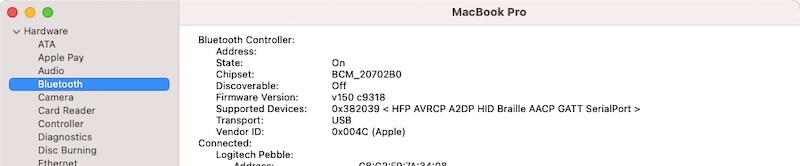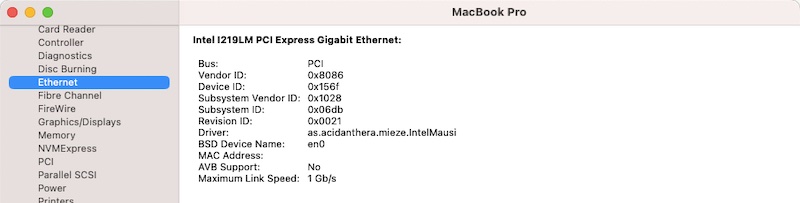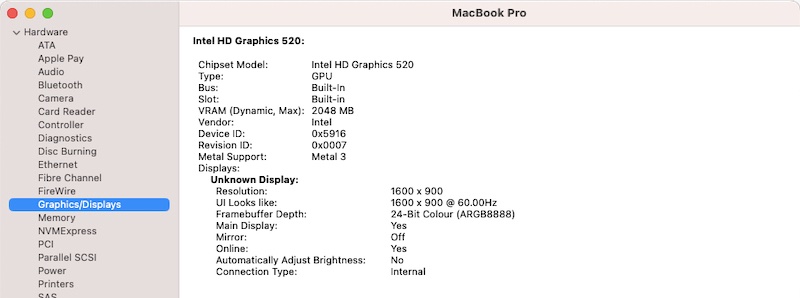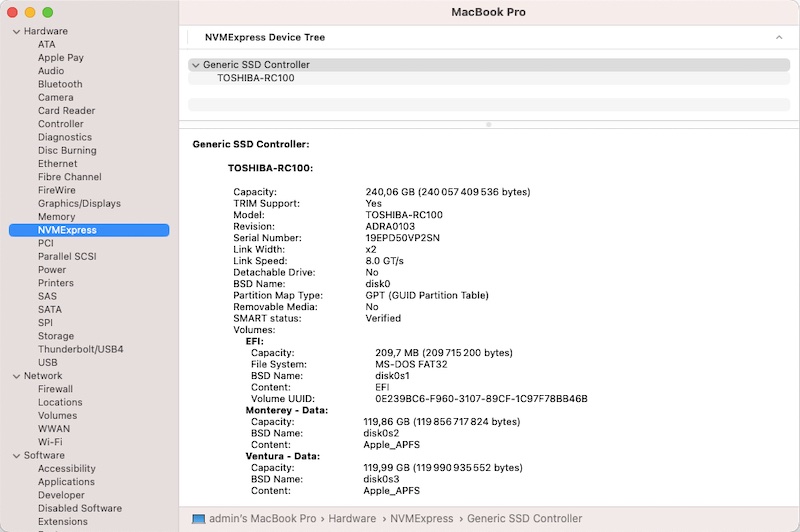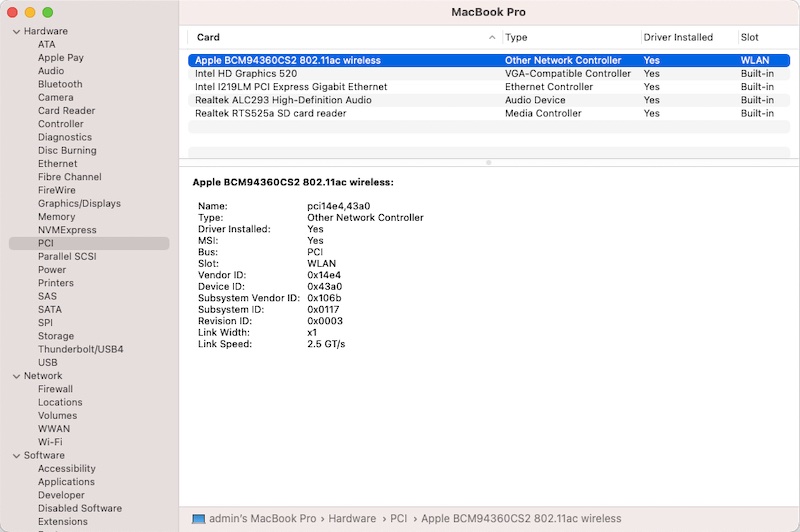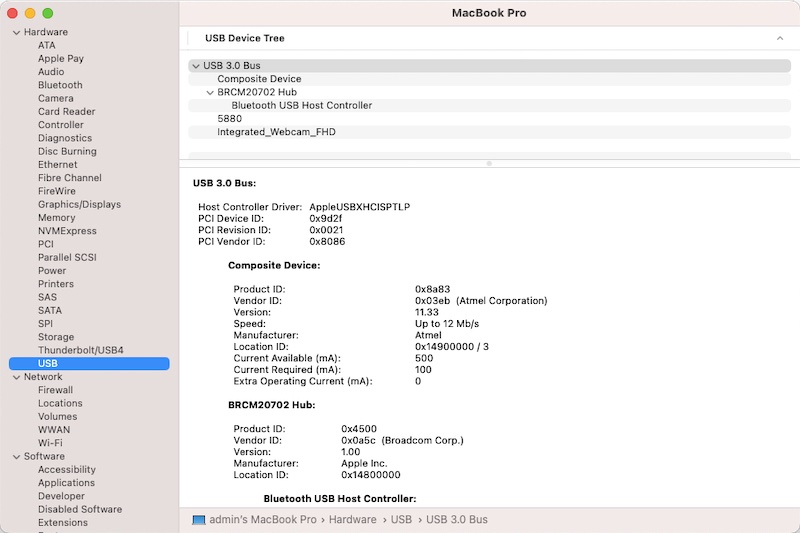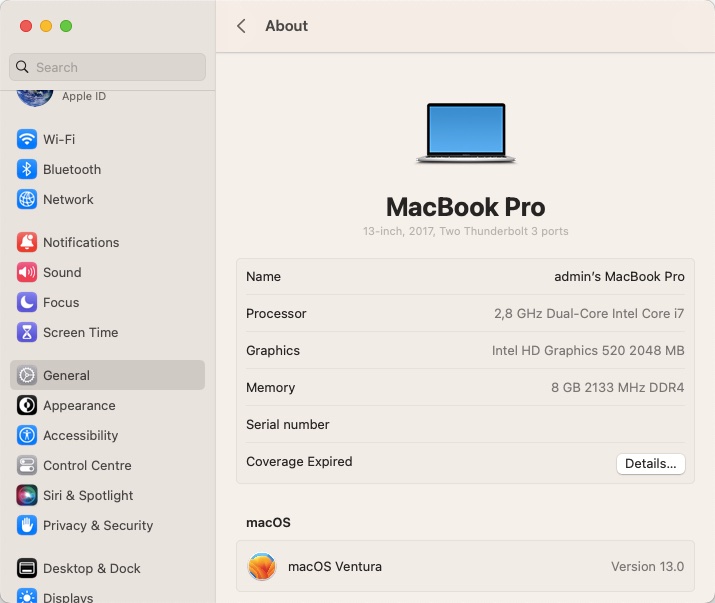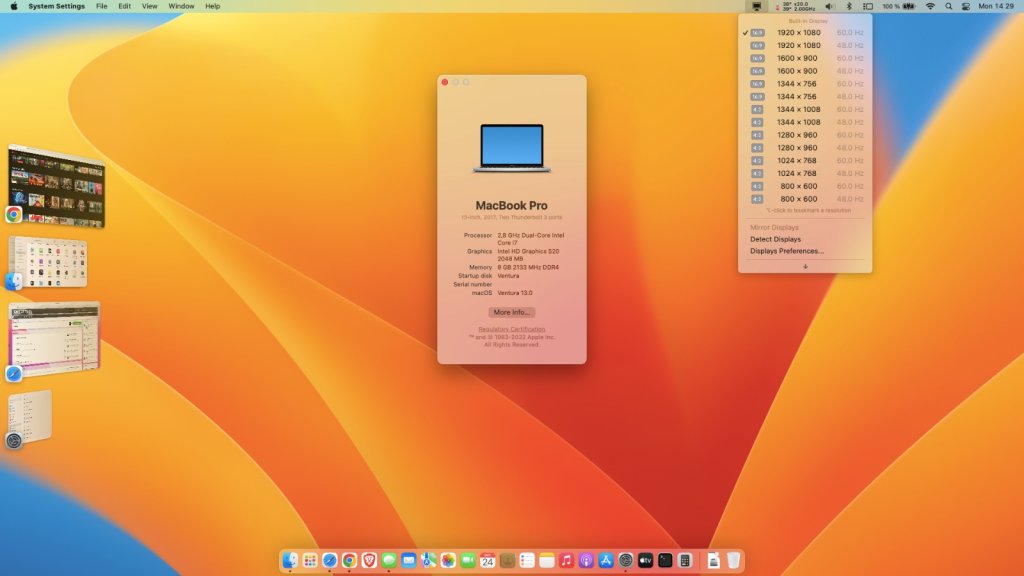Leaderboard
Popular Content
Showing content with the highest reputation on 10/25/22 in all areas
-
Target macOS release: Ventura 13.x This is a Clover-based installation using the well-known/well documented vanilla method detailed below: Working: full QE/CI with HD520 graphics (with KBL layout 0x59160000, KBL faked id 0x5916, MBP14,1 SMBIOS and Whatevergreen kext v1.6.1 or later) HDMI output OOB but built-in LCD goes off on 1st cable connection. With WEG boot arg igfxonln=1, LCD picture is recovered after closing then re-opening the LID and HDMI is on at 1st boot & after wake mDP output OOB touchscreen with USB HID fix (patch of IOHIDFamily to fake single-user mode) due to Apple dropping support for old USB hardware full audio, including jack microphone input and headset output (with AppleALC kext & layout-id 11) HDMI audio (with KBL con1 connector-type patch) built-in Gigabit Ethernet (with IntelMausiEthernet kext) full CPU power management, including Turbo boost to 3.4GHz (with PlugIn type settings) sleep: Ok through Apple menu->Sleep, lid closure, power button, Fn-Insert and energy savings settings with hibernation mode set to 0 (sleep to RAM) and /var/vm/sleepimage file deleted. wake: Ok through lid opening and power button wireless & bluetooth with any compatible card/USB dongle battery management and monitoring (with ACPIBatteryManager kext) SD card reader (with 1Revenger1's RealtekCardReader kext) integrated webcam OOB keyboard backlight control OOB (for backlit models) audio volume control through Fn-F1/Fn-F2/Fn-F3 brightness control through Fn-F11/Fn-F12 touchpad basic features, incl. buttons (with Rehabman's VoodooPS2Controller kext) but not recognised in PrefPane USB3.0 ports (with Hackintool's generated USBPorts kext) Stage Manager Continuity Camera Not Working: N/A Not tested: SmartCard reader GeekBench v4.4.4 (64bit) gives the following rating: macOS Ventura not natively supporting platforms older than Kaby Lake/HD6x0, it cannot be natively installed and cannot natively run on the Skylake/HD520 Latitude E7270 as used to be the case for earlier versions of the OS. This can however be easily achieved by implementing the following settings which allow keeping a full vanilla installation without calling on add-on patches that would install older kexts, frameworks or other necessary files: use of Kaby Lake framebuffer 0x59160000 (0x591B0000 may also be used but requires further graphics connectors patching) fake Kaby Lake HD620 iGPU id 0x5916 use Kaby Lake platform SMBIOS MacBookPro14,1 use Whatevergreen v1.6.1 minimum to properly support use/fake KBL graphics on Skylake platforms 1) 13.x USB installer creation Using a USB key of 16GB minimum, create a Ventura USB installer through the following Terminal command: sudo <path>/Install\ macOS\ Ventura.app/Contents/Resources/createinstallmedia --volume /Volumes/<USB key> where: <path> = location of Ventura installation package (eg: /Applications if freshly downloaded) <USB key> = name of formatted USB volume (eg: USB_16GB) The process will take several minutes. Once completed: install Clover bootloader on the USB installer with the following customised settings: Clover for UEFI booting only Install Clover in the ESP UEFI Drivers Recommended drivers FSInject SMCHelper Human Interface Devices (optional) Ps2MouseDxe UsbMouseDxe FileSystem Drivers ApfsDriverLoader Memory fix drivers OpenRuntime Additional Drivers (optional) NvmExpressDxe PartitionDxe Themes (optional) BootLoaderChooser (optional) CloverConfigPlistValidator (optional) Install Clover Preference Pane (optional) you must use Clover version r5148 minimum as attached below: Clover_r5148.pkg.zip once Clover is installed, launch Clover Configurator app and mount the freshly created EFI partition of the USB installer Clover Configurator.zip add the (unzipped) HFSPlus driver attached below to the EFI/CLOVER/drivers/UEFI folder HFSPlus.efi.zip open this EFI partition and transfer/copy the files & folders from the Latitude E7270 Ventura Clover pack below to the EFI/CLOVER folder Clover_Pack_E7270_Ventura.zip 2) 13.x installation boot the Ventura USB installer at the Clover main menu, select the "Install macOS Ventura" partition (but don't press [ENTER]) press [SPACE], select -v verbose option in the menu, then choose to boot with the selected options proceed with installation, creating & formatting the target Ventura installation through Disk Utility as/if required on 1st reboot, boot off the USB installer and select the freshly created "macOS install from <target Ventura partition>" repeat this until this partition is no longer offered and only the target Ventura partition is left to boot Reboot the target Ventura partition via your USB installer 3) Post-installation tuning Once the target Ventura partition has booted, complete the 1st boot configuration tuning Once at the desktop, install Clover bootloader on the Ventura partition/disk with the customised settings listed above Once Clover is installed, launch Clover Configurator app and mount the freshly created EFI partition of the Ventura partition/disk Open this EFI partition and transfer the files & folders from the above Latitude E7270 Ventura Clover pack to the EFI/Clover folder You may then reboot and verify that Ventura boots off your disk through Clover Please note that: Clover config of the pack contains HDMI-audio KBL framebuffer patch. Clover config of the pack contains disabled settings for DW1820A wireless card. Enable or remove as appropriate. Booter quirk SyncRuntimePermissions must be removed for Ventura. Edit: 17 Jan 2024 Revised bootpack with modified SSDT-GPRW patched ACPI table to fix intermittent loss of Bluetooth on wake.1 point