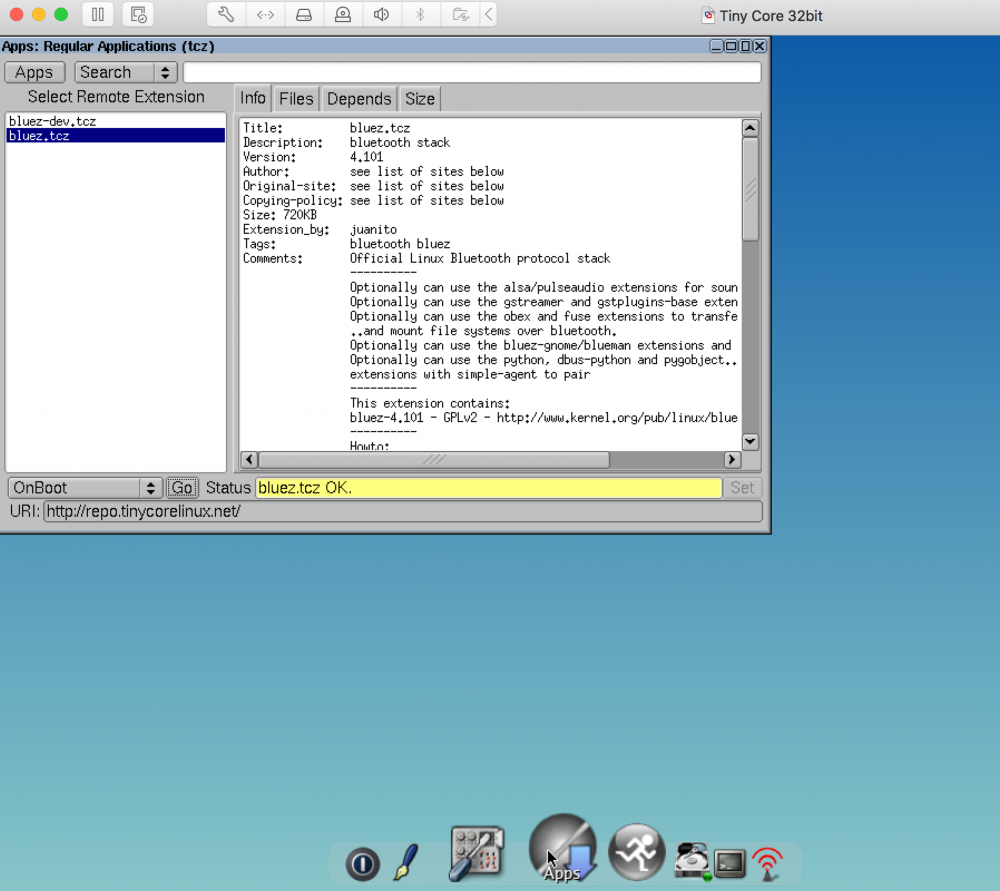Leaderboard
Popular Content
Showing content with the highest reputation on 01/17/20 in all areas
-
We have various guides for the E6x20 Series in our Guides section; head over there.1 point
-
New version here: faster boot time (7-8s vs 15s), less size: 25MB vs 39MB The idea is to remove graphical desktop and wifi support. Steps 1 and 2 are the same as in my previous tutorial. Step 3: On the first run, install TinyCore following exactly this instruction (for Install Type select Core Only (Text based Interface) and don't select Wifi Support). Step 4 (after reboot to installed OS, the command line appears instead of desktop GUI): Install Bluez and Atheros firmware by the following procedure: - Run tce-ab command, on the prompt, type S for entering search mode. - On the next screen, type Bluez as search string. - All packages containing word "bluez" will appear (there will be three packages). - Enter the number corresponding to package bluez.tcz - The content of readme file will appear, type Q to quit, you will be asked for installation mode, type I (i). - Wait for installation to finish. In the similar way, install firmware-atheros.tcz package. Reboot machine by entering command sudo poweroff and you are ready to go. Link to a prepared virtual machine.1 point
-
Thank you for a great solution, it works with my Dell DW1707 Atheros 9565 card. The virtual machine based on Ubuntu takes up to 4++ GB disk space and 30s to load, I found it too expensive to just enable a bluetooth card. After several days of research, I found a way to prepare a very tiny (40 MB) and very fast (10s load) virtual machine that load firmware to atheros card. The solution is based on Tiny Core Linux. Here is how: 1. Download CorePlus from website 2. In VMWare, create a virtual machine: - Use the downloaded CorePlus ISO file. - Template: Linux 4x... - Config: CPU & RAM: 1 core, RAM: 256 MB, Hard Disk: 1GB, SATA (not SCSI !!!, if SCSI you can not install Tiny Core on HDD) 3. On the first run, install TinyCore following exactly this instruction except for the step when select Install Type you need to select Core and X/GUI Destop and select Wifi Support. 4. After installing, install Bluez extension by the following steps: 4.1 Run Apps (middle icon at the bottom), click App -> Cloud (remote) -> Browser 4.2. Install Bluez: - Wait a bit, when list of extensions appear, type bluez and Enter in Search text box. - Select bluez.tcz, wait a bit until detailed information appear. After that, on the bottom left of App Windows, select OnBoot and click Go. - Wait until bluez is being installed (see attached image). 4.3. Install atheros firmware - Similarly, install firmware-atheros.tcz. - Note: in this way, you can install firmware for other manufacturers. Actualy, in step 3, if you select an option to install firmware than all firmware for all manufacturers will be installed, but in this case, the VM size grow up from 39MB to 267MB. 4.4. Reboot virtual machine and you are finished ! 5. For lazy people, here is the prepared virtual machine.1 point
This leaderboard is set to London/GMT+01:00