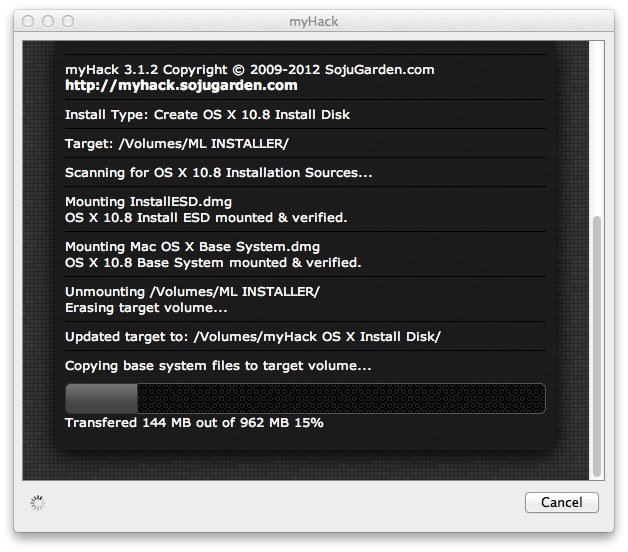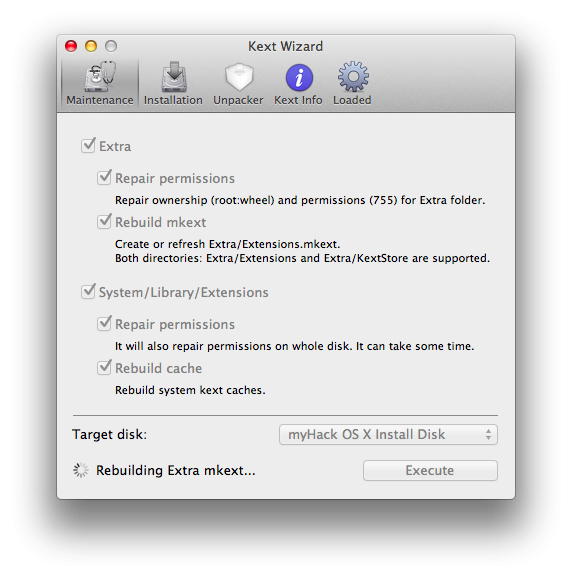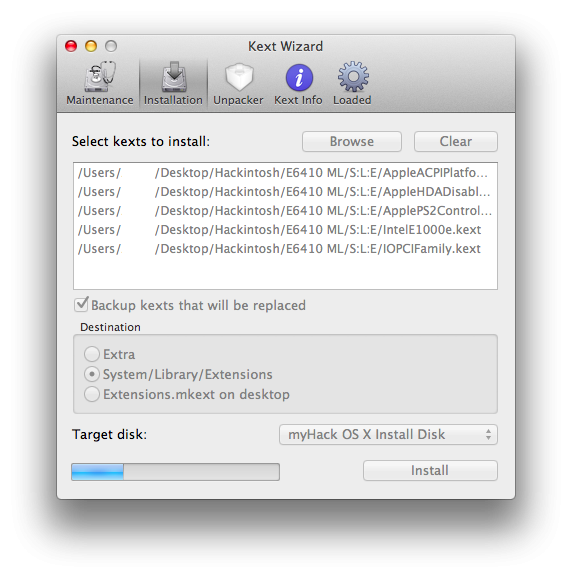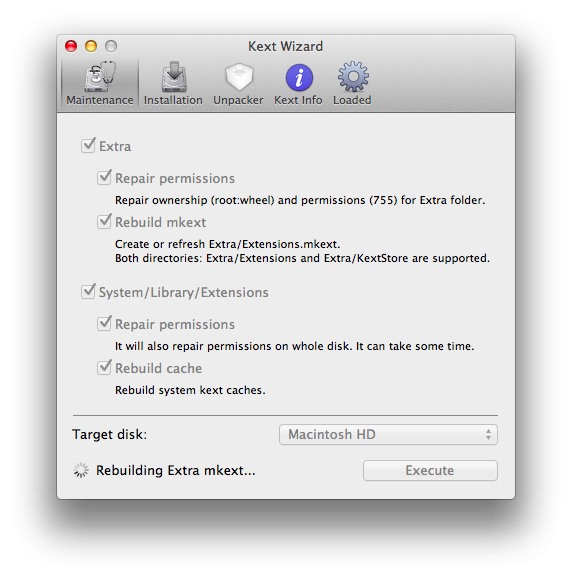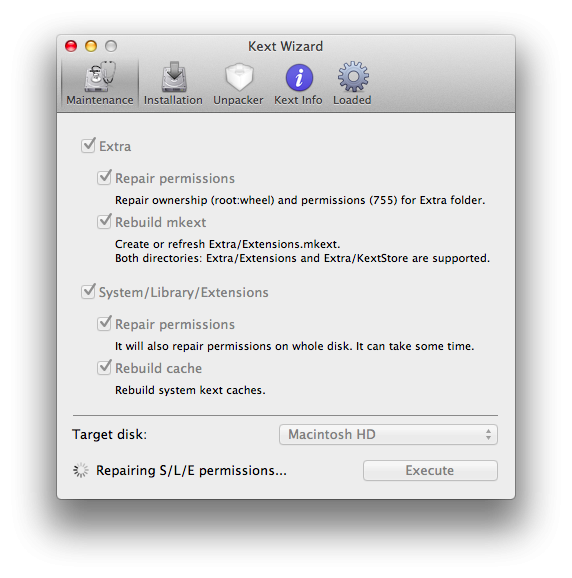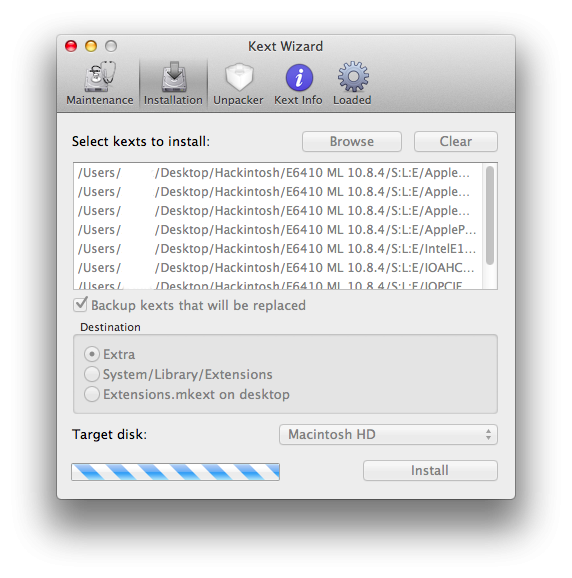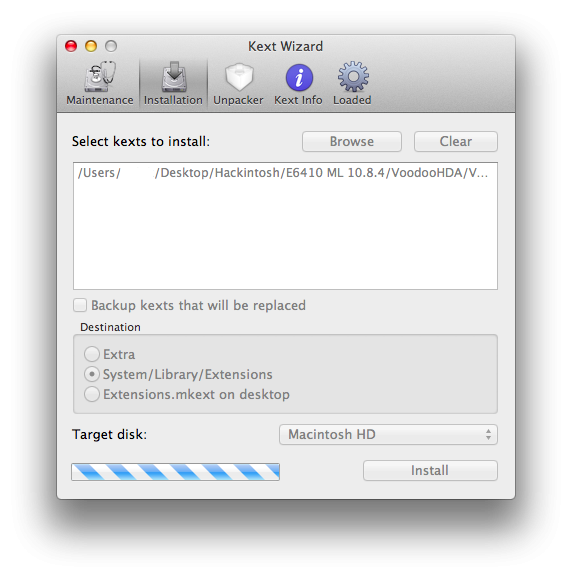Hello all, Originally, I had an E6400 that I helped install Mountain Lion on in this thread. After my E6400's hard drive failed, I upgraded to an E6410, and immediately began to toy around with OS X. Not seeing any real guides on the internet for the installation of OS X on the E6410 since Snow Leopard, I decided to try my luck with the latest and greatest Mountain Lion! The results aren't bad, however (as with almost any hackintosh) there are things that need to be fixed. The following guide is my first one ever, so please feel free to comment on how good/bad it is and what I may have missed. I have also tried to make this as beginner friendly as possible. First off, the machine I am working with is a Dell Latitude E6410 (no surprises there) with:
2.53 GHz Intel Core i5
4 GB 1067 MHz DDR3
NVS 3100M 512 MB
BIOS version A12 (I have since upgraded to A13 with no problems)
What works:
Audio
Webcam
Trackpad & Nub
Wifi - Dell 1510/Broadcom 4322 (big thanks to Darvinko )
Ethernet
Graphics (1280x800; max resolution for my LCD)
Bluetooth (big thanks to alerphjuan)
Two-Finger Scrolling with Trackpad (see fix at the bottom of this post)
What doesn't work:
SD Card Reader (tried with VoodooSDHC.kext)
Sleep (Tried with SleepEnabler.kext + DSDT)
Before we begin with the guide, we need to get a few things out of the way:
If you are new to this, please first read about what a hackintosh is and what creating/using/maintaing one entails (a simple google search for "hackintosh" worked for me)
Read through this guide COMPLETELY before beginning
This guide assumes that you have backed up all your data (if you need it) and are okay with erasing EVERYTHING on your hard drive
I am not responsible if your laptop doesn't turn out as you'd hoped/expected (don't expect everything to work )
Although this guide may look long and daunting, it should only take about 1-3 hours (3.5 hours max). I tried to make it as quick and easy as I could
If you have agreed with/done the above, you may proceed with the guide... You will need the following:
A working Mac/Hackintosh
A Dell Latitude E6410 (shocker) w/NVS 3100M (the guide assumes you have the NVS 3100M Graphics Card, though this may still work for you even if you don't), A12 (or greater) BIOS (found here)
A hard drive that you are okay with erasing completely
An 8 GB or greater flash drive that you are okay with erasing
A purchased copy of OS X Mountain Lion from the Mac App Store
This zip:
E6410 ML.zip
7. Patience, hope, and a pinch of faith in the guide
Once you have those 7 things (the last one especially ), continue... Creating the Installer
Make sure your Mountain Lion copy is in the Applications folder on your working Mac/Hackintosh
Open Finder and press Command+Shift+G and type in the following
/Applications/Install OS X Mountain Lion.app/Contents/SharedSupport
Press Enter/Return; this should take you to a folder with the files InstallESD.dmg and OSInstall.mpkg
Copy InstallESD.dmg to the Desktop/another convenient location
When that's done, unzip the E6410 ML.zip to the Desktop/another convenient location and open up the "Applications" folder inside it.
Plug in your 8 GB or greater flash drive nowNOTE: If the drive doesn't show up, make sure it is partitioned/formatted as the following (you may use Disk Utility to do this): 1 Partition, GUID Partition Table, and Mac OSX Extended (Journaled)
Run myHack and enter your password
From the drop-down, select "Create a OS X Installer" and click "Ok"
Make sure "Create OS X 10.8 Install Disk" is selected; if not, select it from the drop-down
Click "Ok" and select the flash drive (NOTE: Make sure you select the correct one if you have more than one connected to your system; the application will erase the selected flash drive)
When prompted, select "Browse Manually" and navigate to the InstallESD.dmg that you copied from the Install OS X Mountain Lion.app
At the confirmation, click "Ok"
The process will take 20-40 minutes depending on the computer/flash drive being used
When it finishes, click "Ok" and "Quit"
Re-open myHack from the Applications folder and type in your password
From the drop-down, select "Install Extra" and click "Ok"
Again, make sure you choose the correct flash drive at the next prompt
At the next prompt, choose "Use My Own" from the drop-down and click "Ok"
Browse to the E6410 ML folder and select the Extra folder within it and click "Open"
The process should take 2-5 minutes
Click "Ok" and "Quit" when it finishes
Now, return to the Applications folder in the E6410 ML folder and open Kext Wizard
Navigate to the "Installation" tab in the bar at the top
In finder, navigate to the E6410 ML folder and the S/L/E folder within it
Select all (Command+A) the kexts within it and click and drag them to the white box in the Kext Wizard window
In Kext Wizard, select the flash drive (again, make sure you select the right one)
Select System/Library/Extensions under Destination
Select "Backup kexts that will be replaced" too
Click Install and enter your password
The process should take under a minute
When, it finishes, click OK (Unless you have growl; then look out for notifications)
Head over to the Maintenance tab on top
Select the right flash drive
Check the boxes next to "Extra" and "System/Library/Extensions"
Click "Execute" and enter your password
This process could take 5-7 minutes
When, it finishes, click OK (Unless you have growl; then look out for notifications)
Close Kext Wizard
Copy over the E6410 ML folder to your flash drive and enter your password when promptedNOTE: If installing 10.8.2, please also copy the extracted "E6410 ML 10.8.2.zip" (found below) as well as the E6410 ML folder to the flash drive. - roar2000's post
NOTE: If installing 10.8.3, please also copy the extracted "E6410 ML 10.8.3.zip" (found below) as well as the E6410 ML folder to the flash drive. -roar2000's post
NOTE: If installing 10.8.4 or 10.8.5, please see coldsun1187's post.
When that's done, eject the flash drive
Congratulations! You are now ready to install OS X Mountain Lion on your E6410!
Installation
Plug your myHack Installation flash drive into the E6410
Make sure your battery life is greater than 50% if you plan on not connecting to a power source
Turn on the laptop and press F12 to enter the "One time boot menu..."
Select "BIOS Setup" from the list by using the up and down arrow keys to scroll and the Enter button to select
Click on "Load Defaults" and then OK
At the warning (If you get one), click OK
Then, expand the "System Configuration" settings (in the left pane) by clicking on the red "+" next to it
Click on "SATA Operation" (also in the left pane) and select "AHCI"
At the warning (If you get one), click OK
Click on "Apply" in the bottom right and then "Exit"
Turn the machine back on if it doesn't come up by itself and press F12 again to enter the "One time boot menu..."
At the menu, select "USB Storage Device"
When you reach the bootloader (the silver screen with different hard drives and flash drives on it), make sure the "myHack OS X Install Disk" is selected and hit "Enter"
If you (and I) did everything right, the machine should boot up into the installer without a hitch (If it doesn't, refer to the troubleshooting steps below)
Select your language and click on the arrow below to continue
At the next screen, select "Utilities" from the menu bar on top
Click on "Disk Utility"
When it opens, select the hard drive (not the partition; you should see a "Partition" tab to the right; you won't see this if you've selected a partition) you are okay with erasing completely (again, make sure it's the right one)
When you've verified you've selected the hard drive, navigate to the "Partition" tab (again, you won't see this if you selected a partition)
Select "1 Partition" from the drop-down under "Partition Layout" (unless you're an advanced user; then you can select as many as you need/want)
Then, next to "Format", select "Mac OS Extended (Journaled)"
Give your partition a name (on a normal mac, the partition is normally labeled "Macintosh HD")
Then click on "Options..." and make sure "GUID Partition Table" is selected; if it's not, select it
Lastly, click on "Apply"
When that finishes, hit Command+Q (or just click the red "X" in the top left of the window)
You should now be at the Install OS X screen now; Click "Continue" and "Agree"
Select the partition you would like to install OS X to and click "Install" (and "Continue" if not connected to a power source)
The process will take about 20-40 minutes
When asked for an Extra folder, select "Use My Own" from the drop-down and navigate to the Extra folder on the Flash Drive and select itNOTE: Use the Extra from the E6410 ML 10.8.X (if installing a version of Mountain Lion other than 10.8.0) folder here.
Click "Open"
At the following 3 prompts, click "Yes" for all of them
When the machine reboots, you will have to select the partition you installed OS X to
It will boot up eventually (again, hopefully it will) and you will be granted with the OS X Setup screen(s) (NOTE: The spinning 'gear' may not appear at boot; don't worry, this is expected
Go through the setup until you reach the desktop
Post-Installation
NOTE: Here as well, use the Extra from the E6410 ML 10.8.X (if installing a version of Mountain Lion other than 10.8.0) folder here.
When you get to the desktop, open up the System Preferences (the icon of about 3 gears in the dock) and head over to "Security & Privacy" under "Personal"
Click on the padlock in the bottom left and enter your password
Select "Anywhere" under "Allow applications downloaded from:"
Click "Allow from anywhere" when prompted
Close "System Preferences by pressing Command+W (or "System Preferences" in the menu bar and "Quit System Preferences"
Next, open up "Finder" by clicking on it (the little blue smiley face in the bottom left) and navigate to the "myHack OS X Install Disk" under "Devices" in the left
Open up the E6410 ML folder and navigate to the Applications and open Kext Wizard
Navigate to the "Installation" tab in the bar at the top
In finder, navigate to the E6410 ML folder and the S/L/E folder within it
Select all (Command+A) the kexts within it and click and drag them to the white box in the Kext Wizard window
In Kext Wizard, select the right hard drive from the drop-down if you have more than one connected
Select System/Library/Extensions under Destination
Select "Backup kexts that will be replaced" too
Click Install and enter your password
The process should take under a minute
Click "Ok"
When it finishes, head over to the Maintenance tab on top
Again, select the right hard drive
Check the boxes next to "Extra" and "System/Library/Extensions"
Click "Execute" and enter your password
This process could take 5-7 minutes
Click "Ok" when it finishes
Close Kext Wizard
After that, go back to the Applications folder within the E6410 ML folder
Open the chimera (chameleon, stolen and rebranded) 1.11.1 Installer
Click "Continue" (3 times)
Click "Agree"
Click "Install"
Enter your password
When the installation finishes, click "Close"
Click the Apple logo in the menu bar in the top left
Click "Restart..."
When you get to the bootloader, select the hard drive with OS X again (the spinning 'gear' should appear now)
After you login, navigate back to the E6410 ML folder through Finder and this time go into the VoodooHDA folder
Open the VoodooHDA 2.7.3.pkg
Click "Continue" (3 times)
Click "Agree"
Click "Install"
Enter your password
The installer will say it failed; don't worry, this is normal
Click "Close"
Navigate back to the E6410 ML folder and the Applications folder within it
Open Kext Wizard again
Navigate to the "Installation" tab in the bar at the top
In finder, navigate to the E6410 ML folder and the VoodooHDA folder within it
Drag and drop the VoodooHDA.kext to the white box in the Kext Wizard window
In Kext Wizard, select the right hard drive from the drop-down if you have more than one connected
Select System/Library/Extensions under Destination
Click Install and enter your password
The process should take under a minute
Click "Ok"
When it finishes, head over to the Maintenance tab on top
Again, select the right hard drive
Check the boxes next to "Extra" and "System/Library/Extensions"
Click "Execute" and enter your password
This process could take 5-7 minutes
Click "Ok" when it finishes
Close Kext Wizard
Reopen System Preferences
Navigate to your user account
Select the "Login Items" tab
Click on the "+" button
Press Command+Shift+G and type in
/vhda
Select the VoodoooHDASettingsLoader.app and click add
Check the box next to it in the column with the heading "Hide"
Reboot your computer and select your OS X hard drive at the bootloader
You should now have a mostly working E6410 HacBook Pro!
EDIT - 8/24/2012 Wifi now works with the Dell 1510/Broadcom 4322 Wifi Card! Simply delete IO80211Family.kext from System/Library/Extensions and add the Broadcom43XXFamilyrev2.kext and IONetworkingFamily.kext (from the updated E6410 ML.zip) to Extra/Extensions using Kext Wizard. Reboot and enjoy wireless internet! (Thank you Darvinko!) In addition to wifi, to get the microphone to work, play around with the recording, line in, and noise reduction levels in the VoodooHDA prefpane to eliminate the background noise and bring out whatever you are trying to record. You can test each change by looking at the microphone and observing the recording level in the Dictation & Speech prefpane. It should level out/stay still when its quiet. EDIT - 9/4/2012 The new 10.8.1 update may leave you with an Apple logo with a "no" sign/circle with a cross (if not booting in verbose mode)/Still waiting for root device... (if booting in verbose mode). The fix for this is to use a patched version of AppleAHCIPort.kext & IOAHCIFamily.kext. You can download the patched versions of these kexts in the zip file below:
Patched 10.8 AppleAHCIPort & IOACHIFamily Kexts.zip If you have already installed Mountain Lion on your E6410 and have accepted the update and DID NOT REBOOT, you may simply install these kexts to S/L/E using Kext Wizard and Repair permissions and caches. If you have already installed Mountain Lion on your E6410 and have accepted the update and REBOOTED, you will need to use your myHack installation drive and use terminal to move the updated kexts over. To do this:
Make sure you did not rename your myHack installer drive; if you did, replace anywhere you see "myHack OS X Install Disk" with the name you renamed the flash drive to
Unzip the patched kexts to a folder (I will call the folder "Patched Kexts" in the instructions; replace it with whatever name you called yours) and copy that folder to the root of your flash drive
Boot the computer from the USB flash drive and use the same kernel flags (if any) to boot.
Click Continue and Agree and then in the menu bar (on top) click Utilities, and then Terminal
The commands you will use in Terminal are (replace "Patched Kexts" & "Macintosh HD" to whatever you may have named it):
cd "/Volumes/myHack OS X Install Disk/Patched Kexts"
cp -R AppleAHCIPort.kext "/Volumes/Macintosh HD/System/Library/Extensions"
cp -R IOAHCIFamily.kext "/Volumes/Macintosh HD/System/Library/Extensions"
Exit Terminal and click on Utilities in the menu bar (on top) and open myHack.
Select Run myFix
Select Full
When it finishes, restart and hope and pray that it boots without a problem (as always, if it doesn't, restart again with "-v" (without quotes) and post the error/line it hangs at here).
If you have downloaded the Mountain Lion installer on or between August 23, 2012 and September 18, 2012, please use the E6410 ML 10.8.1.zip (found below) with the guide: E6410 ML 10.8.1.zip EDIT 9/19/2012 The new 10.8.2 update does not seem to cause any changes to our setup. If you are on 10.8 or 10.8.1, it is safe to use Software Update to update to 10.8.2 without any problems (NOTE: One "problem" that may occur is that OS X will report it could not/did not install the updates when in fact it did. Simply click "Restart" or "Ok" (There should only be one button; I just forgot what it said) and check your version number by going to the Apple logo (in the top left) and then About this Mac. If it says 10.8.2, you're good! If not, post back here and we'll figure out what happened) EDIT 9/22/2012 It seems that I was wrong about 10.8.2. There is in fact a problem that it brings along with it. When booting up, you will either, 1.) Boot up fine (but only about 3 times; this is what happend to me) 2.) Not show a "spinning gear" and just hang at the Apple logo, 3.) It will boot without a "spinning gear" To fix this, you must do one of the following (using the kexts below): 10.8.2 Kexts.zip If you have already installed Mountain Lion on your E6410 and have accepted the update and DID NOT REBOOT, you may simply install these kexts to S/L/E using Kext Wizard and Repair permissions and caches. If you have already installed Mountain Lion on your E6410 and have accepted the update and REBOOTED, you will need to use your myHack installation drive and use terminal to move the updated kexts over. To do this:
Make sure you did not rename your myHack installer drive; if you did, replace anywhere you see "myHack OS X Install Disk" with the name you renamed the flash drive to
Unzip the patched kexts to a folder (I will call the folder "Patched Kexts" in the instructions; replace it with whatever name you called yours) and copy that folder to the root of your flash drive
Boot the computer from the USB flash drive and use the same kernel flags (if any) to boot.
Click Continue and Agree and then in the menu bar (on top) click Utilities, and then Terminal
The commands you will use in Terminal are (replace "Patched Kexts" & "Macintosh HD" to whatever you may have named it):
cd "/Volumes/myHack OS X Install Disk/Patched Kexts"
cp -R AppleAHCIPort.kext "/Volumes/Macintosh HD/System/Library/Extensions"
cp -R IOAHCIFamily.kext "/Volumes/Macintosh HD/System/Library/Extensions"
cp -R AppleACPIPlatform.kext "/Volumes/Macintosh HD/System/Library/Extensions"
cp -R IOPCIFamily.kext "/Volumes/Macintosh HD/System/Library/Extensions"
cp -R IOUSBFamily.kext "/Volumes/Macintosh HD/System/Library/Extensions"
Exit Terminal and click on Utilities in the menu bar (on top) and open myHack.
Select Run myFix
Select Full
When it finishes, restart and hope and pray that it boots without a problem (as always, if it doesn't, restart again with "-v" (without quotes) and post the error/line it hangs at here).
If you have downloaded the Mountain Lion installer on or after September 19, 2012, please use the E6410 ML 10.8.2.zip (found below) with the guide: E6410 ML 10.8.2.zip
NOTE: Please also copy the extracted "E6410 ML 10.8.2.zip" as well as the E6410 ML folder to the flash drive (Step 39 of the guide). -roar2000's post
EDIT 3/14/2013
Today, 10.8.3 was released by Apple. Luckily for us E6410 users, it doesn't hurt our setup much. You are safe to update using the App Store/System Update (via the Apple Logo). The worst that will happen is, 1.) It will throw up an error when updating and say the update wasn't installed (upon reboot, if you go to the Apple Logo > About this mac, you will see it in fact did finish), 2.) The machine will boot fine, but there will be no "spinning gear", 3.) There will be no sound upon reboot.
To fix these problems, you must do one of the following (using the kexts below):
10.8.3 Kexts.zip
If you have already installed Mountain Lion on your E6410 and have accepted the update and DID NOT REBOOT, you may simply install these kexts to S/L/E using Kext Wizard and Repair permissions and caches.
If you have already installed Mountain Lion on your E6410 and have accepted the update and REBOOTED (but cannot get back to a working state), you will need to use your myHack installation drive and use terminal to move the updated kexts over. To do this:
Make sure you did not rename your myHack installer drive; if you did, replace anywhere you see "myHack OS X Install Disk" with the name you renamed the flash drive to
Unzip the patched kexts to a folder (I will call the folder "Patched Kexts" in the instructions; replace it with whatever name you called yours) and copy that folder to the root of your flash drive
Boot the computer from the USB flash drive and use the same kernel flags (if any) to boot.
Click Continue and Agree and then in the menu bar (on top) click Utilities, and then Terminal
The commands you will use in Terminal are (replace "Patched Kexts" & "Macintosh HD" to whatever you may have named it):
cd "/Volumes/myHack OS X Install Disk/Patched Kexts"
cp -R AppleAHCIPort.kext "/Volumes/Macintosh HD/System/Library/Extensions"
cp -R IOAHCIFamily.kext "/Volumes/Macintosh HD/System/Library/Extensions"
cp -R AppleACPIPlatform.kext "/Volumes/Macintosh HD/System/Library/Extensions"
cp -R IOPCIFamily.kext "/Volumes/Macintosh HD/System/Library/Extensions"
cp -R IOUSBFamily.kext "/Volumes/Macintosh HD/System/Library/Extensions"
cp -R VoodooHDA.kext "/Volumes/Macintosh HD/System/Library/Extensions"
Exit Terminal and click on Utilities in the menu bar (on top) and open myHack.
Select Run myFix
Select Full
When it finishes, restart and hope and pray that it boots without a problem (as always, if it doesn't, restart again with "-v" (without quotes) and post the error/line it hangs at here).
If you have downloaded the Mountain Lion installer on or after March 14, 2013, please use the E6410 ML 10.8.3.zip (found below) with the guide:
E6410 ML 10.8.3.zip
NOTE: Please also copy the extracted "E6410 ML 10.8.3.zip" as well as the E6410 ML folder to the flash drive (Step 39 of the guide). - roar2000's post
EDIT 6/4/2013
Today, Mountain Lion version 10.8.4 was released. For those of us with E6410s, we have a minor set of problems this time around. The new update may leave you with an Apple logo with a "no" sign/circle with a cross (if not booting in verbose mode)/Still waiting for root device... (if booting in verbose mode). The fix for this is to use a patched version of AppleAHCIPort.kext & IOAHCIFamily.kext. You can download the patched versions of these kexts in the zip file below (NOTE: These are different from the 10.8.1 patched kexts. Please make sure you download the right version for your system!):
AppleAHCIPort & IOAHCIFamily Kexts.zip
If you have already installed Mountain Lion on your E6410 and have accepted the update and DID NOT REBOOT, you may simply install these kexts to S/L/E using Kext Wizard and Repair permissions and caches. If you have already installed Mountain Lion on your E6410 and have accepted the update and REBOOTED, you will need to use your myHack installation drive and use terminal to move the updated kexts over. To do this:
Make sure you did not rename your myHack installer drive; if you did, replace anywhere you see "myHack OS X Install Disk" with the name you renamed the flash drive to
Unzip the patched kexts to a folder (I will call the folder "Patched Kexts" in the instructions; replace it with whatever name you called yours) and copy that folder to the root of your flash drive
Boot the computer from the USB flash drive and use the same kernel flags (if any) to boot.
Click Continue and Agree and then in the menu bar (on top) click Utilities, and then Terminal
The commands you will use in Terminal are (replace "Patched Kexts" & "Macintosh HD" to whatever you may have named it):
cd "/Volumes/myHack OS X Install Disk/Patched Kexts"
cp -R AppleAHCIPort.kext "/Volumes/Macintosh HD/System/Library/Extensions"
cp -R IOAHCIFamily.kext "/Volumes/Macintosh HD/System/Library/Extensions"
Exit Terminal and click on Utilities in the menu bar (on top) and open myHack.
Select Run myFix
Select Full
When it finishes, restart and hope and pray that it boots without a problem (as always, if it doesn't, restart again with "-v" (without quotes) and post the error/line it hangs at here).
If you have downloaded the Mountain Lion installer on or between August 23, 2012 and September 18, 2012, please use the E6410 ML 10.8.4.zip (found below) with the guide:
E6410 ML 10.8.4.zip
EDIT 9/12/2013
10.8.5 was just released a few hours ago. As far as I can tell, updating from 10.8.4 via the App Store/Software Update works just fine. At most, you will have to fix the wifi again using the airportd fix from below (in the Troubleshooting section).
I won't upload a 10.8.5 zip only because it would be the same exact zip as 10.8.4. So, if updating to 10.8.5, all procedures for doing so should be exactly the same (if not, extremely similar) to the 10.8.4 method(s) in "Edit 6/4/2013"
Good luck!
TROUBLESHOOTING/NOTES:
Intel graphics - please delete/rename (ex. XXXX.kext.old) AppleIntelHDGraphics.kext & AppleIntelHDGraphicsFB.kext and rebuild caches/repair permissions using Kext Wizard. - richbutler1's post
NVIDIA graphics - please first see if jebediah's post can be of any help to you. You may want to read it before you begin.
External Monitor (VGA) - please upgrade your bootloader to Chameleon 2.1 - alerphjuan's post
Microphone Crackle - please see this post (courtesy of jansenspencer) with an edited/updated VoodooHDA.
"Still waiting for root device" when booting with "-v"/verbose mode - make sure you have replaced the two patched kexts, AppleAHCIPort.kext, and IOAHCIFamily.kext
If wifi no longer works (an immediate "Connection timed out" error) after upgrading to 10.8.4, replace the "airportd" file in "/usr/libexec" with this one, which is from 10.8.3, and reboot:
airportd.zip
Two-finger scrolling with the Alps trackpad! - Download the zip file below, extract it, and copy the following items (courtesy of bpedman) to the locations specified.
Trackpad Update.zip
VoodooPS2Controller.kext - install to Extra using Kext Wizard
Repair permissions for /Extra and /System/Library/Extensions in Kext Wizard and reboot. - inedible's post
If services like Messages, Face Time, the App Store, etc. don't work, try installing chimera (chameleon, stolen and rebranded) 2.11chimera (chameleon, stolen and rebranded) 2.1.1.zip
Again, this is my first guide. Please feel free to ask questions, voice comments, and concerns... Also, big thanks to everyone who was involved in helping get Mountain Lion to run on the E6400 (Special thanks to Darvinko, Tengokuu, dafob, jebediah, alerphjuan, jansenspencer, and roar2000), as well as the creators of myHack, Kext Wizard, and the chimera (chameleon, stolen and rebranded) boatloader. I couldn't have gotten this working without them.