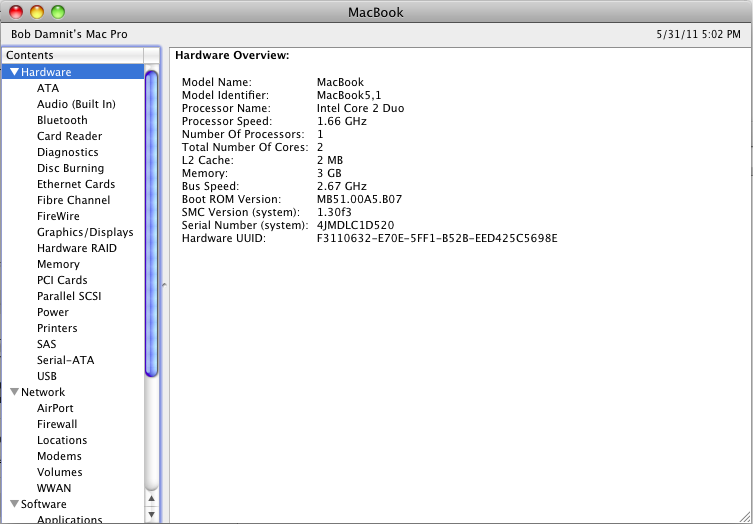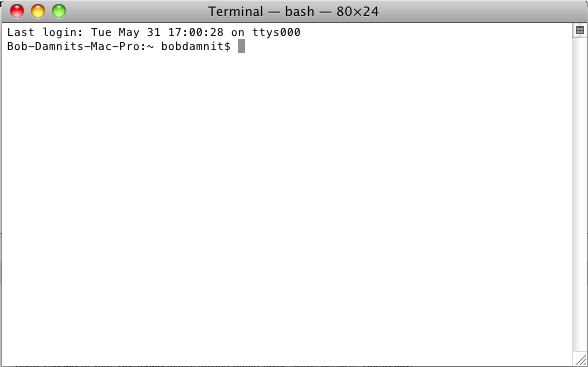bobdamnit
Members-
Posts
297 -
Joined
-
Last visited
-
Days Won
11
Content Type
Profiles
Articles, News and Tips
Forums
Everything posted by bobdamnit
-
Definitely need to find a kext for my WiFi card. Inside IO80211Family.kext, I cannot find any links to BCM43XX.kext. I do see other BCM kexts, but adding my ID's to the plists for them does not work. I found a few that mention my ID's so I'm going to give those a try before I rebrand my card. I dont want to waste a perfectly good card. (Not sure it will work in Linux afterwords, and I use a LiveDVD on this machine quite a bit.) Thanks for the USBBusFix=no hint. I re-ran the setup process this morning and that indeed solved the issue. Edit: Found a IO80211Family and IONetworkingFamily that gave me WiFi, but it wont let me turn WiFi on inside of OS X. I'm wondering if maybe its turned off by FN+F3? If so, how would I fix that? (I've tried using the key combo, but I get no WiFi light and it doesn't turn on.) Going to remove them and try Broadcom43xxFamilyRev2.kext and see how that works. Lots of users here in the forums reporting it works with Lion and their BCM cards. Second edit: Broadcom43xxFamilyRev2.kext worked awesome. Going to have to remember this. Thanks for the great forums guys!
-
Hey guys. Been a while. Been running OS X 10.6.8 and haven't seen a reason to upgrade until recently. So I purchased OS X Lion (10.7 app) from Apple and decided to give it a go. I must admit, its been a while since I've installed any OS X system. Snow Leopard has been running great using EDP so I haven't messed with it. But, the time has come. Its time to upgrade. Not having a flash drive handy, and thinking I would be smart about this, (I do have a LOT of upgrades after install, yanno?) I decided to partition my hard drive with a 20Gb partition labeled "Installer" and the rest as "Mac OS X Lion". The names give away what I intended to do with the partitions. I used GPT, as I do not intend to install Windows at all on this machine. I removed the hard drive from my D520 and hooked it up to my desktop. I then booted my desktop and fired up my 10.6.8 virtual machine and mounted the physical drive as a virtual drive. Then I proceeded to use the USB guide to restore the Lion image to the "Installer" partition. MyHack worked flawlessly and I chose the D520 Bootpack /Extra folder after restoring the image to the partition. I shut down my desktop and installed the hard drive back into my D520. The "Installer" partition picked right up and fired up Chameleon like it should. I then formatted "Mac OS X Lion" just to be safe. The install went perfect. MyHack asked me what /Extra folder I would like to use. I chose "My Own" and specified the /Extra folder for the D520. Install succeeded and I rebooted. Chameleon fired up again, and I tapped F8 to get a prompt. At the prompt, I selected the "Mac OS X Lion" partition and chose to use the verbose prompt. OS X started just fine. I got to the setup screen, but I was faced with the "Before you begin, please install a keyboard" error. Huh... I decided that MyHack must have installed the incorrect /Extra folder. So I went to my neighbors house and asked if I could borrow a flash drive. He gave me a tiny 256Mb drive that I threw the D520 Bootpack /Extra folder on. I reinstalled Lion. When MyHack asked me to specify an /Extra folder, I chose the /Extra on the 256Mb flash drive. Install went fine. Reboot into "Before you begin..." error again. Ok, something is not right. And damn... I don't have a USB keyboard. So, is the D520 Bootpack for Lion using an updated (10.7.X) or incorrect (for the D520) VoodooPS2? Why isn't ApplePS2 taking over instead? If I boot single-user and remove VoodooPS2, will ApplePS2 take over and give me basic function to finish setup and install EDP? Can I skip setup and install EDP using just a trackpad (Which works!) and get the keyboard working? Perhaps use a similar Bootpack setup with a different VoodooPS2? So many questions... First and foremost, thanks for ANY help you can give me. Sorry for such a long post, but I wanted to be specific because that will help you guys help me diagnose this problem. And, as I'm a week into research and 2 days into implementing, (I'm a busy guy, and I have limited free time to work on this lol) I would love to get this up and running. I'm so close I can taste it! I'm up for anything, just keep in mind I'm limited to a 256Mb flash drive and a 1Tb external hard drive with about 230Gb left for usage. :/ Edit: Ok, silly me. My desktop had a USB keyboard. I hooked it up before boot and restarted the D520. Setup picked up the USB keyboard and the setup process went fine. Afterwords, the internal keyboard works great. Even after a few reboots. Yahoo! Now, I have no wireless. My D520 originally came with a Broadcom 4311 that has since died on me. I replaced it with a Broadcom 4312 that doesn't work in Lion. Both cards were Dell TruMobile cards. (1340 and 1345 respectively, I think.) The 4312 worked in Snow Leopard, but doesn't in Lion. Running "lspci" in a terminal does indeed find the card and labels it a "Broadcom Corporation BCM4312 802.11b/g LP-PHY (Rev 01) card. Using "lspci -nn" shows ID's as "14e4:4315". Must I rebrand it? Is it as simple as running my Ubuntu LiveDVD and figuring out the DevID's and placing them inside the BCM43XX kext? This, of course, wouldn't be a problem if EDP didn't require an internet connection. Also, I'm leaving the original inquiries because they are unanswered. While my issue is resolved, I still wonder if the D520 Bootpack is flawed somehow. Perhaps we could look into it?
-
Superb work! Not sure this makes a difference, but the only supported resolutions by the D520 are 800x600 and 1024x768. Does this enable VGA mirroring, or does it also support S-VIDEO mirroring?
-
I still have a Latitude D520, however it became into disrepair. The screen, hard drive, and trackpad all went bad within weeks of each other, so I kind of decided to let it go and work on my new MacBook. I also picked up an Acer Aspire One D255 I've been working on putting OS X on. (Leopard.) I intend on fixing the D520 shortly. And by shortly, I mean Thursday. Then it will be back to being an OS X notebook.
-
Two-finger stuff / Gestures / Trackpad / Multitouch / Bobdamnit
bobdamnit replied to qaz's topic in The Archive
Anyone know where prefpanes are stored? I seem to be retarded and cannot find it. -
Two-finger stuff / Gestures / Trackpad / Multitouch / Bobdamnit
bobdamnit replied to qaz's topic in The Archive
Hey guys, sorry. Its been a while. Got caught up in life, vacation, work, etc. Again, sorry. I did indeed have gestures working through BetterTouchTool, however I decided to scrap that idea in an effort to get two-finger scrolling working. BTT didn't like the PS2 kext I was usng for two-finger scroll, and would always come up with "No Multi-Touch device found.", however it would work with the "edgescroll" trackpad kext. (Dunno why, didn't much care. I did NOT want "edgescroll". I also should point out that the gestures did not work in Finder, and only worked in Safari with mods I no longer remember. Worked great in Firefox and Chrome.) So, after completely wrecking my system like Qaz, and not knowing what friggin kext was where, I started over. After talking it over with a few of our excellent forum members, I was given a trackpad kext that I probably couldn't find anymore, however you probably linked it up there somewhere lol. Thats still the trackpad kext I'm using, however I've managed to find a version of the Voodoo prefpane that will slightly modify the trackpad speed (Make it way to friggin fast.) and change the scrolling speed. (Slows it down some.) The settings don't stick though, and after going to sleep, the settings will not retain at all. You must reboot and change them again. Its not a complete solution, but it does work. When I get back to my D520, I'll post my prefpane and kext for ya. -
That's easy. 1. open pacifist and open the update package 2. extract kext needed to the desktop 3. put extracted kext in /E/E or install with kext helper. 4. open EDP and select option 1, then pick option a. 5. reboot with -f, -v.
-
See this: forum.osxlatitude.com/index.php?/topic/120-lcd-not-returning-to-100-brightness/page__pid__3310#entry3310. It should help you out.
-
When its ready. Not any sooner. A lot of us are testing out various things, and when we decide its ready, you'll get your hands on it. As for emulated SpeedStep, take the zip I'm attaching and place VoodooPState.kext into /Extra/Extensions. Put PStateMenu in /Applications. Fire up EDP1.8 and select option 1, followed by option "A" to perform a new build using current extensions. It'll force an extensions.mkext rebuild and VoodooPState will work. Fire up PStateMenu, and hope for the best lol. PState.zip
-
Try as hard as I could, I could not make CoolBook work with my D520. Others running the 520 say they've made it work, but I feel I paid for some useless software. (Oh well. Wouldn't be the first time. I mean, I did buy Windows 7 Ultimate. :( ) I found VoodooPowerMini.kext seemed to work decent enough. Kept temps around 45-50C. I didn't like it because I couldn't control the CPU stepping states. Wait for EDP1.9 though. Its got emulated SpeedStep that is working phenomenally!
-
Well, I've been working on getting Lion going on the D520. So far, its been a fiasco. In the process, I backed up all my important stuffs and started over. LAN no longer works at all, on 10.6.7. Couldn't tell you why. If someone could point me in the direction of a DSDT editor, I would certainly go line by line to figure out the problem. Perhaps learn a thing or two about DSDT editing also.
-
New voodoops2controller.kext out by ANV aka Andyvan
bobdamnit replied to Bronxteck's topic in Kernel Extensions
Awesome! Keep us posted on progress! -
Dell makes this tool used for prying up on the bar strip above the keyboard. Its plastic, and flat tip slotted (like a flat tip screwdriver) on one end, and pointy (like an ice pick) on the other end. I have two or three of them laying around. Use one of those, if you happen to have one. They're pliable enough that it should break before the ZIF connector does. If you don't happen to have one of those laying around, I bet you could also get it accomplished with a butter knife, a flat tip screwdriver, or maybe even get your fingernails under there and pry up very carefully. (Fingernails might break before the ZIF connector too.) From Dell's website: NOTICE: ZIF connectors are fragile. To avoid breaking the connectors, touch them carefully. Do not apply too much pressure to the movable part of the connector when opening or closing it. Some of the computer’s interface connectors are ZIF connectors. These connectors are not removable; they must be released to disconnect a cable from them. To disconnect a cable from a ZIF connector, perform the following steps: Insert a small flat-blade screwdriver or dental pick under the movable part of the connector. For most ZIFs, carefully pry up one end of the movable part of the connector and then the other end. Some ZIFs may need to be lifted in the center. Pull up gently on the movable part of the connector until the cable is released. Grasp the cable and pull it out of the connector. To reconnect an interface cable to a ZIF connector, perform the following steps: Use the flat-blade screwdriver or dental pick to open the movable part of the ZIF connector. Orient the end of the cable with the ZIF connector, and insert the end of the cable into the connector. While holding the cable in place, close the ZIF connector. To ensure a firm connection, make sure the ZIF connector is completely closed.
-
I've always had a problem with putting Mac OS X on non officially Apple branded hardware, due to the fact that it indeed does break Apple's EULA and could theoretically become a headache if they find out. What keeps me doing it? I have more of a problem with them taking a GNU operating system, tailoring it to their hardware (Which isn't even their hardware anymore.), and charging up the butthole for it. It used to be when you bought an Apple, you were paying for superior hardware and customer care. The OS was just an added benefit. Then, the OS became decent and their hardware was still rock solid. Things were good. Now, I can build a Mac Pro for a quarter of the price Apple is charging and I'm basically paying for an operating system that originally was released under the GPL that has no apparent benefit, and they are forcing me to run it on their computers. Microsoft doesn't do this, and I feel Apple shouldn't be allowed to either. So, I'll continue to run Snow Leopard on my D520 in a small partition, just so I can continue running later versions of OS X if necessary. Pain in the butt, yes. But I'm done buying Apple's marked up hardware.
-
Couldn't find a boot CD compatible with my D520. All others disable the internal display, and produce garbled output through VGA, so I can't even install. They boot, but I can't see anything.
-
I can confirm that this does not apply to the BCM440x LAN card in the D520. No 1000BaseT setting at all. Also, my LAN still works.
-
You're not kidding. The D430-Intel build worked, but like I said, it shows as a Mac Pro/MacBook 5,1. (I honestly think its getting the SMBIOS from the Snow Leopard D630 boot CD. Its the only universally used item that I have to install OS X) Edit: Ran a full format. Win7/OS X/OS X are now gone. Now its OS X/OS X, and running for a D430-Intel still labels me as a Mac Pro/MacBook 5,1. I just don't get it. I'm gonna try a new bootCD, and see if that helps. If not, I'm going to scrap CoolBook and just use VoodooPowerMini. It works, and I just don't know what else to do.
-
I did build for a D430-Intel. It did work, however it puts me in the same boat. Showing up as a Mac Pro/MacBook hybrid. Will do, when I'm out of work lol. That'll be about 5pm Eastern Standard Time. I don't have the machine with me currently.
-
No, its showing up as a MacBook 5,1 when I rebuild from EDP, like it normally does. Adding the Macbook2,1 that Bronxteck gave me has no effect at all. Same problem as before. Still shows as "Mac Pro" in the places in the pictures I posted earlier.
-
Same issue. Computer starts at 1.6 Ghz and drops when un/plugging in the charger. Fixed with VoodooPowerMini.kext. Coolbook Controller still won't work with this SMBIOS. Leon, I've formatted my test partition and reinstalled. Still comes up as a Mac Pro, with a MacBook SMBIOS, even when building for a D430. (Which did work, by the way.)
-
Try setting a hotcorner to sleep the display before you close the lid. I've found that if I close the lid without sleeping the display, the display will NEVER wake back up. Screen turns on, but no image is displayed. I'm forced to hold the power button down on the laptop and turn it off that way. However, if I set a hotcorner and sleep the display before I close the lid, the screen wakes back up just fine.
-
Alright. I can certainly do that. Which one is most like the D520?
-
Will test later tonight. Have to go out and work on the garden on my day off. Need to get it tilled and planted, because I'm soooo tired of store bought vegetables.
-
Keep me posted. Its still working for me lol. LAN is going strong. Its been connected and on my network for days, doing some massive Linux DLs.
-
Actually, I'm listed as a MacBook5,1 in System Profiler. But if you look closely at a terminal, it also says I'm a Mac Pro. Pictures... If you look at the System Profiler.png picture, you'll see that the titlebar says MacBook, but directly under that on the left, it say's Bob Damnit's Mac Pro. Terminal says the normal stuff @ Mac Pro.... I think think think..... Thats the reason SpeedStep with CoolBook isn't working. I don't know how to fix it, and both of my 10.6.7 installs (Normal and Test) are this way.