-
Posts
1235 -
Joined
-
Last visited
-
Days Won
58
Content Type
Profiles
Articles, News and Tips
Forums
Posts posted by Leon
-
-
Hi,
Some of you might have noticed a more responsive and faster site this morning - and you're quite right, your eyes aren't deceiving you.
As of last night, we have changed over from MySQL to MariaDB.
You can read more about MariaDB here: https://mariadb.com/blog/history-mariadb... and you can read more about the performance here: http://slashdot.org/topic/bi/mariadb-vs-mysql-a-comparison/
What's your experience with SQL? Got any tips to share?
-
 1
1
-
-
Having access to the internet is for most of us alfa-omega, its become a part of our daily day.
This is where mobile internet / 3g comes into play - today we'll have a look at the mini-pcie Ericsson f3507g card, this card is also known as Dell Wireless 5530.
Requirements:- A laptop that is prepared for WWAN (eg. sim card place)
- The card above
- This modem script: mobile-broadband.zip
Steps to success:
Before the below steps, make sure that you have a working simcard without pin code and the f3507g inserted correctly
- Download the modem script from above
- Extract the model script to /Library/Modem Scripts/
- Open Network in System Preferences
- Select the WWAN card in the left and click Advanced
Now we need to make sure that we are using the right modem script, ajust your settings so it looks like this:
... For some cards it works better to use "generic" and 3g.. like this ..
NOTICE 1: You need to make sure that you are using the correct APN.
Once you have ajusted it, click OK - you will now be returned to the Network screen - add a check in "Show modem status in menu bar" and finally click Apply.
Thats it, you should be ready to connect - please post any questions / issues.
//Leon -
Hi,
We are doing field tests with DW5550 in OSX, this thread is for windows only.. please ref. to Herve's thread for osx support.
-
Hi,
In some cases you might have to turn of your machine entirely before booting into windows - and in some cases either disable your onboard or remove it - so yes, it might be the case
-
You need to be on 10.8.5 or Mavericks for it to work with the DSDT patch
-
Hi,
Actually.. your model is more like this one.
http://www.insanelymac.com/forum/topic/284096-intel-hd-graphics-0x00468086-qeci-on-lenovo-x201/page-2
I suggest you :- Setup a thread for your model here: https://osxlatitude.com/index.php?/forum/124-models-under-research-for-edp/
- Use a combination of our work and link above
- Work with us to make it work and bring in your model in EDP

-
Hi,
Apple have made losts of changes to OSX over the last couple of years.. mostly for the better - however, one feature/change that i miss badly in the RSS functionality in mailapp - mainly because i "live" inside my mail app during work hours.
How it looked in former versions
Anyway, lets see what we can do about it.
Goal:
Get RSS feeds back into OSX Mailapp
Requirements:- A machine running OSX ML or newer
- A configured mailapp with atleast one imap or pop3 email
- An account at https://blogtrottr.com
- All your RSS feed urls at hand
How this works ?
We are going to use blogtrottr (or similar services) to read the RSS feeds and send them via email - once we recieve them in mailapp we are gonna sort them into foldersFor my example i decided to create a dedicated mail account so it wont interfere with my normal email.
Step 1) - Setup blogtrottr- Login to your account at blogtrottr and click on "Subscribe to a new feed" - now enter the URL for the rss feed and click "Feed me"
- Now click on "My Subscriptions", click on the RSS you just added change the subject field to something like this:
[sHORT_NAME_OF_RSS] - {item_title} ... (We are going use to the [
] to filter on in mailapp) .. eg...
[OSXL] - {item_title}
.. click "save changes"
Step 2) - Configure mailappAsumimg that you have added the mail account for it allready
- Open mailapp
- Right click on inbox icon for the mail account and click "New mailbox" and give it a name according to the RSS feed
- In the topmenu click "Mail" -> "Preferences"
- In the pref. window click "Rules"
- Click "Add rule"
- Give it a good description like "RSS - Osxlatitude"
- In the second drop down that saud "Any recipient" change that to "Subject"
- In the input field after "contains" type the [
] that you added in blogtrottr earlier.. eg. [osxl] - Now choose what folder to move it to (hint: the folder you just created)
- Click OK
Thats it, now blogtrottr will fetch new RSS, send them as a mail and your mail client will filter new mails with the correct folder..
In my mail client it looks at bit like this:
Enjoy!
//Leon
-
Hey Everyone,
Good news, Dinesh have permanently fixed the bluetooth via a fully working firmware uploader - no need to patch local kexts.
Its tested to work on both ML and Mav - The BTuploader will get a second thread on the forum since it also works for a bunch of other kinds of cards.
Again, this could only be done because of the many donations you have made - thank you for your support.
//Leon-
 1
1
-
-
Awesome guide!!!!!! .. will need to see if i can replace my bluetooth in my Lenovo
-
Hey everyone,
Before i go any further - Understand that the the mission of OSXL has never been to be a money machine - personally its one of the few projects I am involved with that is a not for profit - and i like it.
On the other hand - We have also been able to pull off some amazing things with donations and freelancers - anything from a huge amount of machines in EDP to development of new drivers and the list goes on.
I have always had this idea.. this vision .. that if we just provide a great service - people will support us because they see - that they are supporting themselves and the community in the end - its with that belief i want to hear what you think.
If OSXL were to provide you more services, that could lead to raising more funds, that could lead to getting more freelance developers helping you ... and Development of more specialized solutions etc etc...
What should those services be ?
I've put together some ideas below.. if you have any suggestions.. then please do come forth.Ideas that have been suggested: (I will add your ideas here as you post them):
- Secure Cloud (Hosted owncloud service) in Sweden
- Web or DNS hosting (our team knows a thing or two about hosting)
-
hmm.. could be..you should allways have a DSDT matching your model, i suggest you to head over to this thread:
DSDT Patching: https://osxlatitude.com/index.php?/topic/1945-dsdtssdt-patching/
.. and consider to donate to our devleoper to have a DSDT+SSDT patch job made that fits your machine -
Grap one of these kexts and drop then into /Extra/Extentions
https://osxlatitude.com/index.php?/topic/2863-a-solution-for-waiting-for-rootboot-device/ -
Hi,
So, over the next couple of weeks i will be working on a thread that will discuss and collections solutions for waiting the epic "Waiting for root/boot device"
A Mountain Lion solution
For mountain lion the solution is to use one of these patched IOAHCIFamily.kext- ML 10.8.0: IOAHCIFamily.kext from 10.8.0.zip
- ML 10.8.1: IOAHCIFamily.kext from 10.8.1.zip
- ML 10.8.2: IOAHCIFamily.kext from 10.8.2.zip
... more to come soon
-
 1
1
-
god point, i never thought of that.. might be worth that we put together a installation thread for D830 machines where we collect fixes and notes about this model.
Would you mind setting up a thread and post your notes ?
Look here: https://osxlatitude.com/index.php?/forum/132-dell/
You may look at how i did mine for the samsung np900-x3c -
you got a DSDT you want this patched into ?
-
alternative, disable wifi and bt durring installation
-
Do like this:
- Create your pen with myhack
- Remove the "Extra" folder from the myhack pen
- Unzip the bootpack
- copy the unzipped bootpack (Extra folder) directly to the root of the myhack pen
party!
-
You need a newer version of chameleon, the chameleon version on myhack does not have the i386 fix we commited.
In terms, you need to replace the "boot" file on your myhack pen with the "boot" file from here: http://osxlatitude-edp.googlecode.com/svn/trunk/storage/ -
Maybe we could extend on this by making a kext that not only disable turboboost but also dualcore and hyper threading ... would be a super-power-safe kext.. up for the task ?
-
 1
1
-
-
Mind attaching your patched kexts ?

-
With the model you have there, you need to use the model pack called
You can get the raw files from the link above.
Also, you can select the high res model in the model overview.
The D830 series (intel in specific) most likely have diffrent LCD from diffrent vendors, so one DSDT might not work for the next model.. aka.. this is damn hard to fix. -
Hey,
After replacing my D430 with the Samsung NP900x3c, I kinda missed having a little 12" machine to bring around - the X201s is exactly that - it's small, fast and is solid build.
Notice that this is for the x201s with 1440x900 display - this MIGHT work for the standard i5 with 1280x800 resolution also
Specs:
First gen Core i7 2.0GHz
8GB DDR3 1600MHz memory
500GB SSD
LCD resolution 1440x900Credits:
BIG thank you goes to Rampage Dev, Dinesh, Mario, Corey and redracer68 and everyone else who have contributed to this work - without your help this would not have been a success.
Installation method:
Standard myhack+EDP method
Installation notes:
- Graphics will look fucked up during installation, but will be fine after EDP installation
- Set display to VGA in BIOS, boot with a external screen connected to get cloned screen (expansion does not work)
Fixes:
- After sleep USB wont work - a easy fix is to add a USB 3.0 ExpressCard with 2-3 ports - those work after sleep and increase USB performance, look here: https://osxlatitude.com/index.php?/forum/101-usb/
- Its been suggested to use "coolbook-fix" might lower temps. - but its not verified.. do your own tests

- Wifi needs to be replaced look here for recommendations: https://osxlatitude.com/index.php?/forum/104-wifibluetooth/ - if your x201 has a webcam, then your wireless antenna is 2x2, otherwise is 3x3, for 2x2, get Dell 1510 half mini card for $7, you can flash it as Apple Card later on (not 3rd party card), if you have 3x3, get "APPLE AirPort Extreme Atheros AR5BXB112 Dual-Band PCI-E" for $19.99 from eBay. signal is better than Dell 1510 because since it uses 3 connectors.
Known issues:
-
Using VoodooHDA, It cannot switch between internal speaker and external earphone automatically. you need to go to System Preferences->Sound to select the device you want to use.
Using patched AppleHDA, external MIC does not work when it plugs in. only internal MIC works. - see if this patched Applehda works for your model. You'll need to add HDAEnalber=Yes to boot.plist.
USB does not work after sleep - look above for a work-around/cheap fix
Files:
- Bios 1.40 (NEW) update for removing whitelist: ThinkPad_X201_6quj19us_NWL.rar
- (Disable Security Chipset in the BIOS to get rid of Beep sound due to modded BIOS.)
- Software for enabling the Biometric header: truesuite_5.5.0.5_10.8.dmg.zip
- Bluetooth kext for 10.8.5: Lenovo-x201s.10.8.5.bt.kext.zip
Latest changes:
- Added Lenovo x201 to EDP as a seperate model based on Jakes DSDT.aml (not 100% ready)
NOTICE:
Sooner or later i clean out in dead posts in this thread to keep the topic clean and mean - if your post got deleted dont take it personal - its just easier for everyone if we only keep the things that we need.
-
 3
3
-
Hi Ben,
In the EDP build menu you need to select to patch AppleIntelCPUPowerManagement.kext -
We are looking into a few card wich have bt 4.0 support versus this card that only have 3.0 .. also.. it seems some people (like myself have permanent issues with wifi on this card) .. most likely related to HPET or some other IRQ issue




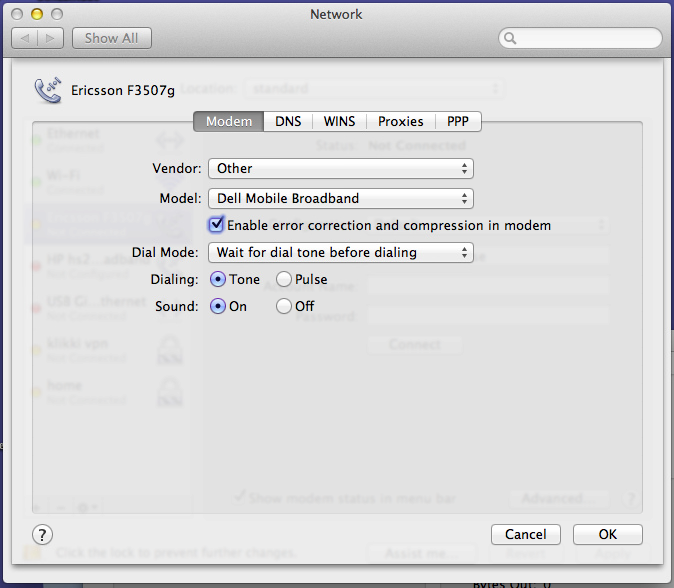
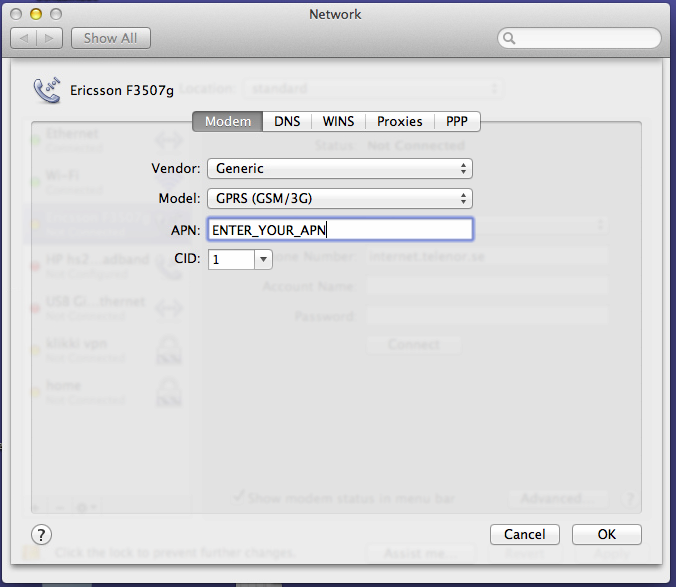
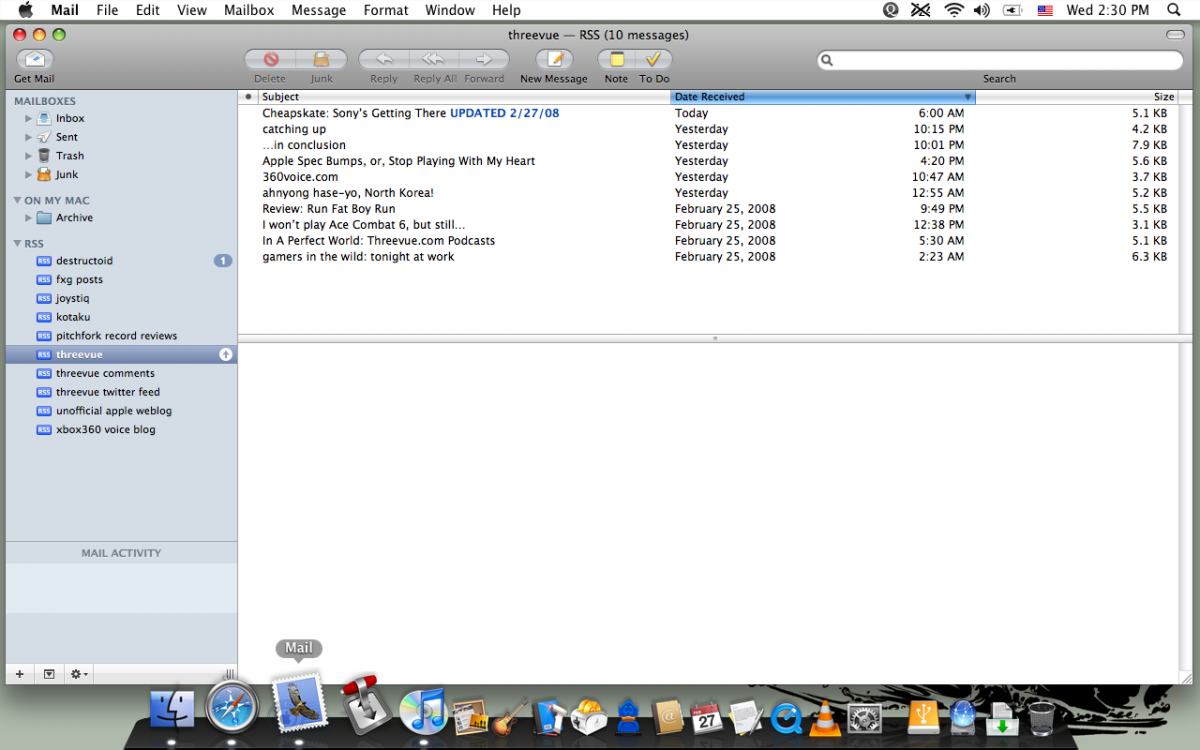
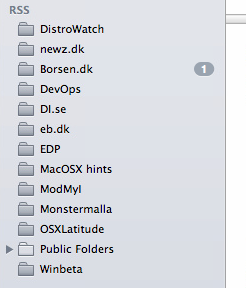

Multiple wifi cards
in The Archive
Posted
*confused* ... any suggestion to what ?