-
Posts
1235 -
Joined
-
Last visited
-
Days Won
58
Content Type
Profiles
Articles, News and Tips
Forums
Posts posted by Leon
-
-
Might i suggest that you sponsor a clean dsdt/ssdt patching for your model ?
https://osxlatitude.com/index.php?/topic/1945-dsdtssdt-patching/ -
Hi,
Its correct, you need a specific kernel that can be found in EDP - sadly we have not fully activated the use of patched kernels in the Boot Pack Generator so for now it takes a bit of manual work.
- Download this kernel: https://osxlatitude-edp.googlecode.com/svn/model-data/Shuttle_XS35GT_804/ml/custom_kernel
- Copy it to the root of your myhack usb pen
- Change the org.chameleon.boot.plist in /Extra on the usb pen
- Make sure you have the two lines below
Kernel custom_kernel ... if not.. add the lines, safe the file and try booting of the pen...
-
good question, i'm going to try and replicate it and will get back to you ... have you also disabled wake on usb ?
-
!!! NOTICE !!!
- When dual-booting with Windows and Linux you might need to shut down entirely before booting the other OS, or wifi/bluetooth might not work.
!!! NOTICE !!!
Credits:
- Leon Bollerup as Team leader, owner of the first card and testing
- Bronxteck for bluetooth patching
- Mick for help with Wifi kext
- Dinesh for working on the bluetooth firmware uploader
- Uniwifi for providing the AC cards at a good price
- Toleda from Tmac - Check this thread: http://www.insanelymac.com/forum/topic/292542-airport-pcie-half-mini/
Sponsors:
- Leon Bollerup, 50$
Raistlin5, 20$
chinglung hwang, 10$
moonman, 20$
Ruben Penas, 10$
Gary Goodvin, 10$
Sonam Nyangpo, 10$
Iordan Iordanov, 20$
If you want to support this project, then please donate to [email protected] - all donations are anonymous unless you ask to be mentioned here - your donation will help solve the last problems and make sure that we have a unique and good combo card solution for everyone to benefit from.
.. .. .. .. .. .. .. .. .. .. .. .. .. .. .. .. .. .. .. .. .. .. .. ..We are happy to announce (as the first hackintosh site?) a new Combo card solution based on Broadcom - this card not only brings AC standards but also Bluetooth 4.0 to our machines.
This Half-size mini-pci is based on BCM4352
Running on Mountain Lion and Mavericks

Read more here: http://img.onant.com/201304/detail.php?id=aigale-bcm4352Uniwifi who is presently one of the few people selling this card is working on a good price for our members - until then you can contact him on [email protected]
Traffic stats (Using windows 8.1 and a latest gen Time Capsule - OSX coming soon)

.. testing on my home internet connection (100mbit from Risknet)

Installation method:
For bluetooth, use the kext from this thread: Bluetooth Kext
For WiFi, you need to patch dsdt (or) kext. You can also use the attached patched kexts for WiFi but its recommended to use either dsdt/kext patch in future.
Patching DSDT:
Needed:
- DSDT Editor
- IORegistryExploere
For this, you need to find where the wifi card is detected by Mac OSX which can be done by going through the ioregfile.
- First, look at the section "IOService:/AppleACPIPlatformExpert/PCI0@0" in ioregfile and find the device starting with the name "RPXX".
- Next, find where the Wifi is detected by looking at the name "AirPort_xxx" (after installing patched wifi kexts from EDP/patching kext yourself).
- After locating the device "RPXX", add the method below to that Device in DSDT and compile it.
Note:This is located at one of those Devices of the DSDT: RP01/RP02/RP03/RP04/RP05/RP06/RP07/RP08 (some notebooks might have this name differently, so find it from ioregfile with the above steps).
DSDT Patch:Method (_DSM, 4, NotSerialized) { Store (Package (0x0C) { "AAPL,slot-name", Buffer (0x05) { "PCIe" }, "name", Buffer (0x0D) { "pci14e4,43a0" }, "device-id", Buffer (0x04) { 0xA0, 0x43, 0x00, 0x00 }, "IOName", "pci14e4,43a0", "device_type", Buffer (0x11) { "Wi-Fi Controller" }, "model", Buffer (0x33) { "Broadcom BCM4352 802.11ac Wireless Network Adapter" } }, Local0) DTGP (Arg0, Arg1, Arg2, Arg3, RefOf (Local0)) Return (Local0) }Patching Kext:
For this, we need to inject our card's ids to the Apple WiFi Kext. You can use the attached script to patch (or) can manually patch using the below steps.
Manual patch:
You need to patch the kext "AirPortBrcm4360.kext" located at System/Library/Extensions/IO80211Family.kext/Contents/Plugins/".
Copy the kext to Desktop and Open the file "Info.plist" using text editor located inside the kext we are patching and add the bolded line below to the section "IOKitPersonalities->IONameMatch" as shown below.IONameMatch pci14e4,43b1 pci14e4,43a0 After editing, save the file and install the kext.
Fixing 5-ghz
Thanks to Toleda who found that country of the card needs to be changed from XT to US wich then enables 5ghz.
Solution:
For terminal:sudo perl -pi -e 's|\x01\x58\x54|\x01\x58\x58|g' /System/Library/Extensions/IO80211Family.kext/Contents/PlugIns/AirPortBrcm4360.kext/Contents/MacOS/AirPortBrcm4360 sudo touch /System/Library/Extensions/
This is offcourse also intergrated into EDP.
Downloads
Wifi kext for Mountain lion: BCM4352-60.wifi.kext for ML.zip (not patched for 5ghz)
Wifi kext for Mavericks: BCM4360-52.wifi.kext for Mavericks.zip (not patched for 5ghz)
For the latest Windows drivers, follow this link: http://www.dell.com/support/drivers/us/en/19/driverdetails?driverid=W49DT
Enjoy!

-
 3
3
-
Hey,
Noted, we'll look into it once we get somebody with those models to test out
-
USB 3.0 kext for Dell Exx30 models:
GenericUSBXHCI by Zenith432
Have anyone tested if this works on 10.8.5 beta or on anything else than the dells ?
-
Hi,
I will test the kext, does it work better than the existing one we use ?
Sleep works.. but you have to press 7-8 times on the power button.. don't ask me why.
Battery indicator works fine if you are running EDP - however, the samsung have NVram so .. once in a while you have todo a small trick
1. Boot into chameleon
2. Unplug the power adapter
3. Use a small pen to press the reset key on the underside of the machine, keep it press until it turn off
4. Plug in the power cord and start it
you will now notice that battery works... and so does keyboard backlit
-
Ok, so IPboard just decided to goto hell and stop loading css for some weird reason.. anyway.. mick solved and the site should look less weird now.
Please report any other issue you may find...
//Leon
-
Has anyone here had the issue where upon going into "About This Mac" and then clicking on "More Info", it appears the page wants to open, but after a couple of seconds returns you to the log on screen? If so, were you able to correct it?
Ya, i have seent hat bug a few times.. not excally there tho.. fix not found yet
-
Hi,
So, lets get some fixes on the table - i will update the main thread with your comments.
Skype:
Issue: Latest version crashes
Solution: Use an older -> http://www.oldapps.com/mac/skype.php?old_skype=9945?download or http://www.oldapps.com/mac/skype.php?old_skype=10001 (thanx Jake).. more to come ..
-
The recycle sign means "replace" .. meaning you will need to replace it.. the "?" mark is self explaining.. its untested or we dont know.
The compat list is not perfect, and we are adding more info as we receive it.
Welcome to osxl btw
-
allright.. so its here... Ladies and nerds.. OSX 10.9 - let the testing begin.

.. our team should be getting our hands on it soon so we can start testing

stay tuned
//Leon -
Hey,
As some of you might no (or some strange (laziness i guess) reason does not reflect in my signature) am the proud owner of a Samsung np900x3c laptop - and while having owned several macbook air i have to admit that this is properly one of the nicest machines i have ever used - not only is it thinner than a MBA the screen is also a amazing - with a light strength of 400nit its the perfect laptop to use outside.
This machine is also the first laptop i have used with 2x fans.. thats right.. 2x fans dosent mean that it makes more noise - what it instead does is that both fans run at a lower level meaning the machine is virtually soundless.. LOVE IT.
Anyway, back from the sidetrack.
I run 10.8.2 for different reasons but i have noticed a strange behaviour on - when i'm connected to a power source and the machine is running idle it only powers up on fan.. ok.. i can live with that - but it does that for about 1-2 secs.. the power it down again for secs.. and up....down..up..down.. and so forth... WTF??! - result is some uuuiiiii...uiiiii...uuuuiiii sound.. extremely annoying ..So.. off to the question of figuring out howto handle this and my question to you us - have you had a similar issue.. how do you control the fan under mountain lion ?
-
Original post: Macworld
You can set up Facebook chat in Messages. Since Facebook uses Jabber, all you need to know is your user name, and you can create an account.
Open Messages' preferences, and click on Accounts. Click on the + icon to create a new account. For Account Type, choose Jabber. For your account hem, you'll need to find your Facebook user name; this is the text after http://www.facebook.com/. The account name for the Jabber account should therefore be [email protected]. Enter your Facebook password in the Password field, and click on Done.
Messages should log into the account, and you should see a message saying:
You are now Online to Chat | You are now Online to Chat. Please note that this also marks you as Online on facebook.com.
You can check Facebook to confirm this; you should see that you are online for chat when you visit Facebook.
-
Hi everyone,
Today is a sad day - one of our oldest team members has decided to leave our crew to focus more on IRL.
John has despite being our youngest team member been with us for a long time and he has always worked dedicated to support and help everyone in his path - he deserves our respect.
John was also the main researcher behind the QE/CI solution for the GMA 4500MHD - as this was a personal research project he has decided not to share the fruits of his work - so any questions to this will have to be to john directly.
John, we wish you the best of wishes for a great future and thank you for your hard work and dedication to our course.
//Leon
-
 1
1
-
-
1. run update.command in /Extra
2. run edptool.command in /Extra
I think we have a bug and will look into it tonight...
-
Hi,
1. Dont remove the battery (sorry jake, but you will break it)
2. Remove the black strip, its just a simple 2x connector, nothing to worrie about
3. Remove the antennas
4. Remove the screws
5. Replace the cards and do everything in reverse
Once you are back into OSX and have installed the kexts via EDP you will notice that bluetooth is a pain in the *beeep* .. i am still working on stabilizing it, works perfect on other machines but on ours it have some bugs... wifi will work great. -
Hey Mate,
You lost me a bit, its the same model as mine.. so ya, the card that i recommend here will work.. however bluetooth seems to have some issues that i havent figured out yet..
-
it was.. and you are not using myhack+edp ?
How did you install ? -
Just for testers, could you try and move AppleHPET.kext from /System/lib../Extentions to the desktop and then run this in a terminal
sudo myfix -q -t /
.. reboot and test if it works now.... -
In case you missed it - we have added this kext to edp, I hope that's ok with you..
Would please keep us updated on future updates ?
-
 1
1
-
-
Hey, in order to get native speedstep, sleep etc. you will need to get a dsdt and soft patch job made.
Dinesh offer that as a free(in free time) (or) paid service.. In another thread, head over there and you will be up and running in no time -
We'll need to see some pictures from inside the machine to determine where to start.. Please open up and take a few shots

-
Wrong injection ID for the HD4000, just contact dinesh.. the iD is diffrent from the np900-x3c




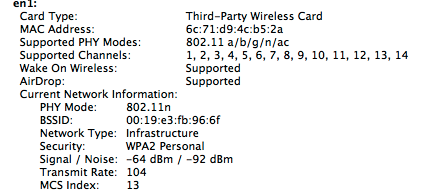
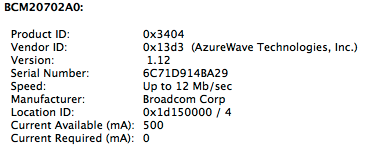
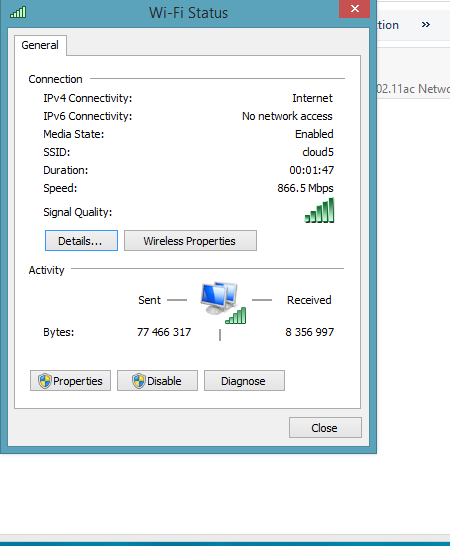
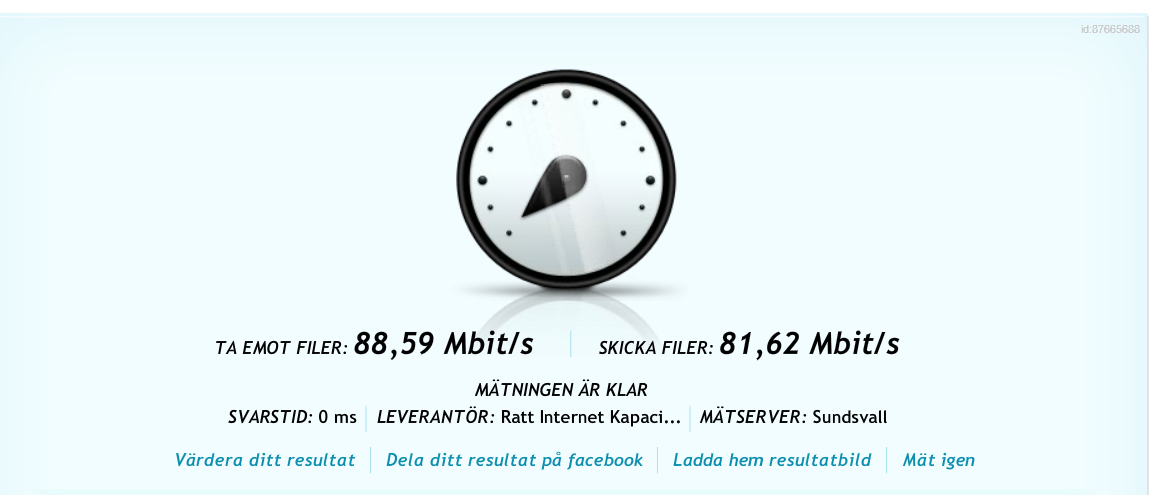
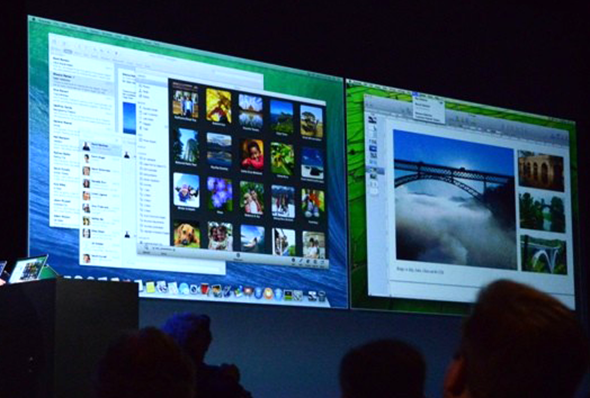
Samsung Easy Settings on Windows 8
in Leon's blog
Posted
I bought my Samsung laptop well over a year ago, and it came running Windows 7 - while i do for the most of the time run OSX on it - its nice to be able to dual boot.. eg. to Winows 8
One of the interesting features that Samsung included was a piece of software called ‘Easy Settings’ which allowed me to configure the battery to never charge above 80%, supposedly lengthening the life of the battery. I turned this on (since my laptop is plugged in 99% of the time) and forgot all about it. A few months later I installed Windows 8 and found that Easy Settings no longer worked. When I tried to install it I got this message:
Loosing 20% of your battery capacity might be fine around the house, but sometimes I do like to take my laptop out and so I really wanted to be able to configure this. Even forcing Windows to install meant the app would run but wouldn’t display correctly function at all, I guess Microsoft blocked it for a reason.
Install Version 2.1
It turns out Samsung do offer a version of this tool for Windows 8, they just don’t make it easy to find. Version 2.1 works perfectly fine on NP300E5A model. Before I could change any power management settings, I had to update my laptop’s firmware however. The link to the download was hidden away on this Windows 8 update page, so check your model is listed before performing any firmware updates!
One nice addition is the ability to turn your laptop into a wireless Access Point (yes, Macs have had this feature for years I know, and it’s very useful).
SWUpdate_2.1.15.1.ZIP