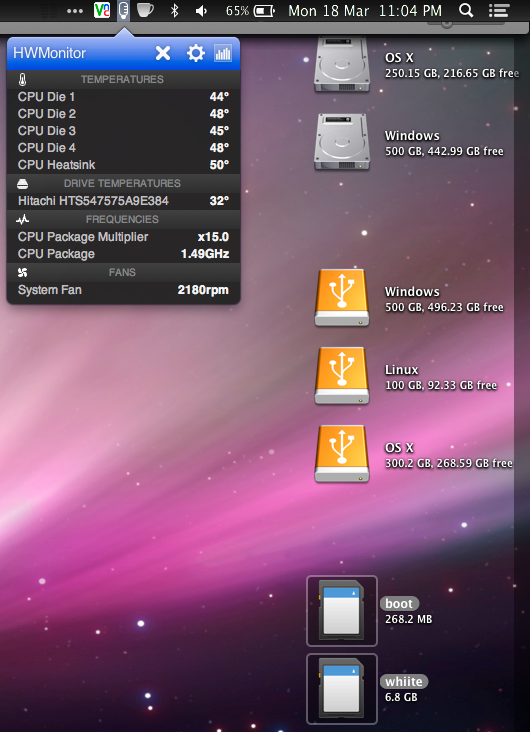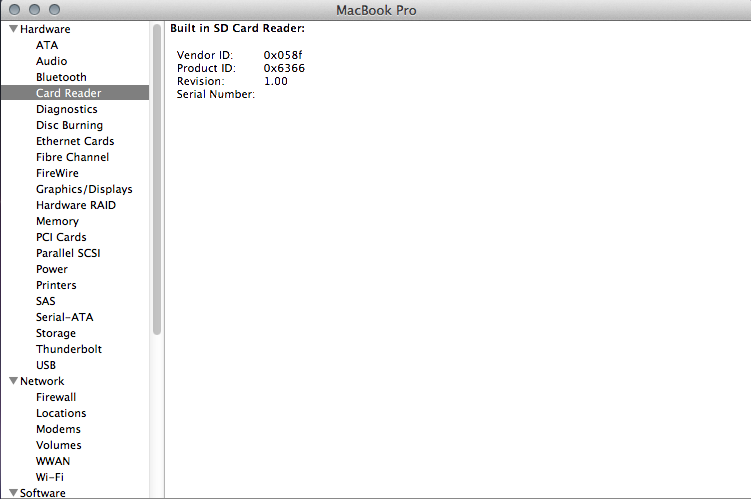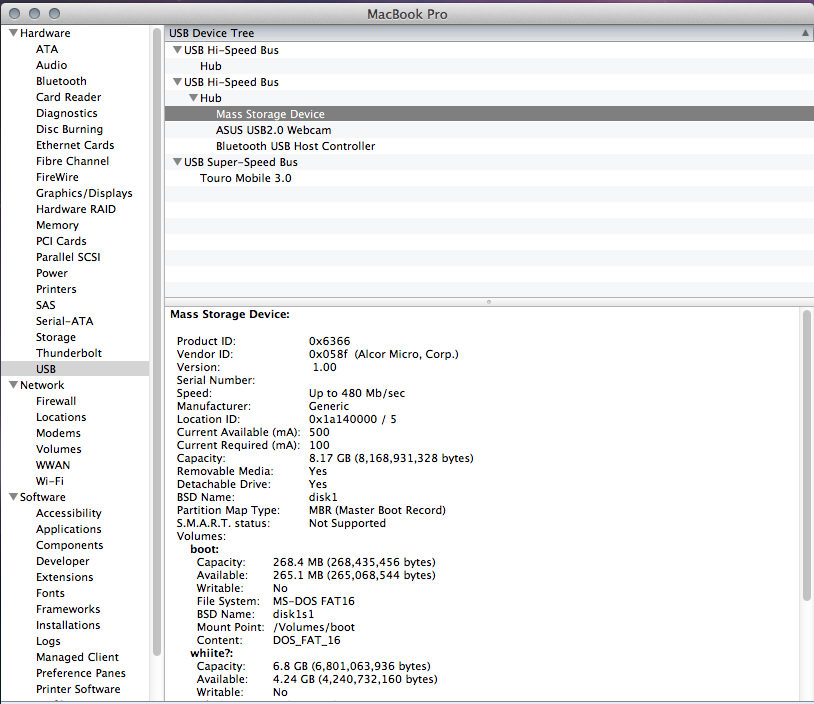-
Posts
43 -
Joined
-
Last visited
-
Days Won
5
Content Type
Profiles
Articles, News and Tips
Forums
Everything posted by qwerty12
-

Fn HotKey and ALS sensor driver for Asus Notebooks
qwerty12 replied to EMlyDinEsH's topic in Miscellaneous
Yes, it's _Q10. I checked before starting by inserting lots of 'Store ("Method _Q{10, 11, ...}", Debug)' statements into the methods, booting with ACPI debugging on and then hitting the Fn keys to see what methods would be called. This doesn't work with the older AppleACPIPlatform.kext (I wanted to see what values were being returned under a working system) so in that case you can install Linux (I used Arch Linux on an external drive), override the DSDT and enable printing of the writes to Debug in dmesg by running "echo 1 > /sys/module/acpi/parameters/aml_debug_output", just like in OS X. EDIT: In _Q10, when RPIN fails, IANE is called with an argument of 0x134, which is not recognised by ATKD. When I tried changing the method entirely to just call IANE with 0x34 it still wasn't working. I later found out by accident that nothing happens if the lid state is not set. To initially set the lid state, the DSDT calls on RPIN to retrieve it, which, of course, isn't working. -

[GUIDE]: ASUS N55SL (no Wi-Fi with Centrino) - 10.8/10.9 DP
qwerty12 replied to qwerty12's topic in The Archive
Update: Now there is no need to roll back AppleACPIPlatform.kext for full functionality, so if you have done so I recommend you install 10.8's again. Make sure to install the new files from the Extra ZIP. Battery reporting was fixed by EmlyDinesh (taken from 68x's DSDT) and Jingu, Brightness keys by EmlyDinesh: https://osxlatitude.com/index.php?/topic/1968-fn-hotkey-driver-for-asus-notebooks/; and, sleep on lid close and Fn+F7 by me: https://osxlatitude.com/index.php?/topic/1968-fn-hotkey-driver-for-asus-notebooks/page-4&do=findComment&comment=19749 -

Fn HotKey and ALS sensor driver for Asus Notebooks
qwerty12 replied to EMlyDinEsH's topic in Miscellaneous
EmlyDinesh has a thread with a fix for that -- Note: this is only needed if you're using a non-rolled back/newer AppleACPIPlatform. I don't need this anymore. Anyway, I managed to fix lid state detection (now I haz sleep on lid close again) and the Fn+F7 (display off) key combo on my N55SL with 10.8's AppleACPIPlatform.kext by taking the RPIN, SPIN and ST87 methods from ASUS' older laptops and modifying them slightly to work with more recent Asus laptops. In malformed diff form (use LPCB if you don't have SBRG in your DSDT): --- dsdt.orig.dsl 2013-06-01 04:43:29.000000000 +0100 +++ DSDT.new.dsl 2013-06-01 14:20:10.000000000 +0100 @@ -15358,6 +15358,30 @@ Return (Local1) } Method (ECCM, 4, Serialized) { If (ECAV ()) { Acquire (MUEC, 0xFFFF) Store (Arg0, CDT1) Store (Arg1, CDT2) Store (Arg2, CDT3) Store (Arg3, CMD1) Store (0x7F, Local0) While (LAnd (Local0, CMD1)) { Sleep (One) Decrement (Local0) } If (LEqual (CMD1, Zero)) { Store (CDT1, Local0) } Else { Store (Ones, Local0) } Release (MUEC) Return (Local0) } Return (Ones) } Method (RPUN, 1, Serialized) { Return (ECCM (0x87, Zero, Arg0, 0xB6)) } Method (SPUN, 2, Serialized) { If (Arg1) { ECCM (0x87, 0x20, Arg0, 0xB6) } Else { ECCM (0x87, 0x40, Arg0, 0xB6) } } @@ -17620,8 +17676,9 @@ Method (_Q10, 0, NotSerialized) // _Qxx: EC Query { Store (One, Local0) - Store (RPIN (0x35), Local0) + Store (RPUN (0x35), Local0) XOr (Local0, One, Local0) - SPIN (0x35, Local0) + SPUN (0x35, Local0) If (ATKP) { @@ -18222,7 +18279,7 @@ Method (_LID, 0, NotSerialized) // _LID: Lid Status { Store (One, Local0) - Store (^^PCI0.SBRG.EC0.RPIN (0x46), Local0) + Store (^^PCI0.SBRG.EC0.RPUN (0x46), Local0) If (LEqual (Local0, Ones)) { Store (One, Local0) @@ -19994,7 +20051,7 @@ Method (GLID, 0, Serialized) { - Return (\_SB.PCI0.SBRG.EC0.RPIN (0x46)) + Return (\_SB.PCI0.SBRG.EC0.RPUN (0x46)) } Method (TLID, 0, Serialized) In a nicer explanation form: Inside your DSDT, search for "RPIN," and you should find the RPIN method. On the blank line between the curly brace denominating the end of the RPIN method and the line with the next Method (which is RBAT in my case), paste in the following: Method (ECCM, 4, Serialized) { If (ECAV ()) { Acquire (MUEC, 0xFFFF) Store (Arg0, CDT1) Store (Arg1, CDT2) Store (Arg2, CDT3) Store (Arg3, CMD1) Store (0x7F, Local0) While (LAnd (Local0, CMD1)) { Sleep (One) Decrement (Local0) } If (LEqual (CMD1, Zero)) { Store (CDT1, Local0) } Else { Store (Ones, Local0) } Release (MUEC) Return (Local0) } Return (Ones) } Method (RPUN, 1, Serialized) { Return (ECCM (0x87, Zero, Arg0, 0xB6)) } Method (SPUN, 2, Serialized) { If (Arg1) { ECCM (0x87, 0x20, Arg0, 0xB6) } Else { ECCM (0x87, 0x40, Arg0, 0xB6) } } Next, search for "GLID, " and when you find the GLID method that calls RPIN, change RPIN to RPUN. Search for "_LID," and do the same there. Next, to get Fn+F7 turning your display on/off, search for "_Q10," and in that function change RPIN to RPUN and SPIN to SPUN. -- Thanks to EmlyDinesh's battery work (taken from 68x's DSDT) [EDIT: now using RehabMan's battery patch], EmlyDinesh's fix for the brightness keys and this lid fix, I now have no reason to use an older AppleACPIPlatform.kext anymore. EDIT: @EmlyDinesh, is it possible to turn off the debug logging in 1.4? I'm still using 1.3 as it doesn't print each Fn key I'm pressing in my dmesg. EDIT 2: After some more digging into Asus DSDTs, I found out the proper values that go to the ECCM function to get the same information as RPIN so it should now work on all Asus laptops (tested on my old Asus N55SL and 68x tested it on his much newer Zenbook). -

Fix for no Audio issue after Sleep in Realtek codecs
qwerty12 replied to EMlyDinEsH's topic in The Archive
If you have the same EAPD node as EMlyDinEsH, you can take the IOAudioFamily.kext from my N55SL kext pack. It's the 10.8.3 IOAudioFamily with EMlyDinEsH's patch applied. If you want to apply the patch yourself, you can also find a diff in the pack that applies cleanly to the 10.8.3 IOAudioFamily (although you may need to cast another thing to uint64_t* [like what is already done in the patch a lot] if the compile fails), the source of which can be found on Apple's open-source section and can be built with XCode. -

Kext to disable Intel Turbo Boost on Battery Power
qwerty12 replied to qwerty12's topic in Kernel Extensions
Will do, sir -
You can speed up going to sleep (a lot) by telling OS X to suspend to RAM rather than disk (which also gets you some disk space back):sudo pmset -a hibernatemode 0 sudo rm -f /private/var/vm/sleepimageChameleon supposedly has the ability to resume from a suspended disk image, but in my case, even when suspended to disk in OS X, my laptop never powers off and I've never been offered by Chameleon to resume booting from the saved disk image. That seems to be the norm for modern Samsung laptops: aylim1 (on the tonycrapx86 forum) managed to get waking up on his NP550P5C down to 2 presses of the power button (from 5-6!) by "[enabling the] embedded controller as a wake resource. Add _PRW to [the] H_EC Scope in the DSDT".
-
Yeah. Of course, sound also includes OS X's sound effects, like copying a file, which shocks me even more as I'm not expecting it then. Power saving is useless on this laptop as the battery life is so bad, but I'd rather the audio power saving was off entirely as I don't really like running antipop (runs "say" every 10 seconds). In Arch Linux, also, I had problems when power saving was on. Sadly, the only solution I have seen to disable power saving is changing the model in smbios.plist to MacPro3,1 which isn't an option on this laptop. Thank you very much for this guide. It has been the only guide of its kind that I have actually been able to follow! I cheated in the end by using your Platforms.xml.zlib and layout28.xml.zlib from the K53SC in the EDP SVN once I realised that we shared the same pathmaps (I only have two extra - "Bass Speaker Playback Switch" and a SPDIF out which I think is for the subwoofer) and changed the codec IDs in the xml, plist and patch (63 06 EC... instead of 69 02 EC...). EDIT: I just realised that I don't want to turn off power saving. Antipop lets your IOAudioFamily fix work as it always causes the speaker to output a sound at least once
-

[GUIDE]: ASUS N55SL (no Wi-Fi with Centrino) - 10.8/10.9 DP
qwerty12 replied to qwerty12's topic in The Archive
Great news, people. AppleHDA works with this laptop now. Read the (short) sound section in the guide on how to set up AppleHDA. For those who are already running OS X on their N55SLs and using VoodooHDA, remember to install the new DSDT from the Extras zip, too. To uninstall VoodooHDA, remove the following files: /Library/PreferencePanes/VoodooHDA.prefPane /Applications/VoodooHdaSettingsLoader /System/Library/Extensions/VoodooHDA.kext /usr/local/bin/devls /usr/local/bin/getExtdump /usr/local/bin/getdump /usr/local/bin/voodoohda-uninstall /usr/local/bin/voodoohdahelper ~/Library/Preferences/VoodooHDA.settings.plist ~/Library/Preferences/VoodooHda.VoodooHdaSettingsLoader.plist EDIT: Now featuring the removal of the "Sound assertion" messages. Sadly, this is done in the dirtiest way possible... -
Hi EMlyDinEsH, I was able to get AppleHDA to work on my ALC663 by following your guide (I need to get the external subwoofer working, but I may be able to figure that out myself). My only problem is, however, that when the sound is activated again, a large popping sound is heard. According to the Internet, it is due to power saving. Do you experience that problem with your ALC269? EDIT: I don't have the time and inclination to figure out to fix the subwoofer and I've resorted to using antipop for the popping.
-

Kext to disable Intel Turbo Boost on Battery Power
qwerty12 replied to qwerty12's topic in Kernel Extensions
It should work, then Your DSDT/SSDT won't be affected, it just limits the maximum state you can go into while it's active (with the kext installed, when I'm on battery power HWMonitor reports x22.0 as the max but when I put back in the charger, HWMonitor reports x28.0 as the max, which is what I get without the kext installed) To test without installing do something like this: sudo chown -R root:wheel DisableTurboBoostBattery.kext sudo kextload DisableTurboBoostBattery.kextIf it causes a crash, then obviously don't install it If you do install it, find it KPs on startup and want to remove it, you can perform the following steps: * At the Chameleon prompt, highlight your OS X partition and type "-s" and then press enter * Run "fsck -fy" and then "mount -uw /" * Run "rm -rf /System/Library/Extensions/DisableTurboBoostBattery.kext" (be careful!) * Run "rm -rf /System/Library/Caches/com.apple.kext.caches/" * Run "nvram -d boot-args" * Run "reboot" -

Kext to disable Intel Turbo Boost on Battery Power
qwerty12 replied to qwerty12's topic in Kernel Extensions
Thanks, given that the battery life on an N55SL is bad by default, every little helps... Yes, it just requires that MSR MSR_IA32_MISC_ENABLE isn't locked in your BIOS (and for most most computers and laptops, it isn't) -

The Perfect Mini PCIe WiFi and Bluetooth Combo card for Notebooks
qwerty12 replied to Leon's topic in The Archive
I bought one of these from eBay and received it today. Installation was easy, even for a person who's bad with internals (Case in point: I accidentally knocked the DW1702 onto my carpet flooring by accident, I had trouble taking out my Centrino card...). I didn't use the kext to enable Wi-Fi because there's a DSDT edit that works well here. It's pretty easy to apply on an ASUS laptop: 1. Install MaciASL: http://sourceforge.net/projects/maciasl/files/ 2. Open your DSDT.aml in it 3. Apply the following patch (click Patch and just paste in the following): into device label WLAN insert Method (_DSM, 4, NotSerialized)\n {\n Store (Package (0x0C)\n {\n "AAPL,slot-name", \n Buffer (0x08)\n {\n "AirPort"\n }, \n "device-id", \n Unicode ("*"), \n "device_type", \n Buffer (0x08)\n {\n "AirPort"\n }, \n "model", \n Buffer (0x33)\n {\n "Atheros 9285 802.11 b/g/n Wireless Network Adapter"\n },\n "subsystem-id", \n Buffer (0x04)\n {\n 0x8F, 0x00, 0x00, 0x00\n }, \n "subsystem-vendor-id", \n Buffer (0x04)\n {\n 0x6B, 0x10, 0x00, 0x00\n }\n }, Local0)\n DTGP (Arg0, Arg1, Arg2, Arg3, RefOf (Local0))\n Return (Local0)\n } end;4. Find all instances of "WLAN" and replace with "ARPT".5. Save the DSDT and reboot. This is the same patch as what is on RehabMan's repo, I've just changed the target of the patch to match what is needed for ASUS laptops. If you're using an HP laptop, then obviously go for RehabMan's patch directly. If you're using another brand of laptop, try using IORegistryExplorer to find the target. EDIT: For Bluetooth, the kext from https://code.google.com/p/os-x-atheros-3k-firmware/downloads/list works OOTB. -

Kext to disable Intel Turbo Boost on Battery Power
qwerty12 replied to qwerty12's topic in Kernel Extensions
For the one person who uses this: a bug in which the correct TB state is not applied upon waking is fixed with the newly-attached version. -

[GUIDE]: ASUS N55SL (no Wi-Fi with Centrino) - 10.8/10.9 DP
qwerty12 replied to qwerty12's topic in The Archive
A post for a minor update (although I have been updating the DSDT with minor stuff from time to time silently in the background... ). HWMonitor will show (what I think is...) the CPU Heatsink temperature thanks to uncommah (and thanks to Jingu again for the fan stuff) and the SD Card is now treated by OS X as a native SD Card reader (using Mountain Lion kexts) rather than a generic USB MSC device, so you get pretty icons! Screenshots: -
Nothing complicated, but a simple kext to disable Turbo Boost when you're running without an AC adapter, like in Windows (at least by default for my laptop). Install with Kext Wizard if you want it running automatically when you boot. Source: http://github.com/qwerty12/DisableTurboBoostBattery Tested on an ASUS N55SL with an i7-2760QM processor running OS X 10.8.3 with a 64-bit kernel. You will need to have your laptop correctly detecting AC adapter insertions/removals before this will work. Installing RehabMan's battery driver should be enough. Changelog: Version 1 - Initial release. Version 1 (re-upload) - fix for TB state not being applied properly on, at least, ASUS laptops when resuming from sleep Version 2 - fix for Turbo Boost being turned off on smart laptops when the battery was taken out (thanks to noreye) Version 2.1 - removed redundant debug logging Version 2.1 for Lion by noreye: https://osxlatitude.com/index.php?/topic/2263-disable-intel-turbo-boost-on-battery-power/page-2&do=findComment&comment=21581 -- At the request of noreye, I leave another program attached: BatteryProcessorCoreControl Source: https://github.com/qwerty12/BatteryProcessorCoreControl This is program (not a kext) that will turn off cores when your laptop is running on battery power. By default it leaves only two cores on (plus two HT "cores" if your laptop's processor supports HT) but you can modify its behaviour by passing command line arguments. The first parameter is how many cores you wish to have remain on when the charger is removed, and the second parameter is "--ht-off" which turns off HT; in this case the number of cores to keep on is looked at after HT has been turned off. If you want to test it, run the binary with sudo. If you want it to run on startup, noreye has a plist you can use here: https://osxlatitude.com/index.php?/topic/2263-disable-intel-turbo-boost-on-battery-power/page-2&do=findComment&comment=21586 I also leave some general hints here: https://osxlatitude.com/index.php?/topic/2263-disable-intel-turbo-boost-on-battery-power/page-2&do=findComment&comment=21582 Changelog: 0.8 - First "official" release. If you are using the binaries posted later on in this thread, upgrading is advised as I fixed many n00b mistakes 0.9 - Fix bug that prevented cores from being turned off if a specified number of cores to turn off was passed as an argument DisableTurboBoostBattery2.1.zip BatteryProcessorCoreControl0.9.zip
-

[GUIDE]: ASUS N55SL (no Wi-Fi with Centrino) - 10.8/10.9 DP
qwerty12 replied to qwerty12's topic in The Archive
Ooh, that would be great, thanks! once I've made sure I didn't mess up anything with the DSDT! (I hate following all these steps!) At the moment, OS X will not show anything higher than 96% for the battery - I suspect it's because I just put in Jingu's battery DSDT modifications without a care, but I need to check in Windows and it doesn't help that my battery is already starting to wear out quite a bit... Just checked - the battery charge is correctly reported so that doesn't need to change and the DSDT will also now show the fan speed in FakeSMC's HWMonitor! (Thanks to Jingu as always) -
Read this guide fully first before attempting to perform the steps within, as you'll need to download the needed kexts etc. mentioned that are not attached and place them on your prepared OS X install USB drive. This is not also a detailed step-by-step: if you're taking the time to get a hackintosh running, I assume you know how to use a computer. If not, then Apple sell computers ready-made with OS X running on them. --- Specifications Processor : Intel Core i7 2670QM Processor Chipset : Intel HM65 Memory : 8GB DDR3 1333 MHz GPU : Intel HD 3000 & NVIDIA GeForce GT 635M 2GB (Optimus) HDD : Hitachi 750 GB Wi-Fi : Intel Centrino Wireless-N 1030 Bluetooth : Intel Centrino Wireless-N 1030 LAN : Atheros Communications Inc. AR8151 v2.0 Gigabit Ethernet PCI-E Audio : Realtek ALC663 USB 2.0 : Intel Corporation 6 Series/C200 Series USB 3.0 : ASMedia ASM1042 Touchpad : Synaptics PS/2 Webcam : ASUS/Sunplus Innovation Technology Inc. USB2.0 Webcam (UVC) Card reader : Alcor USB 2.0 Monitor : Samsung SEC314B/156KT02-201 (1600x900) Optical Drive : LiteOn Slimtype BD E DS6E2SH (Reads: CDs, DVDs, Blu-Ray; Writes: CD-R, CD-RW, DVD-RAM, DVD-R, DVD+R, DVD-RW, DVD+RW, DVD-R DL, DVD+R DL) --- Compatibility What works: Turbo Boost using AppleIntelCPUPowerManagement Intel HD 3000 (Native 1600x900 resolution on the laptop's display panel, QE & CI [tested with Chess, BBC iPlayer]) along with PM by AppleGraphicsPowerManagment Sound Integrated microphone Touchpad with two fingers maximum Battery meter Play/Pause, Volume Up, Volume Down and Mute keys Brightness (also with the keyboard) Bluetooth (most of the time) Ethernet The USB 2.0 ports on the right of the laptop (although you probably will need a workaround like Jettison, since you do tend to get "device not safely removed" prompts when putting the laptop to sleep with a USB drive inserted) The USB 3.0 ports on the left of the laptop SD card reader Sleep (also when the lid closes) Shutdown & Restart Webcam - works in Apple apps also if you launch the Apple app, like Photo Booth, and then run netkas' CameraControl (attached) VGA Fan speed displayed by HWMonitor (thanks to Jingu) DVD Playback (with native DVD Player application; however, pay attention to the steps detailing how to get it working) What doesn't work: The Stop media key. As pointed out to me by EMlyDinEsH, Macs don't have a stop key... Optimus - in order for OS X to boot, the DSDT has been patched to turn off the NVIDIA card. This laptop does not allow turning off the HD3000 and making the NVIDIA chip drive the display. I once unlocked the BIOS option for it, toggled it and was presented with a blank screen for my troubles. Thankfully I memorised the sequence to reset the BIOS settings to their defaults so no harm done. Windows gives better performance for games anyway... The external subwoofer. It could be made to work, it's just that I am too lazy to figure out how to get AppleHDA to recognise it, as I never use the subwoofer anyway. Wi-Fi - it's unlikely that the Centrino 1030-N inside will ever have support for OS X. You have two choices here: Buy a supported USB Wi-Fi adapter. The one I had (with a Ralink 2870 chipset) would've been perfect, were it not for the Ralink Wireless Utility software letting it down a bit (sometimes doesn't show configured profiles; sometimes connects to the nearest open Wi-Fi access point, ignoring configured profiles). No USB adapter appears to OS X as a native AirPort device, so bear that in mind. Buy a DW1702 card off eBay and replace the Centrino. This is a quick process as the Centrino is inside the bottom flap on the reverse of the laptop. The Wi-Fi works well; however, its Bluetooth capabilities suck ass depending on the time of day. The Centrino did much better in this regard. The DSDT has already been patched to support the Atheros Wi-Fi (thanks, RehabMan); however install IOath3kfrmwr if you want the Bluetooth to work. Also note that you can't turn the Bluetooth off... What's not been tested: HDMI as I have no need for it DVD burning Line in/Microphone port Anything I've forgotten about --- Some notes: Although the N55SL supports UEFI booting, I still use Chameleon instead of Clover, because UEFI booting is broken on the N55SL: trying to put the system to sleep causes a hang in both Windows 8 (even with the proper ASUS ACPI etc. drivers installed) and with Arch Linux install media (booting the same USB and environment in MBR mode lets sleep work fine). As far as I know, Windows will not install to a GPT-partitioned drive unless it is installed in UEFI mode, so I also have OS X install to a MBR-partitioned drive. This means that you cannot create a Mac recovery partition, so Find my Mac cannot be used. The SSDT and SMBios.plist are designed to closely match a 15" MacBook Pro with an i7 in it. If you're using a N55SL with an i5 or an i3 instead of the i7-2670QM, you will need to generate a new SSDT (it is talked about later) and you may also wish to change the system definition inside smbios.plist to get a closer match to your processor and screen size. If you do this, do it before you install FileNVRAM. Chameleon Wizard is a great utility to help you generate the smbios.plist. Don't use its generated serial numbers, however. Start with this guide to create an accurate serial number. EveryMac lets you see what processor a serial number corresponds to. The default resolution is set to 1600x900 inside org.chameleon.Boot.plist. Change if your supported resolution is higher or lower. If it is lower, bear in mind that the DSDT sets the AAPL,DualLink property inside IGPU - take it out. QE/CI and full resolution should work out of the box, thanks to the patched DSDT. If it does not, however, I've included a AppleIntelSNBGraphicsFB.kext that should work. Use it as a last resort, however. (It's from 10.8.2, for one.) --- Getting Started BIOS modifications First things first. You can use the modified BIOS I've posted here which has its benefits (read the post!). Flashing a BIOS does come with its risks (READ THAT THREAD FULLY) so it's not for everyone. In that case, you will need to remember to patch AppleIntelCPUPowerManagement.kext so that it doesn't try to write to 0xe2 and kernel panic. You will need to remember to do this on every upgrade. I never went for this option, so I don't know the most reliable way of getting it done, sorry. Setting aside space for the OS X partition Make sure you've shrunk (if needed) a partition on the target hard drive to make space for another. Use the free space to make a partition of type FAT32, NTFS etc. so that it shows up in Disk Utility when you're installing OS X. Parted Magic is very useful for this sort of thing. Preparing the USB stick to install from In the interests of fairness, there are two other options available (bearing in mind that I have used neither): myHack Pandora's Box After you've finished preparing the USB drive, you need to do some things: Replace OSInstall(*) to allow install to MBR disks. myHack and Pandora's Box, if you used either of them, does this for you automatically, so skip this step in that case. /Volumes/[uSB]/System/Library/Extensions/AppleIntelSNBGraphicsFB.kext must be deleted to ensure that you will actually see the installer and not a black screen. Substitute "[uSB]" with whatever you named your USB drive as. Alternatively, you can also put the DSDT.aml into the Extra folder on the USB, which will give you full resolution during the install and enable the Wi-Fi if you're using a supported card, like the DW1702 (which has an ARB195). Also place Kext Wizard on your USB stick as it will be used for installing the many kexts that we will be installing. Booting the OS X installer When it comes to booting OS X from the USB, no special boot options are needed - just boot. Erase the temporary partition and format it with Mac OS Extended (Journaled). Install OS X onto the newly-formatted partition. Booting into OS X for the first time You have two options here: Having the Blu-Ray drive working for playing DVDs but no hard disk power saving In this case, you must remove /Extra/ssdt-1.aml and in Energy Saver system preferences, turn off the option to "put hard disks to sleep when possible" for both Battery and Power Adapter so that tools like Disk Utility won't lock up your entire system and you can still eject the Blu-Ray drive. Source. or Turning off the Blu-Ray drive but having hard disk power saving In the BIOS, go to Security and disable the SATA ODD Interface. /Extra/ssdt-1.aml should be there for best results. In either case, you must still use the USB stick to boot OS X for now. When doing so, use the -x option (Safe Mode) so that you actually have a desktop to get to. Do the initial setup. (What is ssdt-1.aml? The DSDT has the IDE0 sections taken out so that playing a DVD will not lock up the system. Since, however, presumably ASUS knows better how to manage the IDE controller, I have moved the sections that were taken out by me in the DSDT into that mini-SSDT [the idea was stolen from RehabMan] so that people who do not wish to use the Blu-Ray drive do not have to suffer and will have the IDE0 section as it was by ASUS intact. If you want to play DVDs, then you have no choice - the IDE0 section must be gone and this can be done easily by moving ssdt-1.aml.) Having a working mouse and keyboard Follow the instructions here to install RehabMan's PS/2 driver. This driver is the best working one I've found. However, there is one problem: If your touchpad stops responding with this driver (it happens *very* rarely), here's a workaround: Install TotalTerminal and set it to activate upon pressing a hotkey. (I like F12. Who actually uses the dashboard?) In ~/.bash_profile, add this alias: alias ps2="sudo kextunload /System/Library/Extensions/VoodooPS2Controller.kext/Contents/PlugIns/VoodooPS2Trackpad.kext ; sudo kextload /System/Library/Extensions/VoodooPS2Controller.kext/Contents/PlugIns/VoodooPS2Trackpad.kext" You may also wish to add the following entry to sudoers to stop it prompting you for your password: [USERNAME] [HOSTNAME]=(root)NOPASSWD:/sbin/kextunload /System/Library/Extensions/VoodooPS2Controller.kext/Contents/PlugIns/VoodooPS2Trackpad.kext,/sbin/kextload /System/Library/Extensions/VoodooPS2Controller.kext/Contents/PlugIns/VoodooPS2Trackpad.kext Substitute the [uSERNAME] and [HOSTNAME] with the correct values. Now you can bring down your terminal with your chosen hotkey and type ps2 to have the driver reload. Not optimal, I know, but it's the best driver around and it works really well 99.999% of the time so there's been no reason for me to look for an alternative. Getting the built-in Ethernet card working Install AtherosL1cEthernet.kext from the kexts zip. ALXEthernet (as below) also works, but I find AtherosL1cEthernet gives me better speeds. In any case, thanks to Shailua for being awesome. Keep a copy of ALXEthernet around, though, for Safe Boot. Detailed install instructions can be found here, but they can be summed up thusly: use Kext Wizard to install. Even if you don't plan on using Ethernet, this must be installed to ensure you can connect to iCloud. Getting sound working Huge thanks to EMlyDinEsH for his AppleHDA patching guide and for his patched IOAudioFamily to ensure that sound still works when resuming. The AppleHDA.kext included is from 10.8.4 and IOAudioFamily was never updated with 10.8.4 so it is still the 10.8.3 version (but it is still the latest!). I have also patched AppleHDA dirtily to hide the sound assertion errors. Installation: Not much to say here, just install the AppleHDA and IOAudioFamily kexts. Install Antipop to ensure your sanity remains intact. You will also need to add the following to the HDEF section of the DSDT: Method (_DSM, 4, NotSerialized) { If (LEqual (Arg2, Zero)) { Return (Buffer (One) { 0x03 }) } Return (Package (0x06) { "hda-gfx", Buffer (0x0A) { "onboard-1" }, "layout-id", Buffer (0x04) { 0x1C, 0x00, 0x00, 0x00 }, "PinConfigurations", Buffer (Zero) {} }) } Enabling the battery meter Install the latest Release version of RehabMan's driver from here. Set UseExtendedBatteryInformationMethod and UseExtraBatteryInformationMethod to false in its Info.plist. The battery status reporting works fine with 10.8's AppleACPIPlatform.kext thanks to EmlyDinesh EmlyDinesh's battery work (taken from 68x's DSDT): http://www.insanelymac.com/forum/topic/283038-zenbook-prime-fixes-mods-tweaks-etc/page__st__460#entry1919046). Thank you to Jingu, who made the DSDT report back values in mAh (needed as my battery percentage was off by 10): http://www.insanelym...80#entry1771830 Fixing OS X's native brightness control To enable proper brightness control, install EMlyDinEsH's ASUS backlight driver. Enabling brightness control with the keyboard and the media keys Download the latest version of EMlyDinEsH's AsusNBWMI from this thread. In the plist, set UsingAsusBackLightDriver to true (assuming that you are, in fact, using it). Getting the USB 3.0 ports to work Install the excellent GenericUSBXHCI driver from here. If your USB 3.0 ports already malfunction under Windows and/or Linux currently (really slow transfer speeds, repeated disconnections...) then the firmware of the USB3.0 controller needs to be updated. After getting your hackintosh working, go back to the BIOS modifications section and read the linked thread for the BIOS mod for details on how to upgrade the USB controller firmware *properly*. Enabling OS X's native SD card support (purty icons!) Install AppleUSBCardReader.kext. This is a recent build, from 10.8. It is edited using the techniques on Prasys' blog, so thanks to him. Installing the Chameleon boot loader Download the installer for the (almost) latest Chameleon boot loader and run it. Next, place the contents of the attached Extra.zip containing the Extra folder into /. The DSDT has been very kindly initially patched by EMlyDinEsH. The theme is Chameleon's default but with a black background and ran through ImageOptim. The "Legacy Logo" option is on; if you don't like it, remove it. If you need an SSDT (in case the one provided doesn't work for you), look at this thread for a script that will generate an SSDT for you. Install and run it. Installing FakeSMC Run kozlek's HWSensors installer to install netkas' FakeSMC along with kozlek's HWMonitor. FakeSMC is needed for OS X to actually start. Don't bother installing: LPCSensors, GPUSensors. If you're using the MacBookPro8,2 definition as is the provided smbios.plist's default, open /System/Library/Extensions/FakeSMC.kext/Contents/Info.plist and replace all the instances of ATAPAAAD with AWkPAAAE. (Thanks to Hervé for posting about this here.) When restarting, boot into the OS X installer again using your USB flash drive. --- Completing the boot loader install This must be done, or you won't actually see Chameleon. Making sure you're booted into the OS X installer running from your USB flash drive, follow the instructions below, replacing disk0s2 with the disk and partition number of your OS X install and "OS X" with the name of your OS X partition. Disk Utility can tell you all this. Open the terminal, and run the following: cp /Volumes/"OS X"/usr/standalone/i386/boot1h /private/var/tmp/ umount /dev/disk0s2 dd if=/private/var/tmp/boot1h of=/dev/disk0s2 Reboot and you should be able to boot off your hard drive! Stopping the Bluetooth mouse/keyboard prompts on startup Open the Bluetooth Settings, click Advanced and turn off the option to automatically bring up the Bluetooth Setup Assistant if no keyboard or mouse was detected. When your laptop keyboard and mouse works, this is annoying. Getting a proper British keyboard layout If your N55SL has a British keyboard, use Liyang HU's PC105-alt keyboard layout from here and install it. You can follow this procedure to have only the PC105 layout displaying. Fixing iMessage Head here, install FileNVRAM.dylib to /Extra/Modules/ and reboot. Enabling the VGA port Inside Kexts/Graphics/modigliani-manwe-intelhd3000Patch-v3, run "sudo modgliani-intelHD3000_Patch" and it will write the new table of connectors into the Intel Sandy Bridge framebuffer kext. Restart. The table was determined from the information given here. fau7i's table made sense so I used it again for the N55SL: only three connectors: LVDS, VGA and *one* HDMI port. To actually use the VGA port, connect your VGA cable to the laptop and hold down Windows/Option in Display settings. Hit Detect Displays and your VGA monitor should activate. (Information taken from here: http://forum.osxlati...tel-hd3000-gpu/) Thanks to bcc9 and all others involved in getting the port to work. --- Optional Stuff Disabling Turbo Boost on battery power https://osxlatitude.com/index.php?/topic/2263-disable-intel-turbo-boost-on-battery-power/ Getting About This Mac to display the monitor's proper name Firstly, open up Terminal to back up your current EDID information: cd /System/Library/Displays/ sudo tar cf Overrides.tar Overrides/ Next, grab the latest version of the ProBook Installer sources by philip_petev from here and extract it. 6GM was what I used. cd to "ProBook Installer"/EDID and run ./newedid.sh as the normal user (so, don't use sudo etc.). Look through the output and find your monitor's name. Open newedid.sh in your favourite text editor and replace "ProBook 4x30s" with the name of your monitor or whatever you wish to have displayed there instead. Finally, re-run the script as root and check to see in About This Mac if the display entry now has a proper name for your monitor. Disable drive ejecting when holding down F12 NoEjectDelay Controlling sleep on lid close NoSleep Saving sleep state to RAM instead of the hard disk This speeds up going to sleep by many orders of magnitude. Thanks to phillip_petev for this script: #!/bin/sh sudo pmset -a hibernatemode 0 sudo rm -f /private/var/vm/sleepimage Stop iTunes from launching when the Play button is pressed https://discussions.apple.com/message/21663761#21663761 CameraControl.zip Original N55SL 204 DSDT with 64 and 512MB VRAM.zip Kexts.zip
-
Hello, I've sent what has been asked for for an ASUS N55SL via the email address given in #1. Thank you.