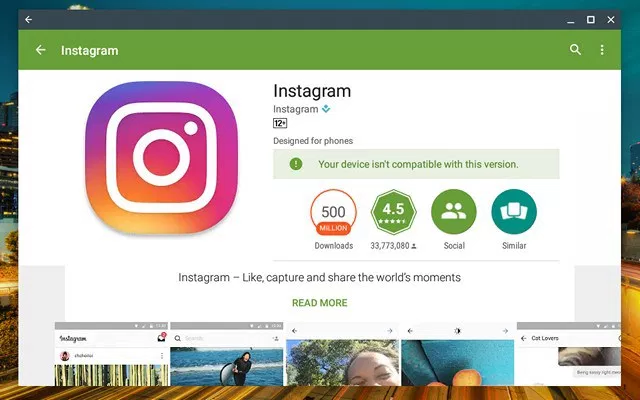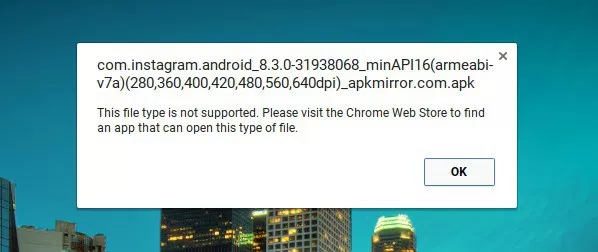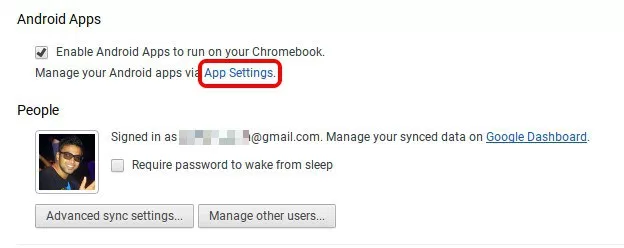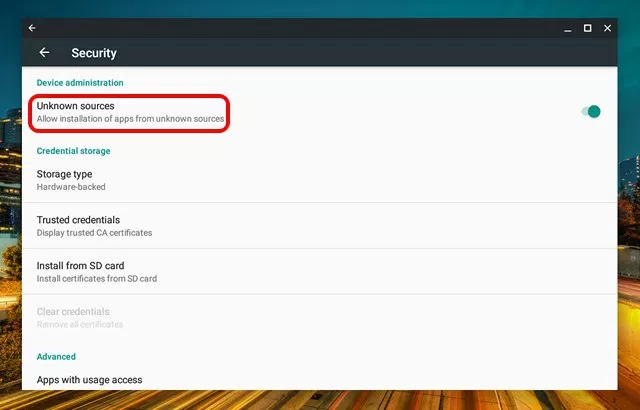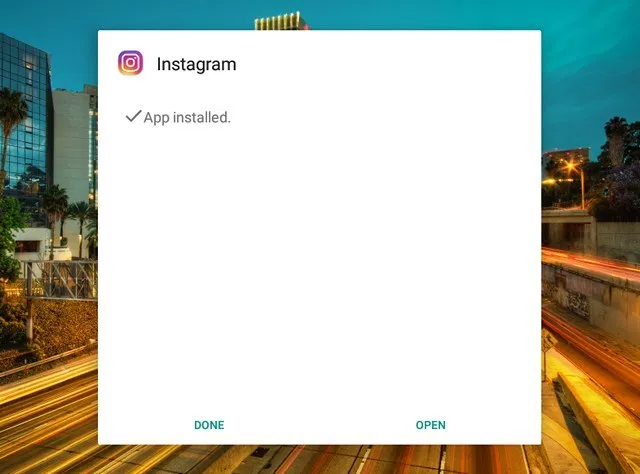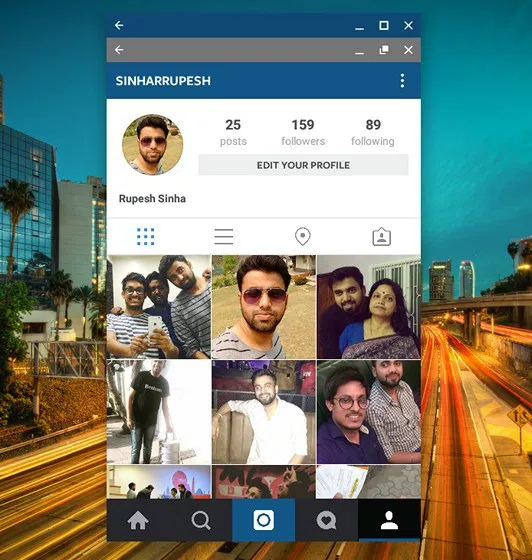Leaderboard
Popular Content
Showing content with the highest reputation on 11/16/18 in all areas
-
2 points
-
2 points
-
You probably didn't have the DVMT Pre-allocation patch. You need to add it to the properties section under Devices, can't use KexttoPatch for FB in Mojave on Skylake and above See here for more info https://www.insanelymac.com/forum/topic/335018-intel-fb-patcher-v164/2 points
-
2 points
-
1 point
-
KP like root device error? Have you tried different USB ports? Are the USB Intel or NEC or other brand?1 point
-
YOu mean cloning the drive? Boot with the E6420 drive on your 5480. Launch disk utility Select the SSD of the 5480, click on Restore Select E6420 as the source Click restore Once done, install Clover to the SSD and then add the Clover folder / bootpack1 point
-
Looks like you might have a bad installer. You can just clone your E6420 to the SSD and use the EFI for the 5480 Or rebuild your installer with a different USB1 point
-
Follow my clover guide here https://osxlatitude.com/forums/topic/8506-dell-latitude-inspiron-precision-vostro-xps-clover-guide/ YOu can use my generic EFI folder from the guide. For bootpack, copy Config.plist/ ACPI/ and Kexts folder from the link (debug files) and place it in /EFI/Clover You should now have a bootable Installer for this system1 point
-
Someone posted something here . Post full system specs, we'll try to assist in any way we can.1 point
-
Orginal: https://beebom.com/how-to-install-android-apps-from-apk-files-on-chromebook/ Android apps coming to Chromebooks might very well be the defining moment for Google’s Chrome OS platform. In our usage of Android apps on Chromebook, we have found Chromebook’s functionality to have multiplied innumerably. However, there’s one catch, that is, many apps on the Play Store aren’t compatible with the Chromebook. For instance, apps like WhatsApp, Instagram, Uber, Inbox by Gmail, Chromecast, PayPal and more are incompatible because of various reasons like the fact that Play Store treats the Chromebook as an Android 6.0 tablet, the lack of GPS on Chromebooks etc. Thankfully, you can always sideload Android apps through APK files but Chromebook natively does not support these files. The good news is, there’s a way to install APK files on Chromebook and that’s what we are about to tell you. So, without further ado, let’s get on with it, shall we? Note: To install APKs, you will have to enable “Unknown Sources” and the option is only available on Chromebooks with developer mode enabled. To do it, check out our detailed post on how to enable developer mode on Chromebook. The Play Store is available on the Chrome OS 53 update through the developer channel and it’s only available for Chromebook Flip, as of now. So, before you try to install any APK files, check out our post on how to get Play Store. If you have the aforementioned Chrome OS build, here are the steps to install APK files on Chromebook: 1. Firstly, you will need a file manager Android app from the Play Store. So, open up Play Store and install the file manager you want. We used Solid Explorer in our test. 2. Then, download the APK files of apps you want to install from APKMirror.com. Meanwhile, go to Chrome OS Settings and click on “App Settings” in the Android Apps section. 3. The Android like Settings page should open up. Here, go to Security and turn on “Unknown sources”. 4. Once the APK file is downloaded, open the file manager app and go to the Downloads folder. Here, open the APK file and you should see the usual app installation interface from Android. Press “Install“. 5. The app installation might take a little longer than usual but the good news is, all the APKs we tried to install, did install without any fuss. Once the app is installed, tap “Open” to start using the app. Note: While most of the apps install via the APK files route, not all of them work. For instance, Instagram works fine but apps like Uber, which require location services don’t work.1 point
-
Specifications: Processor : Intel® Core™ i3-3110M Processor (3M Cache, 2.40 GHz) Graphics Processor(GPU) : Intel® HD Graphics 4000 & NVIDIA® Optimus™ GeForce® GT 720M (Optional) Chipset : Intel® HM76 Express Chipset Hard disk : HSGT 500GB 5400rpm HDD RAM : 8GB DDR3 1600 MHz SDRAM Wifi : Broadcomm BCM94322HM8L Ethernet : Qualcomm Atheros QCA8172 Audio : Conexant Dolby Audio CX20757 USB 3.0 : Intel Corporation 7 Series/C210 Touchpad : Elan Touchpad v3 Hardware Webcam : Lenovo EasyCamera Card reader : Realtek USB2.0 Card reader (PID: 0x0139) Monitor : LG Philips LP140WH2-TLS1 WXGA 14 16:9 HD1366x768 Optical Drive : Matshita DVD Writer Interface : 1 x Microphone-in & Headphone-out jack 1 x VGA port/Mini D-sub 15-pin for external monitor 1 x USB 3.0 port(s) 2 x USB 2.0 port(s) 1 x RJ45 LAN Jack for LAN insert 1 x HDMI Working: Graphics with QE/CI on Intel HD4000 GPU Audio with AppleHDA WiFi Bluetooth Ethernet USB2.0 and USB3.0 HDMI (With Audio) Webcam Optical Drive Battery Elan Touchpad with Multi touch Sleep, Processor P&C-States with Native power management Fn Hotkeys Not working: Microphone (Internal and External) Nvidia Optimus GT 720M Realtek USB2.0 Card Reader VGA Unknown: None Issues: None For Installation: Follow the steps in the link below, starting with Pre installation, Installation and Post Installation. Use the pack available in the EDP->Bootpacks list. http://www.osxlatitude.com/edp/documentation/ http://www.osxlatitude.com/edp/compatibility/ BIOS - MOD: A modified BIOS available here is necessary to remove the Lenovo white list and unlock advanced options. 2 x unlocked options need to be changed: The graphics value need change 32mb to 64mb for repair the glitch screen. USB XHCI change smart - auto to enabled for repair the webcam.1 point
-
Updates Mavericks Update 10.9.2 STATUS: GOOD UPDATE METHOD: APP STORE/SYSTEM UPDATE MODIFICATIONS NEEDED: Add to org.chameleon.boot.plist to enable Audio <key>HDAEnabler</key> <string>Yes</string> Replace AppleIntelHDGraphicsFB in E/E for graphics if needed. 1440x900 1280x800 Mavericks Update 10.9.3 STATUS: GOOD UPDATE METHOD: APP STORE/SYSTEM UPDATE Mavericks Update 10.9.4 STATUS: GOOD UPDATE METHOD: APP STORE/SYSTEM UPDATE Mavericks Update 10.9.5 STATUS: GOOD UPDATE METHOD: APP STORE/SYSTEM UPDATE MODIFICATIONS NEEDED: Add to org.chameleon.boot.plist to enable Audio and remove npci=0x2000 <key>HDAEnabler</key> <string>Yes</string> Replace AppleIntelHDGraphicsFB and AppleHDA if preferred latest version to E/E and run myFix T410s.zip1 point