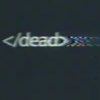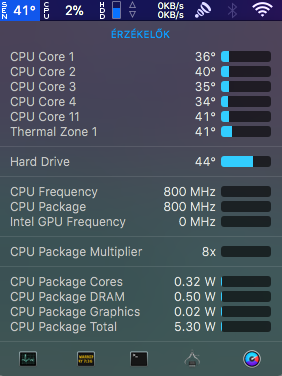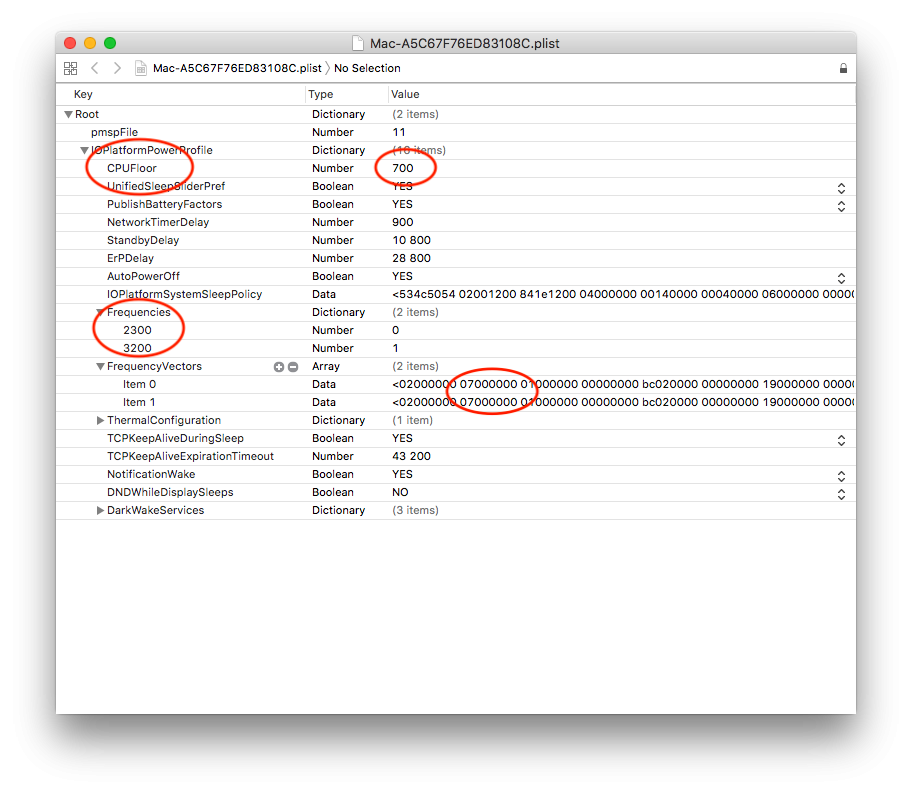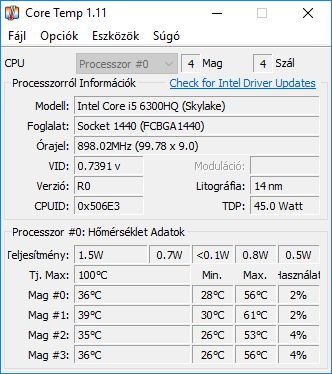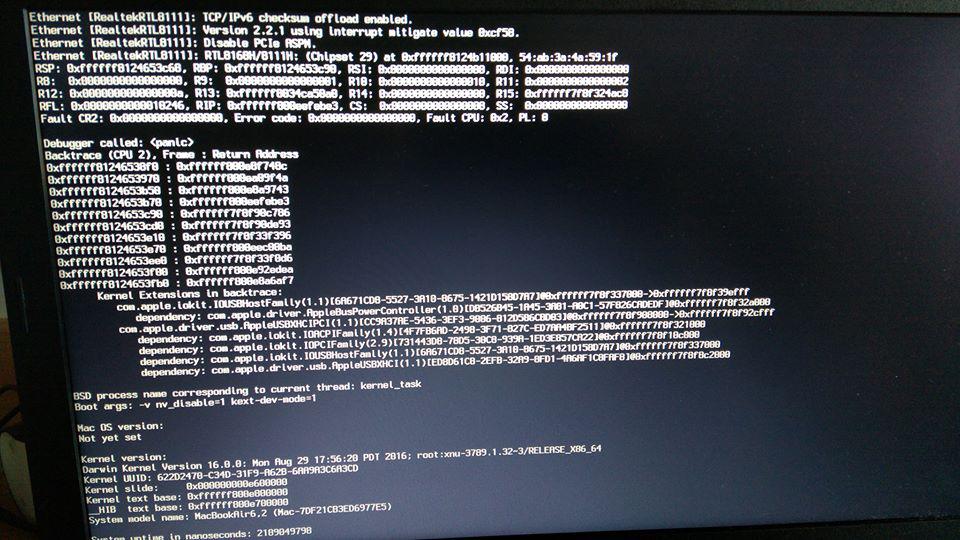Search the Community
Showing results for tags 'dual-boot'.
-
Hey! I have a working and stable Mojave running on this Acer notebook. For installation and post-installation use my guide: https://osxlatitude.com/forums/topic/11355-acer-aspire-v-15-v5-591g-mojave-windows-10/ Note: The Mojave bootpack can be used for High Sierra too. If you are using a Single RAM and getting panics at boot add these to your config.plist (SMBIOS->after "Version 1.0") Please edit the frequency and size to match your RAM: <key>Version</key> <string>1.0</string> <key>Memory</key> <dict> <key>Channels</key> <integer>1</integer> <key>SlotCount</key> <integer>1</integer> <key>Modules</key> <array> <dict> <key>Slot</key> <integer>0</integer> <key>Size</key> <integer>8192</integer> <key>Frequency</key> <integer>2133</integer> <key>Type</key> <string>DDR4</string> </dict> </array> </dict> </dict> Thanks to all OSXLatitude members for helping me out! (Jake Lo, Hervé, Bronxteck, black.dragon74)! Here some pictures:
-
Hey guys! How to install El Capitan or Sierra on this system? I created a bootable UEFI Installer stick with uni beast, but it's failed to booting the installer, just restarting (verbose mode says nothing). When finally got into verbose mode, got a Kernel panic I think. I attached a picture from the error. Tried some clover configs, but still getting error. First I tried Sierra installer then El Capitan but getting the same error. System: Acer Aspire V15 V5-591G-55TU Mobo: Skylake USOPP_SLS Bios: Insyde corp latest version CPU: Intel Core i5-6300HQ 2.30 GHz (Skylake) GPU: Geforce GTX 950M 2 GB (optimus, disabled), Intel HD 530 Ram: 8 GB DDR4 (4+4 GB) Wifi: Qualcomm Atheros QCNFA344A, Replaced to BCM94352Z Ethernet: Realtek 8168B/8111B Audio: ALC 255 (layout-3 fix) Card Reader: Realtek HDD: 1 TB Dual-boot with Windows 8.1 UPDATE! (2017.08.11) Successfully installed Sierra 10.12.6 on this system UPDATE: SEE HERE FOR HIGH SIERRA: HIGH SIERRA ASPIRE V5-591G-55TU High Sierra is more stable on this system than Sierra Working: Wi-Fi and Bluetooth with BCM94352z: (enabled with Fake_PCIID_Broadcom_WiFi.kext, Fake_PCIID.kext, BrcmPatchRAM2.kext and BrcmFirmwareRepo.kext. Install them with Kext Utility or another kext installer) (Original WiFi is Qualcomm Atheros, unsupported but BT works) Hand-off with BCM94352z Full Graphics enabled on HD 530, HDMI, VGA. ALC 255 Audio: with layout-3 fix (you can use AppleHDAPatcher, or download AppleALC.kext (place it to EFI/CLOVER/kexts/other)) (Internal speakers, Internal microphone, Headphone jack (microphone not tested) Ethernet Realtek 8168B/8111B App Store, Messages, FaceTime, Siri, iCloud (native) Integrated webcam (native) 3.0 USB (native) Touchpad and Keyboard: Fn keys are good, the weird thing is the Brightness key. On my keyboard it's Pause Break:Br-up, Fn+F12:Br-dwn. Battery info: Install ACPIBatteryManager.kext with kext utility or other installer. Sleep mode (native) Not working: Original Wi-Fi: Qualcomm Atheros QCNFA344A unsupported, you need switch to BCM94352Z or just use a mini usb wifi dongle. NVIDIA GTX 950M: Optimus not supported. Card Reader: Unsupported For WiFi: Use an USB Wifi dongle tp-link archer t1u for example (5GHz support) (OR)Change your M.2 Wifi card to a compatible one: BCM94352Z and install drivers Thank you Jake Lo for help! I attached the CLOVER folder ("aspire_v5_v591g-55tu.zip" this one is without DSDT patches) for everyone who need it. Just in case I attached my CLOVER folder with using DSDT too. ("aspire_v5_591g-55tu_wDSDT.zip" i'm using this right now) Display pane: If you see error: "Could not load Display preference pane" in System Preferences > Displays, you should use a kext created for this system to get it working. (attached as "correct_prefpane_v5-591g.zip") Install it with kext utility, restart, and then should be good now. I suggest updating to 10.12.6, maybe this update also fix this issue. I'm using Sierra in Dual-boot with Windows 8.1. To do this in a clean install or with Windows installed first try my little minimal guide: Dual-boot clean install (on one drive): 1. Boot into your Mac installer, Create 2 partitions in GUID table (1 for Win (I used FAT32 but I think it's no matter what), 1 for Mac), 2. Install Mac, boot with your USB, *mount your EFI partition (use terminal or an EFI mounter app), create EFI folder if it's empty, copy the CLOVER folder I attached to the EFI folder, restart, 3. Boot into your Win installer, Format the partition you created for Win, install. 4. Now, it's automatically booting into Windows. To use Clover open cmd in administrator, type: 5. You're done! It will booting into Clover when you start the system, and you can select Win or Mac (or another OS if installed on a 3rd partition). Dual-boot with Windows installed first (on one drive): If you already have Windows and you don't want to lose all your data there is a hope: You need bootable Mac Installer and a full system restore image (you can search for it). (You may see errors if your EFI partition is not 200 MB) 1. Boot into your Windows, resize your partition or create one for Mac. 2. Boot into your Mac installer and in Disk Utility format the partition you created. 3. Restore from image: select your full system restore image. 4. When it's finished restoring you just need to restart, then boot to the system with your usb. 5. Do Step 2. from "*" from clean install dual-boot above. but KEEP "Microsoft" FOLDER IN IT! 6. Do Step 4. from clean install dual-boot above. 7. You're done! You can select your old Windows and your new macOS! (I only tried with Windows 8/8.1/10. I don't know Windows 7/Vista/XP!) Here is a video from dual-booting on one drive with Windows installed first: https://www.youtube.com/watch?v=0_Q8uPkwcWQ aspire_v5_v591g-55tu.zip aspire_v5_591g-55tu_wDSDT.zip correct_prefpane_v5-591g.zip