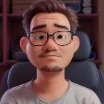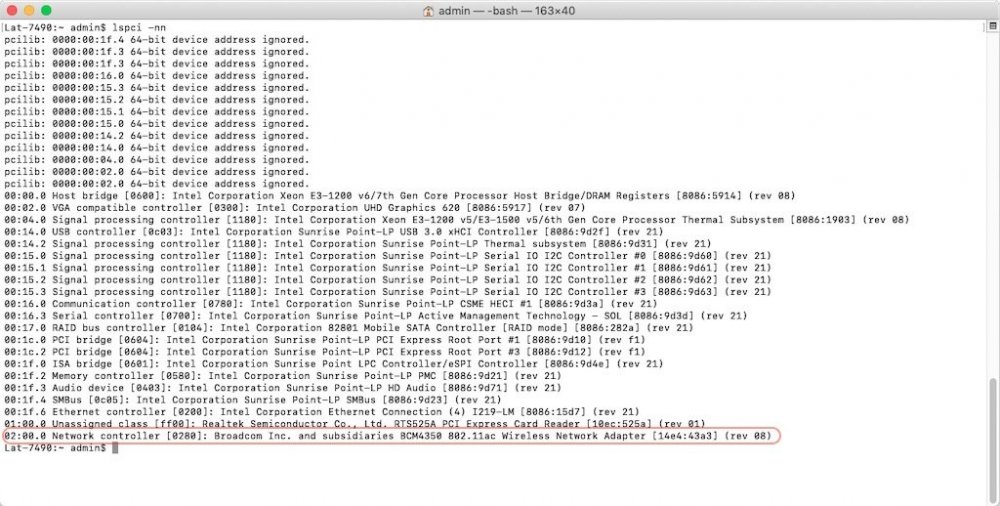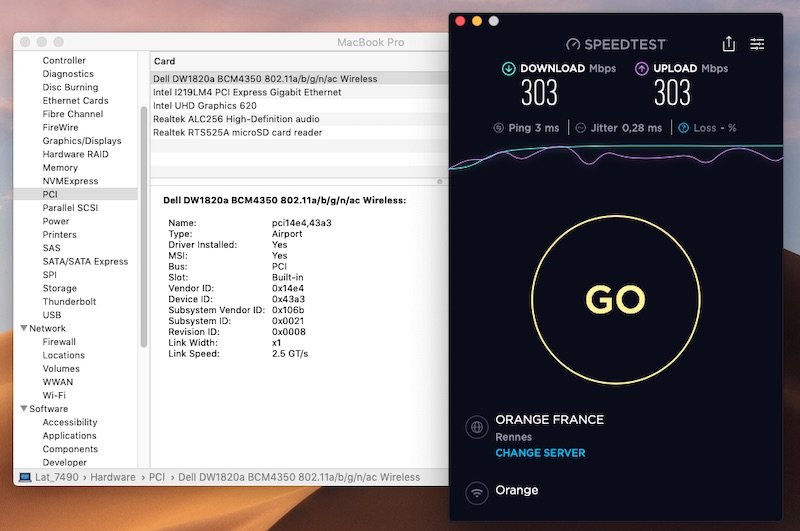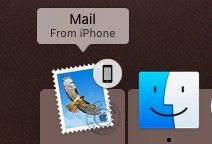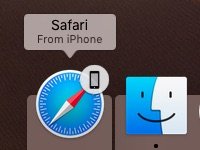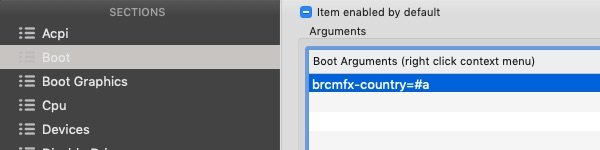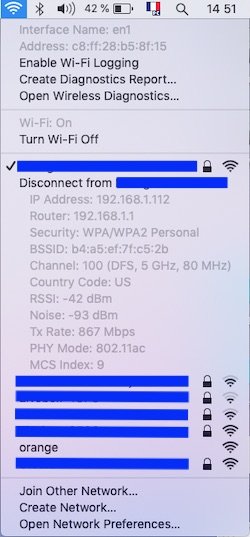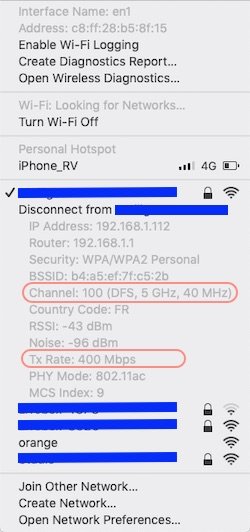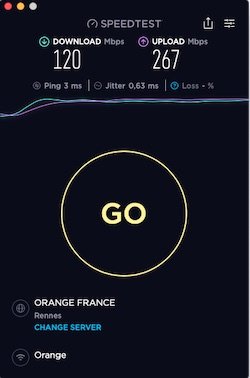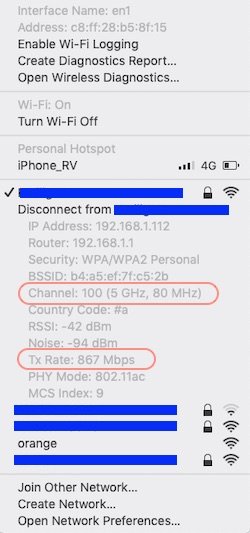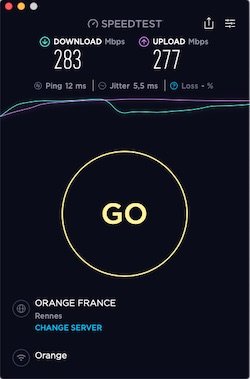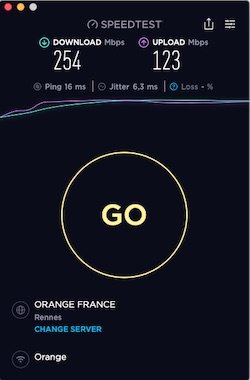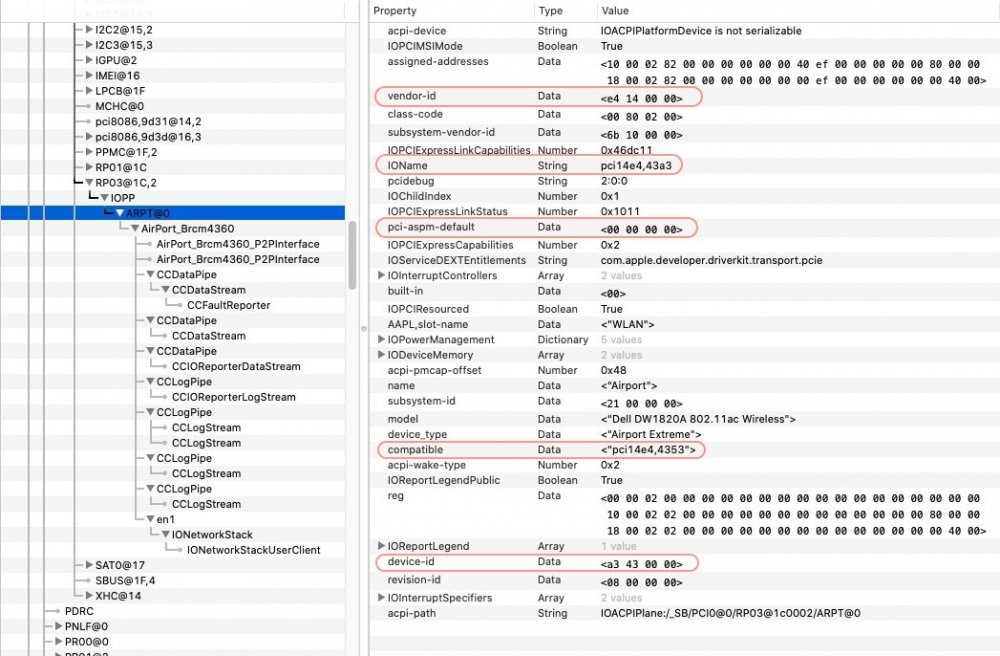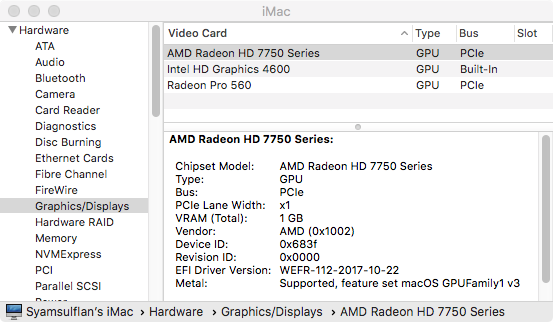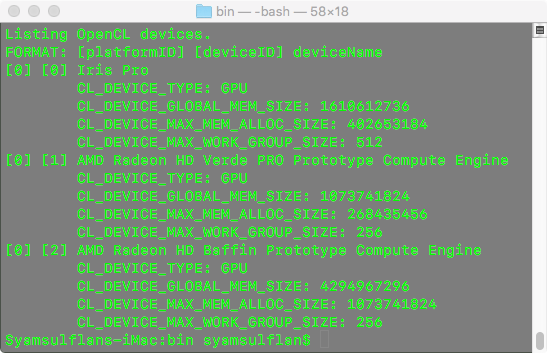Leaderboard
Popular Content
Showing content with the highest reputation on 04/09/19 in all areas
-
Try updating your usb installer with latest Clover and kexts, then boot the USB installer and then select the internal drive to boot1 point
-
Hi all, We have successfully upgraded the forum to latest IPboard version 4.4.2. The current default theme is still buggy. We will upgrade the theme to the latest OSXL 2018 v1.07 later today. Thank you all for your patience. Best regards, Syonagar1 point
-
Last update: 28th Jan 2020 Dell DW1820A: Ok Ok Ok DW1820A is a pretty good combo card providing 2.4/5GHz 802.11ac wireless at 867Mbps + Bluetooth 4.1. As stated at Wikidevi, there appears to be a few different models of the card. Whilst they all carry the same Broadcom id 14e4:43a3, they each carry a different subsystem id/part #: 1028:0021 (part # CN-0VW3T3) -> 100% Ok with ASPM disabled (originally tested 100% Ok on my Latitude 7490 without ASPM tuning) 1028:0021 (part # CN-096JNT) -> 100% Ok with APSM disabled 1028:0022 (part # CN-096JNT) -> 100% Ok with APSM disabled 1028:0023 (part # CN-0VW3T3) -> 100% Ok with APSM disabled 1028:0023 (part # CN-08PKF4) -> 100% Ok with APSM disabled I acquired a Dell DW1820A a few months ago and was able to play with that card on a Latitude 7490 laptop (fitted with an M.2 2230 Key A+E WLAN slot) that I targeted for Mojave. The model I received was CN-0VW3T3. Before it was later established that not all DW1820A were equal, I purchased a 2nd one and, as it turned out to be, was lucky to receive another 0VW3T3 model. /!\ The 1st thing I want to report is that I encountered difficulties booting my Mojave USB installer and installing macOS with the card plugged in. I had to disable wireless in BIOS to be able to install Mojave. Once it was installed, booting Mojave with wireless enabled in BIOS would cause quite severe lag and performance degradation once at the desktop, as if the card just clogged up CPU ressources. This was because I had not applied any particular tuning for the card and, of course, this was resolved once I implemented the necessary fix detailed below. /!\ Searching through the Web for that DW1820A/BCM4350, I came accross a few forum posts/threads that mentionned: rolling back the Yosemite IO80211Family kext to get the card to work, although with instability and regular KPs removing AirPortBrcmNIC plugin kext from IO80211Family kext, patching AirPortBrcm4360 plugin kext with the id of the DW1820A and installing AirportBrcmFixup kext with a couple of parameters (Credits to Hugotai, cf. his post @Voldemort's place, 2nd Dec 2018) Whilst I did not really contemplate doing the 1st thing, I did envisage the 2nd one and started to look at the differences between Yosemite's version of IO80211Family kext and Mojave's. The main difference I had already noticed was that device id 14e4:43a3 was handled by AirPortBrcm4360 up to Sierra 10.12 and by AirPortBrcmNIC since High Sierra 10.13. Further reading and experimenting showed me that AirPortBrcmNIC kext was the root cause of the problem. Building on Hugotai's success, I seeked to work out an easier solution to bypassing AirPortBrcmNIC kext that would not require kext removal and Info.plist patching but, instead, something that could be implemented through hardware properties injection, either through DSDT/SSDT patching or bootloader (Clover or OpenCore) configuration. Once Hugotai's solution was verified and confirmed, I worked out the following Clover-based solution (because that's what I was using) for HighSierra/Mojave: identify the IOReg/ACPI device to which the DW1820A card is attached (use IORegistryExplorer app to that effect). Eg: RP0n@xx,yy->PXSX@0. in the absence of individual ACPI device entry under the PCI bridge for the card, select "FixAirport" ACPI Fix in Clover. That'll create a device "ARPT" @0 under the bridge and that's what you'll inject properties to. This may also require to select "AddDTGP" ACPI Clover fix if your DSDT does not possess any DTGP method. If running with Clover, use Clover Configurator app to that effect. inject the following properties either in DSDT or through bootloader config (latter recommended): compatibility of the card with Broadcom chips 14e4:4353 or 14e4:4331 that are handled by IO80211Family's PlugIn kext AirPortBrcm4360 ASPM disabling (required for most cards to avoid CPU clogging and system freeze) optionally, add SysProfiler's cosmetic info such as PCIe Slot, card's make and model, etc. and that's it ! Nothing to do to IO80211Family kext or its PlugIns which all remain untouched/unmodified/full vanilla in /S/L/E. It really could not be simpler... NB: if your card's country code absolutely requires to be changed, say for full 5GHz/80MHz operations, add the following steps: install AirportBrcmFixup kext in /L/E + repair permissions + rebuild your cache or inject it through Clover's EFI/CLOVER/kexts/Other add boot argument brcmfx-country=XX (where XX is the target value, eg: US, FR, #a, etc.) to the Boot section of your Clover config but, beware, I found that using AirportBrcmFixup (v1.1.9 at time of writing) with country code other than default's US setting of the card impacted my wireless performance (fluctuating and reduced RX/TX rate). For instance, with country code set to FR (for France), I would not connect at 80MHz on my 5GHz Wireless network, only at 40MHz which resulted in a local wireless connection limited to 400Mbps (vs. 867Mbps) and reduced my overall Internet RX rate by about 60% and TX rate by about 10%: with country code set to #a (to get full 80MHz connection), I could not obtain DFS channel mode to my local router and I noticed fluctuating/unstable RX/TX rates: without AirportBrmfixup, my wireless connection runs solid at 867Mbps and SpeedTest returns a solid TX and RX rates at 300Mbps (i.e. the maximum speed of my Internet connection). Properties injection through DSDT: On my laptop, the DW1820A was found attached to device RP03.PXSX located at IO address 0x001C0002, i.e. 1C,2. The DSDT patch required to inject properties could look like this (devices names will differ from one computer to another of course!): Device (RP03) // PCIe Root Bridge { name (_ADR, 0x001C0002) [...] [...] [...] Device (PXSX) // DW1820A card attached to this device (FixAirport Clover ACPI fix required if such device is missing) { Name (_ADR, Zero) [...] [...] [...] Method (_DSM, 4, NotSerialized) // _DSM: Device-Specific Method { If (LEqual (Arg2, Zero)) { Return (Buffer (One) { 0x03 }) } Return (Package () { "AAPL,slot-name", // Optional Buffer () { "WLAN" }, "device_type", // Optional Buffer () { "Airport Extreme" }, "name", // Optional Buffer () { "Airport" }, "model", // Optional Buffer () { "Dell DW1820A 802.11ac wireless" }, "compatible", // Mandatory Buffer () { "pci14e4,4353" // Declares compatibility with BCM43224; "pci14e4:4331" for BCM94331 may also be used }, "pci-aspm-default", // Mandatory for most cards Buffer (One) { 0x00 // Disables ASPM for PCIe device } }) } } } Properties injection through bootloader config: An easier alternative is to inject those properties in bootloader config (for Clover via Clover Configurator app for instance). This can be done within the Devices properties section by injecting the desired properties in the Properties sub-section: In the left part, add the PCIe address of the targeted device in the form PciRoot(0x0)/Pci(<root device address>)/Pci(<actual device address>) In the right part, add the above properties in single lines and with the right types (String, Data, Number) For instance, in the case of my laptop booting with Clover, the target device will be PciRoot (0x0)/Pci(0x1C,0x02)/Pci(0x0,0x0) for PCI0@0->RP03@1C,2->PXSX@0. Then, properties will be injected as lines of keys of 3 x possible types: strings, hex data blocks or numbers. For instance, to declare compatibility with 14e4:4353, the line will consist of Property Key set to compatible, Key Value set to pci14e4,4353 and Key Type set to STRING. The complete properties injection will be: Device = PciRoot(0x0)/Pci(0x1c,0x02)/Pci(0x0,0x0) Key = compatible | Value = pci14e4,4353 | Type = STRING Key = pci-aspm-default | Value = 0 | Type = NUMBER Key = AAPL,slot-name | Value = WLAN | Type = STRING (optional) Key = device_type | Value = Airport Extreme | Type = STRING (optional) Key = name | Value = Airport | Type = STRING (optional) Key = model | Value = Dell DW1820 (BCM4350) 802.11ac wireless | Type = STRING (optional) Once the device properties are injected in bootloader config or DSDT, there's nothing left to do but reboot the computer. The DW1820A card will then be fully active and able to connect to 2.4/5GHz networks at full speed. Results: On the Bluetooth side, once the usual Broadcom firmware patching kexts are installed (eg: Rehabman's BrcmFirmwareRepo + BrcmPatchRAM2 for instance), the BT4.1 module will be fully operational and capable of supporting AirDrop and Handoff! Links: Clover Configurator app Rehabman's Broadcom Firmware patching kexts Acidanthera AirportBrcmFixup kext - - - - - - - - - - Edit: 06 Jan 2020 Updated with freshly found ASPM disabling property injection that fixes all outstanding stability issues. DW1820A #096JNT and Foxconn T77H649 now tested 100% Ok. DW1820A #08PKF4 should be just the same. - - - - - - - - - - Edit: 28 Jan 2020 Finally got to test a DW1820A #08PKF4 and it's also 100% Ok with ASPM disabled.1 point
-
Hi all, I am very excited to finally hack this world famous GPU mining motherboard and pleased to share with you all the clover bootpack. Specifications Asrock H81 BTC Pro Ver 2.0 4th Gen 3.5 GHz i3-4330 8 GB DDR3 1600 MHz Memory Intel Graphics HD 4600 HDMI output on 24-inch LED Monitor (1920 x 1080) OpenCore Bootpacks Big Sur Support for Mac OS Big Sur 11.0.1 (OpenCore 0.6.3) OC-11.0.1.zip Clover Bootpacks Big Sur Support for Mac OS Big Sur 11.0.1 (Clover 5126) CLOVER-10.15.7.zip Catalina Support for Mac OS Catalina 10.15.7 (Clover 5126) CLOVER-10.15.7.zip Support for Mac OS Catalina 10.15.4 (Clover 5116) CLOVER-10.15.4.zip Support for Mac OS Catalina 10.15.1 (Clover 5070) CLOVER-10.15.1.zip Support for Mac OS Catalina 10.15 (Clover 5070) CLOVER-10.15.zip Support for Mac OS Catalina 10.15 Beta (19A471t) (Clover 4945) CLOVER-10.15 Beta (19A471t).zip Mojave Support for Mac OS Majave 10.14.6 (Clover 4945) CLOVER-10.14.6.zip Support for Mac OS Majave 10.14.5 (Clover 4934): CLOVER-10.14.5.zip Support for Mac OS Majave 10.14.4 (Clover 4910): CLOVER 10.14.4.zip Support for Mac OS Mojave 10.14 Beta 4 18A326h (Clover 4586): CLOVER 10.14 Beta 4.zip Support for Mac OS Mojave 10.14 Beta 18A293U (Clover 4517): CLOVER 10.14 Beta.zip High Sierra Support for Mac OS High Sierra 10.13.6 (Clover 4635) CLOVER 10.13.6.zip Support for Mac OS High Sierra 10.13.4 (Clover 4428) CLOVER-V4.zip Support for Mac OS High Sierra 10.13.2 (Clover 4360) CLOVER-V3.zip Support for Mac OS High Sierra 10.13.1 (Clover v4293) CLOVER-V2.zip Support for Mac OS High Sierra 10.13.1 (Clover v4293) with Intel Graphics: CLOVER-Intel.zip Support for Mac OS High Sierra 10.13.1 (Clover v4293) with ATI Graphics: CLOVER-ATI.zip Credits goes to Jake Lo and Bronx Teck OpenCore & Clover Notes on Mac OS Big Sur 11.0.1 (1) Everything works (2) Updated all kext to latest version Clover Notes on Mac OS Catalina 10.15.7 (1) Everything works (2) Updated all kexts to latest version Clover Notes on Mac OS Catalina 10.15.4 (1) Everything works (2) Updated Lilu.kext, VirtualSMC.kexts and Whatevergreen.kext to latest version Clover Notes on Mac OS Catalina 10.15.1 (1) Everything works (2) Updated Whatevergreen.kext to latest version Clover Notes on Mac OS Catalina 10.15 (1) Everything works (2) Updated clover, efi drivers & kexts to latest version (3) Swapped from FakeSMC to VirtualSMC Clover Notes on Mac OS Catalina 10.15 Beta (19A471t) (1) Everything works (2) Whatevergreen.kext requires graphics injection from Clover Clover Notes on Mac OS Mojave 10.14.5 (1) Everything works (2) Mac OS 10.14.5 Update Installer now complaints "Cannot Find Installer Resources". A very crude workaround is to remove all other hard drives except for the Mac OS hard drive. Let me know if anyone find a solution to this without having to open the casing each time we want to update. Clover Notes on Mac OS Mojave 10.14.4 (1) Everything works (2) Whatevergreen.kext now autodetects the graphics card. Make sure no graphics injection is done in Clover. Clover Notes on Mac OS Mojave 10.14 Beta 4 18A326h (1) Everything works (2) Updated from Mac OS Majave 10.14 Beta 18A293U via Software Update in the System Preference. Clover Notes on Mac OS Mojave 10.14 Beta 18A293U (1) Everything works including sleep. (2) Dedicated GPU Radeon Pro 560 not displaying on monitor. May need to wait for WhateverGreen.kext to be updated with support for this Mac OS version. Clover Notes on Mac OS High Sierra 10.13.1 (1) Everything works including sleep. (2) Updated all kexts to latest versions (3) Added IntelGraphicsFixup.kext and Shiki.kext (4) Combined all ATI & Intel GPU configs & kexts into single bootpack for multi GPU support (5) For those that need to update 10.13 to 10.13.1, you will need to install the latest clover (version 4293 is the one I used). If there are error messages, you may try to remove EmuVariableUefi-64.efi from Clover EFI temporarily, clear NVRAM using sudo nvram -c in terminal, download the update directly from apple website and install. Clover Notes on Mac OS High Sierra 10.13.2 (1) Everything works including sleep. (2) Updated all kexts to latest versions (3) For those updating from 10.13.1 to 10.13.2, you will need to install the latest clover and lilu including plugins (or download latest bootpack above) as well as download and install the update directly from apple website. Updating via App Store doesnt seem to work for me as I get the mkpg not found error message after reboot. Clover Notes on Mac OS High Sierra 10.13.4 (1) Everything works including sleep. (2) Updated all kexts to latest versions (3) For those updating from an earlier version of 10.13 to 10.13.2, you will need to install the latest clover and lilu including plugins (or download latest bootpack above) as well as download and install the update directly from apple website. The OS X installer will reboot several times. Clover Notes on Mac OS High Sierra 10.13.6 (1) Everything works including sleep. General Notes (1) The UEFI Bios does not detect Clover EFI natively. For first boot into Mac OS, you will need to boot Clover EFI using the Installer USB. In order to add Clover EFI into UEFI Bios, you will need to manually add it using the Clover UEFI shell using the following command:- (a) bcfg boot add 3 fsX:\EFI\CLOVER\CLOVERX64.EFI "Clover" (You will need to replace X with the location of your Clover EFI partition. This is shown in the list when you first enter the UEFI shell) (b ) Lastly, do bcfg boot mv 3 0 to move the Clover boot order to the first. (2) I found that this motherboard is very compatible with Mac OS and patched DSDT / SSDT is not required. Notes on Mining (1) As all you miners know, this motherboard can take up to six (6) GPUs, I have yet to test additional GPU on the PCIEx1 slots. At the moment, the single GPU that i'm using is installed on the PCIEx16 slot. I will test it once I have opportunity to get additional GPU. In the mean time, for those miners who already have this motherboard in their rig and are already using Windows or Linux, Mac OS may be a good OS to try since some miners (like ethereum's ethminer) are also released for Darwin and both NVIDIA and ATI have provided drivers for their latest GPUs. This does open up a good possibily of using Mac OS for GPU mining! (2) I was able to use the dedicated RX560 GPU for both as primary display as well as for mining. However, it causes the system to slow down and created artifacts when I rebooted / shutdown. I was able to make the system more stable by using the integrated HD4600 GPU as primary display and the dedicated RX560 GPU for mining. In order to use both integrated GPU and dedicated GPU, both Intel and ATI need to be injected by Clover. In the case of ethereum miner, ethminer was able to recognized all GPU but I only selected the RX560 for mining. This made the system more stable. (3) [10-11-2017] I just installed a third old AMD Radeon HD 7750 GPU on the first PCIEx1 slot and am very happy to see that Mac OS recognized it straight away. In the case of ethereum miner, ethminer was able to recognized all GPU. Attached pictures below:- (4) One of my main concern is I am still not able to get HWMonitor to show GPU temperature which is very important to monitor the current health of the GPUs. We would not want the GPU to overheat due to unforeseen reasons. Let me know if you are able to solve this issue. (5) During my discussion with crew member Rhyker, we were discussing on ways to tune the GPU from within Mac OS. As you know, currently the manufacturer only provide tuning software for Windows and to a limited extend Linux. We were thinking of running Windows under a virtual machine to access the GPU tuner to tune the GPUs. However, based on my last attempt, accessing native GPU from a virtual machine is still not possible although there are projects that are attempting to do this. Let me know if this idea is workable. Let me know if the clover bootpack works for you.1 point