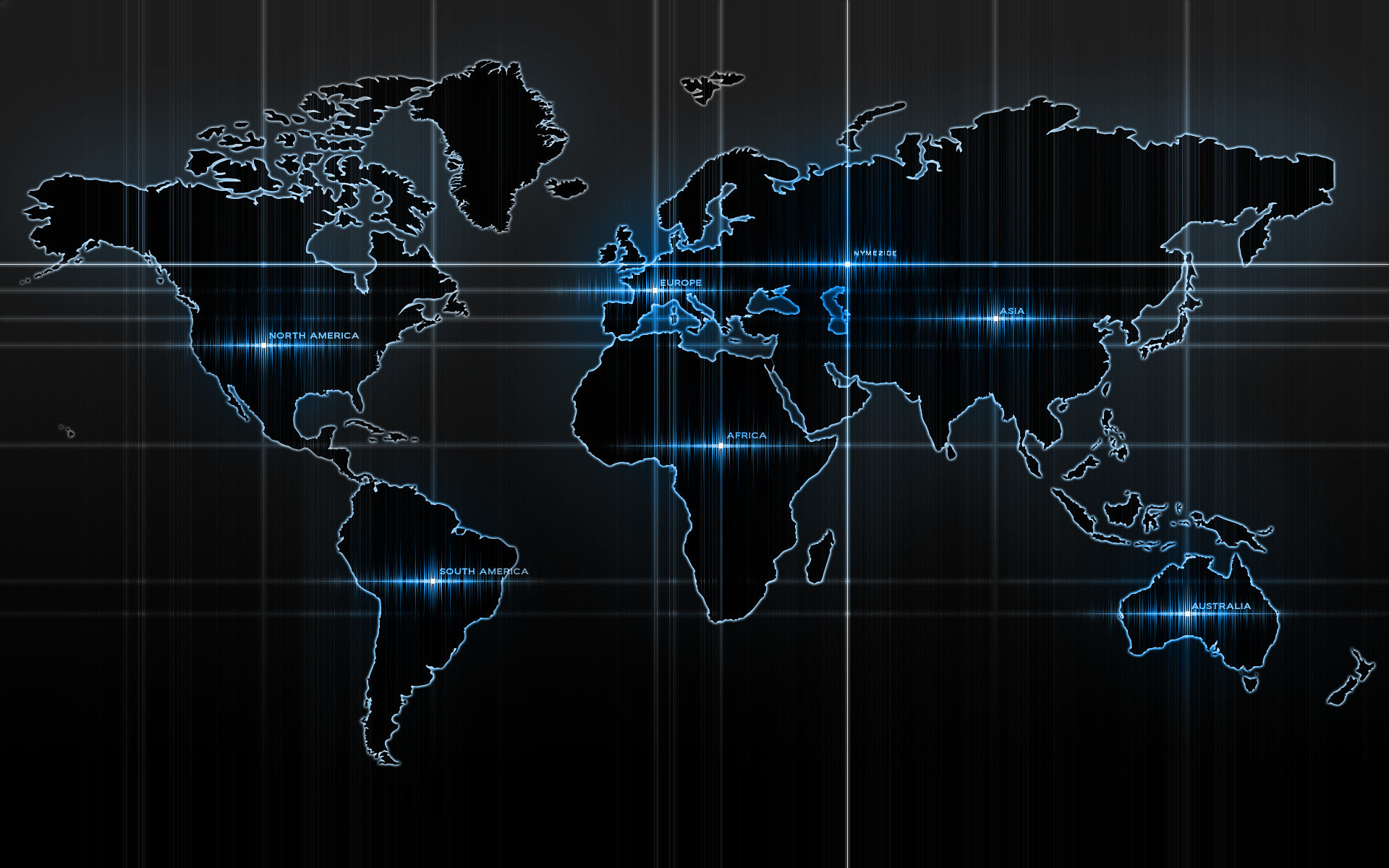-
Posts
14365 -
Joined
-
Last visited
-
Days Won
871
Content Type
Profiles
Articles, News and Tips
Forums
Everything posted by Jake Lo
-
did you check the updates on bottom of the guide?
-
See this guide but it's for Mountain Lion. Might work on Lion too.
-
Try this guide except skip the bios mod. Also touchpad screen won't work and will require additional kexts and app.
-
That guide is for nvidia card. If you have the 1st Gen HD graphics, that guide would not work. What's the specs of the system, I'll get you the right boot pack. Need display max resolution.
-

How to install Mavericks on Thinkpad T410 with Intel HD graphics?
Jake Lo replied to Jessiah8511's topic in The Archive
Try this guide except skip the BIOS mod step. -
Sent you a PM
-
That's what I use too!
-

Need sound in Yosemite 10.10 on Dell Latitude e6500
Jake Lo replied to howoarang's topic in The Archive
Try latest voodoohda 2.8.7 -
Click on Exx30_applehda in my signature below.
-

TOTALLY NEW TO THIS: Have a T430 with Intel 4000 Graphics.
Jake Lo replied to JAX1496's topic in The Archive
You could try, but not always successful with vmware. -

TOTALLY NEW TO THIS: Have a T430 with Intel 4000 Graphics.
Jake Lo replied to JAX1496's topic in The Archive
It's not something we support here, but I'll assist to get it going. Perhaps after you got it going, you have something you could use to build with myHack that we support. So with the boot pack suggested, place the Extra folder in the root of the USB. Install the kexts in /Extra/Extensions to System/Library/Extensions with kextwizard and repair permission. -

TOTALLY NEW TO THIS: Have a T430 with Intel 4000 Graphics.
Jake Lo replied to JAX1496's topic in The Archive
Since I don't know what's in this ISO, I don't know what method it's created with...what is the boot loader? Chameleon? Clover? something else? -
Sleep/wake doesn't work with the nvidia nvs 4200m card. If you want sleep working, go with this guide https://osxlatitude.com/index.php?/topic/5943-dell-latitude-e6520-e6420-with-optimus-enabled-mavericks/ There's pros and cons for both With Nvidia: Pros: HDMI Audio/Video working Cons: No sleep / Unable to wake, screen stays black until hard reboot With HD 3000: Pros: Sleep/Wake Cons: No HDMI Video/Audio
-

TOTALLY NEW TO THIS: Have a T430 with Intel 4000 Graphics.
Jake Lo replied to JAX1496's topic in The Archive
We have the bootpack files for this model already. Check here http://www.osxlatitude.com/edp/compatibility/ -

TOTALLY NEW TO THIS: Have a T430 with Intel 4000 Graphics.
Jake Lo replied to JAX1496's topic in The Archive
Try adding -v during boot so you can follow where it's hanging. For graphics, try GraphicsEnabler=Yes IntelCapriFB= , where value is from 0->11. really depends on your graphics. List your specs...help us help you. -
Sorry, that guide might not work for you since you have a model with the discrete optimus card Nvs4200. See this guide instead. It disables the nvidia card and use the HD 3000 graphics. But if you prefer to use the nvidia card let me know. Which card is it showing on your current install?
-
What option did you press to get to this screen? Can you re-flash your BIOS?
-
I have an E6410 with just Intel HD Graphics and I have never seen that screen before. Do you have a modded BIOS? To set UEFI in bios, during boot select F2 which brings you to the BIOS. It's under General -> Boot Sequence
-
We don't support distro here, don't know what was patched or removed. If you want to rebuild, we have a fully working guide here that we support. Not sure what specs is your system since you didn't specify it but if you have a different processor and display resolution, it's easily fix.
-
You need to replace the wiFi card if it's an Intel. See list of working/non-working from link on my signature below wireless_cards
-
Try the version on my signature file below Exx30_touchpad by Sontrg. You have to leave a gap between 2 fingers when you scroll and 2 finger tab for right click. For me side scrolling is more smooth, but I think you could adjust the finger gap in the kext, but I've not looking into it yet.
-
You could try other values with -v -f ex: IntelCapriFB=a_value from 0 to 11
- 5 replies
-
- HD4000
- DualGraphics
-
(and 1 more)
Tagged with:
-
try removing GE* and NV* from SLE, then boot with IntelCapriFB=3 -v or IntelCapriFB=9 -v
- 5 replies
-
- HD4000
- DualGraphics
-
(and 1 more)
Tagged with:
-
DELL XPS 13 (L321x) - myHack (Chameleon) guide Credits: Special thanks to myHack (conti) Zenith432 - GenericUSBXHCI - USB 3.0 qwerty12 - DisableIntelTurboBoost for Power Management Mirone - patched AppleHDA Dolner - codecCommander - enable audio after sleep Ulysse31 / Rehabman - Cypress Touchpad Rehabman - ACPIBacklight/NullEthernet Piker-Alpha - ssdtPRGen.sh Sorry if I miss anyone else and I'm sure I have Hardware Configuration: BIOS: A08 CPU : Intel Core i5-2467M 1.6ghz Chipset : Intel QS67 RAM : 4GB DDR3 Video : Intel HD 3000 Audio : Realtek ALC275 Monitor : 1366x768 HD : 128GB mSata SSD WiFi : Intel Centrino Advanced-N 6230 802.11 (switched with DW1510) What works: Webcam OOB WiFi(toggle on and off (Fn+F2)) Audio (internal speaker / headphone) Keyboard backlit (Fn+F6) Brightness slider (remap F1/F2 with Karabiner.app) Sleep / Wake (with LID close / open) Mini Displayport Video HD3000 graphics QE/CI Cypress TrackPad (with up to 3 fingers) No built-in Ethernet (NullEthernet by rehabman) Not Tested: Mini Displayport Audio (no hardware to test) Let's get started... I use the myhack method for this build, so follow instructions to build your USB installer, set BIOS settings and run the OSX Installation from here http://myhack.sojugarden.com/guide/ For best results, set BIOS to default, apply it and then go back to set Sata Operation to AHCI Use USB port on the left (USB 2.0) for best result to get Installer to boot This Hack can only be done on an MBR partition, not GUID! Format USB Installer with MBR format Launch myHack and create the USB Installer Patch Installer for MBR with attached (instructions included) MBR-Patch_1095_13F34.zip Launch myHack again Select "Install Extra" and point to the Extra folder attached Extra.zip Boot up system with USB installer disk with the -v -f flag Format the HDD with Disk Utility (MBR/Journaled Extended) Continue with the Installation Select "Use my Own" when prompt and point to the Extra folder in the root of the USB installer When prompt to remove problematic kexts, select Yes, Yes, No After a few minutes, computer will restart. You may encounter "Operating System not found", boot with USB Installer and select the Installed OS X drive Continue to setup your account. Launch myHack and select "Install Chameleon" to the root. You can remove USB Installer now After logging on: in System Preferences Enable Clicking for Trackpad Allow apps downloaded from: Anywhere for Security & Privacy Install Karabiner: set F1/F2 to increase / decrease brightness
-

is it possible to install mavericks onto Asus K95VB?
Jake Lo replied to natgas's topic in The Archive
Start from here, go through all the documentation before starting.