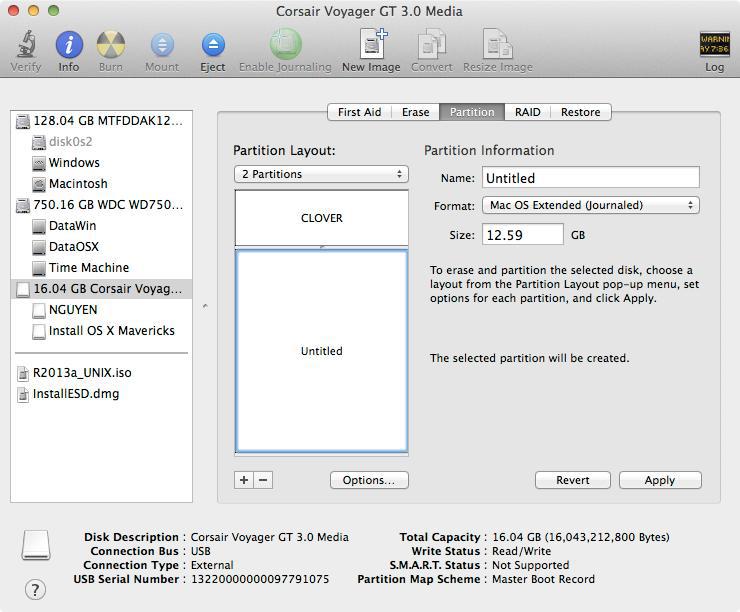Dell Latitude E7x40 Mavericks/Yosemite Clover UEFI
Here is guide for Clover install on E7440 I assumed based on my experience, note that dsdt patch is based on HD4400 only model. If you have nvidia, zip the origin after pressing F4, post it here I will write a patch for them: 1. Prepare a USB with 8GB or more, format by Disk Utility:
- Partition Layout: 2 Partitions - 1st Partition: Name CLOVER, Format: MS-DOS (FAT), Size: >300MB - 2nd Partition: Name Untitled, Format: Mac OS Extended (Journaled), Size: >7GB - Options: Master Boot Record
2. Download Clover.zip, extract then copy EFI folder to CLOVER partition.
- Download Config.zip, extract then select right config.plist and copy to /EFI/Clover/:
3a. For OS X Mavericks
- Download Mavericks Install app from AppStore. - Launch terminal and run the following script:
sudo /Applications/Install\ OS\ X\ Mavericks.app/Contents/Resources/createinstallmedia --volume /Volumes/Untitled --applicationpath /Applications/Install\ OS\ X\ Mavericks.app --nointeraction
- Your Mavericks Installer partition will be renamed "Install OS X Mavericks"
3b. For OS X Yosemite - Download Yosemite Install app - Right click to Yosemite Install app > Show Package Contents > Contents > Shared Support, open InstallESD.dmg. - Open OS X Install ESD partition, open BaseSystem.dmg (hidden file) - Use Disk Utility to clone OS X Base System to MacUSB partition. - Go to System/Installation of USB and delete the alias “Packagesâ€, then go to “OS X Install ESD†partition, copy the “Packages†to the folder System/Installation of your USB - Copy BaseSystem.dmg and BaseSystem.chunklist (hidden files) from OS X Install ESD to OS X Base System (on your USB) 4. Restart with USB plugged in, select these options in BIOS:
- Function keyboard: Function mode - Disk: AHCI - UEFI Boot: Enabled - Secure Boot: Disabled - Legacy Rom: Disabled - Add boot option: Add EFI\Boot\Bootx64.efi in USB, then move the boot entry to top.
Save settings and restart. 5. Clover bootloader screen shows up, press F4 (this will dump your dsdt, ssdt), and shutdown. 6. Use another Mac, download HVT here, run the tool and install Tools > MacIASL, run MacIASL, go to Preferences and set to ACPI 5.0, then open /EFI/Clover/ACPI/origin/dsdt.aml in CLOVER USB drive. Click Compile, you will see 2 errors. Select the first error, you will see lots of Zero, delete them all. Click compile, you will see 1 error left. Click Patch button, download the patch here and apply: https://www.dropbox.com/s/du6ee0eislnzan2/Dell%20E7x40%20patches.txt Click Compile to check for errors, if no error (ignore warnings), you can save the file with File Format: ACPI Machine Language Library, name DSDT.aml to /EFI/Clover/ACPI/patched/ (of CLOVER USB). 7. Boot to USB, Clover bootloader screen will show up (if not, add Clover in USB in BIOS again), select "Boot OS X Install from xxxxxxxxx" (your OS X Installer partition). 8. Press spacebar if a nagging screen about Mouse/keyboard appears. Install screen will appear, use Disk Utility to format your drive as GPT, create a Mac OS X Extended (Journaled) partition and install Mavericks to your formatted partition. The installer will extract necessary files to "Install OS X Mavericks" (not your target partition). This takes a lot of time at the end, though you only see "a minute remaining". This will end PHASE 1. If you are installing Yosemite, jump to step 11 9. Restart and Clover bootloader screen (from USB) shows up, select "Boot OS X Install from Install OS X Mavericks" (your Mavericks Installer partition, not your install target partition). 10. Install screen will appear and continue installation. This time, installer will install files to your target partition and create Recovery HD partition. This will end PHASE 2. 11. Restart, Clover bootloader screen shows up, then select "Boot OS X from YourPartition". 12. If everything goes well, you can boot straight to OS X desktop. 13. Copy config.plist from USB to /EFI/Clover/ of EFI partition, then use Clover Configurator to IMPORT config.plist (in EFI partition) and edit those values:
- ACPI > GeneratePStates/CStates: uncheck - SMBIOS: create your new SMBIOS (Macbook Air 6,2) with random Serial Number
Then EXPORT config.plist to /EFI/Clover/ of EFI partition 14. Download HVT here, run the tool and select those:
- CloverUEFI
- Kexts > Intel Ethernet or Broadcom Ethernet.
- Kexts > Graphics > HD4400/4600 DP/HDMI Freeze (Only on Mavericks 10.9.1 -> 10.9.3)
- Tools > Kext Wizard.
- Tools > SSDTGenerator.
- Tools > MacIASL.
- Tools > Clover Configurator.
- Fixes > Hibernate Mode > Disable Hibernate
Use kext wizard to install this https://www.dropbox.com/s/reah7jmuyh1jlpu/AppleHDAALC%20ALC%20292.zip
15. Download https://www.dropbox.com/s/mut20ige5ylgj6o/Kexts%20Dell%20E5x30.zip, unzip and copy .kext files to /EFI/Clover/kexts/10.9 and 10.10 of EFI partition 16. Copy /EFI/Clover/ACPI/patched/dsdt.aml from USB to HDD EFI partition. 17. Copy /Extra/SSDT.aml in your Mac partition to /EFI/Clover/ACPI/patched/ (of HDD EFI partition) 18. Recheck if config.plist, dsdt.aml, ssdt.aml are placed correctly in EFI partition of internal drive. 19. Restart, go to BIOS, add Boot entry of /EFI/Clover/Cloverx64.efi in your EFI partition, move it to the top, save and restart, you should see Clover screen and option to boot to OS X. Enjoy!
Clear Network Settings
If you use any USB Wifi device, or use Mobile Phones to connect to Internet before completing the guide, you won't be able to access to AppStore or iCloud. You must reset your network settings: - Go to /Library/Preferences/SystemConfiguration/ and delete these files:
CaptiveNetworkSupport
com.apple.airport.preferences.plist
com.apple.network.eapolclient.configuration.plist
NetworkInterfaces.plist
- Go to System Preferences > Network, delete all connection. Then restart - Go to System Preferences > Network, add your connection again.
Update from Mavericks to Yosemite
If you followed the old guide (without Yosemite mentioned), do extra steps: - Download latest HVT, run and select Clover UEFI, Clover Configurator > finish. - Go to /EFI/Clover/kexts/, create 10.10 folder and copy kexts here https://www.dropbox.com/s/mut20ige5ylgj6o/Kexts%20Dell%20E5x30.zip to 10.10 folder. - Use Clover Configurator to IMPORT /EFI/Clover/config.plist, go to Boot section and select kext-dev-mode=1. Then EXPORT config.plist to /EFI/Clover/. Run the OS X Yosemite installer and follow the guide. Done!
Windows 8 UEFI Dual Boot
- Use Disk Utility to prepare a Mac OS X Extended partition (don’t ever use Fat32, Disk Utility will mess up your drive) - Create a FAT32 usb drive, extract Windows 8 64-bit iso there - Boot to usb drive, format the new partition to NTFS, install Windows there. - Go to BIOS, move the Clover boot entry to top. Done!