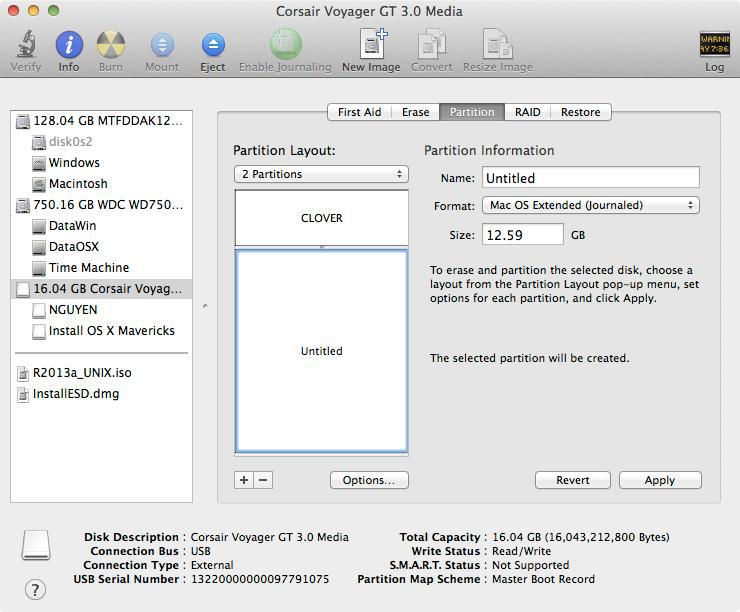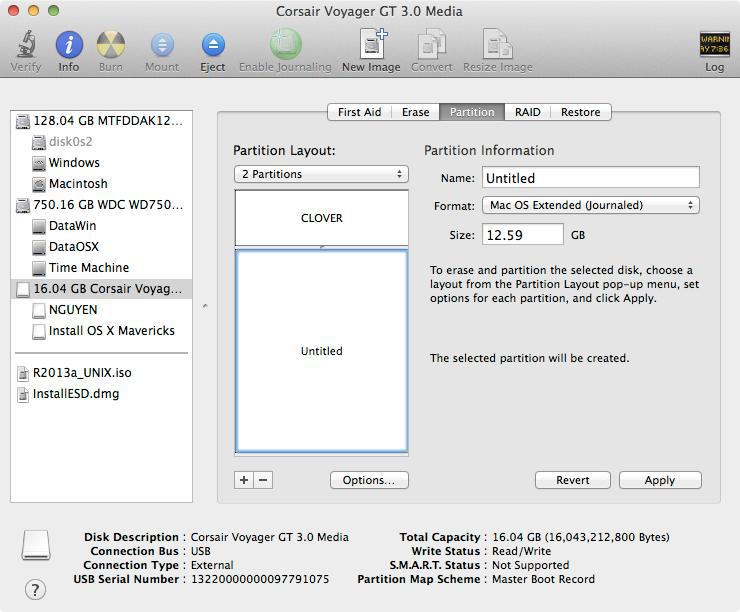-
Posts
304 -
Joined
-
Last visited
-
Days Won
22
Content Type
Profiles
Articles, News and Tips
Forums
Everything posted by pokenguyen
-
Can you please post all vanilla dsdt/ssdt?
-
Try this: https://osxlatitude.com/index.php?/topic/6371-dell-inspiron-7000-clover-installation-guide/ Also, please post your full configuration (ethernet, wifi, audio chipset). You may post your origin DSDT/SSDT folder for further investigation.
-
Dell Latitude 5x30/6x30 Clover Install Guide *******NEAR VANILLA INSTALL******* Your laptop will survive OS X Updates without doing anything at all Forget AppleHDA patches and Kernel Panic caused by update Tested Models Latitude E5430 Latitude E5530 Latitude E6330 Known Issues - Wifi will not work, consider replacing by a BCM43225HMB (Bluetooth + Wifi) or AR9280 (Wifi only). - You need to use BIOS - The BIOS of those laptops are extremely sensitive to any changes of BIOS settings/NVRAM modification. Make sure you repatched your DSDT.aml after changes. Install OS X Mavericks/Yosemite 1. Prepare a USB with 8GB or more, format by Disk Utility: - Partition Layout: 2 Partitions - 1st Partition: Name CLOVER, Format: MS-DOS (FAT), Size: >300MB - 2nd Partition: Name Untitled, Format: Mac OS Extended (Journaled), Size: >7GB - Options: Master Boot Record 2. Download Clover.zip, extract then copy EFI folder to CLOVER partition. - Download Config.zip, extract then select right config.plist and copy to /EFI/Clover/: 3a. For OS X Mavericks - Download Mavericks Install app from AppStore. - Launch terminal and run the following script: sudo /Applications/Install\ OS\ X\ Mavericks.app/Contents/Resources/createinstallmedia --volume /Volumes/Untitled --applicationpath /Applications/Install\ OS\ X\ Mavericks.app --nointeraction - Your Mavericks Installer partition will be renamed "Install OS X Mavericks" 3b. For OS X Yosemite - Download Yosemite Install app - Right click to Yosemite Install app > Show Package Contents > Contents > Shared Support, open InstallESD.dmg. - Open OS X Install ESD partition, open BaseSystem.dmg (hidden file) - Use Disk Utility to clone OS X Base System to MacUSB partition. - Go to System/Installation of USB and delete the alias “Packagesâ€, then go to “OS X Install ESD†partition, copy the “Packages†to the folder System/Installation of your USB - Copy BaseSystem.dmg and BaseSystem.chunklist (hidden files) from OS X Install ESD to OS X Base System (on your USB) 4. Restart with USB plugged in a USB 2.0 port, select these options in BIOS: - Function keyboard: Function mode - Disk: AHCI - UEFI Boot: Enabled - Secure Boot: Disabled - Legacy Rom: Disabled - Add boot option: Add EFI\Boot\Bootx64.efi in USB, then move the boot entry to top. Save settings and restart. 5 Clover bootloader screen will show up (if not, add Clover in USB in BIOS again), select "Boot OS X Install from xxxxxxx" (your OS X Installer partition). 6. Press spacebar if a nagging screen about Mouse/keyboard appears. Install screen will appear, use Disk Utility to format your drive as GPT, create a Mac OS X Extended (Journaled) partition and install Mavericks to your formatted partition. The installer will extract necessary files to "Install OS X Mavericks" (not your target partition). This takes a lot of time at the end, though you only see "a minute remaining". This will end PHASE 1. If you are installing Yosemite, jump to step 9 7. Restart and Clover bootloader screen (from USB) shows up, select "Boot OS X Install from Install OS X Mavericks" (your Mavericks Installer partition, not your install target partition). 8. Install screen will appear and continue installation. This time, installer will install files to your target partition and create Recovery HD partition. This will end PHASE 2. 9. Restart, Clover bootloader screen shows up, press F4 (this will dump your dsdt, ssdt) then select "Boot OS X from YourPartition". 10. If everything goes well, you can boot straight to OS X desktop. 11. Download HVT here, run the tool and select those: - CloverUEFI - Kexts > Intel Ethernet or Broadcom Ethernet. - Tools > Kext Wizard. - Tools > SSDTGenerator. - Tools > MacIASL. - Tools > Clover Configurator. - Fixes > Hibernate Mode > Disable Hibernate After finish, install this kext by Kext Wizard: https://www.dropbox.com/s/gcm2p5k8jftw6rg/AppleHDAIDT%20IDT%2076df.zip 12. Copy config.plist from USB to /EFI/Clover/ of EFI partition, then use Clover Configurator to IMPORT config.plist (in EFI partition) and edit those values: - ACPI > GeneratePStates/CStates: uncheck - SMBIOS: create your new SMBIOS (Macbook Pro 9,2) with random Serial Number Then EXPORT config.plist to /EFI/Clover/ of EFI partition 13. Download https://www.dropbox.com/s/mut20ige5ylgj6o/Kexts%20Dell%20E5x30.zip, unzip and copy .kext files to /EFI/Clover/kexts/10.9 and 10.10 of EFI partition 14. Run MacIASL, go to Preferences and set to ACPI 5.0, then open /EFI/Clover/ACPI/origin/dsdt.aml in CLOVER USB drive. Click Patch button, download one of the patches here and apply: - 1366x768 screen: https://www.dropbox.com/s/xaj5f8rbto93dxa/Dell%20E5x30%201366x768%20patches.txt - 1600x900+ screen: https://www.dropbox.com/s/olj8vvvnq2xi4in/Dell%20E5x30%201600x900%20patches.txt Click Compile to check for errors, if no error, you can save the file with File Format: ACPI Machine Language Library, name DSDT.aml to /EFI/Clover/ACPI/patched/ (of HDD EFI partition). 15. Copy /Extra/SSDT.aml in your Mac partition to /EFI/Clover/ACPI/patched/ (of HDD EFI partition) 16. [For NVIDIA Optimus Only] Go to /EFI/Clover/ACPI/origin of your Clover USB, find the ssdt-*.aml with nVidia device (header is "NvdTabl", usally ssdt-7.aml), rename it to ssdt-1.aml and copy to to /EFI/Clover/ACPI/patched/ (of HDD EFI partition) 17. Recheck if config.plist, dsdt.aml, ssdt.aml are placed correctly in EFI partition of internal drive. 18. Restart, go to BIOS, add Boot entry of /EFI/Clover/Cloverx64.efi in your EFI partition, move it to the top, save and restart, you should see Clover screen and option to boot to Mavericks. Enjoy! 19. If you does not get sound after reboot, run Kext Wizard and repair permission/Rebuild cache, then restart again. Clear Network Settings to Fix iCloud/AppStore If you use any USB Wifi device, or use Mobile Phones to connect to Internet before completing the guide, you won't be able to access to AppStore or iCloud. You must reset your network settings: - Go to /Library/Preferences/SystemConfiguration/ and delete these files: CaptiveNetworkSupport com.apple.airport.preferences.plist com.apple.network.eapolclient.configuration.plist NetworkInterfaces.plist - Go to System Preferences > Network, delete all connection. Then restart - Go to System Preferences > Network, add your connection again. Update from Mavericks to Yosemite If you followed the old guide (without Yosemite mentioned), do extra steps: - Download latest HVT, run and select Clover UEFI, Clover Configurator > finish. - Go to /EFI/Clover/kexts/, create 10.10 folder and copy kexts here https://www.dropbox.com/s/mut20ige5ylgj6o/Kexts%20Dell%20E5x30.zip to 10.10 folder. - Use Clover Configurator to IMPORT /EFI/Clover/config.plist, go to Boot section and select kext-dev-mode=1. Then EXPORT config.plist to /EFI/Clover/. Run the OS X Yosemite installer and follow the guide. Done! Windows 8 UEFI Dual Boot - Use Disk Utility to prepare a Mac OS X Extended partition (don’t ever use Fat32, Disk Utility will mess up your drive) - Create a FAT32 usb drive, extract Windows 8 64-bit iso there - Boot to usb drive, format the new partition to NTFS, install Windows there. - Go to BIOS, move the Clover boot entry to top. Done!
-
Dell Inspiron 3x37-5x37-7x37 Clover Install Guide New Dell Inspiron 7000 series are very beautiful laptops with reasonable price, and it will shine more with latest version of OS X inside. The system runs smoothly with Mavericks, cool and long battery time. Known Issues - Dell 7537 with FullHD display may not work (get black screen at boot). - Headphone port does not work. - Sound does not work after sleep. - Wifi will not work, consider replacing by a BCM43225HMB or BCM4352HMB(Bluetooth + Wifi) - System can't sleep/shutdown properly with "strange" USB devices (like USB Wifi). - HDMI only works with 10.9.1->10.9.3. Install OS X Mavericks/Yosemite 1. Prepare a USB with 8GB or more, format by Disk Utility: - Partition Layout: 2 Partitions - 1st Partition: Name CLOVER, Format: MS-DOS (FAT), Size: >300MB - 2nd Partition: Name Untitled, Format: Mac OS Extended (Journaled), Size: >7GB - Options: Master Boot Record 2. Download Clover.zip, extract then copy EFI folder to CLOVER partition. - Download Config.zip, extract then select right config.plist and copy to /EFI/Clover/ 3a. For OS X Mavericks - Download Mavericks Install app from AppStore. - Launch terminal and run the following script: sudo /Applications/Install\ OS\ X\ Mavericks.app/Contents/Resources/createinstallmedia --volume /Volumes/Untitled --applicationpath /Applications/Install\ OS\ X\ Mavericks.app --nointeraction - Your Mavericks Installer partition will be renamed "Install OS X Mavericks" 3b. For OS X Yosemite - Download Yosemite Install app - Right click to Yosemite Install app > Show Package Contents > Contents > Shared Support, open InstallESD.dmg. - Open OS X Install ESD partition, open BaseSystem.dmg (hidden file) - Use Disk Utility to clone OS X Base System to MacUSB partition. - Go to System/Installation of USB and delete the alias “Packagesâ€, then go to “OS X Install ESD†partition, copy the “Packages†to the folder System/Installation of your USB - Copy BaseSystem.dmg and BaseSystem.chunklist (hidden files) from OS X Install ESD to OS X Base System (on your USB) 4. Restart with USB plugged in, select these options in BIOS: - Function keyboard: Function mode - Disk: AHCI - Intel Rapid Storage: Disabled - UEFI Boot: Enabled - Secure Boot: Disabled - Legacy Rom: Disabled - Add boot option: Add /EFI/Boot/Bootx64.efi in USB, then move the boot entry to top. Save settings and restart. 5. Clover bootloader screen will show up (if not, add Clover in USB in BIOS again), select "Boot OS X Install from xxxxxxx" (your OS X Installer partition). 6. Press spacebar if a nagging screen about Mouse/keyboard appears. Install screen will appear, use Disk Utility to format your drive as GPT, create a Mac OS X Extended (Journaled) partition and install Mavericks to your formatted partition. The installer will extract necessary files to "Install OS X Mavericks" (not your target partition). This takes a lot of time at the end, though you only see "a minute remaining". This will end PHASE 1. If you are installing Yosemite, jump to step 9 7. Restart and Clover bootloader screen (from USB) shows up, select "Boot OS X Install from Install OS X Mavericks" (your Mavericks Installer partition, not your install target partition). 8. Install screen will appear and continue installation. This time, installer will install files to your target partition and create Recovery HD partition. This will end PHASE 2. 9. Restart, Clover bootloader screen shows up, press F4, then select "Boot OS X from YourPartition". 10. If everything goes well, you can boot straight to Mavericks desktop. 11.Download HVT here, run the tool and select those: - CloverUEFI - RTL8111 (for 7x37) or RTL8100 Ethernet (for 3x37-5x37) - Kexts > Graphics > HD4400/4600 DP/HDMI Freeze (Only on Mavericks 10.9.1 -> 10.9.3) - Tools > IASL - Tools > MacIASL. - Tools > Clover Configurator. - Tools > SSDTGenerator. - Fixes > Hibernate Mode > Disable Hibernate Use kext wizard to install those kexts http://www.osx86.net/files/file/3832-alc283-applehda/ https://osxlatitude.com/index.php?/topic/6371-guide-dell-inspiron-3x37-5x37-7x37-clover-installation/page-23&do=findComment&comment=39286 12. Download https://www.dropbox.com/s/xbdm3jm6lmj3gln/Kexts%20Dell%20Exx37.zip, unzip and copy .kext files to /EFI/Clover/kexts/10.9 and /EFI/Clover/kexts/10.10 of EFI partition 13. Copy config.plist from USB to /EFI/Clover/ of EFI partition, then use Clover Configurator to IMPORT config.plist (in EFI partition) and edit those values: - ACPI > GeneratePStates/CStates: uncheck - SMBIOS: create your new SMBIOS (Macbook Air 6,2) with random Serial Number Then EXPORT config.plist to /EFI/Clover/ of EFI partition 14. Copy /Extra/ssdt.aml to /EFI/Clover/ACPI/patched/ (of HDD EFI partition) 15. Go to /EFI/Clover/ACPI/origin/ of USB, you will see lots of files (dumped by F4 at Clover screen). Create a "DSDT" folder on desktop then copy DSDT.aml, SSDT-*.aml files to DSDT folder. Go to terminal and type these: cd ~/Desktop/DSDT iasl -da DSDT.aml SSDT*.aml The decompiled *.dsl files will be created in DSDT folder. If you don't see .dsl files, check the errors in terminal, delete the last file that show up in error and run again. Don't worry, not all ssdt are necessary. 16. Run MacIASL in Tools folder on desktop, open DSDT.dsl in DSDT folder by MacIASL - Go to Preferences, set Compiler options to ACPI 5.0 - Go to Sources tab then add this: Name: Laptop patches URL: http://raw.github.com/RehabMan/Laptop-DSDT-Patch/master Close Preferences window, click Patch button, paste the code then apply: # Syntax errors into definitionblock code_regex External\s+\(_SB_\.PCI0\.PEG0\) remove_matched; into definitionblock code_regex External\s+\(_SB_\.PCI0\.PEG0\.PEGP\) remove_matched; into definitionblock code_regex External\s+\(_SB_\.PCI0\.RP05\.PEGP\) remove_matched; into definitionblock code_regex External\s+\(_SB_\.PCI0\.PEG0,\sUnknownObj\) remove_matched; into definitionblock code_regex External\s+\(_SB_\.PCI0\.PEG0\.PEGP,\sUnknownObj\) remove_matched; into definitionblock code_regex External\s+\(_SB_\.PCI0\.RP05\.PEGP,\sUnknownObj\) remove_matched; into method label _L69 code_regex Notify\s\(\\_SB\.PCI0\.PEG0\.PEGP,\s0x02\) remove_matched; into method label ADBG replace_content begin Return(0) end; into method label HRPR code_regex (OperationRegion.*)\\_GPE.MMTB\s+\(0x04\), replace_matched begin %1\\_GPE.MMTB, 0x04)\n end; into method label HRPR code_regex (Field\s+\(HRPE.*\n.*\n.*\n.*\})\) replace_matched begin %1 end; into method label _WAK code_regex Store\s\(\\_GPE\.MMTB\s\(Local2,\s\\_GPE\.OSUP\s\(Local2\)\),\sStore\s\(Local1,\sREG6\)\) remove_matched; into method label _INI code_regex Store\s\(\\_GPE\.MMTB\s\(Local3,\s\\_GPE\.OSUP\s\(Local3\)\),\sStore\s\(Local2,\sREG6\)\) remove_matched; into method label _INI parent_label _SB.PCI0 code_regex (Store\s\(\\_GPE\.MMTB.*) replace_matched begin // %1 end; into method label _WAK code_regex (Store\s\(\\_GPE\.MMTB.*) replace_matched begin // %1 end; # Prevent freeze caused by WMI into method label WMIA replace_content begin // nothing end; # Force BAT0 device into method label _STA parent_label BAT0 replace_content begin Return (0x1F) end; # Fix PNOT method into method label PNOT replace_content begin // nothing end; # Enable functions keys # Override DSDT oemId (for Clover, since it patches with "Apple ") into method label _DSM parent_label PS2K remove_entry; into device label PS2K insert begin Method (_DSM, 4, NotSerialized)\n {\n If (LEqual (Arg2, Zero)) { Return (Buffer() { 0x03 } ) }\n Return (Package()\n {\n // Note: Function key part seems to not be necessary // "AAPL,has-embedded-fn-keys", Buffer() { 0x01, 0x00, 0x00, 0x00 },\n "RM,oem-id", "DELL",\n })\n }\n end; # Inject Audio info into method label _DSM parent_label HDEF remove_entry; into device label HDEF insert begin Method (_DSM, 4, NotSerialized)\n {\n If (LEqual (Arg2, Zero)) { Return (Buffer() { 0x03 } ) }\n Return (Package()\n {\n "layout-id", Buffer() { 0x03, 0x00, 0x00, 0x00 },\n "hda-gfx", Buffer() { "onboard-1" },\n "PinConfigurations", Buffer() { },\n })\n }\n end; Click Compile to check for errors. If you get "syntax error, unexpected PARSEOP_ZERO", select the last error, you will see many continuous Zeros. Delete all of Zero, then click compile and select the next error, until you have no "syntax error, unexpected PARSEOP_ZERO". Click Patch again, then apply extra patches from Laptop patches (Require Internet connection): [2.12] Rename GFX0 to IGPU [3.2] 7-series USB [7.01] IRQ Fix [7.02] SMBUS Fix [7.03] RTC Fix [7.05] Shutdown Fix 2 [7.06] HPET Fix [7.07] OS Check Fix [7.08] AC Adapter Fix [7.09] Add MCHC [7.11] Fix _WAK arg0 2 [7.14] Add IMEI Click Compile to check for errors, if no error, you can save the file with File Format: ACPI Machine Language Library, name DSDT.aml to /EFI/Clover/ACPI/patched/ (of HDD EFI partition). 17. Go to DSDT folder on desktop, find SSDT-7.dsl, open by MacIASL, click Patch, select [2.12] Rename GFX0 to IGPU [2.05] Haswell HD4400/HD4600/HD5000 [2.11] Brightness fix (Haswell) Click Compile to check for errors, if no error, you can save the file with File Format: ACPI Machine Language Library, name SSDT-1.aml to /EFI/Clover/ACPI/patched/ (of HDD EFI partition). 18. [FOR MODEL WITH NVIDIA/AMD] Go to DSDT folder on desktop, find SSDT-8.dsl, open MacIASL and apply the patch into scope label \_SB.PCI0.GFX0 remove_entry; into definitionblock code_regex External\s+\((.*_SB_\.PCI0\.GFX0\.DD02\._BCM),\s+IntObj\) replace_matched begin External(%1, MethodObj) end; into method label _BCM parent_label DD02 code_regex Return\s+\(([^\)]*)\)\n.*Arg0 replace_matched begin %1(Arg0) end; into method label _BCM parent_label DD02 code_regex Return\s+\(([^\)]*)\)[^\n]*\n.*Arg0 replace_matched begin %1(Arg0) end; into method label WMMX code_regex If\s\(CondRefOf\s\(\\_SB\.PCI0\.GFX0\._DSM[^}]*\} replace_matched begin //nothing end; # rename GFX0 into_all all code_regex \.GFX0 replaceall_matched begin .IGPU end; into_all all label \_SB.PCI0.GFX0 set_label begin \_SB.PCI0.IGPU end; # call _OFF from _SB.PCI0.RP05.PEGP into method label _INI parent_label \_SB.PCI0.RP05.PEGP code_regex . insert begin _OFF()\n end; Click Compile to check for errors, If no error, you can save the file with File Format: ACPI Machine Language Library, name SSDT-2.aml to /EFI/Clover/ACPI/patched/ (of HDD EFI partition), then go to next step 18. Otherwise, if you have 1 error related to _OFF(), apply the extra patch to SSDT-8.dsl into definitionblock code_regex . insert begin External(\_SB_.PCI0.RP05.PEGP._OFF, MethodObj)\n end; Click Compile, If no error, you can save the file with File Format: ACPI Machine Language Library, name SSDT-2.aml to /EFI/Clover/ACPI/patched/ (of HDD EFI partition). Open SSDT-9.dsl, apply this patch then save as SSDT-3.aml: into definitionblock code_regex External\s+\((.*_SB_\.PCI0\.GFX0\.DD02\._BCM),\s+IntObj\) replace_matched begin External(%1, MethodObj) end; into method label _BCM parent_label DD02 code_regex Return\s+\(([^\)]*)\)\n.*Arg0 replace_matched begin %1(Arg0) end; into method label _BCM parent_label DD02 code_regex Return\s+\(([^\)]*)\)[^\n]*\n.*Arg0 replace_matched begin %1(Arg0) end; into method label WMMX code_regex If\s\(CondRefOf\s\(\\_SB\.PCI0\.GFX0\._DSM[^}]*\} replace_matched begin //nothing end; # rename GFX0 into_all all code_regex \.GFX0 replaceall_matched begin .IGPU end; into_all all label \_SB.PCI0.GFX0 set_label begin \_SB.PCI0.IGPU end; 19. Recheck if config.plist, dsdt.aml, ssdt.aml, ssdt-1.aml, ssdt-2.aml, ssdt-3.aml (if you have) are placed correctly in EFI partition of internal drive. 20. To fix headphone port, open Audio MIDI, and mute one of two channels: 21. Restart, go to BIOS, add Boot entry of /EFI/Clover/Cloverx64.efi in your EFI partition, move it to the top, save and restart, you should see Clover screen and option to boot to Mavericks. Enjoy! Clear Network Settings to Fix iCloud/AppStore If you use any USB Wifi device, or use Mobile Phones to connect to Internet before completing the guide, you won't be able to access to AppStore or iCloud. You must reset your network settings: - Go to /Library/Preferences/SystemConfiguration/ and delete these files: CaptiveNetworkSupport com.apple.airport.preferences.plist com.apple.network.eapolclient.configuration.plist NetworkInterfaces.plist - Go to System Preferences > Network, delete all connection. Then restart - Go to System Preferences > Network, add your connection again. Update from Mavericks to Yosemite If you followed the old guide (without Yosemite mentioned), do extra steps: - Download latest HVT, run and select Clover UEFI, Clover Configurator > finish. - Go to /EFI/Clover/kexts/, create 10.10 folder and copy kexts here https://www.dropbox.com/s/xbdm3jm6lmj3gln/Kexts%20Dell%20Exx37.zip to 10.10 folder. - Use Clover Configurator to IMPORT /EFI/Clover/config.plist, go to Boot section and select kext-dev-mode=1. Then EXPORT config.plist to /EFI/Clover/. Run the OS X Yosemite installer and follow the guide. Done! Windows 8 UEFI Dual Boot - Use Disk Utility to prepare a Mac OS X Extended partition (don’t ever use Fat32, Disk Utility will mess up your drive) - Create a FAT32 usb drive, extract Windows 8 64-bit iso there - Boot to usb drive, format the new partition to NTFS, install Windows there. - Go to BIOS, move the Clover boot entry to top. Done!
- 1 reply
-
- 4
-

-
If you use latest version of ssdtprgen (10.5+), you have to add "-w 3", or the generated will be stucked at 800Mhz.
- 674 replies
-
- 1
-

-
Try this, I receive successful report from my K55 friend: http://www.insanelymac.com/forum/files/getdownload/2071-applehda-for-alc270-109-gm-ml-108/
-
Try using other FakeSMC, 5.3 to latest version, it may help.
-
Your version works for my E5430, and it's the best kext around!. I can map 3 fingers and 4 fingers to keyboard shortcut by Keymap4MacBook. Also, no need for synaptics config and synaptics syspref, no need to set z every boot, usable release version, very clean! Keep up the good work. P/S: Your kext works with my Synaptics trackpad on HP Elitebook too. Behave the same as RehabMan's main branch of VoodooPS2. Cool.
-

Mavericks 10.9.1 / HM87 / Iris 5100 / Asus UX301LA
pokenguyen replied to Ramalama's topic in The Archive
If you don't install RC Script with Clover installer, your nvram data won't be saved after restart. -
I'm using 111d76df too
-
PikerAlpha's guide apply for all AppleHDA, E5530 and E5430 use IDT audio too, and both work fine for me.
-
I don't replace ACPIPlatform to get battery, just use ACPIBatteryManager and some dsdt patches. I get a strange issue that after changing DSDT back and forth, battery status is delayed by 10s, and it's very annoying (although I didn't change anything about battery in DSDT). About AppleHDA, I use PikerAlpha's method to create a dummy kext, no need to use ml.zlib->aml.zlib patch. Now I have a completely vanilla AppleHDA in S/L/E.
-

Inspiron 7000 series 7737 reboots on apple logo
pokenguyen replied to JustinR's topic in The Archive
I have Dell 7537 with almost everything works: - Speedstep - Trackpad - USB 3.0 - Sleep - Disabled GT750 - Brightness What I do not have: - Full AppleHDA (same as you) - Ethernet - Wifi -

Inspiron 7000 series 7737 reboots on apple logo
pokenguyen replied to JustinR's topic in The Archive
Use GenericUSBXHCI.kext + "-gux_defer_usb2" bootflag to enable sleep. -
Unfortunately no
-
Boot with "-gux_defer_usb2" flag
-

Installation of Mavericks on an HP Elitebook 2530p
pokenguyen replied to rjjd's topic in The Archive
Remove old VoodooBattery, VoodooPS2, they're buggy and cause KP sometimes. Use these instead: Trackpad: https://github.com/RehabMan/OS-X-Voodoo-PS2-Controller Battery: https://github.com/RehabMan/OS-X-ACPI-Battery-Driver You need dsdt patch also, but it's the best way to avoid KP -
I enable/disable Tap in Trackpad, no help on Dell E5430. @npjohnson: Your kext works on my E5430, tap to click, multi-touch works fine. Only some glitches left: - The touchpad scrolls back a bit after stop scrolling. - The horizontal scroll direction is reverse. Thank you very much for the great kext!
-
Well, I hope to have some Dell E6x30 and E5x30 for testing. They are pretty similar.
-
I have ambient with TUX FIRE, and I just patch 10.9 applehda by its resource. Can you try kexts and dsdt patches I posted here? https://osxlatitude.com/index.php?/topic/5856-dell-e5430-os-x-mavericks-clover-uefi/&do=findComment&comment=31499 Thank you.
-
Thank you, but I can't download attachment, forum says: Sorry, you don't have permission for that!Can you upload it somewhere? or insanelymac link please.
-
Can you post your new AppleHDA please?
-
If you can, repatch your DSDT with my new patch. The battery status will be changed faster after you plug/unplug power cord.