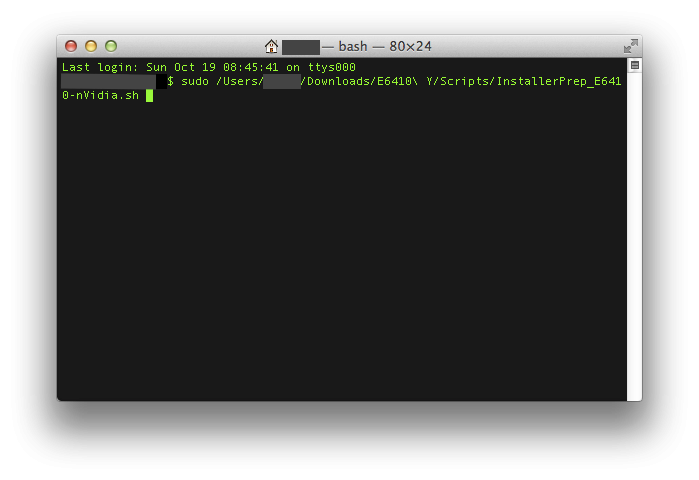Search the Community
Showing results for tags '10.10'.
-
Hey folks - I was wondering if anybody got a working App Store Yosemite 10.10 build to install using myhack on the E6500 and if so if they can post instructions? or using unifail for that matter? Anyone know what version of myhack supports it (or does any version support 10.10 as of right now)? I just got 10.9.5 to install and I am hoping to just be able to switch to 10.10 ....But that all depends on what the fine folks on this site which i rely on so much so can do !!!
-
I have just finished installing Yosemite on my Dell Latitude e6410 and have everything working except wifi. My model has an Intel Core I7 and has the Dell 1510 wireless chip and no bluetooth. I attached a summary of my laptop and the loaded kext's as "MacBook Pro.txt" MacBook Pro.txt
-
Well I got my E6520 working on Yosemite 10.10 after spending some time this evening !! I think pretty much everything is working. I got it installed in a similar way as I had Maverick installed. I had Maverick (10.9) working on a partition. See my post: Dell E6520 with NVS 4200M on Mavericks . I created a partition (InstallYosemite) and loaded Yosemite using the following command: sudo /Applications/Install\ OS\ X\ Yosemite.app/Contents/Resources/createinstallmedia --volume /Volumes/InstallYosemite --applicationpath /Applications/Install\ OS\ X\ Yosemite.app --nointeraction Then, created /Extra in the InstallYosemite partition. I was able to boot after specifying -x option and installed Yosemite to the new partition. I believe I was using MBeast boot loader which was based on Chameleon v2.2 r2404. After OS was installed, I had problem booting from the partition. Tried MBeast, Clover, myHack, and other version of Chameleon. I ended using the latest Chameleon (Chameleon-2.3svn-r2510) and able to boot and upgrade extensions. You can skip extension upgrade steps and simply use the attached Extra. Don't forget to run KextWizard to update the /Extra and /S/L/E ! 12-12-2014: - Graphics (no lagging) - same DSDT - Sound - same AppleHDA - Battery - same ACPBatterManager - Touchpad - same VoodooPS2Controller - CPU stepping - same SSDT - Disk - TRIM Patch IOAHCIFamilty.kext 10.10.x - Network - AppleIntelE1000e v3.1.0 - FakeSMC v6.11.1328 - AppleACPIPlatform v10.9.5 Let's forget to credit where due: - OSX Crew - Disable NVS4200M and using H3000 (Optimus enabled) - E6520 on Mountain Lion by lgashu http://forum.osxlati...-mountain-lion/ - collection of 10.9 kext from iFail - ssdt generation - RevoGirl's blog - touchpad - RhabmanMerg - SDHC - heemsker - others that I missed Attachments: Extra-Yosemite-Install put this into / of the Yosemite installation partition Extra-E6520-Yosemite-<date> put this into / after installing Yosemite; if I update extensions, I will provide updates with a different date Extra-E6520-Yosemite-12-12-2014.zip Extra_Yosemite_Install.zip
- 11 replies
-
- 2
-

-
Hi Folks, I was able to get Yosemite up and running on my e6320 and wanted to start a thread to iron out the last few wrinkles and help others get started. If anyone has this laptop and/or can help with the final issues, it would be greatly appreciated. Working: -Ethernet -Sound -Graphics (Display Port via Dock, DVI via Dock, Internal Display) -Sleep -Function Buttons, Trackpad, Volume Keys etc -Wireless (swapped older macbook pro card in) -SD Card Reader (working with patched AppleSDXC) Not Working: -Webcam (This has never worked, i believe it may not ever work) -VGA Output -HDMI Output (HDMI screens are recognized, but will display fully blank) Not Tested: -HDMI Audio To create the installation media, I followed the guide here (summarized below) You will need an 8GB+ flash drive, and an existing OSX installation Open Disk Utility (/Applications/Utilities/Disk Utility) and Partition your flash drive as Master Boot Record, 1 Partition, HFS+ named "Yosemite". Download Install OS X Yosemite.app Right click on the installer (Found in /Applications) > show package contents Navigate to Contents/Shared Support and double click on the InstallESD.dmg (The .dmg should now mount and appear on your desktop) In the terminal issue the following command: open "/Volumes/OS X Install ESD/BaseSystem.dmg" Open Disk Utility and Restore the BaseSystem.dmg to your flash drive Issue the following commands in terminal: cp "/Volumes/OS X Install ESD/BaseSystem.dmg" /Volumes/Yosemite/ cp -a "/Volumes/OS X Install ESD/BaseSystem.chunklist" /Volumes/Yosemite/ rm /Volumes/Yosemite/System/Installation/Packages cp -a /Volumes/OS\ X\ Install\ ESD/Packages /Volumes/Yosemite/System/Installation/Packages Now install Clover to your USB drive. (download it from here) Selecting the options shown in the linked image: http://imgur.com/if2O3hQ Merge all the files in the attached zip into the "CLOVER" folder on your Flash drive (done via terminal command below, if you downloaded the zip to your Downloads folder) cp -R ~/Downloads/CLOVER/* /EFI/CLOVER/ Once you have completed the install, repeat the Clover install and Kext / DSDT copy over to your installed HDD. CLOVER.zip
-
The Guide (DiskMaker X, Chameleon) Hello all, As of last night/this morning, I finally got my E6410 nVidia to work with OS X Yosemite! This is my third guide for the E6410 nVidia (the first one was on Mountain Lion, the second on Mavericks). Since myHack 4.0 is not ready yet, I have written this guide to use DiskMaker X, Chameleon 2.2 r2401, and a couple of shell scripts written by myself. Feel free to examine or modify the scripts to conform to your needs. If you do however, please note any changes you make so we can help you if you need it. If you experience any problems with the guide, please refer to the Troubleshooting section in Post #3. The machine I am working with is a Dell Latitude E6410 with nVidia graphics: 2.53 GHz Intel Core i5 4 GB 1067 MHz DDR3 NVS 3100M 512 MB BIOS version A14 What works: Webcam Trackpad & Nub (thanks to bpedman and yeahoon) Wifi - Dell 1510/Broadcom 4322 (thanks to Darvinko) Ethernet Graphics (1280x800; max resolution for my LCD) Bluetooth (thanks to alerphjuan) Two-Finger Scrolling with Trackpad SD Card Reader Audio What doesn't work: Sleep iMessage/FaceTime Before you begin: If you are new to this, please first read about what a hackintosh is and what creating/using/maintaing one entails (a simple google search for "hackintosh" worked for me) Read through this guide COMPLETELY before beginning This guide assumes that you have backed up all your data (if you need it) and are okay with erasing EVERYTHING on your hard drive I am not responsible if your laptop doesn't turn out as you'd hoped/expected (don't expect everything to work ) Although this guide may look long and daunting, it should only take about 1-3 hours (3.5 hours max). I tried to make it as quick and easy as I could If you have any questions/comments/concerns that you would like to share, please post them in the Help & Support -> Dell Systems -> Latitude E Series -> E6xxx -> E6410 (nVidia/Intel (depending on your graphics configuration)) - Yosemite Help Thread: http://forum.osxlati...forum/51-e6xxx/ If you have agreed with/done the above, you may proceed with the guide... You will need the following: A working Mac/Hackintosh A Dell Latitude E6410 with an nVidia NVS 3100M (the guide assumes you have the NVS 3100M Graphics Card, though it should still work with Intel Graphics, just without QE/CI, or full graphics accelleration), A12 (or greater) BIOS A hard drive that you are okay with erasing completely An 8 GB or greater flash drive that you are okay with erasing A copy of OS X Yosemite from the Mac App Store (It's free!) This zip file:E6410 Y.zip Patience, hope, and a pinch of faith in the guide Once you have those 7 things (the last one especially ), continue... Upgrade/Clean Installs and MBR Support: For those of you coming from any version of Mountain Lion/Mavericks that was previously installed on your E6410 using my old guide, you may skip Steps 19-28 if you would like to perform an "Upgrade" installation. Simply select the partition that you have Mountian Lion/Mavericks on and install. For those of you that never had OS X on your E6410 or those that just want to start fresh, you will need to perform a "Clean" install. Please read through the entire guide and complete all steps for the best results. Also, for those who have MBR Disks, you can install Yosemite by copying the OSInstall.frawework file from the MBR Support folder to "[iNSTALLER ROOT]/System/Library/PrivateFrameworks/" after you finish Creating the Installer. You may be prompted to Overwrite/put your password in. Select yes and input your password when prompted. Creating the Installer Make sure your Yosemite copy is in the Applications folder on your working Mac/Hackintosh Extract the E6410 Y.zip file that you downloaded above to a convenient location. No matter where you do it, just remember the location! Plug in your 8 GB or greater flash drive nowNOTE: If the drive doesn't show up on the desktop/in Finder, make sure it is partitioned/formatted as the following (you may use Disk Utility to do this): 1 Partition, GUID Partition Table, and Mac OSX Extended (Journaled) Open the E6410 M folder and then the Applications folder. Run DiskMaker X 4b4 by double-clicking it and "Open" if asked if you want to open it Click "Yosemite (10.10)" The program should find the copy of Yosemite in your Applications folder as long as you didn't rename it. If it did, click "Use this copy" and proceed. If it doesn't/finds a copy located somewhere else, click "Use another copy" and select the right one. Choose "An 8 GB USB thumb drive" and select the flash drive (NOTE: Make sure you select the correct one if you have more than one connected to your system; the application will erase the selected flash drive) You will then be warned about erasing the disk. If it is the right one, select "Erase then create the disk" Click "Continue" at the next promptNOTE: Try not to do/run any other applications while this is running. It opens windows and modifies things via the GUI. You may also miss certain prompts. If you do, the program has a tendency to timeout, causing you to re-run it and start over. After about a minute, you will receive a prompt to enter administrative credentials. Enter this here and click "Ok" The process will take 20-40 minutes depending on the computer/flash drive being used When it finishes, you will hear a "roar"... at this time click "Quit" to exit or "Make a donation" to support the creator Rename your flash drive to "E6410Y" by finding "Yosemite Install Disk - 10.10" in the Finder sidebar, right clicking it, and then selecting "Rename 'Yosemite Install Disk - 10.10'" Return to the Applications folder inside the E6410 Y folder. Run Chameleon-2.2svn-r2401 by double-clicking it. Click "Continue" (x3) Click "Agree" when prompted Click "Change Install Location ..." Select the E6410Y drive in the list and click "Continue" Next, click "Install" When prompted, enter your administrative password. After about 3-10 seconds, it should finish. Click "Close" when it does. Now, return to the E6410 Y folder and find Scripts. Open it, and find the InstallerPrep_E6410-nVidia.sh and InstallerPrep_E6410-Intel.sh. Keep this window open and move on to the next step. Open up Terminal (Spotlight search for it or navigate to /Applications/Utilities), type in "sudo[sPACE]" (without the quotes) and drag the correct version of the InstallerPrep shell script to the Terminal window. It should look something like this (for nVidia): NOTE: Your window will most likely look different then mine (black text, white background); I just have a different theme enabled. Hit the Enter/Return key and type in your password. You won't see each character show up, but once you're done, just hit Enter/Return and if you entered it correctly, the script will run. When it finishes, press any key to exit the script Eject the Drive and disconnect it from the machine Installation Plug your Installation flash drive into the E6410 Make sure your battery life is greater than 50% if you plan on not connecting to a power source Turn on the laptop and press F12 to enter the "One time boot menu..." Select "BIOS Setup" from the list by using the up and down arrow keys to scroll and the Enter button to select Click on "Load Defaults" and then OK At the warning (If you get one), click OK Then, expand the "System Configuration" settings (in the left pane) by clicking on the red "+" next to it Click on "SATA Operation" (also in the left pane) and select "AHCI" At the warning (If you get one), click OK Expand the "Virtualization Support" settings (in the left pane) Click on "Enable VT for Direct I/O" Uncheck "Enable VT for Direct I/O" Click on "Apply" in the bottom right and then "Exit" Turn the machine back on if it doesn't come up by itself and press F12 again to enter the "One time boot menu..." At the menu, select "USB Storage Device" When you reach the bootloader (the silver screen with different hard drives and flash drives on it), make sure the "E6410Y" is selected and wait for the computer to boot If you (and I) did everything right, the machine should boot up into the installer without a hitch (If it doesn't, refer to the Troubleshooting post below) Select your language and click on the arrow below to continueSTART SKIPPING STEPS HERE FOR UPGRADE INSTALLATIONS At the next screen, select "Utilities" from the menu bar on top Click on "Disk Utility" When it opens, select the hard drive (not the partition; you should see a "Partition" tab to the right; you won't see this if you've selected a partition) you are okay with erasing completely (again, make sure it's the right one) When you've verified you've selected the hard drive, navigate to the "Partition" tab (again, you won't see this if you selected a partition) Select "1 Partition" from the drop-down under "Partition Layout" (unless you're an advanced user; then you can select as many as you need/want) Then, next to "Format", select "Mac OS Extended (Journaled)" Give your partition a name (on a normal mac, the partition is normally labeled "Macintosh HD") Then click on "Options..." and make sure "GUID Partition Table" is selected; if it's not, select it Lastly, click on "Apply" When that finishes, hit Command+Q (or just click the red "X" in the top left of the window) You should now be at the Install OS X screen now; Click "Continue" and "Agree"STOP SKIPPING STEPS HERE FOR UPGRADE INSTALLATIONS Select the partition/disk you would like to install OS X to and click "Install" (and "Continue" if not connected to a power source) The process will take about 20-50 minutes If/when the machine reboots (you may have to hold down the power button to turn it off, and then press it again to turn it back on), press F12 again and boot from the "USB Storage Device" Press a key to interrupt the boot from USB, select the drive/partition on which you installed Yosemite and boot the OS Post Installation Proceed through the Setup process When you reach the Desktop, open up System Preferences and then Security & Privacy in the top row Click the little padlock in the bottom left of the window and enter your password Click the bubble next to "Anywhere" and then click "Allow From Anywhere" when prompted Close System Preferences and navigate to the E6410 Y folder on the flash drive Open up the Applications folder and then run Chameleon-2.2svn-r2401 Click "Continue" (x3) Click "Agree" when prompted Click "Change Install Location ..." if the drive currently selected is not the correct one. If it is, proceed to Step 11. Select the drive/partition you installed drive in the list and click "Continue" Next, click "Install" When prompted, enter your administrative password After about 3-10 seconds, it should finish. Click "Close" when it does. Now, return to the E6410 Y folder and find Scripts. Open Terminal and type "sudo[sPACE]" (without the quotes) and drag the correct version of the PostInstall shell script to the Terminal window. See the above picture... Hit the Enter/Return key and type in your password. You won't see each character show up, but once you're done, just hit Enter/Return and if you entered it correctly, the script will run. When it finishes, press any key to exit the script Eject the Drive and disconnect it from the machine Reboot You should see the bootloader now and it should begin loading Yosemite shortly. Enjoy OS X Yosemite on your E6410! Finally, I would like to thank everyone who has helped make this a possibility (Special thanks to Darvinko, Tengokuu, dafob, jebediah, alerphjuan, jansenspencer, roar2000, Dr. Monkey, and the everyone else over in the Mountain Lion and Mavericks Help threads), bpedman & yeahoon (for the trackpad/trackstick) as well as the creator of DiskMaker X. I couldn't have gotten this working without them. Remember: If you have any questions/comments/concerns that you would like to share, please post them in the Help & Support -> Dell Systems -> Latitude E Series -> E6xxx -> E6410 (nVidia/Intel (depending on your graphics configuration)) - Yosemite Help Thread: http://forum.osxlati...forum/51-e6xxx/