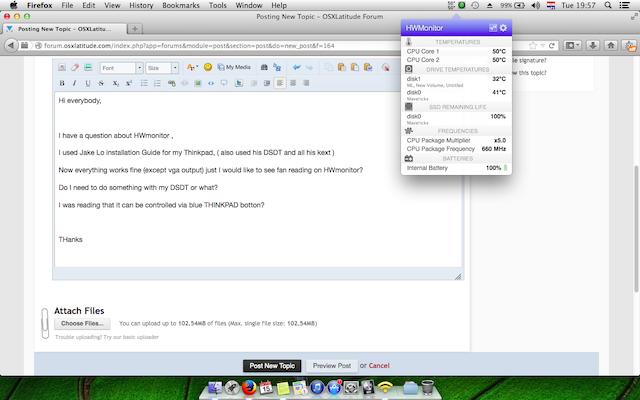Search the Community
Showing results for tags 'thinkpad'.
-
My ThinkPad T440s Hardware Specs Model: Lenovo ThinkPad T440s Processor: Intel Core i5-4300U (2C, 4T, 1.9GHz / 2.5GHz) vPro (The best compatibility with macOS) Graphics: Integrated Intel HD Graphics 4400 Memory: 12 GB DDR3 (4GB Soldered + 8GB SODIMM DDR3, dual-channel) Display: 14" HD (1600x900) TN, non-touch Storage: 512 GB SATA SSD + 16 GB mSATA SSD Ethernet: Intel Ethernet WLAN + Bluetooth: Intel Wifi 7260ngw + Bluetooth 4.0 Camera: 720p resolution, low light sensitive, fixed focus Audio support: HD Audio, Realtek ALC3245 codec, stereo speakers 1Wx2, dual array microphone, combo audio/microphone jack Keyboard: 6-row, spill-resistant, multimedia Fn keys, LED backlight Battery: Internal Li-Polymer 3-cell (68) and External Li-Ion 3-cell (68) Lenovo ThinkPad T440s Hackintosh Guide Getting Started To start you'll need the following: A Lenovo ThinkPad T440s (Obviously) A PC with a copy of Windows 10 or higher installed 4GB USB Stick Rufus For USB larger than 16 GB to format in FAT32, use the Rufus method. A copy of the EFI folder: https://github.com/MultimediaLucario/Lenovo-ThinkPad-T440s/releases/tag/OC.0.7.9 macrecovery.py: https://github.com/acidanthera/OpenCorePkg/releases This will require Python installed. Installing macOS To grab legacy installers is super easy, first grab a copy of OpenCorePkg and head to /Utilities/macrecovery/. Next copy the folder path for the macrecovery folder. From here, you'll want to open up a Command Prompt and cd into the macrecovery folder that we copied earlier: cd Paste_Folder_Path Now run one of the following depending on what version of macOS you want(Note these scripts rely on Python support, please install if you haven't already): Lion (10.7): python macrecovery.py -b Mac-2E6FAB96566FE58C -m 00000000000F25Y00 download Lion (10.7) (Alternate Command): python macrecovery.py -b Mac-C3EC7CD22292981F -m 00000000000F0HM00 download Mountain Lion (10.8): python macrecovery.py -b Mac-7DF2A3B5E5D671ED -m 00000000000F65100 download Mavericks (10.9): python macrecovery.py -b Mac-F60DEB81FF30ACF6 -m 00000000000FNN100 download Yosemite (10.10): python macrecovery.py -b Mac-E43C1C25D4880AD6 -m 00000000000GDVW00 download El Capitan (10.11): python macrecovery.py -b Mac-FFE5EF870D7BA81A -m 00000000000GQRX00 download Sierra (10.12): python macrecovery.py -b Mac-77F17D7DA9285301 -m 00000000000J0DX00 download High Sierra (10.13) python macrecovery.py -b Mac-7BA5B2D9E42DDD94 -m 00000000000J80300 download High Sierra (10.13) (Alternate Command) python macrecovery.py -b Mac-BE088AF8C5EB4FA2 -m 00000000000J80300 download Mojave (10.14) python macrecovery.py -b Mac-7BA5B2DFE22DDD8C -m 00000000000KXPG00 download Catalina (10.15) python macrecovery.py -b Mac-00BE6ED71E35EB86 -m 00000000000000000 download Big Sur (11) python macrecovery.py -b Mac-42FD25EABCABB274 -m 00000000000000000 download This will take some time, however once you're finished you should get either BaseSystem or RecoveryImage files. Download Rufus, set the BOOT selection as not bootable, set File System as Large FAT32, click Start, and delete all file autorun in USB Drive partition. Next, go to the root of this USB drive and create a folder called com.apple.recovery.boot. Then move the downloaded BaseSystem or RecoveryImage files. Please ensure you copy over both the .dmg and .chunklist files to the folder. Open up and extract the EFI folder archive you downloaded earlier. Copy the folder named, "EFI," to the root of your USB Drive. Restart your computer. Open the BIOS and disable all the security options. (Security Chip, Intel (R) AT Module Activation, and Computrace Module) Boot via your Flash Drive. Boot the Hackintosh installer. Now open Disk Utility and format your internal or external Hard Drive or SSD as APFS. Install macOS. Your system might reboot during the install. Now after install again boot into your usb drive but now boot into the drive in which you installed macOS to. Download and install Clover Configurator. Open Clover Configurator and Mount the EFI partition of the drive you want to boot off of. Now copy my EFI Folder and overrite it with the one system created. Now try booting macOS without the USB drive. Congratulations, you've successfully hackintoshed your Lenovo ThinkPad T440s. Lenovo-ThinkPad-T440s 2.7z
-
Hi all! I am currently using Mojave and the VoodooPS2Controller and the Trackpad works well but I don't have any gesture. I tried to use the ApplePS2SmartTouchPad kext and gestures works (Only the 4 fingers tho) but the clicks are not ok and it's unusable for that. My friend has a T480S with an Elan trackpad and that kext works very well on his laptop. My trackpad is a Synaptics one and i read that is supported one the ApplePS2 kext. I tried already to change some plist values of the kext without success. Can someone help me to have a fully functional trackpad? Thanks in advance EDIT: I tried the VoodooPS2 and SSDT-KBD.aml from the Clover folder of the following post but I think is the same from mine VoodooPS2 (trackpad ok but no gestures).
-
Recently I've installed macOS 10.12.6 (Sierra) on my ThinkPad X201, and I could get everything working, except for the brightness. I can't make it work, I've applied a bunch of patches on DSDT and couldn't get working, so I decided to apply these patches in SSDT and... I couldn't get working as well. After a while doing some search I realize that for macOS 10.12.4 and above, the patches that I was applying doesn't work, and I would have to use the AppleBacklightInjector kext patch. I've tried the kext patch and doesn't work too. Am I doing something wrong? or my system doesn't support MacOS brightness control at all?
- 5 replies
-
- brightness
- thinkpad
-
(and 1 more)
Tagged with:
-
So I've built my installer as described in this thread (post #41): https://osxlatitude.com/index.php?/topic/2833-install-osx-on-lenovo-thinkpad-x201s-and-maybe-x201/page-5 And I'm installing on a Thinkpad X201 that is successfully running Mavericks, BIOS flashed and using Dell wifi. Here is where my installer stops: Anybody have ideas they can share?
-
hi guys, I read the thread submitted by Jake Lo about installation of Mavericks on Thinkpad T410s. As I'm getting one next week I'd like to know if it's possible to install Yosemite on it. Do I have any problems 'cause the T410s doesn't support UEFI? best wishes 12$
-
Trying to load My Hack the normal way, The Apple spinning logo page goes into a screen scramble upon installation (stripes on the screen). Attempting the x201 patch, where the standard installation fails (mainly type 3680 which is not mine), the installation freezes at the Apple spinning logo page upon installation. Any thoughts? Thanks,
- 1 reply
-
- installation
- freezes
-
(and 4 more)
Tagged with:
-
Hi everybody, I have a question about HWmonitor , I used Jake Lo installation Guide for my Thinkpad, ( also used his DSDT and all his kext ) Now everything works fine on 10.9.2 (except vga output), but the only thing I would like to see is fan reading on HWmonitor? Do I need to do something with my DSDT or what? I was reading that it can be controlled via blue THINKPAD botton? Here is the printscreen of my desktop and HWmonitor.. THanks
- 2 replies
-
- T410iThinkpad
- HWmonitor
-
(and 3 more)
Tagged with: