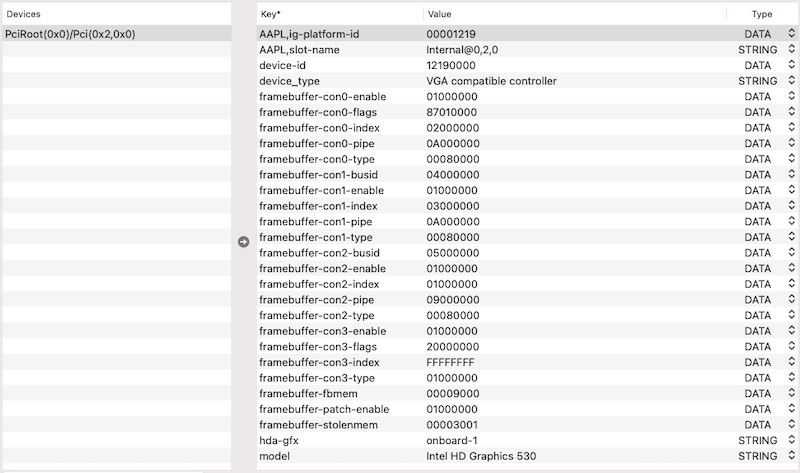Leaderboard
Popular Content
Showing content with the highest reputation on 10/12/22 in all areas
-
@svan71 Nothing to worry about the model of CPU reported; it's without any impact of any kind; you can ignore this or inject the relevant description if you feel this is necessary but it'll be cosmetic only. Several things to address in your posted config: your config indicates you use a patched DSDT table; please post it so that we try and establish what patches it contains; kinda essential here. you disable SIP with boot arg csr-active-config set to 0x0FFF; that's wrong for Big Sur and later as it prevents all macOS OTA updates; disable SIP with value 0x0FEF instead. your SKL framebuffer patching most likely needs to be revised; seems awfully complicated to me. Vanilla SKL framebuffer 0x19120000 defines the following video settings: ID: 19120000, STOLEN: 34 MB, FBMEM: 21 MB, VRAM: 1536 MB, Flags: 0x0000110F TOTAL STOLEN: 56 MB, TOTAL CURSOR: 1 MB (1572864 bytes), MAX STOLEN: 124 MB, MAX OVERALL: 125 MB (131608576 bytes) Model name: Intel HD Graphics SKL CRB Camellia: CamelliaDisabled (0), Freq: 1388 Hz, FreqMax: 1388 Hz Mobile: 1, PipeCount: 3, PortCount: 3, FBMemoryCount: 3 [255] busId: 0x00, pipe: 0, type: 0x00000001, flags: 0x00000020 - ConnectorDummy [1] busId: 0x05, pipe: 9, type: 0x00000400, flags: 0x00000187 - ConnectorDP [2] busId: 0x04, pipe: 10, type: 0x00000400, flags: 0x00000187 - ConnectorDP FF000000 01000000 20000000 01050900 00040000 87010000 02040A00 00040000 87010000 i.e. 2 DP output ports + a dummy one: Dummy port: FF000000 01000000 20000000 DP video port: 01050900 00040000 87010000 DP video port: 02040A00 00040000 87010000 Your set of injected graphics properties is incorrect because those properties are arguable : Intel i5-6400T and i5-6500T both integrate HD 530 iGPU with id 0x1912; as such, no need to inject/fake your iGPU's own native id (though it does no harm of course) you inject some properties/values that are identical to the selected framebuffer's own default settings; harmless of course but utterly useless you inject properties for 4th connector con3 on a 3port framebuffer layout without changing portcount value; I don't believe this can work and I'm failing to see the purpose anyway macOS SKL framebuffer kext defines a raft of mobile layouts (most of them with 3 output ports, only 1 with 4 output ports) and 4 connectionless desktop layouts (i.e. no output ports). Cf. Whatevergreeen user manual. Let's look at 4port layout 0x193B0005: ID: 193B0005, STOLEN: 34 MB, FBMEM: 0 bytes, VRAM: 1536 MB, Flags: 0x0023130A TOTAL STOLEN: 35 MB, TOTAL CURSOR: 1 MB (1572864 bytes), MAX STOLEN: 137 MB, MAX OVERALL: 138 MB (145244160 bytes) Model name: Intel Iris Pro Graphics 580 Camellia: CamelliaDisabled (0), Freq: 1388 Hz, FreqMax: 1388 Hz Mobile: 1, PipeCount: 3, PortCount: 4, FBMemoryCount: 4 [0] busId: 0x00, pipe: 8, type: 0x00000002, flags: 0x00000098 - ConnectorLVDS [1] busId: 0x05, pipe: 9, type: 0x00000400, flags: 0x000001C7 - ConnectorDP [2] busId: 0x04, pipe: 10, type: 0x00000400, flags: 0x000001C7 - ConnectorDP [3] busId: 0x06, pipe: 10, type: 0x00000400, flags: 0x000001C7 - ConnectorDP 00000800 02000000 98000000 01050900 00040000 C7010000 02040A00 00040000 C7010000 03060A00 00040000 C7010000 You'll see that it defines the following 4 ports (with PortCount set to 4): 1 x LVDS (i.e. built-in LCD) video output + 3 x DP video outputs It's highly likely that the built-in screen of your AIO computer is LVDS type. As such, you may experiment with layout 0x191B0005 or inject the con0 properties of that layout to your existing config. You would normally expect your built-in screen to be on connector con0 and your HDMI output on con1 0105xxxx. Posting an IOReg extract (i.e. saved output from IOREgistryExplorer app) would greatly help to confirm your situation. Please note that patching a DP connector type to HDMI is only necessary to obtain HDMI audio, it's not necessary for video output. I'm highly sceptical about your connectors patching which effectively applies the following arrangements: con0: 02040A00 00080000 87010000 -> type HDMI and connector's id usually used for con2 con1: 03050A00 00080000 [87010000] -> type HDMI and unusual connector's id; unmodified flags con2: 01050900 00080000 [87010000] -> type HDMI and unusual connector's id; unmodified flags con3: FF?????? 01000000 20000000 -> dummy port? Why? Invalid anyway when PortCount remains set to 3 I would suggest that: you open up your AOI computer and identify your built-in screen type: LVDS or mDP for instance 1st test using SKL frambuffer layout 0x191B0003 with default (i.e. unpatched) connector's settings if unsuccessful, you may then return to layout 0x19120000 but inject the following connectors settings only (i.e. remove all the others): framebuffer-con0-enable 1 NUMBER framebuffer-con0-alldata 000008000200000098000000 DATA -> sets con0 to LVDS output port framebuffer-con1-enable 1 NUMBER framebuffer-con1-type 00080000 DATA -> sets con1 to HDMI type If your built-in screen were actually mDP (miniDP), you could try: framebuffer-con0-enable 1 NUMBER framebuffer-con0-alldata 000008000004000098000000 DATA -> sets con0 to DP output port framebuffer-con1-enable 1 NUMBER framebuffer-con1-type 00080000 DATA -> sets con1 to HDMI type Of course, if your AIO's default settings sets DVMT to 32MB and you've not patched this, keep your existing fbmem and stolenmem patching as it is, i.e. framebuffer-patch-enable 1 NUMBER framebuffer-fbmem 00009000 DATA framebuffer-stolenmem 00003001 DATA Whatevergreen boot arg igfxonln=1 may not be useful at all but does no harm of course; it's usually useful when, say, you plug HDMI and built-in screen goes black and never recovers after unplugging HDMI; this sort of things. I'm not convinced it'll do anything in the case of your built-in screen going dark at graphics initialisation, something very common on AOI Hackintosh computers.1 point
-
I leave my 9020 powered up, and I don't have any issues with sleep. I have been focused on other things for a while, and have not upgraded my Opencore version in several months. Kinda like, if it isn't broke, don't fix it.1 point
-
Test this https://drive.google.com/file/d/1i2zhSfK6W6V8a5hWiqOvjsLkr6jsiblK/view?usp=sharing for OC 0.8.5. If you have problems, you can add this in botarg in your config. "igfxonln=1" boot argument (force-online device property) to force online status on all displays. Ioreg if start1 point
-
Here are BIOS settings that are known to work on the Precision 7510, should be the same for 7710 as well. General . Boot Sequence: * Boot List Option = UEFI (-> Boot Sequence list will be set accordingly) . Adanced Boot Options: * Enable Legacy Option ROMs = Off System Configuration . Integrated NIC = Enabled . Parallel Port = Disabled . Serial Port = Disabled . SATA Operation = AHCI . Drives: * SATA-0/-3 = On * M.2 PCie SSD-0 = On . SMART Reporting: * Enable SMART Reporting = On or Off . USB Configuration: * Enable USB Boot Support = On * Enable External USB Port = On . Dell Type-C Dock Configuration: * Always Allow Dell Docks = On . Thunderbolt Adapter Configuration: * Enable Thunderbolt Technology Support = On * Enable Thunderbolt Adapter Boot Support = Off * Enable Thunderbolt Adapter Pre-boot Modules= Off * Security level - No Security . USB PowerShare: * Enable USB PowerShare = Off . Audio: * Enable Audio = On * Enable Microphone = On * Enable Internal Speaker = On . Keyboard Illumination: * Any desired value . Keyboard Backlight Timeout on AC: * Any desired value . Keyboard Backlight Timeout on Battery: * Any desired value . Unobtrusive Mode: * Enable Unobtrusive Mode = Off . Miscellaneous Devices: * Enable Camera = On * Enable Secure Digital (SD) card = On * Enable Hard Drive Free Fall Protection = On * Secure Digital (SD) Card Read-Only Mode = Off Video . LCD Brightness = Whatever settings you prefer . Switchable Graphics * Enable Switchable Graphics = On * Enable Dock Display Port = On * Discrete Graphics Controller Direct Output Mode = Off Security . Admin Password = Not set (or whatever) . System Password = Not set (or whatever) . Internal HDD-0 Password = Not Set (or whatever) . Mini Card SSD-0 Password = Not Set (or whatever) . Strong Password * Enable Strong Password = Off . Password Configuration = default settings . Password Bypass = Disabled or Reboot Bypass . Password Change * Allow Non-admin Password Changes = on . Non-Admin Setup Changes * Allow Wireless Switch Changes = Off . UEFI Capsule Firmware Updates * Enable UEFI Capsule Firmware Updates = On . TPM 2.0 Security * TPM On = On * Key Storage Enable = On * Attestation Enable = On * SHA-256 = On * Enabled = On . Computrace(R) = Deactivate . CPU XD Support * Enable CPU XD Support = On . OROM Keyboard Access = Enable . Admin Setup Lockout = Off . Master Password Lockout = Off . SMM Security Mitigation = Off Secure Boot . Secure Boot Enable = Disabled . Expert Key Management: * Enable Custom Mode = Off * Custom Mode Key Management = PK Intel Software Guard Extensions . Intel SGX Enable = Disabled . Enclave Memory Size = 128MB Performance . Multi Core Support = All . Intel SpeedStep = Enabled . C-States control = On . Intel TurboBoost = Enabled . HyperThread Control = Enabled Power Management . AC Behavior: * Wake on AC = Off . Auto On Time = Disabled . USB Wake Support: * Enable USB Wake Support = Off * Wake on Dell USB-C Docks = Off . Wireless Radio Control: * Control WLAN radio = Off * Control WWAN radio = Off . Wake on LAN/WLAN = Disabled . Block Sleep = Off . Peak Shift = Off . Dock Support on Battery = On or Off . Advanced Battery Charge Configuration = Off . Primary Battery Charge Configuration = Adaptative (or any other choice) POST Behavior . Adapter Warnings = Enabled . Keypad (Embedded) = Fn Key Only . Mouse/Touchpad = Touchpad/PS-2 Mouse . Numlock Enable = Enabled . Fn Key Emulation = Enabled . Fn Lock Options: * Fn Lock = On * Lock Mode Disable/Standard = Off * Lock Mode Enable/Secondary = On . MEBx Hotkey = Enabled . Fast Boot = Thorough . Extend BIOS POST Time = 0 seconds (or any other choice) . MAC address Pass-Through = Passthrough MAC Address Virtualization Support . Virtualization * Enable Intel Virtualization Technology = On . VT for Direct I/O = Off (otherwise use bootloader option dart=0) . Trusted Execution = Off Wireless . Wireless Switch: * WWAN = On * WLAN = On * GPS (on WWAN Module) = Off * Bluetooth = On . Wireless Device Enable: * WWAN/GPS = On * WLAN = On * Bluetooth = On Maintenance . BIOS Downgrade: * Allow BIOS Downgrade = On . BIOS Recovery * BIOS Recovery from Hard Drive = On1 point