-
Posts
14365 -
Joined
-
Last visited
-
Days Won
871
Content Type
Profiles
Articles, News and Tips
Forums
Posts posted by Jake Lo
-
-
your USBMap kext info.plist is still showing MBP13,1, try changing it to MPB14,1
you're also missing AirportItlwm.kext in your kexts folder, not sure if you left that out to fit size requirement upload here or not.
-
According to IOReg file, it's discovered and loaded
Have you tried resetting NVRam?
-
Ventura - OpenCore
Installation:
- Download MacOS Ventura app
- Format a 16GB USB drive (GUID / Extended (Journaled))
- Create USB Installer with createinstallmedia command
- Download attached folder and rename as EFI
- Mount EFI partition and add EFI folder
- Configure BIOS setting according to guide
- Boot with USB installer
- Complete installation
Post Installation:
- Mount EFI partition of newly installed drive and copy EFI folder over
- Update / Change in Config.plist under PlatformID->Generic (use genSMBIOS or Hackintool.app)
MLB, ROM, SystemSerialNumber and SystemUUID
Note: Replace Config.plist with Config-IntelWifi.plist if you have an Intel combo card (not tested)
SMBIOS, ig-platform-id, device-id, USBPorts kext set to MacBookPro14,1 to support Ventura
OC 0.8.5 includes latest Alps by SkyrilHD, supports Alps v7/8 for multi touch
Updated to 0.8.5
- Supports Ventura only, won't boot for Monterey and below
-
 3
3
-
 2
2
-
Post IOReg file using IORegistryExplorer.app
-
 1
1
-
-
that's a different topic
See here
-
Have you tried replacing AlpsT4USB with AlpsHID.kext?
I don't own one, just a suggestion
-
what's the model of the hard disk?
some NVMe drives are not supported and can cause weird error message
example. Samsung PM981, PM981a, PM998 are all not supported.
-
It might not be related but you have 2 voodooInput enabled in the config file. Either disable for voodoops2 or voodooI2C
-
Post full system's specs and model
Attach EFI folder you're using
-
OpenCore
BIOS:
Set to Load Default, apply, then set Boot List Option to UEFI, SATA Operations to AHCI, Enable Legacy Option ROMs
Supports Catalina to Monterey
Working:
- Full HD4600 Graphics Acceleration
- Internal speaker / Headphone jack / Autoswitch (ALC280)
- HDMI / DP - Video / Audio
- Dual Displays (DP to DP connections)
- USB 3.0 ports
- Sleep / Wake
Installation:
- Download macOS Monterey / Big Sur / Catalina app
- Format a 16GB USB drive (GUID / Extended (Journaled))
- Create USB Installer with createinstallmedia command
- Download attached folder and rename as EFI
- Mount EFI partition and add EFI folder
- Configure BIOS setting according to guide
- Boot with USB installer
- Complete installation
Post Installation:
- Mount EFI partition of newly installed drive and copy EFI folder over
- Update / Change in Config.plist under PlatformID->Generic (use genSMBIOS or Hackintool.app)
MLB, ROM, SystemSerialNumber and SystemUUID
Note:
- Rename config-monterey to config.plist if you want to run Monterey!
- Use layout-id 17, Internal works, front /rear jack works, but need to manually select
- Use layout-id 16, if you want internal speaker sound, but rear audio jack doesn't work
- Use layout-id 15, both front and rear audio jacks work, but no internal speaker
- Wireless works with BCM4350 up to Big Sur, won't boot with Monterey
Resources:
https://dortania.github.io/OpenCore-Install-Guide/
-
 1
1
-
-
did you reset NVRam after each changes?
-
VGA might not be supported. Try direct HDMI to HDMI or DP to DP or HDMI to DP
-
It's either your Hynix NVMe or your USB kexts that's the issue
If replace with USBInjectall still not working, then it's your NVMe.
See here for more info
-
Try enabling / add port 3
-
Give this a try, replace the Config.plist and kexts folder
Audio layout-id is set to 11
If still no audio, try these different one
alcid=13, 22, 28, 44, 66, or 99. Reboot after each change
-
Post a copy of the EFI and IOReg file using IORegistryExplorer.app v2.1
-
try setting NVRam
at OC picker, hit the spacebar to see the option
-
-
here you go, just change the serial, MLB, ROM and UUID.
I've never use OC Configurator but from just trying it out, I noticed it upgrade the config file to OC 0.8.3. So if your OC files is still O.7.9, you will encounter error.
So either update the rest of your files to OC 0.8.3 or whatever version OC it shows when you launch OC Configurator, or just use OC configurator to generate the serial, MLB, ROM and copy them to your Config file manually. Personally I use Plistedit Pro. You can use Xcode or maybe ProperTree as well.
-
 1
1
-
-
-
there's 3 areas that you need to change
System Serial number, MLB & ROM
You can use Hackintool.app as well to generated for the model you're emulating
-
did you make sure it has unique serial #, etc..
-
look at the device properties and smbios of this Clover config for an Optiplex 9010 AIO with HD4000
Maybe it might work for you too

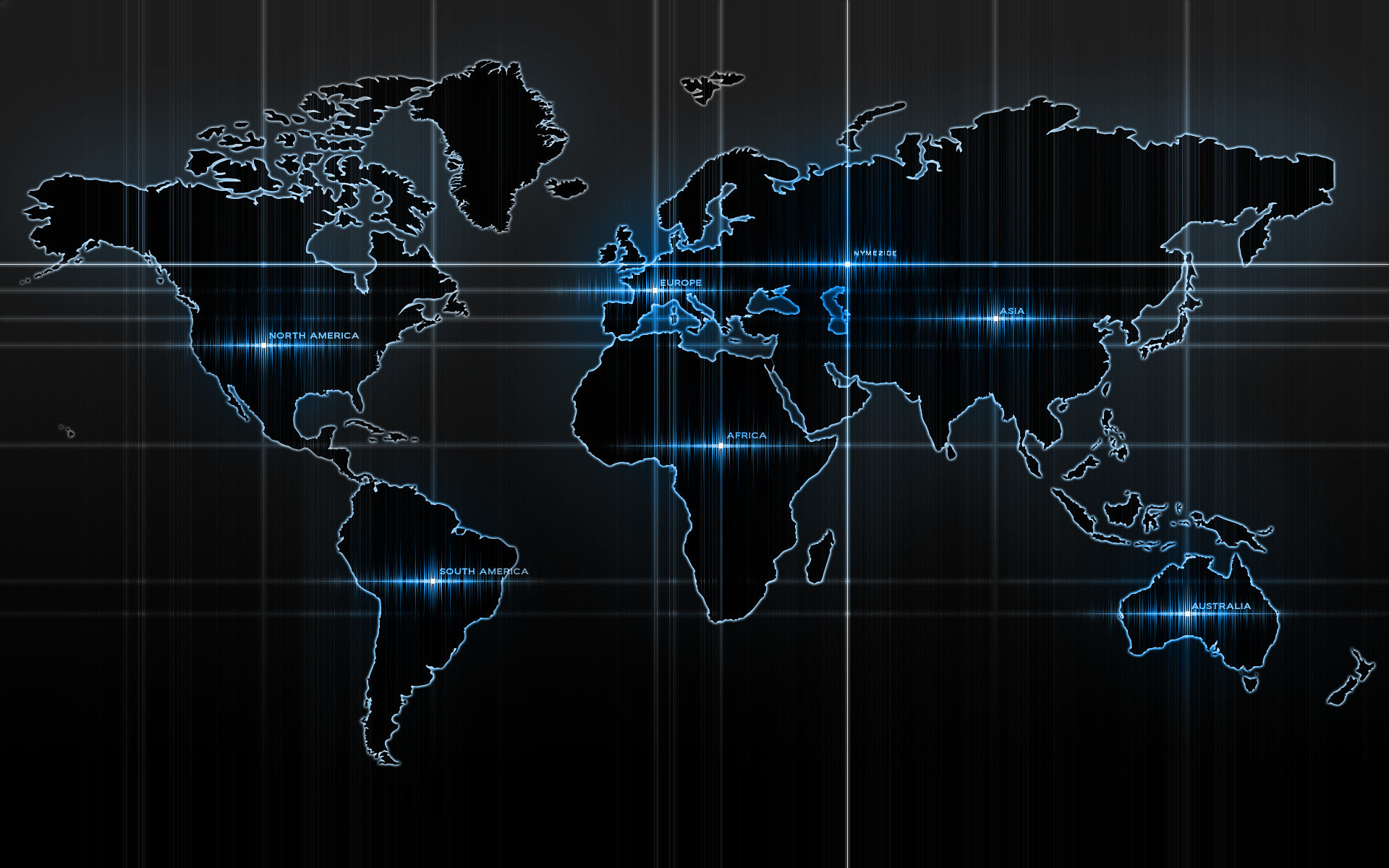

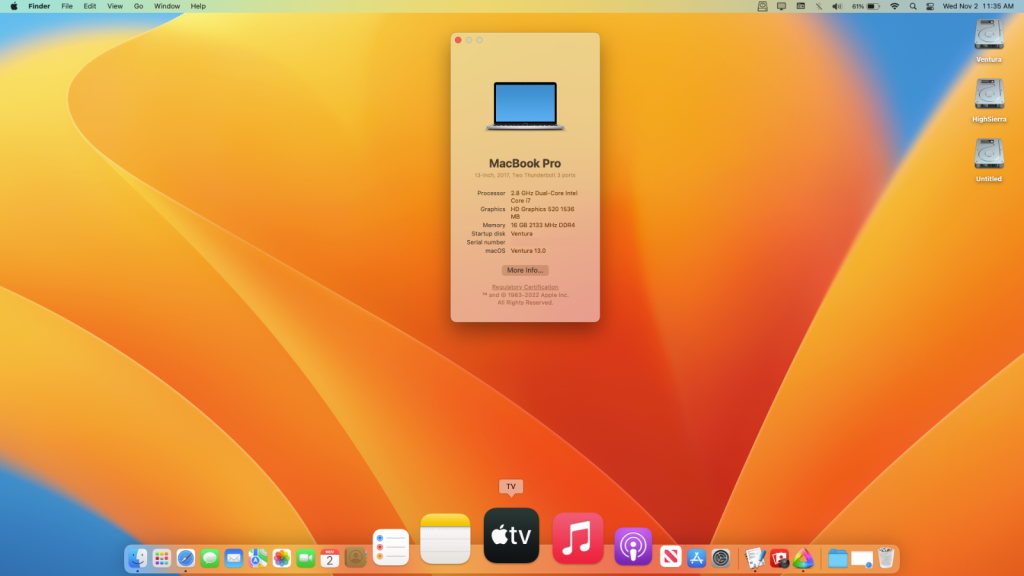
HP EliteBook 840 G3 - macOS Mojave / Catalina / Big Sur / Monterey / Ventura / Sonoma
in HP
Posted
OPENCORE - Ventura
Supports Ventura
Follow BIOS Configuration above
Working:
Not working:
Installation:
Post Installation:
MLB, ROM, SystemSerialNumber and SystemUUID
Resources:
https://dortania.github.io/OpenCore-Install-Guide/
https://github.com/VoodooSMBus/VoodooRMI
https://github.com/OpenIntelWireless/itlwm
https://github.com/cholonam/Sinetek-rtsx
https://github.com/0xFireWolf/RealtekCardReader/releases
Updated to OC 0.9.5
Note: Config is set for Broadcom DW1830
If you have Intel, rename Config-IntelWifi to Config.plist
Multiboot from OC picker is also working!
HP840G3_OC_0.9.5.zip
HP840G3_OC_0.8.5_Ventura.zip