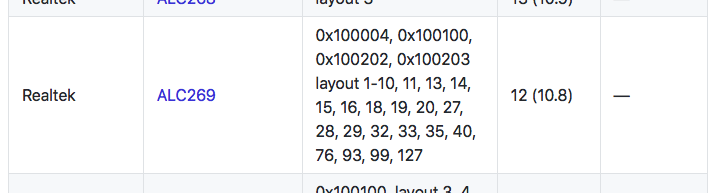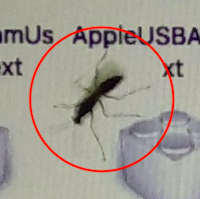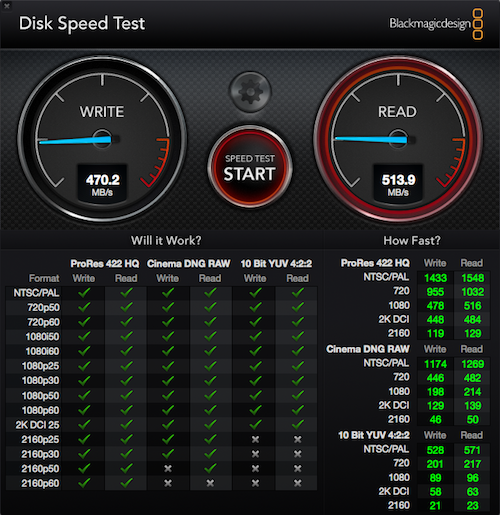-
Posts
10069 -
Joined
-
Last visited
-
Days Won
569
Content Type
Profiles
Articles, News and Tips
Forums
Everything posted by Hervé
-

[SOLVED] MSI CX61 2PC: issue HDMI Audio Intel HD 4600 (ALC269)
Hervé replied to kali2000's topic in The Archive
Looking again at Kali's IOReg, I guess you're right Jake. I just got confused by this: which would not work on the vanilla kext but he's clearly using a non-vanilla one; we don't know what's inside that kext, so even that patch may be useless... I guess it would be most useful to know what the OP's done in terms of graphics and audio kexts mods (replacement and/or patching). -

[SOLVED] MSI CX61 2PC: issue HDMI Audio Intel HD 4600 (ALC269)
Hervé replied to kali2000's topic in The Archive
Try removing layout injection from your DSDT HDAU device... I take it that, in your audio PrefPane, you don't have any HDMI audio output that you can switch to, right? This being said: your Clover config shows Azul FB on-the-fly patches whilst, at the same time, your kextcache log shows you're not running on the vanilla Azul FB kext (i.e. you've patched or replaced the vanilla kext). This is highly likely to be incorrect and you should only do one or the other, not both. according to your kextstat log, you appear to be running High Sierra 10.13.4 with Azul FB kext v10.2.5 which is from an older OS X/macOS version... I highly recommend you revert to 10.13.4's vanilla kext (v10.32.48). To be honest, I'm surprised High Sierra loads the Azul Framebebuffer from an older version of the OS. you said you patched ports #6 (0204) and #7 (0306) but you use the expected/correct layout 0x0a260006 for your mobile HD4600. By default, that layout carries no port #7, only ports #0 (0000), #5 (0105) and #6 (0204). When you have HDMI display plugged in, start by identifying the connected iGPU FB/port in IOReg. Once that is done, revisit your Azul FB kext patch according to my patching guide. I could be wrong of course, but I'm ready to bet your HDMI display actually runs off port #5, which is usually the norm. HDMI audio may also depend on the manner in which you get audio working, i.e. patched AppleHDA + dummy codec kext + HDEF layout x or vanilla AppleHDA + AppleALC + HDEF layout y. Let's look at my Haswell/HD4600 Latitude E6440 with ALC292 codec... AppleALC wiki states that, for this codec, the following layouts apply: But if I go the AppleALC route, the results I get are as follows: HDEF layout-id 12 + AppleALC kext + vanilla AppleHDA -> audio Ok but no HDMI audio offered/listed in PrefPane when HDMI TV is plugged in HDEF layout-id 18 + AppleALC kext + vanilla AppleHDA -> audio Ok but no HDMI audio offered/listed in PrefPane when HDMI TV is plugged in HDEF layout-id 28 + AppleALC kext + vanilla AppleHDA -> audio Ok but no HDMI audio offered/listed in PrefPane when HDMI TV is plugged in I will only get HDMI audio output if I run with good old patched AppleHDA: HDEF layout-id 1 + dummy ALC292 kext + patched AppleHDA -> audio Ok, including HDMI audio (offered/listed in Audio PrefPane) NB: HDEF layout-id 1 + vanilla AppleHDA + AppleALC kext -> no audio whatsoever Please note that I still run with Enoch bootloader and no particular parameter in the bootloader for HDMI audio. All I have is the HDEF layout injected in DSDT (with no layout under HDAU device). According to your Clover config, your laptop is fitted with ALC269 audio codec. If you're using the AppleALC method: you may try a different HDEF layout id according to the recommended values: or you may switch back to good old patched AppleHDA (which is my recommendation) Looking at your kextcache/kextstat logs, I could not make it clear how you obtain working audio: I did not see any AppleALC kext nor any dummy kext. All I saw was what appears to be a non-vanilla AppleHDA kext with a version 999-something so I can only assume you run with an AppleHDA kext patched to inject ALC269 layouts. Please clarify all this so that, in turn, we might be of assistance. You've dispersed things all over the place: non-vanilla kexts + on-the-fly kext binary patches, Clover injections + DSDT injections; this makes it really hard to follow... I think you should be Ok running on-the-fly patched AppleHDA (i.e. full vanilla kext in /S/L/E) + dummy ALC269 kext + with HDEF layout-id 1 (as per Toleda's old info posted here). So, set that in your DSDT and remove any audio layout id from your Clover config (you should always avoid duplicating stuff in various places). If things are injected in DSDT, they don't need to be injected in the Clover config too. Unlike kids, computers don't need to be told twice (or more) what to do. -
There is no brightness control for this old system under OS X. You can only apply BIOS controlled brightness adjustments through Fn-UP/Fn-DOWN keys. That's the end of it. I would remove whatever change you applied to get the (non-functioning) slider bar in the Display PrefPane. BIOS levels do not get reset on my D630 laptops; make sure you've either applied the AppleRTC patch through Clover or installed a pre-patched kext.
-

[Solved] How to change Keyboard key that's not correct
Hervé replied to longboy9977vn's topic in The Archive
Have you installed the Logitech layouts from the penultimate version of Ukulele? -

[Solved] How to change Keyboard key that's not correct
Hervé replied to longboy9977vn's topic in The Archive
https://osxlatitude.com/forums/forum/102-keyboard-trackpadtouchpad/ -

USB Ports not working after updating to 10.13.4 from 10.13
Hervé replied to Aflah's topic in The Archive
- 18 replies
-
- 4
-

-

-
- high sierra
- 10.13.4
-
(and 2 more)
Tagged with:
-
If you have space for 2 slots (it seems you do), why don't you opt for a low-profile 1050 instead? Eg: http://www.kfa2.com/kfa2/graphics-card/kfa2-geforce-gtx-1050-ti-oc-lp.html
- 1 reply
-
- high sierra
- hackintosh
-
(and 1 more)
Tagged with:
-
As a starting point, try this revised Clover config file + revised kexts folder. I've tried to clean up your Clover configuration especially in terms of patches and added some necessary ACPI patches (like the USB devices renaming). Regarding kexts, I've added missing ones and updated existing ones to latest versions whilst reducing them to the bare minimum. We'll add more gradually (like for LAN and other stuff) as necessary. config.plist.zip Other.zip
-
At this stage, I can only suspect incorrect APN settings.
-

7240 install 10.12.5 OK, external display not working
Hervé replied to metrobug's topic in The Archive
-
-
Then check that the patch you've used has remained aligned with the plist syntax of 10.13.4's CellPhoneHelper kext. It may have changed and that patch you used was made off an earlier version of High Sierra.
-

Dell latitude D630 High Sierra USB and center trackpoint kexts.
Hervé replied to Samuel Errett's topic in The Archive
You'll need to remove the VoodooPS2Trackpad kext PlugIn from your ApplePS2Controller kext for the blue TrackPoint to work. You'll lose TouchPad functionalities such as 2-finger scrolling along the way. Failing that, try DrHurt's R4 PS2 controller. I can't remember if TrackPoint worked with it on the D630 (it has V2 ALPS TouchPad). VoodooPS2Controller-R4.kext.zip Re: USB ports, make sure you use MBP7,1 SMBIOS and this kind of USBInjector. USB_Injector.kext.zip -
Insert a SIM card Configure your operator's APN
-
-

7240 install 10.12.5 OK, external display not working
Hervé replied to metrobug's topic in The Archive
See post #4 here. Fn-F8 does not work under OS X/macOS; that's limited to Windows and possibly Linux. -
Means you do not have graphics acceleration because your settings are incorrect.
-
No reason why you would, must be something else... Make sure you don't use any add-on Atheros kexts like you had initially in your kexts folder.
- 31 replies
-
- 1
-

-
- high sierra
- s200e
-
(and 2 more)
Tagged with:
-
Cards based on Broadcom BCM4313 chip are unsupported so those go out of the way and other cards based on BCM431x chips were dropped from Sierra; so these are out of the way too. That leaves you with the Atheros cards but you're highly likely to encounter troubles with the AR5B225 because it's poorly supported and so, I don't recommend this at all. Out of the 4 x cards of your list, I could only advise to go for the AR5BHB92, which also happens to work OOB.
- 31 replies
-
- 1
-

-
- high sierra
- s200e
-
(and 2 more)
Tagged with:
-
Nope, no such issue on mine. Make sure you have generated the proper CPU-related SSDT for power management.
-
Ha yes, you're right, ripple effect is there when you add an item to the dashboard. And I thought that had been dropped after Snow Leopard!
-
Did you disable hibernation ?
- 31 replies
-
- high sierra
- s200e
-
(and 2 more)
Tagged with:
-
Ripple effect was last seen in Snow Leopard. You can check graphics acceleration through Finder's bar + Dock transparency and DVDPlayer Features to name a few.
-
Not seen this model here so you're the 1st. Please post your system's specs (CPU, GPU, audio, LAN, wireless, USB, etc.) as well as a zipped copy of your Clover config file. Haswell laptops need KernelPm patch enabled.
-
Head over to our R&D->Wifi subsection where you'll find a non-exhaustive list of supported cards. You could also use our brand new Search facility or consult the FAQ section...