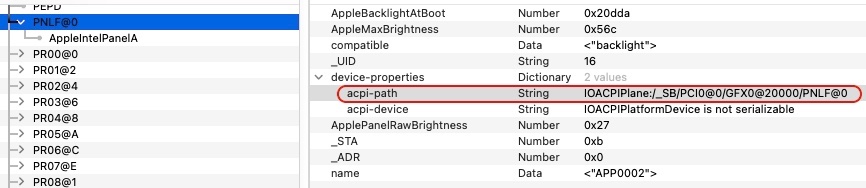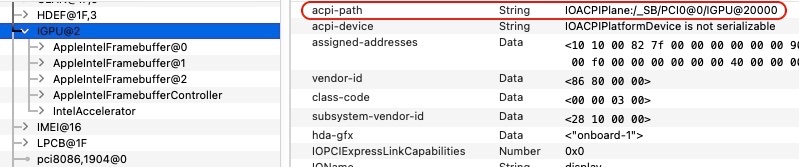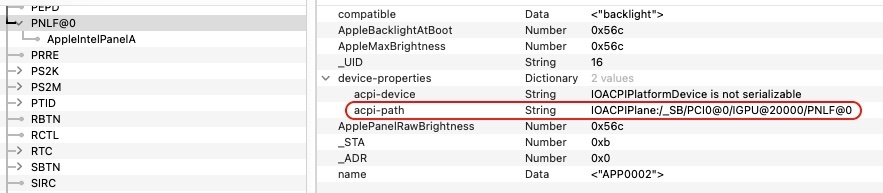-
Posts
10068 -
Joined
-
Last visited
-
Days Won
569
Content Type
Profiles
Articles, News and Tips
Forums
Everything posted by Hervé
-

Precision 7550: no brightness control on Comet Lake UHD graphics
Hervé replied to vanquybn's topic in Precision x000 Series
@vanquybn you inject a screen's EDID. Is it that of your screen? Did you find you needed it or else black/corrupt screen? -

Precision 7550: no brightness control on Comet Lake UHD graphics
Hervé replied to vanquybn's topic in Precision x000 Series
@vanquybn woaw, what a set of patched ACPI tables! Are you sure you need all of those? Anyway, I'm tempted to say your issue could be related to conflicting ACPI info for your CML UHD630 iGPU. In IOReg, we can clearly see it registers against ACPI device "IGPU" but you inject at least 2 tables that keep referring to ACPI device called "GFX0". If you look at your PNLF device in IOReg, you'll see that its ACPI path refers to "IOACPIPlane:/_SB/PCI0@0/GFX0@20000/PNLF@0": Now, You're gonna say "so does my IGPU device in IOReg": I do things quite differently on my Hackintosh laptops and: rename iGPU device "GFX0" to "IGPU" in my Clover configs; I think you should do the same in your OC config. use a SSDT-PNLF patched table that refers to PCI0.IGPU and PCI0.IGPU.PNLF, not to GFX0 in any way. I think you should do the same in your SSDT-PNLF & SSDT-GFX0 patched tables. Bu I must say that I don't quite understand why you use the latter; it injects stuff you got in your OC config and it probably causes conflicts too. Here's my E7270 IGPU and PNLF IOReg data in comparison: At present, iGPU device appears under the name of IGPU but that's probably just renamed by WhateverGreen. I would suggest you apply the above 2 suggestions and disable that SSDT-GFX0 table of yours. Where did you obtain your OC EFI folder from? Or did you make it yourself? -

Precision 7550: no brightness control on Comet Lake UHD graphics
Hervé replied to vanquybn's topic in Precision x000 Series
What system is this? What iGPU? Are you referring to the Precision 7550 listed in your signature? Screenshots are next to useless, what you need to post are zipped copies of bootloader's EFI folder and IOReg. Copy of saved SysInfo always useful too. Also, you mentioned OC boot arguments but forgot to specify them so that's not useful neither. Please be specific if you want proper assistance. Ice Lake video settings would be useless too since they apply ICL platforms with Iris Plus graphics. Comet Lake graphics are fully supported with Coffee Lake (CFL) drivers. For references, I suggest you consult our dedicated thread about supported graphics available in our Technical Info forum section and the WhateverGreen user manual. In all likelyhood, you use incorrect CML settings and/or an unsuitable SSDF-PNLF table. Impossible to say more until you post the required troubleshooting material. -
We have and old dedicated guide for brightness keys on these Latitude models. Look it up in our Technical Info->DSDT/SSDT forum section. It's got nothing to do with he version of macOS, it's an ACPI matter. Do think of using the forum Search facility before posting, you'd have found it with a simple search on "brightness keys"...
-

Lenovo U410 (i5-3337u): no touchpad/bluetooth/backlight under Monterey
Hervé replied to piper's topic in Lenovo systems
Great that you got your touchPad working. Removing forbidden link (please read our published rules) and renaming your thread since you're now engaging in sorting out new issues. Re: backlight control, you'll need to add a SSDT-PNLF to your folder for patched ACPI table. Affix, you could not require that ACPIBacklight kext you got in your Clover setup. Re: Bluetooth, it's an Atheros module so I don't believe you'll get that supported under Monterey. Only Broadcom devices are these days... Given that your Wireless card is an Atheros AR9485 model, something that was always fairly poorly supported and not natively so, I recommend you ditch it and replace it by a fully supported Broadcom card, ideally of apple origin. Given that this is an Ivy Bridge laptop, I guess it uses mini-PCIe cards (not NGFF/M.2) so you may want to consider an Apple BCM94360CD on a mini-PCIe adapter. Such card uses the same antenna connectors as regular mini-PCIe cards but it requires 4 antennas (3 for full 5GHz/867Mbps wireless and 1 for Bluetooth). It remains fully and natively supported to this day in current macOS Ventura. See our old dedicated thread on the matter for details. -

[Solved] E6430: Locking up when waking from sleep
Hervé replied to Lost-Entrepreneur439's topic in The Archive
My apologies, you're absolutely right on both fronts. Too tired, need to take a rest. HD4000 does indeed remain natively supported in Big Sur; just not with Ivy Bridge SMBIOS profile. Limitations of lines in signature does not apply to admin accounts but I've extended it to 5 for regular members. Beyond that, it'd get too big. Remember that you may just stick to the essentials in signature and may detail more than one system per line if you separate them properly. -
Clearly the Intel kexts were not going to be of any help for your Broadcom card. I've seen other people reporting similar issues at InsanelyMac but those were using cards based on BCM4352 chipset. It looks like Apple have done changes to Bluetooth again so look or wait for updated Broadcom injector/firmware kexts. Maybe it's time to consider switching to a real Apple Card on an adapter.
-

[Solved] E6430: Locking up when waking from sleep
Hervé replied to Lost-Entrepreneur439's topic in The Archive
You run with the config you used to install Big Sur on this unsupported platform which is using MBP11,1 SMBIOS. Whilst this allows you to keep Big Sur updated, my experience is that it prevents proper CPU power management. You should therefore make a backup of this config (for future use to update Big Sur) and revert SMBIOS to MBP9,2 or MBP10,2 and add boot flag -no_compat_check of course. Also make sure you've disabled hibernation as per the dedicated thread in our FAQ section. You may also have opted for something incorrect when you applied the OCLP patch. But only you can tell us what you did in that respect... NB: There is no limitation to 4 lines for your signature; you must be confusing OSXLatitude with InsanelyMac... -
No, the problem is not with your laptop, it is with your USB installer. Until you can describe what you've done and post copies of what you used, no-one will be able to help. I suggest you consult existing threads and guides about the E5440.
-
How what? You're gonna have to be a little more explicit in your posts...
-
Seems you have a corrupt USB installer. Re-create it, maybe on a different USB key if you have another one. Use a genuine macOS copy of course (they're free), not a distro...
-
5th gen. Broadwell... Not a natively supported Intel platform by Ventura (minimum official specs for laptops is 7th gen. Kaby Lake). You'll have to go with OCLP patching to obtain graphics acceleration.
-

Dell OptiPlex 7080: issues trying to install Ventura
Hervé replied to Muhammad Kamel's topic in Dell Desktops
Of course you can! It's a simple config file adjustment. -

Dell OptiPlex 7080: issues trying to install Ventura
Hervé replied to Muhammad Kamel's topic in Dell Desktops
Not familiar with this OpenCore Recovery BaseSystem. Any reason why you chose that over the standard method? -

Dell OptiPlex 7080: issues trying to install Ventura
Hervé replied to Muhammad Kamel's topic in Dell Desktops
Is this a vanilla installation using a USB installer built with the regular createinstallmedia command? It does not look like one to me... No problem to be expected in using a DP-to-VGA converter as long as it's an active one, not a passive one. -

Dell OptiPlex 7080: issues trying to install Ventura
Hervé replied to Muhammad Kamel's topic in Dell Desktops
Some contradictory stuff in your setup. For instance: you rename method GPRW to XPRW but disable SSDT-GPRW you appear to seek to use UHD630 iGPU, yet you inject a RadeonSensor PlugIn kext which would be entirely irrelevant if you do not have an AMD Radeon dGPU. you inject CFL/CML desktop framebuffer layout 0x9BC5003 which is connector-less (meaning no output video port) so you'll never obtain anything with that unless you use a dGPU as main graphics card. In such a case, the connector-less iGPU FB is solely for video computing purposes. I suggest you consult the WhateverGreen user manual and use the recommended graphics settings: https://github.com/acidanthera/WhateverGreen/blob/master/Manual/FAQ.IntelHD.en.md#intel-uhd-graphics-610-655-coffee-lake-and-comet-lake-processors -

Lenovo U410 (i5-3337u): no touchpad/bluetooth/backlight under Monterey
Hervé replied to piper's topic in Lenovo systems
It would appear to be a Synaptics touchpad. So you just need to look for a good old driver (kext) for such models. I'm probably not the best person to provide references on the matter because I've only ever had Dell laptops with Alps touchpad but look up our R&D/Hardware info sections where you'll find several threads related to Synaptics touchpads. You may not obtain all of the fancy features of course but basic mouse gliding + tapping + scrolling should work. -

Dell Optiplex 7050: no graphics acceleration in Ventura
Hervé replied to marcoronk's topic in Dell Desktops
As you stated, Ventura does not officially support Skylake (SKL) platforms. To obtain graphics acceleration for Intel HD 530, you have to basically fake Kaby Lake (KBL) graphics. This is done with the following settings: inject suitable KBL framebuffer for desktop fake KBL iGPU id use SMBIOS of KBL desktop platform (iMac or Mac mini) use latest Lilu & Whatevergreen kext versions -

Lenovo U410 (i5-3337u): no touchpad/bluetooth/backlight under Monterey
Hervé replied to piper's topic in Lenovo systems
You need to identify your Touchpad model. Please post your system's hardware specs. Ideally an IOReg extract too. -

Aspire TC-780: Panic when waking from sleep on Ventura
Hervé replied to Lost-Entrepreneur439's topic in The Archive
Erm... the boot arg I suggested you removed, on p1... -

Aspire TC-780: Panic when waking from sleep on Ventura
Hervé replied to Lost-Entrepreneur439's topic in The Archive
Did you remove the boot arg? -

Aspire TC-780: Panic when waking from sleep on Ventura
Hervé replied to Lost-Entrepreneur439's topic in The Archive
Configure Sleep as per our recommended settings in the dedicated topic of our FAQ section and report back. -

Aspire TC-780: Panic when waking from sleep on Ventura
Hervé replied to Lost-Entrepreneur439's topic in The Archive
With sleepimage file removed from /var/vm and hibernate file pointing to /dev/null ? -

Aspire TC-780: Panic when waking from sleep on Ventura
Hervé replied to Lost-Entrepreneur439's topic in The Archive
Can't see anything wrong with the OC setup. What are your power management settings? Sleep or hibernate? Looking at the KP info you posted, it seems graphics related. I would suggest you remove that forceRenderStandby=0 boot arg in your OC config. -

Aspire TC-780: Panic when waking from sleep on Ventura
Hervé replied to Lost-Entrepreneur439's topic in The Archive
No weird Github bug, no click on the wrong thing. I assume you did not verify that "Release" section, with v1.0 version... The other stuff looks correct indeed but most people will go to the Release stuff you know. The setup posted there is that of your E6530's.