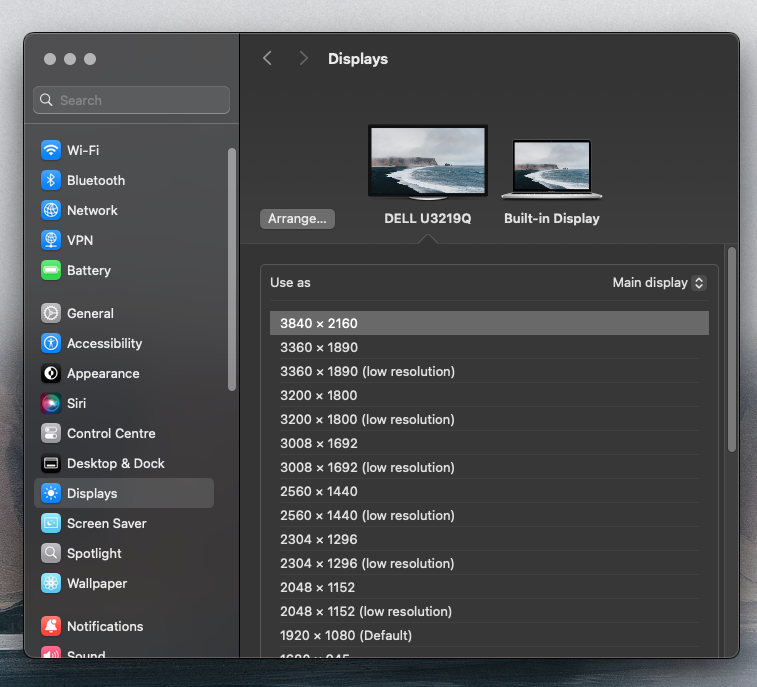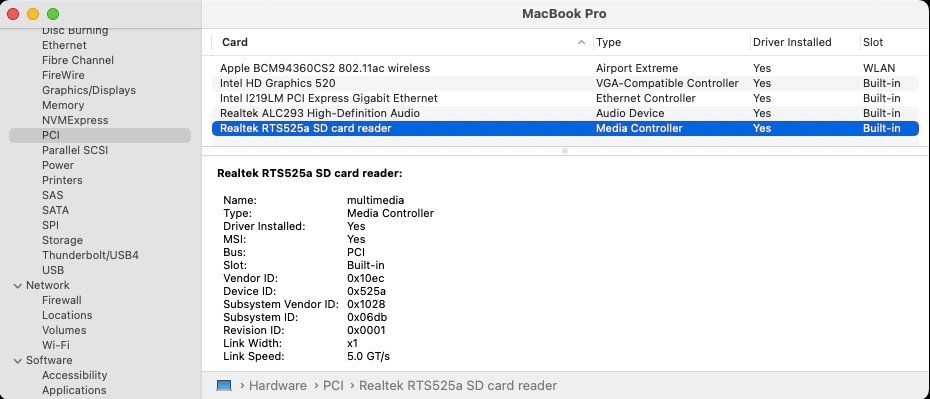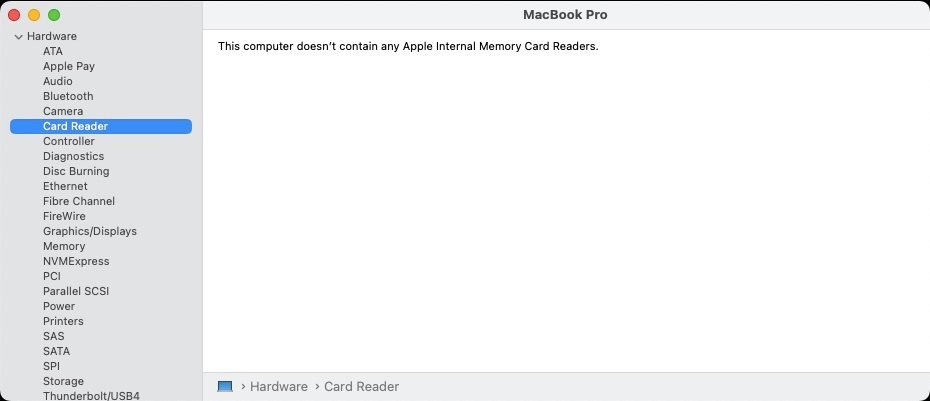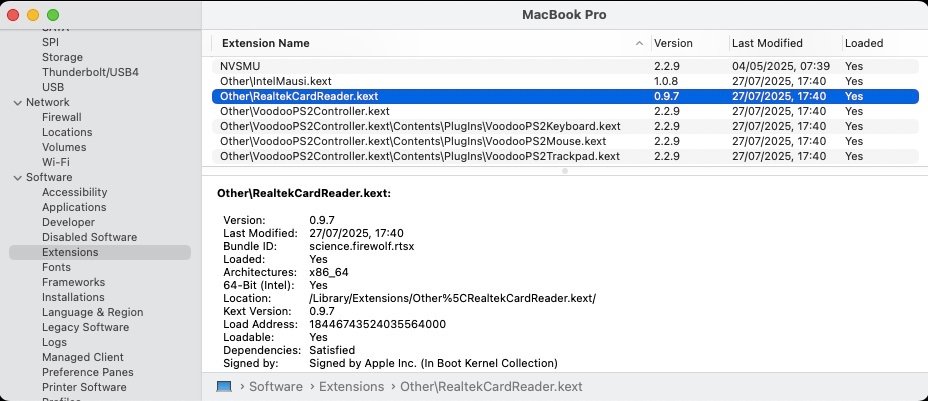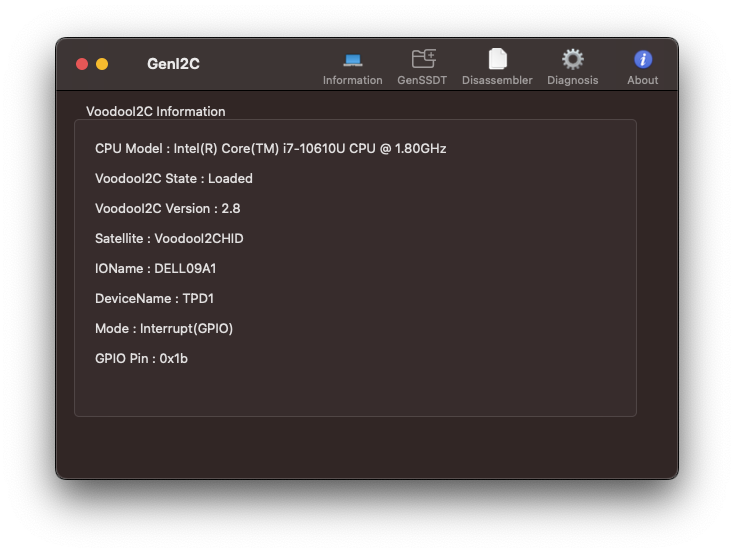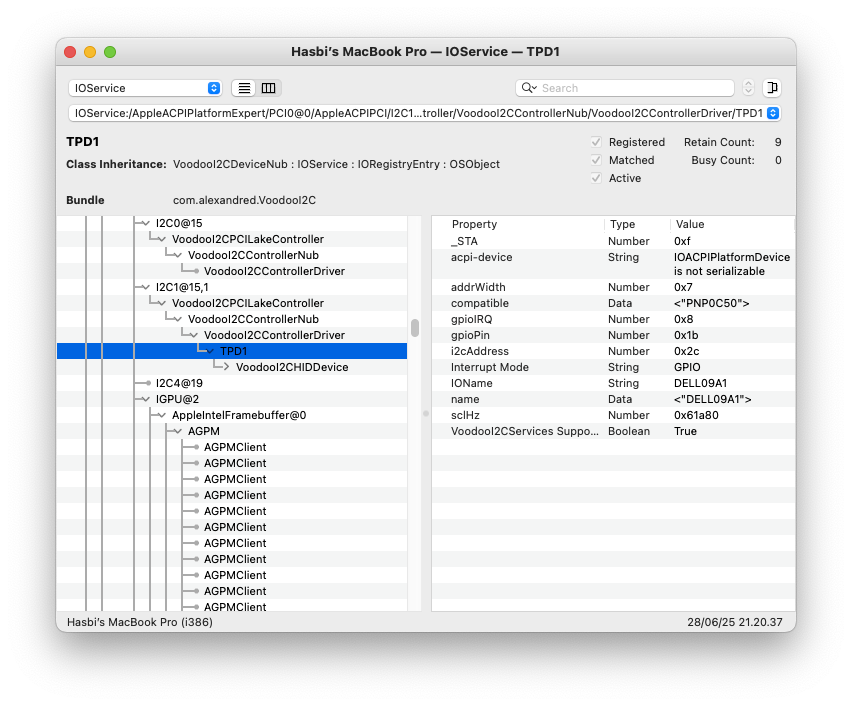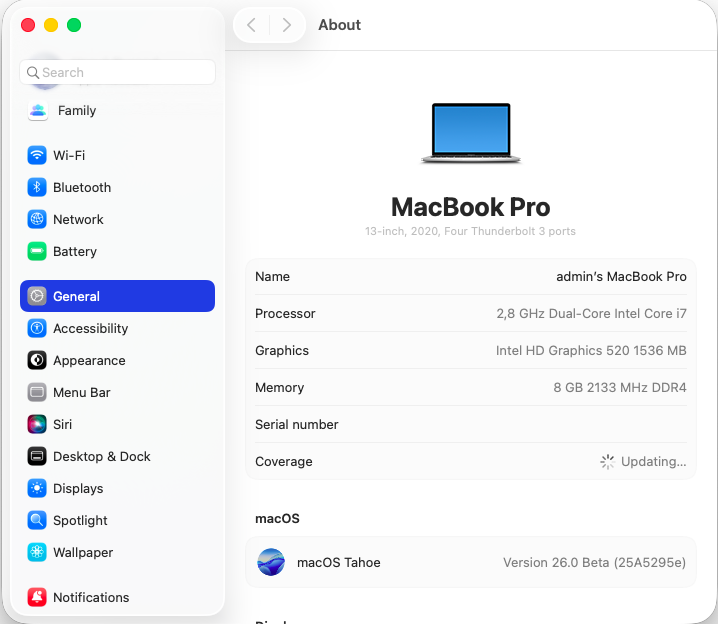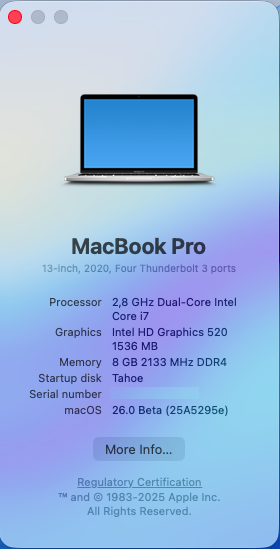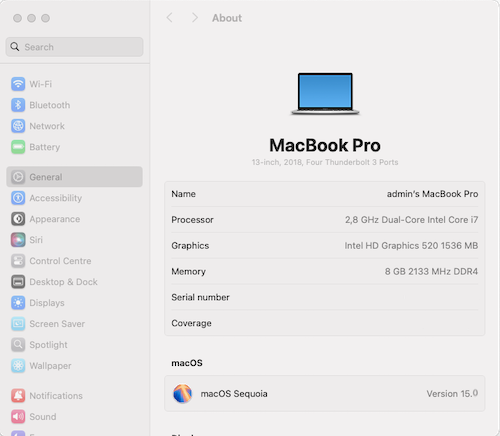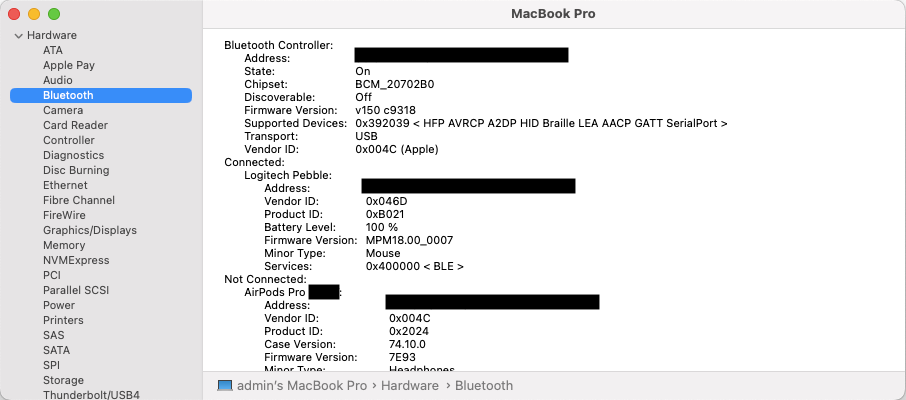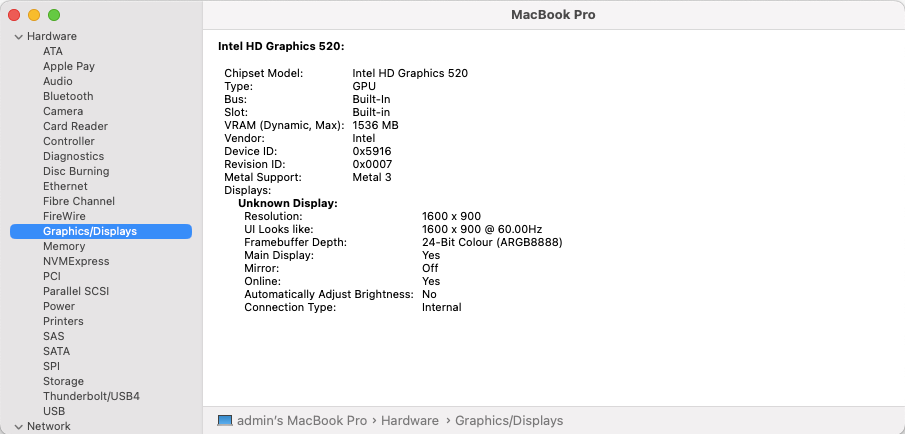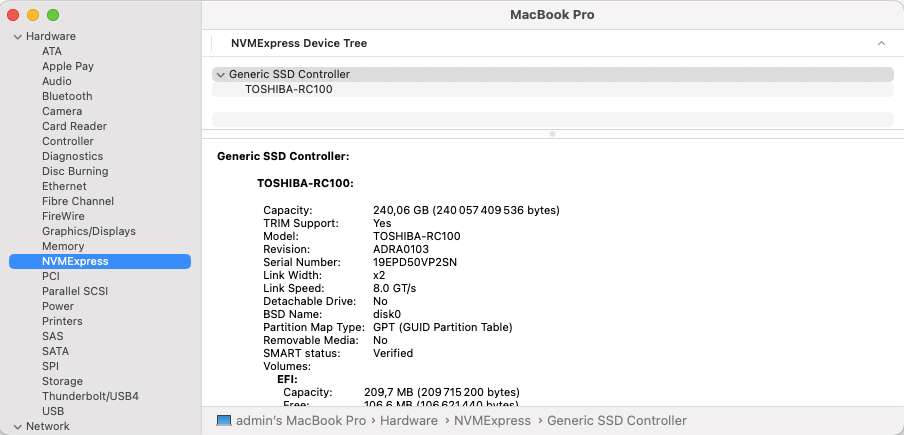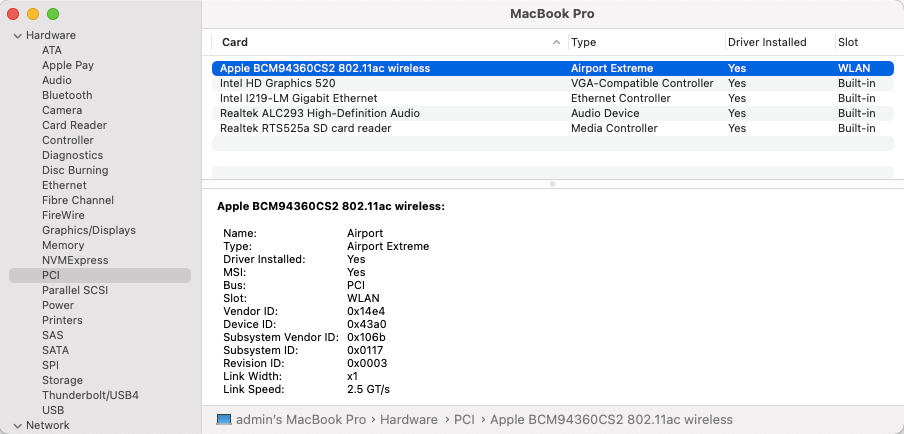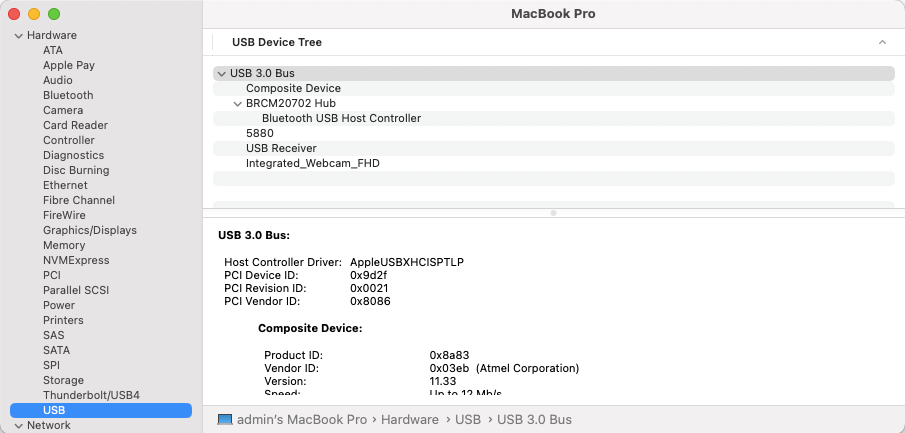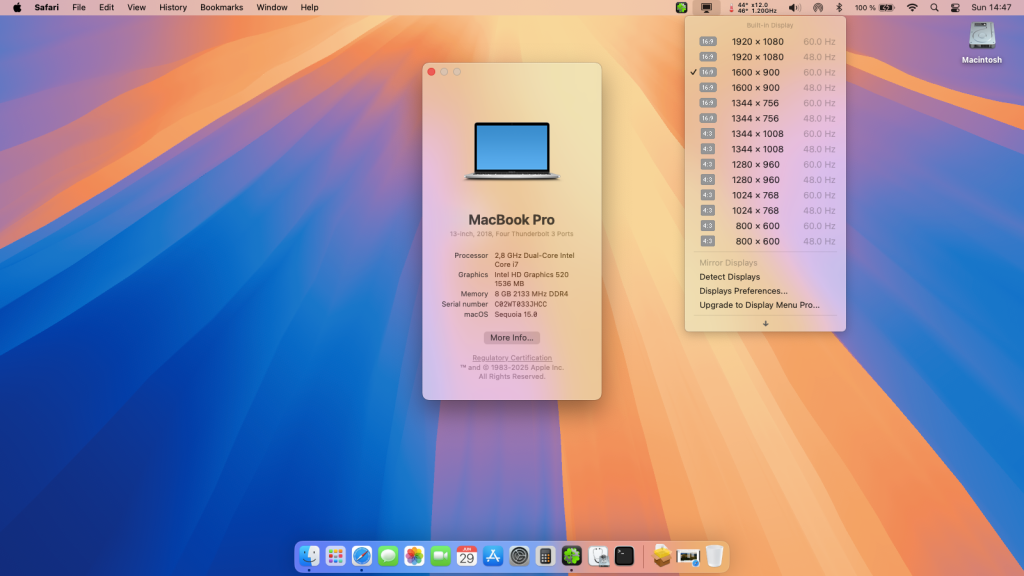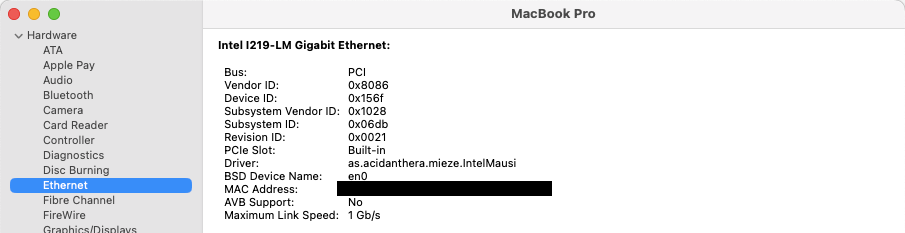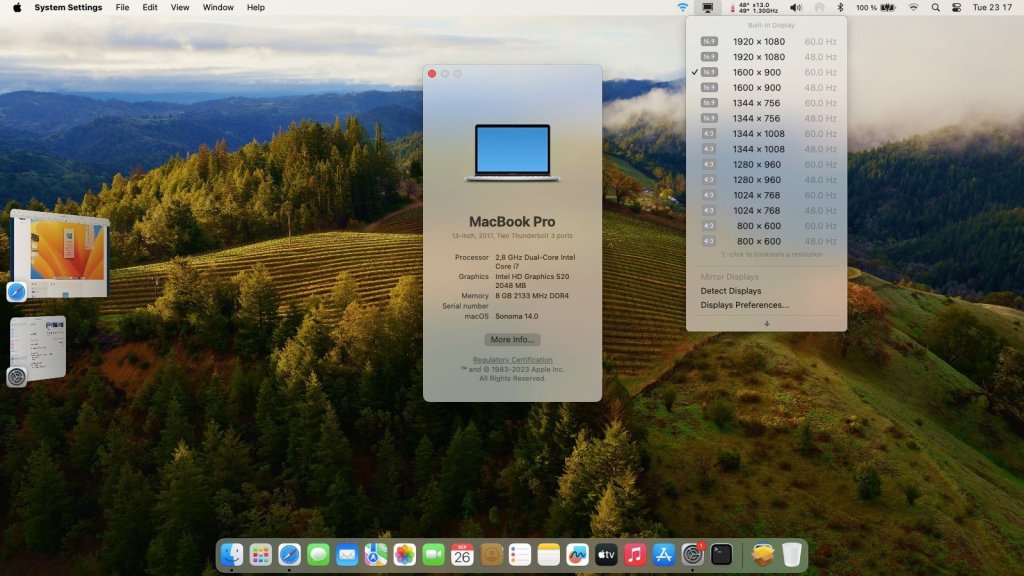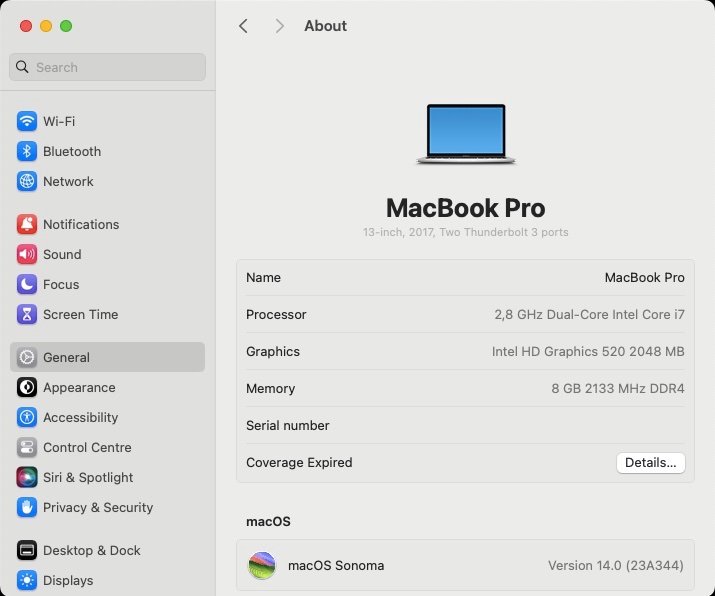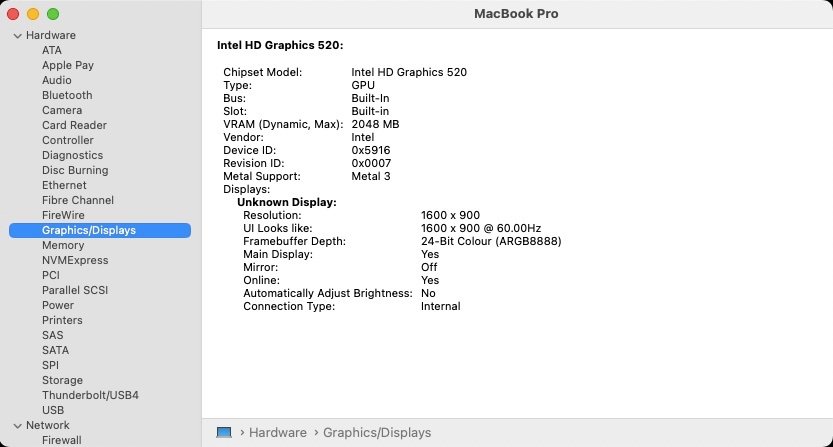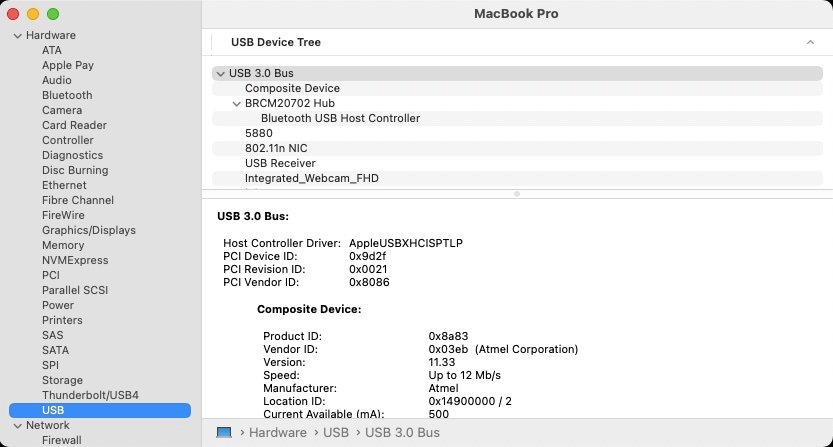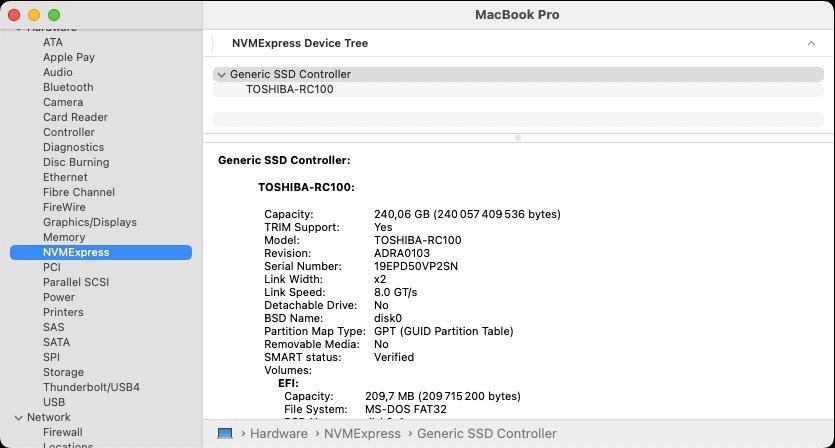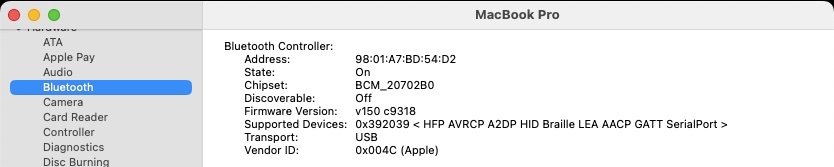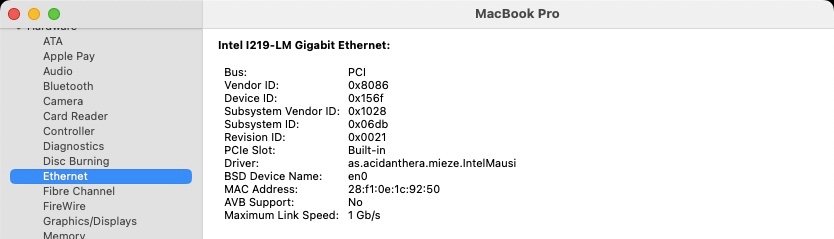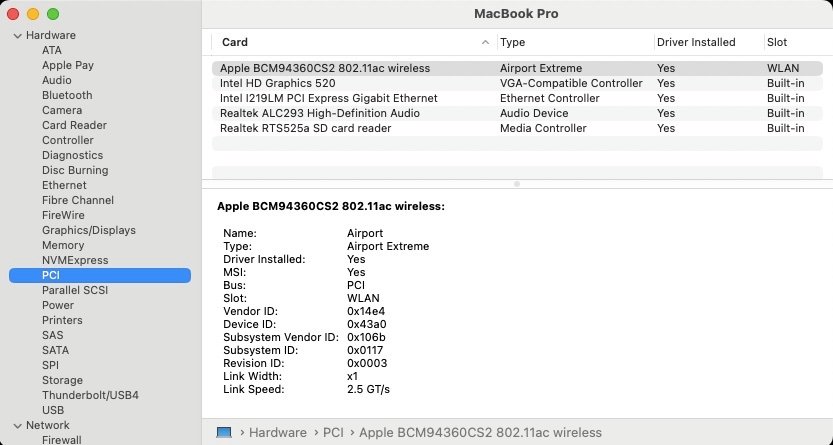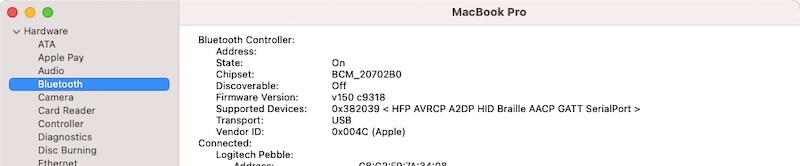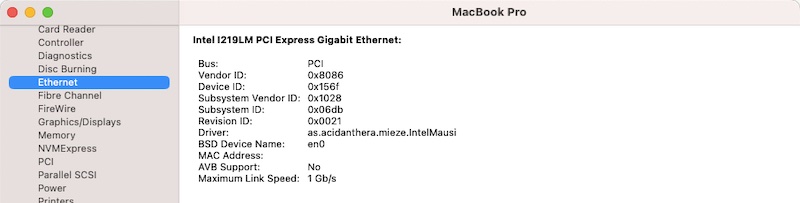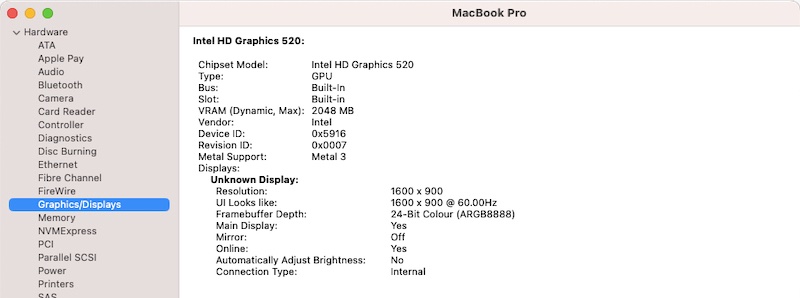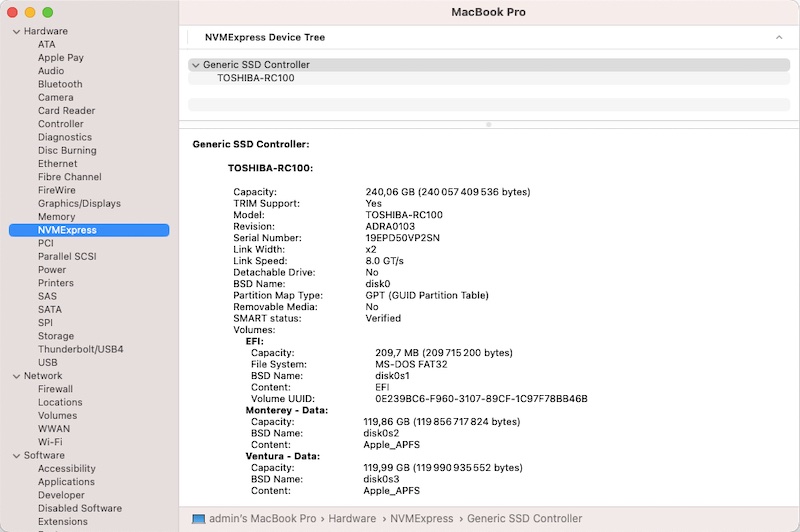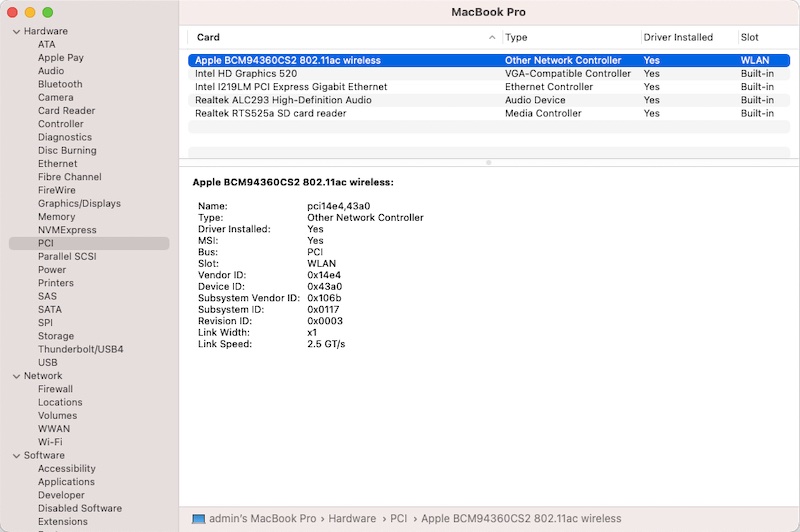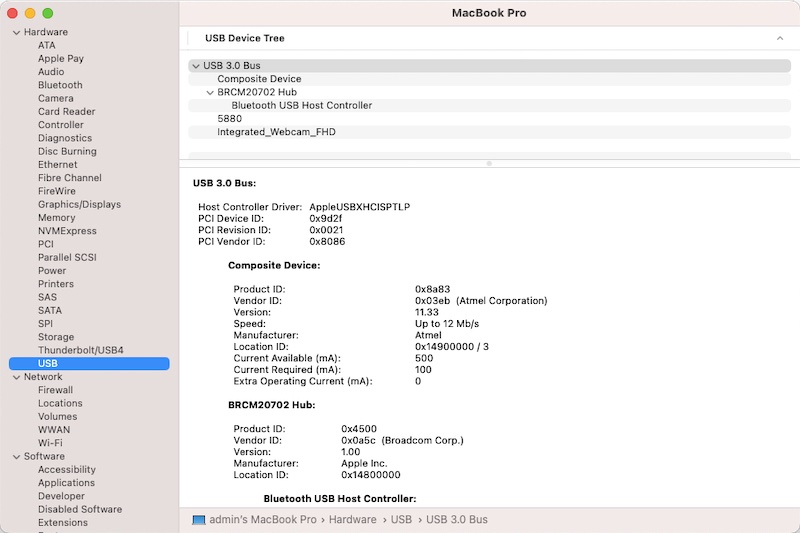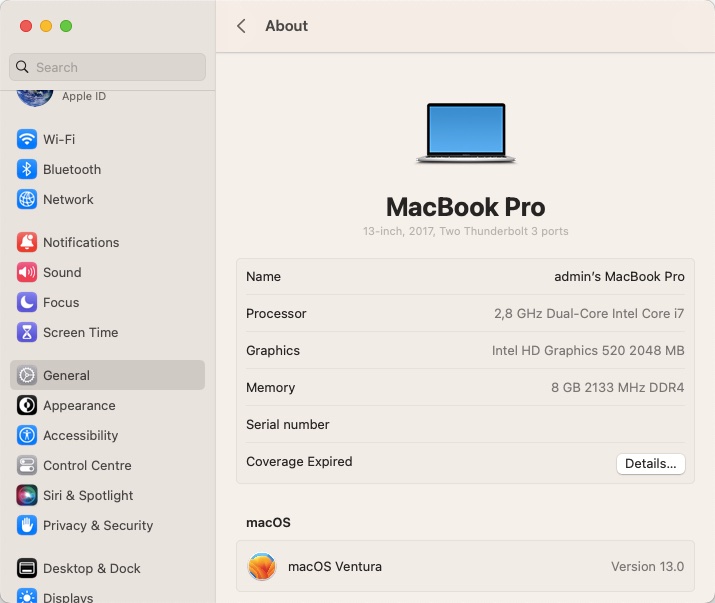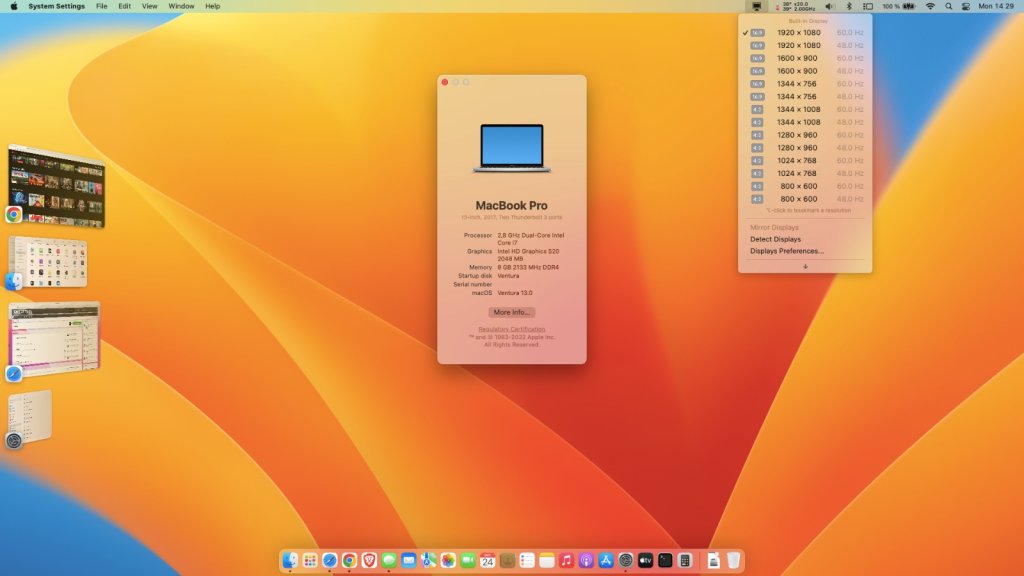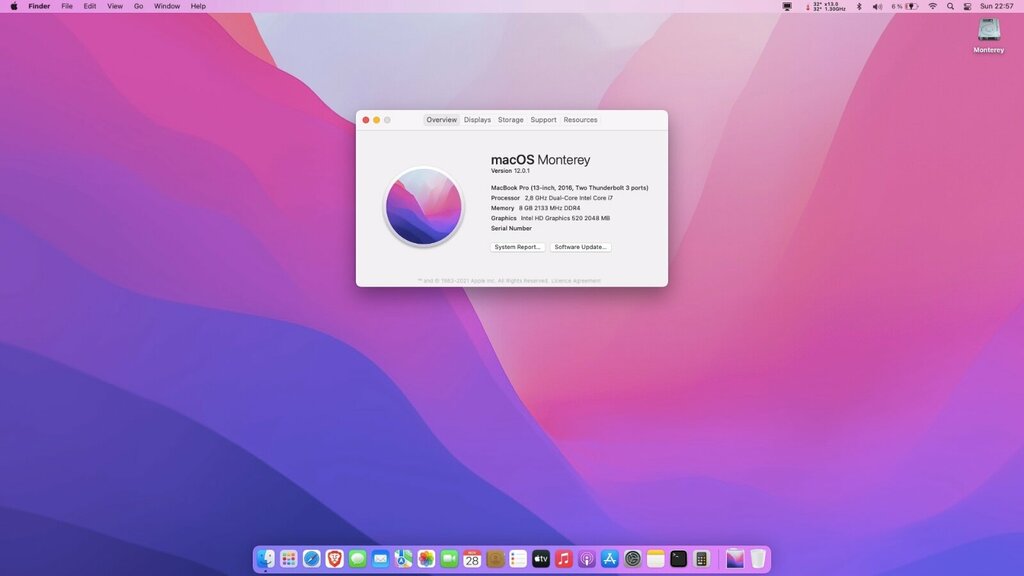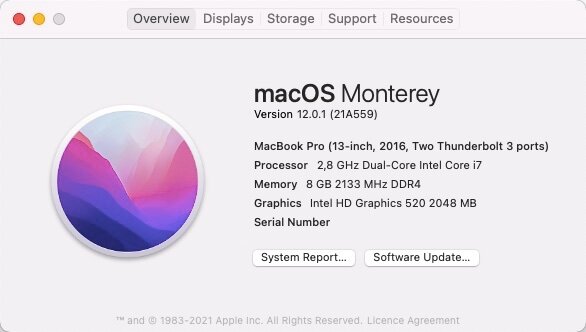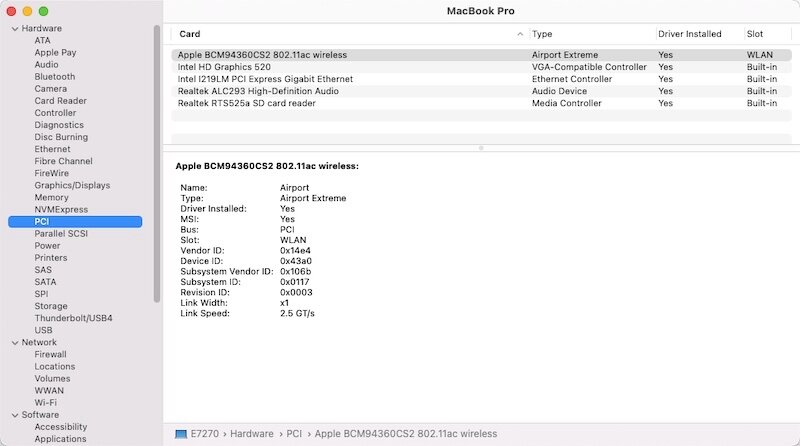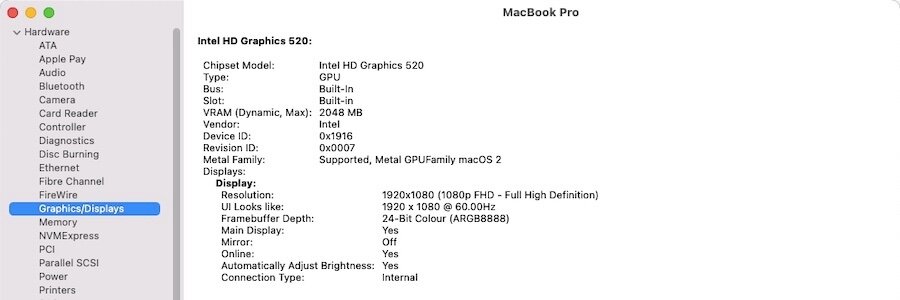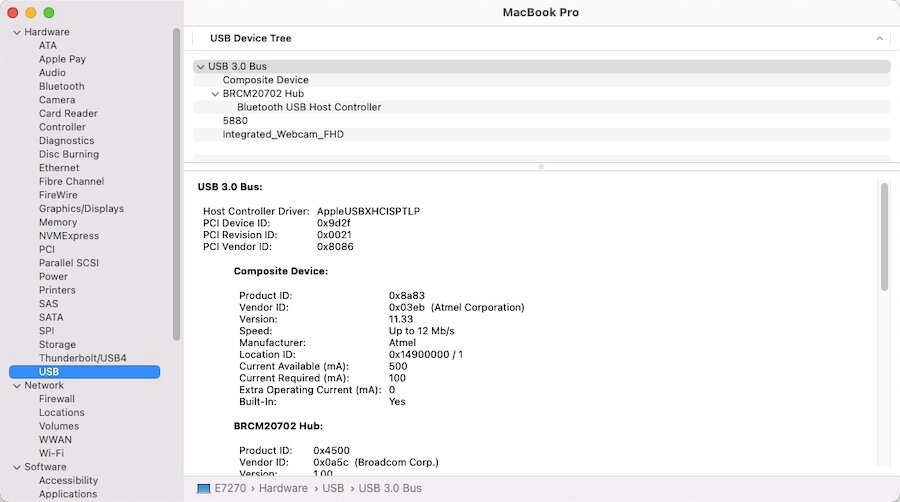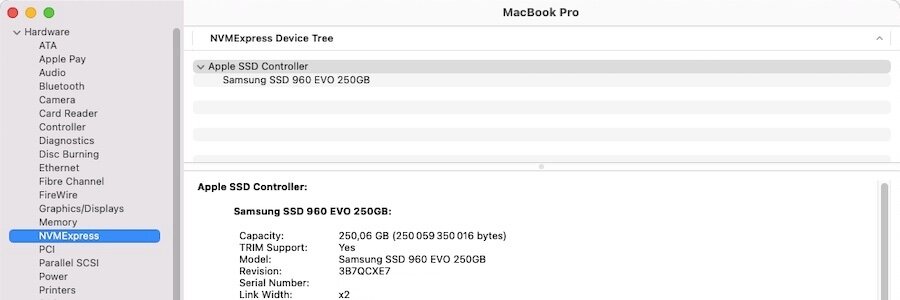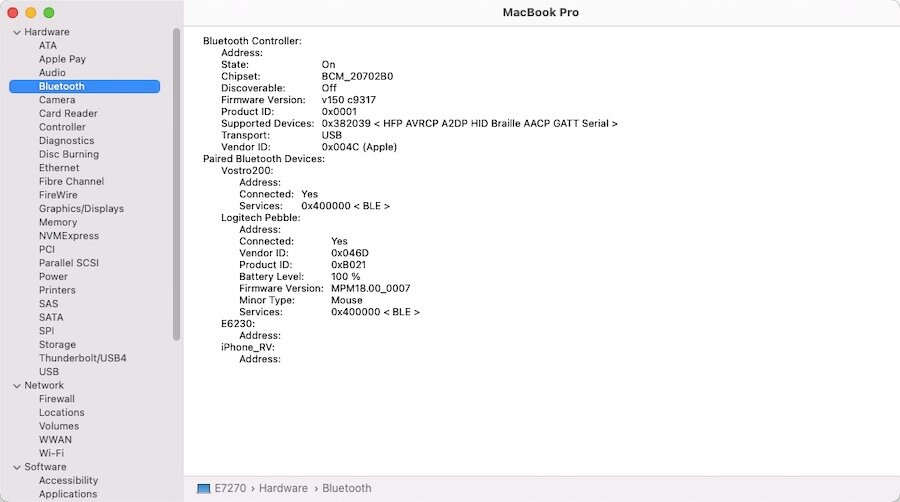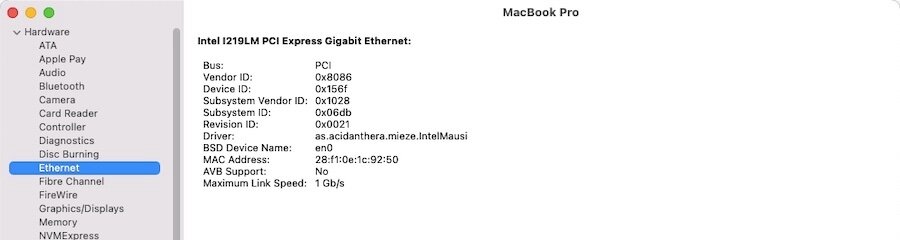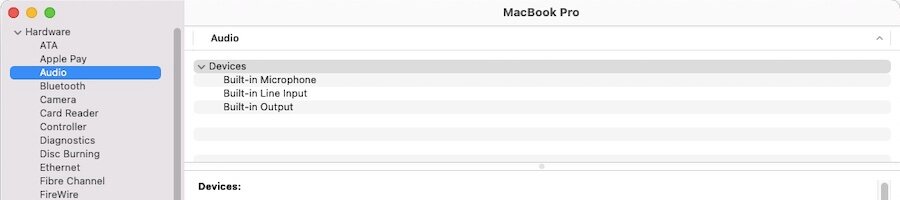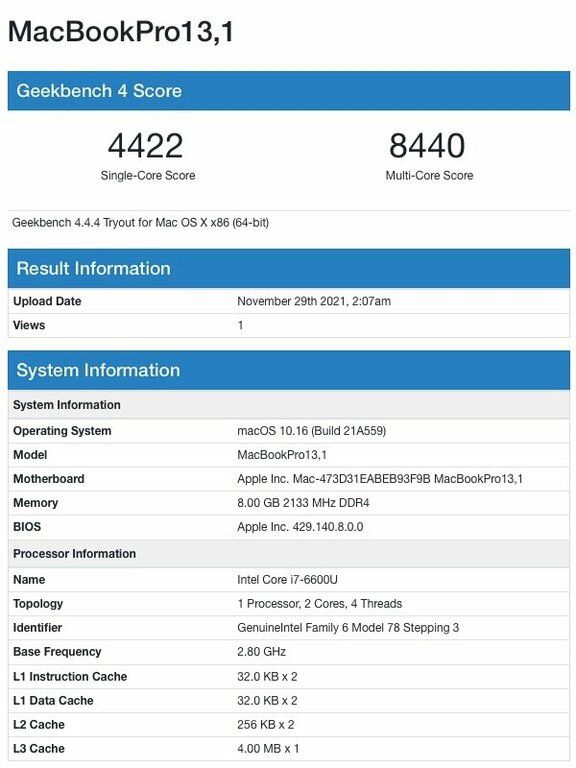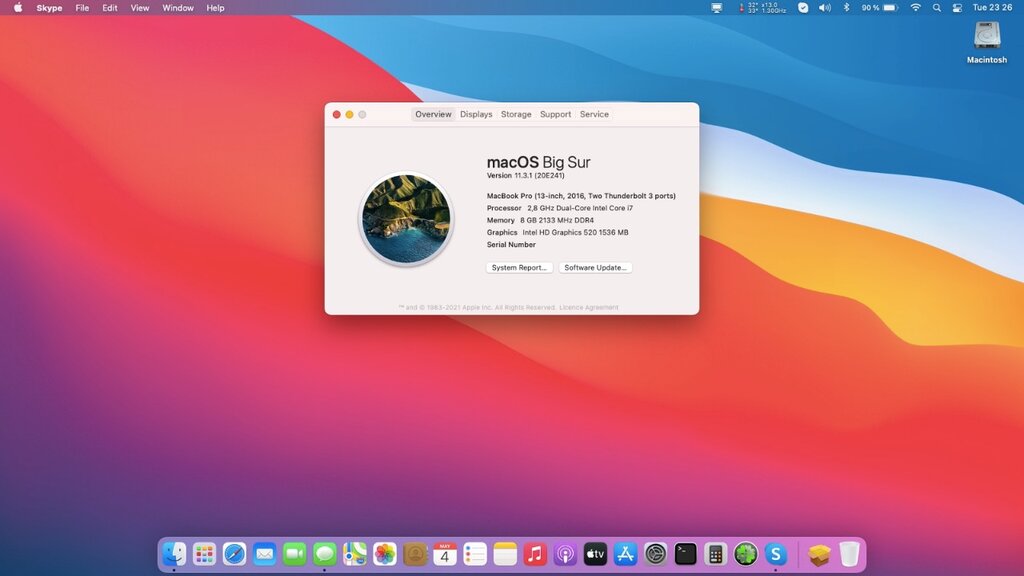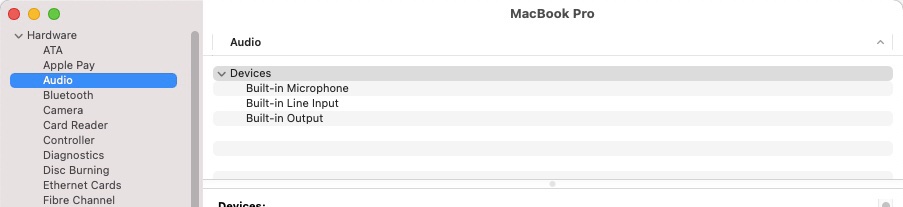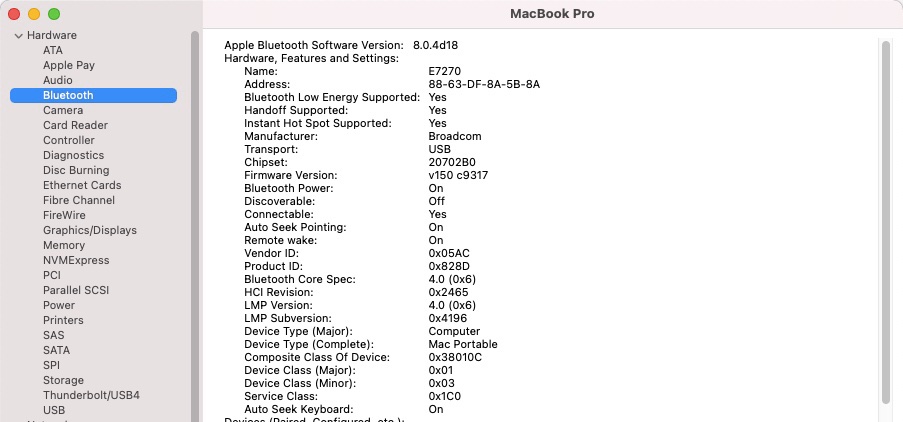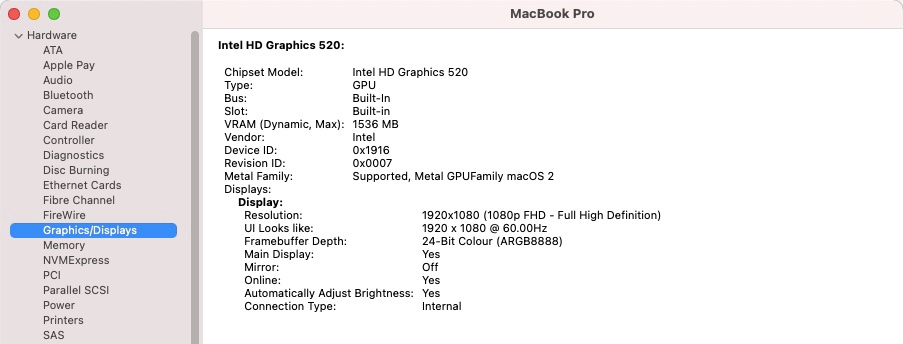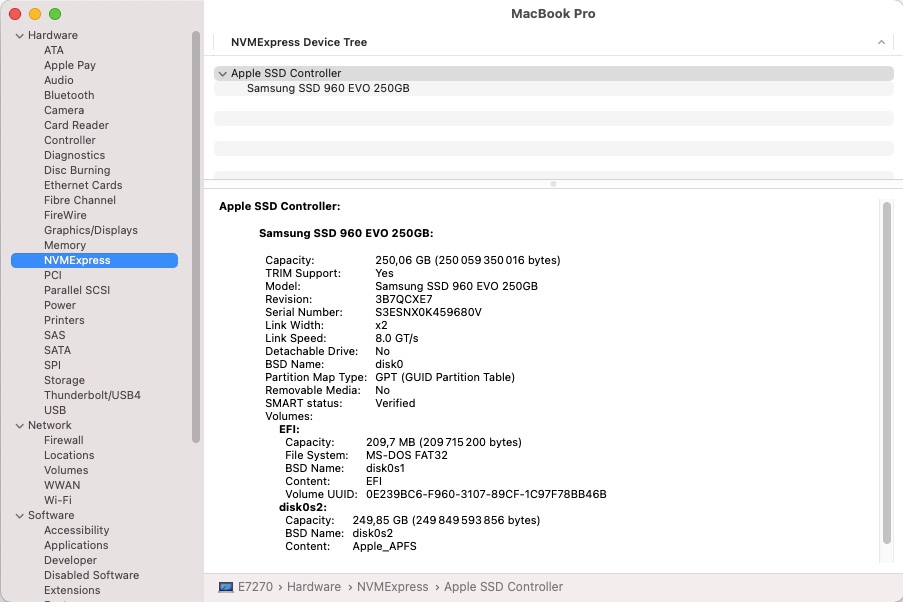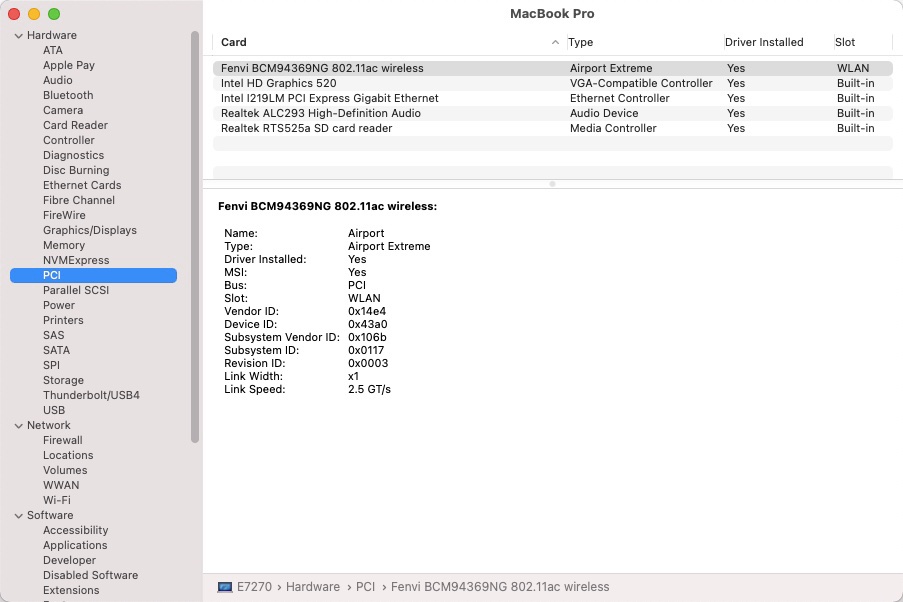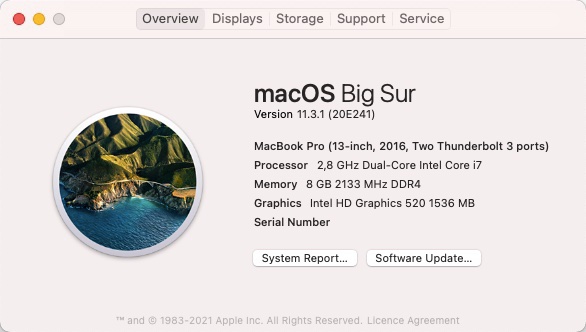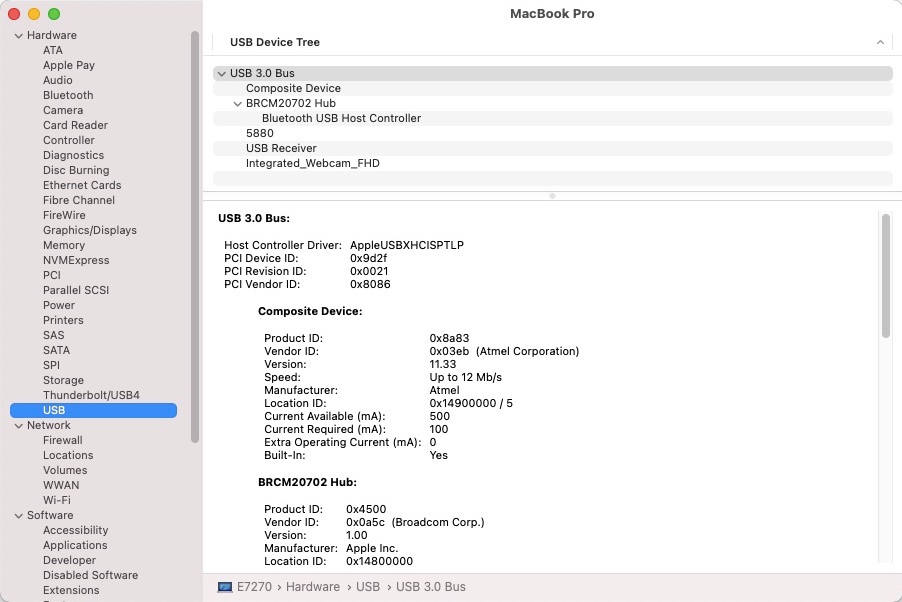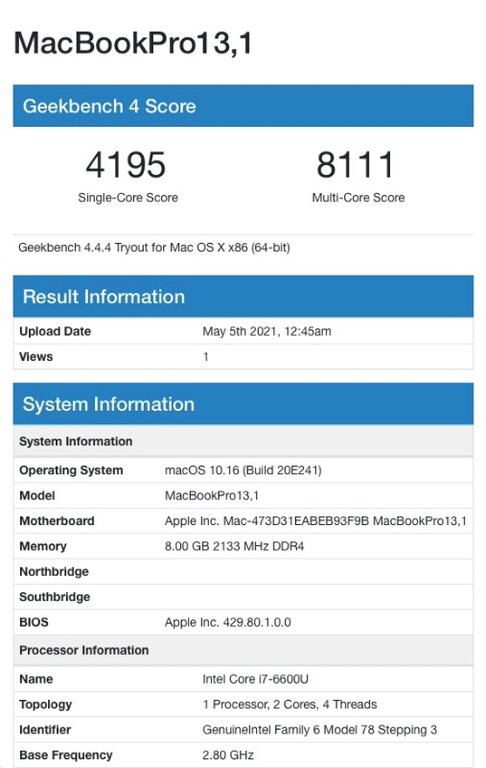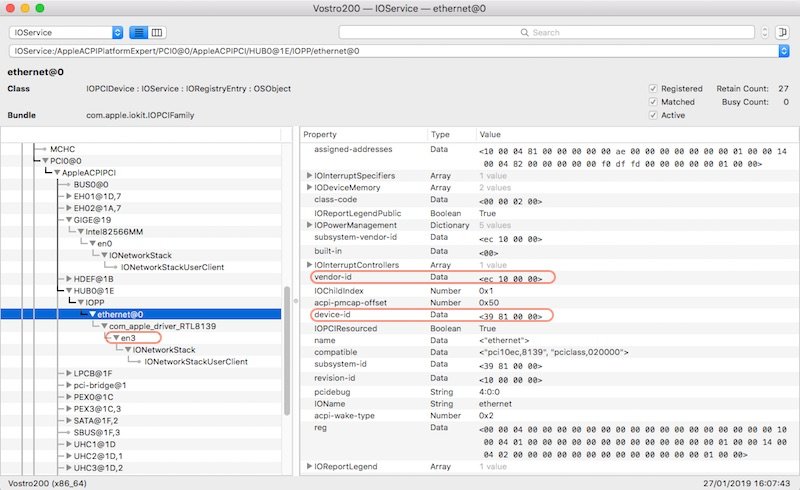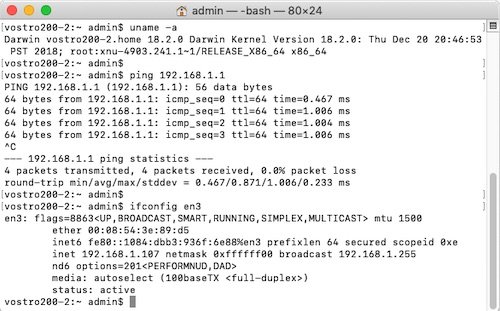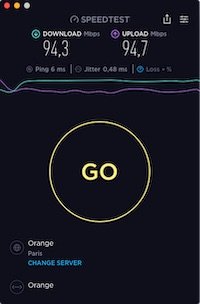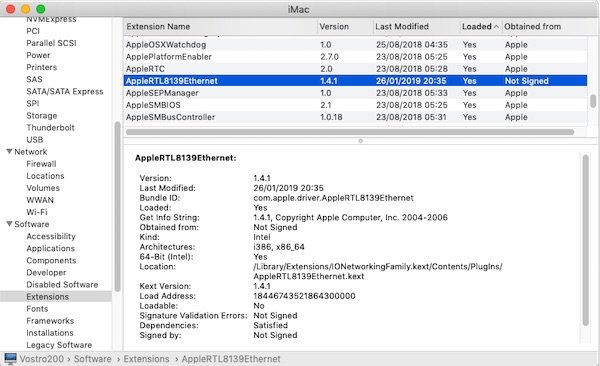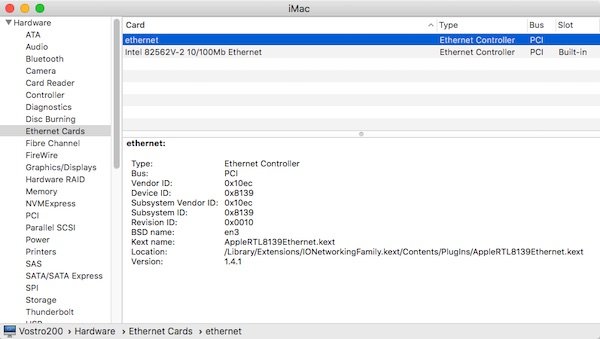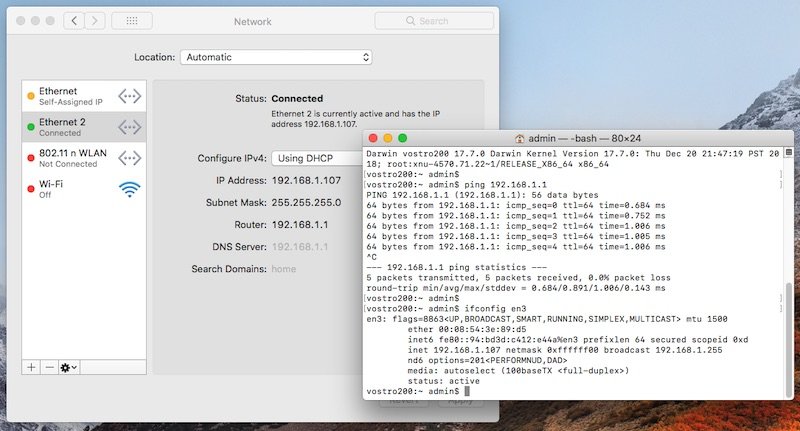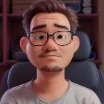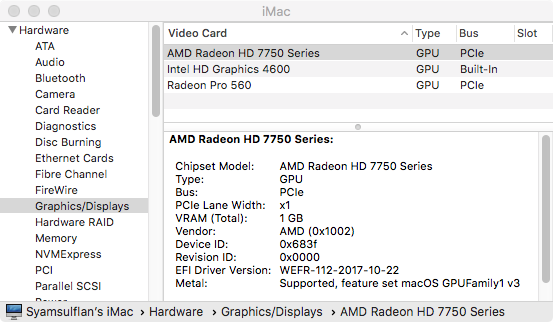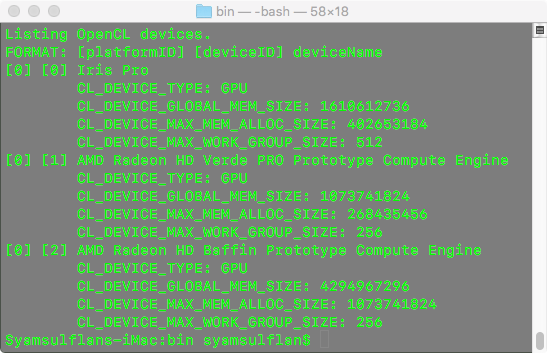Leaderboard
Popular Content
Showing content with the highest reputation since 01/08/25 in all areas
-
Just wanted to follow up on this and give you a big thank you Herve for your advice - and you were absolutely right that 64MB is required. I've been surviving with a lower resolution, but thought "enough is enough" and a week ago bought a programmer (£5 from Amazon) and then carefully followed the steps here: https://github.com/tylernguyen/x1c6-hackintosh/blob/main/docs/BIOS/modding-the-BIOS.md I had Macronix BIOS but the normal instructions worked absolutely fine, just another command-line argument to add. Was extremely nervous doing this! Rebooted into BIOS and the Advanced menu was visible. So, upped the video memory to 64MB and with few other changes I've now got glorious 4K from my X1 Carbon Gen 5 using the DisplayPort over USB-C. One cable!2 points
-
Released Sep. 15th, 2025. Version 26.0, build 25A354. Tahoe is the last version for Intel platforms and marks the end of the long road for Hackintosh computers as we've known it since 2006. It drops official support for all 8th gen. platforms + 9th gen. 2019 Coffee Lake MacBook Pro15,x and, somehow surprisingly, for 2020 Ice Lake-based MacBook Air9,1. This leaves final support for only a handful of 9th gen. and 10th gen. platforms. This being said, support for Kaby Lake graphics survives, all KBL kexts remaining present, so good news to all owners of Skylake laptops who will all be able to run Tahoe with full acceleration through the SKL graphics patch that's been available since Ventura. For other older iGPUs, patches should hopefully remain available through OCLP tool (once updated and released) to regain graphics acceleration. Officially supported Intel platforms are now limited to : 2020 iMac20,x (10th gen. Comet Lake) 2019/2020 MacBookPro16,x (9th gen. Coffee Lake and 10th gen. Ice Lake) 2019 MacPro7,1 (Cascade Lake) NB: macOS Ventura is now unsupported. View full article1 point
-
Here is my Sonoma OC EFI folder for the Dell E5490 Touchscreen: https://e.pcloud.link/publink/show?code=XZrBsOZCxcafEpoW0HeBU5RfpktD4lEfM6k EFI Dell Latitude 5490 Touch OC 1.05 Sonoma.zip Currently running macOS 14.7.81 point
-
Released August 18th, 2025. Build 25A5346a. Available through OTA updates. Same Clover bootpack as for beta 1 to beta 6.1 point
-
https://github.com/MSzturc/ThinkpadAssistant/releases1 point
-
Indeed, I only inject RTS525a properties for cosmetic reasons so that the device gets listed in SysInfo->PCI. It's Firewall's kext that makes it work. RealtekCardReaderFriend is of no use to me as it does not make the RTS525a appear listed as an Apple Card reader. I would not worry too much about the "unassigned class" in Hackintool; I have the same yet the card reader is fully functional, it's just the tool that does not recognise the device type within macOS. Re: Fn keys, all the useful ones natively work (audio, keyboard light, sleep) except the screen brightness keys for which I inject an ACPI patch for Dell laptops. It's been documented several times on the forum. Of course, it applies to Dell machines, not Lenovo...1 point
-
Hi; I've no experience with RTS5227 but I've had a couple of laptop, including my current Dell Latitude E7270, with the Realtek RTS525a model. All I use is Firewall's RealtekCardReader kext v0.9.7 (without its associated friend). The card reader is only ever functional after a 1st sleep. I suppose an ACPI patch would fix this but I never bothered to debug the wake process to identify what's done at ACPI level for the device compared to what's done (and not done) at 1st boot. I don't use it much so it's never really been a problem. I inject properties in my bootloader's config so my RTS525a card reader is listed in SysInfo->PCI section but, indeed, nothing in the SysInfo->Card Reader section. It's something I could not care less about. Still works perfectly in Sequoia (and Tahoe beta for that matter).1 point
-
Try these kexts, I forked the repository and made them compatible with newer OS, the original versions are stuck in Ventura https://github.com/Baio1977/GenericCardReaderFriend https://github.com/Baio1977/RealtekCardReaderFriend It needs https://github.com/Baio1977/RealtekCardReader1 point
-
Not an installation guide... Thread moved to the support section where it belongs.1 point
-
1 point
-
@Leon B @GotierLdl @denkteich here is my EFI. https://github.com/unklbee/hackintosh-latitude5510-ventura-efi1 point
-
Released June 23rd, 2025. Build 25A5295e. Available through OTA updates. Straight updates with 3 reboots to complete. Same bootpack as used for beta 1. Findings/bugs: Audio is gone because AppleHDA is missing from /S/L/E Firevault is enabled by default; this is quite annoying New and improved desktop widgets management etc. Apart from the loss of audio and the absence of support for legacy Broadcom Wifi, all the rest is working relatively fine on my Latitude E7270.1 point
-
kext for macos tahoe, without use bootarg beta WhateverGreen-1.7.0-RELEASE.zipVirtualSMC-1.3.7-RELEASE.zipRestrictEvents-1.1.6-RELEASE.zipNVMeFix-1.1.3-RELEASE.zipLilu-1.7.1-RELEASE.zipFeatureUnlock-1.1.8-RELEASE.zipDebugEnhancer-1.1.1-RELEASE.zipCryptexFixup-1.0.5-RELEASE.zipCPUFriend-1.3.0-RELEASE.zipAppleALC-1.9.5-RELEASE.zipECEnabler-1.0.6-RELEASE.zipNootRX-1.0.0-RELEASE.zipIntelBTPatcher.kext.zipBlueToolFixup.kext.zipRealtekCardReaderFriend_1.0.4__RELEASE.zipHibernationFixup-1.5.4-RELEASE.zip1 point
-
Released May 12th, 2025. Build 24F74. Bug fixes and security update. Safe to install on our Hackintosh platforms. Also released at the same time: macOS Sonoma Security Update 14.7.6 (Build 23H626) macOS Ventura Security Update 13.7.6 (Build 22H625) View full article1 point
-
Last update: 06 Feb 2023 Specifications: BIOS 1.28.3 1.29.4 1.30.3 1.31.3 1.32.4 1.33.3 1.34.3 1.35.3 1.36.3 (with SATA disk mode set to AHCI mode) Intel 100 Series chipset (Sunrise Point-LP) Intel dual-core Skylake i7-6600U 2.60GHz CPU (TDP Up 2.8GHz, Turbo boost to 3.2GHz (2 cores) or 3.4GHz (1 core)) Integrated Intel HD520 graphics (300MHz/1050MHz) (PCI ven id 0x8086, dev id 0x1916) Internal-USB Atmel MaxTouch 12.5" 1920x1080 FHD IPS touchscreen (PCI ven id 0x03eb, dev id 0x8a83) 8GB DDR4-2133P RAM Intel I219LM Gigabit Ethernet (PCI ven id 0x8086, dev id 0x156f) Whatever M.2 SATA or (compatible) NVME SSD that may be fitted (I used a 256GB Samsung 960 EVO then a 240GB Toshiba RC100) Whatever M.2 2230 wireless card that may be fitted (I initially replaced my original Intel card by a BCM4350-based DW1820a then an Apple BCM94360CS2) Realtek ALC293 (ALC3235) High Def audio (PCI ven id 0x10ec, dev id 0x0293) Realtek RTS525a SD card reader (PCI ven id 0x10ec, dev id 0x525a) Internal-USB Surplus Innovation Technology HD webcam (PCI ven id 0x1bcf, dev id 0x28bd) Alps Alpine V8 TouchPad (model w/o Touchscreen may have V7 Touchpad) 3 x USB 3.0 ports (1 x with power share) 1 x mini DisplayPort 1 x HDMI v1.4 1 x headset/microphone combo jack port 1 x internal M.2 2280 slot (key M, 2 x PCIe 3.0 lanes) for SATA/NVME SSD 1 x internal M.2 2230 WLAN slot (key A/E) 1 x internal M.2 3042 WWAN slot (key B, 1 x PCIe 3.0 lane) NB: WWAN slot supports M.2 2242 NVME SSDs (eg: Toshiba RC100) which are directly bootable; performance obviously limited due to single PCIe channel. SSD detection can be unreliable at laptop's power-on/reset. Latitude E7270 can boot from SD card. E7270:~ admin$ lspci -nn 00:00.0 Host bridge [0600]: Intel Corporation Xeon E3-1200 v5/E3-1500 v5/6th Gen Core Processor Host Bridge/DRAM Registers [8086:1904] (rev 08) 00:02.0 VGA compatible controller [0300]: Intel Corporation Skylake GT2 [HD Graphics 520] [8086:1916] (rev 07) 00:04.0 Signal processing controller [1180]: Intel Corporation Xeon E3-1200 v5/E3-1500 v5/6th Gen Core Processor Thermal Subsystem [8086:1903] (rev 08) 00:14.0 USB controller [0c03]: Intel Corporation Sunrise Point-LP USB 3.0 xHCI Controller [8086:9d2f] (rev 21) 00:14.2 Signal processing controller [1180]: Intel Corporation Sunrise Point-LP Thermal subsystem [8086:9d31] (rev 21) 00:16.0 Communication controller [0780]: Intel Corporation Sunrise Point-LP CSME HECI #1 [8086:9d3a] (rev 21) 00:16.3 Serial controller [0700]: Intel Corporation Sunrise Point-LP Active Management Technology - SOL [8086:9d3d] (rev 21) 00:17.0 SATA controller [0106]: Intel Corporation Sunrise Point-LP SATA Controller [AHCI mode] [8086:9d03] (rev 21) 00:1c.0 PCI bridge [0604]: Intel Corporation Sunrise Point-LP PCI Express Root Port #3 [8086:9d12] (rev f1) 00:1c.4 PCI bridge [0604]: Intel Corporation Sunrise Point-LP PCI Express Root Port #5 [8086:9d14] (rev f1) 00:1d.0 PCI bridge [0604]: Intel Corporation Sunrise Point-LP PCI Express Root Port #9 [8086:9d18] (rev f1) 00:1d.2 PCI bridge [0604]: Intel Corporation Sunrise Point-LP PCI Express Root Port #11 [8086:9d1a] (rev f1) 00:1f.0 ISA bridge [0601]: Intel Corporation Sunrise Point-LP LPC Controller [8086:9d48] (rev 21) 00:1f.2 Memory controller [0580]: Intel Corporation Sunrise Point-LP PMC [8086:9d21] (rev 21) 00:1f.3 Audio device [0403]: Intel Corporation Sunrise Point-LP HD Audio [8086:9d70] (rev 21) 00:1f.4 SMBus [0c05]: Intel Corporation Sunrise Point-LP SMBus [8086:9d23] (rev 21) 00:1f.6 Ethernet controller [0200]: Intel Corporation Ethernet Connection I219-LM [8086:156f] (rev 21) 01:00.0 Non-Volatile memory controller [0108]: Toshiba Corporation BG3 NVMe SSD Controller [1179:0113] (rev 01) 02:00.0 Network controller [0280]: Broadcom Inc. and subsidiaries BCM4350 802.11ac Wireless Network Adapter [14e4:43a3] (rev 08) 03:00.0 Non-Volatile memory controller [0108]: Samsung Electronics Co Ltd NVMe SSD Controller SM961/PM961/SM963 [144d:a804] 04:00.0 Unassigned class [ff00]: Realtek Semiconductor Co., Ltd. RTS525A PCI Express Card Reader [10ec:525a] (rev 01) E7270:~ admin$ For recommended BIOS settings, see here. For proper 4K output, patching BIOS to set DVMT pre-allocated memory to 64MB or 96MB is mandatory. Boot a USB key with ModGrubShell installed on it as explained here and set variable 0x432 to 0x02 or 0x3: setup_var 0x432 0x3 exit Default value is 0x1 for 32MB (0x2 is 64MB, 0x03 is 96MB). Once the change is applied, no need to inject patched Framebuffer memory settings (fbmem/stolenmem) as properties in your bootloader's config. Bear in mind that this DVMT adjustment can be removed by resetting BIOS to default settings.1 point
-
Target macOS release: Sequoia 15.x This is a Clover-based installation using the well-known/well documented vanilla method detailed below: Working: full QE/CI with HD520 graphics (with KBL layout 0x59160000, KBL faked id 0x5916, MBP15,2 SMBIOS and Lilu kext v1.6.8 + Whatevergreen kext v1.6.7 or later) HDMI output OOB but built-in LCD goes off on 1st cable connection. With WEG boot arg igfxonln=1, LCD picture is recovered after closing then re-opening the LID and HDMI is on at 1st boot & after wake mDP output OOB touchscreen with USB HID fix (patch of IOHIDFamily to fake single-user mode) due to Apple dropping support for old USB hardware full audio, including jack microphone input and headset output (with AppleALC kext & layout-id 11) HDMI audio (with KBL con1 connector-type patch) built-in Gigabit Ethernet (with IntelMausiEthernet kext) full CPU power management, including Turbo boost to 3.4GHz (with PlugIn type settings) sleep: Ok through Apple menu->Sleep, lid closure, power button, Fn-Insert and energy savings settings with hibernation mode set to 0 (sleep to RAM) and /var/vm/sleepimage file deleted. wake: Ok through lid opening and power button wireless & bluetooth with any compatible card/USB dongle and necessary patching (OCLP) battery management and monitoring (with ACPIBatteryManager kext) SD card reader (with 1Revenger1's RealtekCardReader kext) integrated webcam OOB keyboard backlight control OOB (for backlit models) audio volume control through Fn-F1/Fn-F2/Fn-F3 brightness control through Fn-F11/Fn-F12 touchpad basic features, incl. buttons (with Rehabman's modified VoodooPS2Controller kext; it has a Sequoia-specific VoodooInput Plugin) USB3.0 ports (with Hackintool's generated USBPorts kext) Not Working: N/A Not tested: SmartCard reader With regards to Skylake/HD 520 graphics, same principles apply as for macOS Sonoma but make sure to update Lilu & PlugIns to latest versions: use of Kaby Lake framebuffer 0x59160000 (0x591B0000 may also be used but requires further graphics connectors patching) fake Kaby Lake HD620 iGPU id 0x5916 use Lilu v1.6.8 and Whatevergreen v1.6.7 minimum 1) 15.x USB installer creation Using a USB key of 16GB minimum, create a Sequoia USB installer through the following Terminal command: sudo <path>/Install\ macOS\ Sequoia.app/Contents/Resources/createinstallmedia --volume /Volumes/<USB key> where: <path> = location of Sequoia installation package (eg: /Applications if freshly downloaded) <USB key> = name of formatted USB volume (eg: USB_16GB) The process will take several minutes. Once completed: install Clover bootloader on the USB installer with the following customised settings: Clover for UEFI booting only Install Clover in the ESP UEFI Drivers Recommended drivers FSInject SMCHelper Human Interface Devices (optional) Ps2MouseDxe UsbMouseDxe FileSystem Drivers ApfsDriverLoader Memory fix drivers OpenRuntime Additional Drivers (optional) NvmExpressDxe PartitionDxe Themes (optional) BootLoaderChooser (optional) CloverConfigPlistValidator (optional) Install Clover Preference Pane (optional) you may use Clover version r5159 or later as attached below Clover_r5159.pkg.zip once Clover is installed, launch Clover Configurator app and mount the freshly created EFI partition of the USB installer (attached version supports BlockSkywalk kext patch) Clover Configurator.zip add the (unzipped) HFSPlus driver attached below to the EFI/CLOVER/drivers/UEFI folder HFSPlus.efi.zip open this EFI partition and transfer/copy the files & folders from the Latitude E7270 Sequoia Clover pack below to the EFI/CLOVER folder Clover_Bootpack_E7270_Sequoia.zip if support for legacy Broadcom wifi is required, download the latest OCLP app from its GitHub repo and save the package at the root of the USB installer. It'll be required to recover wifi support. 2) 15.x installation boot the Sequoia USB installer at the Clover main menu, select the "Install macOS Sequoia" partition (but don't press [ENTER]) press [SPACE], select -v verbose option in the menu, then choose to boot with the selected options proceed with installation, creating & formatting the target Sequoia installation through Disk Utility as/if required on 1st reboot, boot off the USB installer and select the freshly created "macOS install from <target Sequoia partition>" repeat this until this partition is no longer offered and only the target Sequoia partition is left to boot Reboot the target Sequoia partition via your USB installer 3) Post-installation tuning Once the target Sequoia partition has booted, complete the 1st boot configuration tuning Once at the desktop, install Clover bootloader on the Sequoia partition/disk with the customised settings listed above Once Clover is installed, launch Clover Configurator app and mount the freshly created EFI partition of the Sequoia partition/disk Open this EFI partition and transfer the files & folders from the above Latitude E7270 Sequoia Clover pack to the EFI/Clover folder You may then reboot and verify that Sequoia boots off your disk through Clover At that stage, the E7270 will be running Sequoia without support for legacy Broadcom wifi 4) Adding support for legacy Broadcom wifi launch Clover Configurator app and mount the EFI partition of the Sequoia partition/disk Add the kexts from the Legacy_Broadcom_Wifi pack below to the EFI/Clover/kexts/15 folder alongside the existing kexts. Legacy_Broadcom_Support_Pack.zip Open up the Clover config in Clover Configurator and check/enable the BlockSkywalk kernel & kext patch then save the configuration Reboot then install and launch the OCLP app Proceed with root patching which should automatically detect that wireless networking requires patching After another reboot, Wifi off the legacy Broadcom cards will be fully functional again If in doubt, check this thread for detailed guidance1 point
-
Simply apply your patch under the condition of booting/running Mac OS X/OS X/macOS, i.e.: If (_OSI ("Darwin")) { // your patch here } or If (_OSI ("Darwin")) { // your patch here } Else { // original ACPI code }1 point
-
Revisited all bootpacks to replace the SSDT-GPRW patched ACPI table. I added a test applicable to all ACPI devices RPxx, specifically RP05@1C (i.e. WLAN port), to fix an intermittent loss of Bluetooth on wake, requiring Bluetooth to be switched off and on at macOS level (PrefPane or Finder's bar icon) to recover services. This fix applies to combo Wifi/Bluetooth M.2 cards fitted to the WLAN slot. If (LEqual (0x69, Arg0)) { Return (Package (0x02) { 0x69, Zero }) }1 point
-
Here is my working EFI OC097 for Latitude 5490 (i5-8350U, Intel Wifi), for Sonoma. Due to file uploading size limitation, AirportItlwm.kext (V1.23 Alpha for Sonoma) is not included. Both HDMI port and Display Port via USB-C port are working. You may give it a try. This EFI was based on this GitHub repository: juanpy0223/Dell-Latitude-5490-8th-gen. My bios is still 1.26 and did not update to the latest (V1.32) since the latest BIOS may prevent the CFG LOCK changing. Also once updated, it can not go back to earlier BIOS. I experienced this with my Latitude 5400. If you are able to disable CFG LOCK with 1.32 BIOS and set DVMT to 64MB (instruction is in the link above), then you can make the following changes to the Config.plist: - Root->Kernel->AppleCpuPmCfgLock = FALSE (for native CPU power management) - Remove the following two properties from your iGPU's DeviceProperties (PciRoot(0x0)/Pci(0x2,0x0) for my case): framebuffer-fbmem framebuffer-stolenmem Goodluck! DELL-5490-OC097.zip1 point
-
OPENCORE - Sonoma Supports Sonoma Follow BIOS Configuration above Working: full graphics acceleration on Intel HD520 iGPU, including brightness control (F5 and F6) multi-display with DisplayPort (Video & Audio) audio, microphone input and headset output (F8 and F9) Mute button IS working by Human7900 GigEthernet LAN connection wireless and bluetooth with any compatible card (a DW1560 in my case, no Whitelisting) left and right USB ports including USB Type-C integrated webcam CPU power management sleep (Lid, Energy Saver settings, Apple menu, PWR button) & wake (Lid, PWR button) battery management keyboard and touchpad keyboard backlight (Fn + F3) touchpad with gestures, mouse buttons (can be disable with PrtScr key) RTS522a microSD card reader Not working: Trackpoint and mouse buttons Finger Print reader Wifi button Installation: Download macOS Sonoma app Format a 16GB USB drive (GUID / Extended (Journaled)) Create USB Installer with createinstallmedia command Download attached folder and rename as EFI Mount EFI partition and add EFI folder Configure BIOS setting according to guide Boot with USB installer Complete installation Post Installation: Mount EFI partition of newly installed drive and copy EFI folder over Update / Change in Config.plist under PlatformID->Generic (use genSMBIOS or Hackintool.app) MLB, ROM, SystemSerialNumber and SystemUUID Resources: https://dortania.github.io/OpenCore-Install-Guide/ https://github.com/VoodooSMBus/VoodooRMI https://github.com/OpenIntelWireless/itlwm https://github.com/cholonam/Sinetek-rtsx https://github.com/0xFireWolf/RealtekCardReader/releases Updated to OC 0.9.5 Note: Config is set for Broadcom DW1830 If you have Intel, rename Config-IntelWifi to Config.plist (not tested) SMBIOS, ig-platform-id, device-id, USBPorts kext set to MacBookAir8,1 to support Sonoma Since Sonoma has dropped all/most of the Broadcom wireless we've been using, you'll need to patch the system using OpenCore Legacy Patcher.app (currently using 1.1.0) For Broadcom wireless system only, see here for patching Multiboot from OC picker is also working! HP840G3_OC_0.9.5-Sonoma.zip1 point
-
Target macOS release: Sonoma 14.x This is a Clover-based installation using the well-known/well documented vanilla method detailed below: Working: full QE/CI with HD520 graphics (with KBL layout 0x59160000, KBL faked id 0x5916, MBP15,2 SMBIOS and Whatevergreen kext v1.6.6 or later) HDMI output OOB but built-in LCD goes off on 1st cable connection. With WEG boot arg igfxonln=1, LCD picture is recovered after closing then re-opening the LID and HDMI is on at 1st boot & after wake mDP output OOB touchscreen with USB HID fix (patch of IOHIDFamily to fake single-user mode) due to Apple dropping support for old USB hardware full audio, including jack microphone input and headset output (with AppleALC kext & layout-id 11) HDMI audio (with KBL con1 connector-type patch) built-in Gigabit Ethernet (with IntelMausiEthernet kext) full CPU power management, including Turbo boost to 3.4GHz (with PlugIn type settings) sleep: Ok through Apple menu->Sleep, lid closure, power button, Fn-Insert and energy savings settings with hibernation mode set to 0 (sleep to RAM) and /var/vm/sleepimage file deleted. wake: Ok through lid opening and power button wireless & bluetooth with any compatible card/USB dongle (see footer note) battery management and monitoring (with ACPIBatteryManager kext) SD card reader (with 1Revenger1's RealtekCardReader kext) integrated webcam OOB keyboard backlight control OOB (for backlit models) audio volume control through Fn-F1/Fn-F2/Fn-F3 brightness control through Fn-F11/Fn-F12 touchpad basic features, incl. buttons (with Rehabman's VoodooPS2Controller kext) but not recognised in PrefPane USB3.0 ports (with Hackintool's generated USBPorts kext) Not Working: N/A Not tested: SmartCard reader macOS Sonoma not natively supporting platforms older than Amber Lake/Coffee Lake/UHD6x0, it cannot be natively installed and cannot natively run on the Skylake/HD520 Latitude E7270 as used to be the case for earlier versions of the OS up to Monterey. This can however be easily achieved by implementing the following settings which allow keeping a full vanilla installation without calling on add-on patches that would install older kexts, frameworks or other necessary files: use of Kaby Lake framebuffer 0x59160000 (0x591B0000 may also be used but requires further graphics connectors patching) fake Kaby Lake HD620 iGPU id 0x5916 use Coffee Lake platform SMBIOS MacBookPro15,2 use Whatevergreen v1.6.6/v1.6.7 minimum 1) 14.x USB installer creation Using a USB key of 16GB minimum, create a Sonoma USB installer through the following Terminal command: sudo <path>/Install\ macOS\ Sonoma.app/Contents/Resources/createinstallmedia --volume /Volumes/<USB key> where: <path> = location of Sonoma installation package (eg: /Applications if freshly downloaded) <USB key> = name of formatted USB volume (eg: USB_16GB) The process will take several minutes. Once completed: install Clover bootloader on the USB installer with the following customised settings: Clover for UEFI booting only Install Clover in the ESP UEFI Drivers Recommended drivers FSInject SMCHelper Human Interface Devices (optional) Ps2MouseDxe UsbMouseDxe FileSystem Drivers ApfsDriverLoader Memory fix drivers OpenRuntime Additional Drivers (optional) NvmExpressDxe PartitionDxe Themes (optional) BootLoaderChooser (optional) CloverConfigPlistValidator (optional) Install Clover Preference Pane (optional) you may use Clover version r5157 or later as attached below (version r5148 minimum but no support for legacy wireless cards before r5157) Clover_r5157.pkg.zip once Clover is installed, launch Clover Configurator app and mount the freshly created EFI partition of the USB installer (attached version supports BlockSkywalk kext patch) Clover Configurator.zip add the (unzipped) HFSPlus driver attached below to the EFI/CLOVER/drivers/UEFI folder HFSPlus.efi.zip open this EFI partition and transfer/copy the files & folders from the Latitude E7270 Sonoma Clover pack below to the EFI/CLOVER folder Clover_Pack_E7270_Sonoma.zip Clover_Pack_E7270_Sonoma_#2.zip Clover_Pack_E7270_Sonoma_#3.zip Clover_Pack_E7270_Sonoma_#4.zip 2) 14.x installation boot the Sonoma USB installer at the Clover main menu, select the "Install macOS Sonoma" partition (but don't press [ENTER]) press [SPACE], select -v verbose option in the menu, then choose to boot with the selected options proceed with installation, creating & formatting the target Sonoma installation through Disk Utility as/if required on 1st reboot, boot off the USB installer and select the freshly created "macOS install from <target Sonoma partition>" repeat this until this partition is no longer offered and only the target Sonoma partition is left to boot Reboot the target Sonoma partition via your USB installer 3) Post-installation tuning Once the target Sonoma partition has booted, complete the 1st boot configuration tuning Once at the desktop, install Clover bootloader on the Sonoma partition/disk with the customised settings listed above Once Clover is installed, launch Clover Configurator app and mount the freshly created EFI partition of the Sonoma partition/disk Open this EFI partition and transfer the files & folders from the above Latitude E7270 Sonoma Clover pack to the EFI/Clover folder You may then reboot and verify that Sonoma boots off your disk through Clover For wifi & Bluetooth, you may use any compatible add-on USB dongle. If you opt for a legacy BCM5350, BCM4360 or BCM43602 wireless card, you'll need to apply OCLP root patches and ensure you boot with Clover r5157 or later (or with OpenCore of course) in order to bypass vanilla IOSkywalkFamily kext and inject replacement IOSkywalkFamily+ IO80211FamilyLegacy kexts. The Clover config attached to the revised bootpack available above already contains the enabled BlockSkywalk kext patch to that effect and the replacement kexts to inject are provided in the kexts folder. Upon launching the OCLP patcher, you should be immediately asked to apply the relevant wireless root patches. See this thread for full details of the process. Edit: 17 Jan 2024 Replaced older Clover version r5153 with version r5157 that supports BlockSkywalk kext patch (required to support legacy wireless cards officially dropped in Sonoma) Revised bootpack with: modified SSDT-GPRW patched ACPI table to fix intermittent loss of Bluetooth on wake. modified Clover config to enable BlockSkywalk kext patch and add -amfi_get_out_of_my_way=1 boot arg added replacement IOSkywalkFamily + older IO80211FamilyLegacy kexts to kexts/Other folder for injection (required to support legacy wireless cards officially dropped in Sonoma) Edit: 10 Mar 2024 Revised bootpack #3 with new versions for wireless kexts required for Sonoma 14.4. Edit: 6 Apr 2024 Revised bootpack #4 with cleanup of SSDT tables.1 point
-
OPENCORE - Ventura Supports Ventura Follow BIOS Configuration above Working: full graphics acceleration on Intel HD520 iGPU, including brightness control (F5 and F6) multi-display with DisplayPort (Video & Audio) audio, microphone input and headset output (F8 and F9) Mute button IS working by Human7900 GigEthernet LAN connection wireless and bluetooth with any compatible card (a DW1560 in my case, no Whitelisting) left and right USB ports including USB Type-C integrated webcam CPU power management sleep (Lid, Energy Saver settings, Apple menu, PWR button) & wake (Lid, PWR button) battery management keyboard and touchpad keyboard backlight (Fn + F3) touchpad with gestures, mouse buttons (can be disable with PrtScr key) RTS522a microSD card reader Not working: Trackpoint and mouse buttons Finger Print reader Wifi button Installation: Download macOS Ventura app Format a 16GB USB drive (GUID / Extended (Journaled)) Create USB Installer with createinstallmedia command Download attached folder and rename as EFI Mount EFI partition and add EFI folder Configure BIOS setting according to guide Boot with USB installer Complete installation Post Installation: Mount EFI partition of newly installed drive and copy EFI folder over Update / Change in Config.plist under PlatformID->Generic (use genSMBIOS or Hackintool.app) MLB, ROM, SystemSerialNumber and SystemUUID Resources: https://dortania.github.io/OpenCore-Install-Guide/ https://github.com/VoodooSMBus/VoodooRMI https://github.com/OpenIntelWireless/itlwm https://github.com/cholonam/Sinetek-rtsx https://github.com/0xFireWolf/RealtekCardReader/releases Updated to OC 0.9.5 Note: Config is set for Broadcom DW1830 If you have Intel, rename Config-IntelWifi to Config.plist Multiboot from OC picker is also working! HP840G3_OC_0.9.5.zip HP840G3_OC_0.8.5_Ventura.zip1 point
-
Target macOS release: Ventura 13.x This is a Clover-based installation using the well-known/well documented vanilla method detailed below: Working: full QE/CI with HD520 graphics (with KBL layout 0x59160000, KBL faked id 0x5916, MBP14,1 SMBIOS and Whatevergreen kext v1.6.1 or later) HDMI output OOB but built-in LCD goes off on 1st cable connection. With WEG boot arg igfxonln=1, LCD picture is recovered after closing then re-opening the LID and HDMI is on at 1st boot & after wake mDP output OOB touchscreen with USB HID fix (patch of IOHIDFamily to fake single-user mode) due to Apple dropping support for old USB hardware full audio, including jack microphone input and headset output (with AppleALC kext & layout-id 11) HDMI audio (with KBL con1 connector-type patch) built-in Gigabit Ethernet (with IntelMausiEthernet kext) full CPU power management, including Turbo boost to 3.4GHz (with PlugIn type settings) sleep: Ok through Apple menu->Sleep, lid closure, power button, Fn-Insert and energy savings settings with hibernation mode set to 0 (sleep to RAM) and /var/vm/sleepimage file deleted. wake: Ok through lid opening and power button wireless & bluetooth with any compatible card/USB dongle battery management and monitoring (with ACPIBatteryManager kext) SD card reader (with 1Revenger1's RealtekCardReader kext) integrated webcam OOB keyboard backlight control OOB (for backlit models) audio volume control through Fn-F1/Fn-F2/Fn-F3 brightness control through Fn-F11/Fn-F12 touchpad basic features, incl. buttons (with Rehabman's VoodooPS2Controller kext) but not recognised in PrefPane USB3.0 ports (with Hackintool's generated USBPorts kext) Stage Manager Continuity Camera Not Working: N/A Not tested: SmartCard reader GeekBench v4.4.4 (64bit) gives the following rating: macOS Ventura not natively supporting platforms older than Kaby Lake/HD6x0, it cannot be natively installed and cannot natively run on the Skylake/HD520 Latitude E7270 as used to be the case for earlier versions of the OS. This can however be easily achieved by implementing the following settings which allow keeping a full vanilla installation without calling on add-on patches that would install older kexts, frameworks or other necessary files: use of Kaby Lake framebuffer 0x59160000 (0x591B0000 may also be used but requires further graphics connectors patching) fake Kaby Lake HD620 iGPU id 0x5916 use Kaby Lake platform SMBIOS MacBookPro14,1 use Whatevergreen v1.6.1 minimum to properly support use/fake KBL graphics on Skylake platforms 1) 13.x USB installer creation Using a USB key of 16GB minimum, create a Ventura USB installer through the following Terminal command: sudo <path>/Install\ macOS\ Ventura.app/Contents/Resources/createinstallmedia --volume /Volumes/<USB key> where: <path> = location of Ventura installation package (eg: /Applications if freshly downloaded) <USB key> = name of formatted USB volume (eg: USB_16GB) The process will take several minutes. Once completed: install Clover bootloader on the USB installer with the following customised settings: Clover for UEFI booting only Install Clover in the ESP UEFI Drivers Recommended drivers FSInject SMCHelper Human Interface Devices (optional) Ps2MouseDxe UsbMouseDxe FileSystem Drivers ApfsDriverLoader Memory fix drivers OpenRuntime Additional Drivers (optional) NvmExpressDxe PartitionDxe Themes (optional) BootLoaderChooser (optional) CloverConfigPlistValidator (optional) Install Clover Preference Pane (optional) you must use Clover version r5148 minimum as attached below: Clover_r5148.pkg.zip once Clover is installed, launch Clover Configurator app and mount the freshly created EFI partition of the USB installer Clover Configurator.zip add the (unzipped) HFSPlus driver attached below to the EFI/CLOVER/drivers/UEFI folder HFSPlus.efi.zip open this EFI partition and transfer/copy the files & folders from the Latitude E7270 Ventura Clover pack below to the EFI/CLOVER folder Clover_Pack_E7270_Ventura.zip 2) 13.x installation boot the Ventura USB installer at the Clover main menu, select the "Install macOS Ventura" partition (but don't press [ENTER]) press [SPACE], select -v verbose option in the menu, then choose to boot with the selected options proceed with installation, creating & formatting the target Ventura installation through Disk Utility as/if required on 1st reboot, boot off the USB installer and select the freshly created "macOS install from <target Ventura partition>" repeat this until this partition is no longer offered and only the target Ventura partition is left to boot Reboot the target Ventura partition via your USB installer 3) Post-installation tuning Once the target Ventura partition has booted, complete the 1st boot configuration tuning Once at the desktop, install Clover bootloader on the Ventura partition/disk with the customised settings listed above Once Clover is installed, launch Clover Configurator app and mount the freshly created EFI partition of the Ventura partition/disk Open this EFI partition and transfer the files & folders from the above Latitude E7270 Ventura Clover pack to the EFI/Clover folder You may then reboot and verify that Ventura boots off your disk through Clover Please note that: Clover config of the pack contains HDMI-audio KBL framebuffer patch. Clover config of the pack contains disabled settings for DW1820A wireless card. Enable or remove as appropriate. Booter quirk SyncRuntimePermissions must be removed for Ventura. Edit: 17 Jan 2024 Revised bootpack with modified SSDT-GPRW patched ACPI table to fix intermittent loss of Bluetooth on wake.1 point
-
Target macOS release: Monterey 12.x This is a Clover-based installation using the well-known/well documented vanilla method detailed below: Working: full QE/CI with HD520 graphics (with SKL layout 0x19160000) HDMI output OOB but built-in LCD goes off on 1st cable connection. With WEG boot arg igfxonln=1, LCD picture is recovered after closing then re-opening the LID and HDMI is on at 1st boot & after wake mDP output OOB touchscreen with USB HID fix (patch of IOHIDFamily to fake single-user mode) due to Apple dropping support for old USB hardware full audio, including jack microphone input and headset output (with AppleALC kext & layout-id 11) HDMI audio (with SKL con1 connector-type patch) built-in Gigabit Ethernet (with IntelMausiEthernet kext) full CPU power management, including Turbo boost to 3.4GHz (with PlugIn type settings) sleep: Ok through Apple menu->Sleep, lid closure, power button, Fn-Insert and energy savings settings with hibernation mode set to 0 (sleep to RAM) and /var/vm/sleepimage file deleted. wake: Ok through lid opening and power button wireless & bluetooth with any compatible card/USB dongle battery management and monitoring (with ACPIBatteryManager kext) SD card reader (with 1Revenger1's RealtekCardReader kext) integrated webcam OOB keyboard backlight control OOB (for backlit models) audio volume control through Fn-F1/Fn-F2/Fn-F3 brightness control through Fn-F11/Fn-F12 touchpad basic features, incl. buttons (with Rehabman's VoodooPS2Controller kext) but not recognised in PrefPane USB3.0 ports (with Hackintool's generated USBPorts kext) Not Working: N/A Not tested: SmartCard reader GeekBench v4.4.4 (64bit) gives the following rating: 1) 12.x USB installer creation Using a USB key of 16GB minimum, create a Monterey USB installer through the following Terminal command: sudo <path>/Install\ macOS\ Monterey.app/Contents/Resources/createinstallmedia --volume /Volumes/<USB key> where: <path> = location of Monterey installation package (eg: /Applications if freshly downloaded) <USB key> = name of formatted USB volume (eg: USB_16GB) The process will take several minutes. Once completed: install Clover bootloader on the USB installer with the following customised settings: Clover for UEFI booting only Install Clover in the ESP UEFI Drivers Recommended drivers FSInject SMCHelper Human Interface Devices (optional) Ps2MouseDxe UsbMouseDxe FileSystem Drivers ApfsDriverLoader Memory fix drivers OpenRuntime Additional Drivers (optional) NvmExpressDxe PartitionDxe Themes (optional) BootLoaderChooser (optional) CloverConfigPlistValidator (optional) Install Clover Preference Pane (optional) you may use version r5141 attached below: Clover_r5141.pkg.zip once Clover is installed, launch Clover Configurator app and mount the freshly created EFI partition of the USB installer Clover Configurator.zip add the (unzipped) HFSPlus driver attached below to the EFI/CLOVER/drivers/UEFI folder HFSPlus.efi.zip open this EFI partition and transfer/copy the files & folders from the Latitude E7270 Monterey Clover pack below to the EFI/CLOVER folder Clover_Pack_E7270_Monterey.zip 2) 12.x installation boot the Monterey USB installer at the Clover main menu, select the "Install macOS Monterey" partition (but don't press [ENTER]) press [SPACE], select -v verbose option in the menu, then choose to boot with the selected options proceed with installation, creating & formatting the target Monterey installation through Disk Utility as/if required on 1st reboot, boot off the USB installer and select the freshly created "macOS install from <target Monterey partition>" repeat this until this partition is no longer offered and only the target Monterey partition is left to boot Reboot the target Monterey partition via your USB installer 3) Post-installation tuning Once the target Monterey partition has booted, complete the 1st boot configuration tuning Once at the desktop, install Clover bootloader on the Monterey partition/disk with the customised settings listed above Once Clover is installed, launch Clover Configurator app and mount the freshly created EFI partition of the Monterey partition/disk Open this EFI partition and transfer the files & folders from the above Latitude E7270 Monterey Clover pack to the EFI/Clover folder You may then reboot and verify that Monterey boots off your disk through Clover Please note that: Clover config of the pack contains HDMI-audio SKL framebuffer patch. Clover config of the pack contains disabled settings for DW1820A wireless card. Enable or remove as appropriate. Edit: 22 Dec 2021 Touchscreen working after adding the USB HID fix for Big Sur and later. See details right below. Edit: 17 Jan 2024 Revised bootpack with modified SSDT-GPRW patched ACPI table to fix intermittent loss of Bluetooth on wake.1 point
-
Target macOS release: Big Sur 11.x This is a Clover-based installation using the well-known/well documented vanilla method detailed below: Working: full QE/CI with HD520 graphics (with SKL layout 0x19160000) HDMI output OOB but built-in LCD goes off on 1st cable connection. With WEG boot arg igfxonln=1, LCD picture is recovered after closing then re-opening the LID and HDMI is on at 1st boot & after wake mDP output OOB touchscreen with USB HID fix (patch of IOHIDFamily to fake single-user mode) due to Apple dropping support for old USB hardware full audio, including jack microphone input and headset output (with AppleALC kext & layout-id 11) HDMI audio (with SKL con1 connector-type patch) built-in Gigabit Ethernet (with IntelMausiEthernet kext) full CPU power management, including Turbo boost to 3.4GHz (with PlugIn type settings) sleep: Ok through Apple menu->Sleep, lid closure, power button, Fn-Insert and energy savings settings with hibernation mode set to 0 (sleep to RAM) and /var/vm/sleepimage file deleted. wake: Ok through lid opening and power button wireless & bluetooth with any compatible card/USB dongle battery management and monitoring (with ACPIBatteryManager kext) SD card reader (with Cholonan's Sineteck-rtsx kext) integrated webcam OOB keyboard backlight control OOB (for backlit models) audio volume control through Fn-F1/Fn-F2/Fn-F3 brightness control through Fn-F11/Fn-F12 touchpad basic features, incl. buttons (with Rehabman's VoodooPS2Controller kext) but not recognised in PrefPane USB3.0 ports (with Hackintool's generated USBPorts kext) Not Working: N/A Not tested: SmartCard reader GeekBench v4.4.4 (64bit) gives the following rating: 1) 11.x USB installer creation Using a USB key of 16GB minimum, create a Big Sur USB installer through the following Terminal command: sudo <path>/Install\ macOS\ Big\ Sur.app/Contents/Resources/createinstallmedia --volume /Volumes/<USB key> where: <path> = location of Big Sur installation package (eg: /Applications if freshly downloaded) <USB key> = name of formatted USB volume (eg: USB_16GB) The process will take several minutes. Once completed: install Clover bootloader on the USB installer with the following customised settings: Clover for UEFI booting only Install Clover in the ESP UEFI Drivers Recommended drivers FSInject SMCHelper Human Interface Devices (optional) Ps2MouseDxe UsbMouseDxe FileSystem Drivers ApfsDriverLoader Memory fix drivers OpenRuntime Additional Drivers (optional) NvmExpressDxe PartitionDxe Themes (optional) Install Clover Preference Pane (optional) you may use version r5133 attached below: Clover_r5133.pkg.zip once Clover is installed, launch Clover Configurator app and mount the freshly created EFI partition of the USB installer Clover Configurator.zip add the (unzipped) HFSPlus driver attached below to the EFI/CLOVER/drivers/UEFI folder HFSPlus.efi.zip open this EFI partition and transfer/copy the files & folders from the Latitude E7270 Big Sur Clover pack below to the EFI/CLOVER folder Clover_Pack_E7270_BigSur.zip 2) 11.x installation boot the Big Sur USB installer at the Clover main menu, select the "Install macOS Big Sur" partition (but don't press [ENTER]) press [SPACE], select -v verbose option in the menu, then choose to boot with the selected options proceed with installation, creating & formatting the target Big Sur installation through Disk Utility as/if required on 1st reboot, boot off the USB installer and select the freshly created "macOS install from <target Big Sur partition>" repeat this until this partition is no longer offered and only the target Big Sur partition is left to boot Reboot the target Big Sur partition via your USB installer 3) Post-installation tuning Once the target Big Sur partition has booted, complete the 1st boot configuration tuning Once at the desktop, install Clover bootloader on the Big Sur partition/disk with the customised settings listed above Once Clover is installed, launch Clover Configurator app and mount the freshly created EFI partition of the Big Sur partition/disk Open this EFI partition and transfer the files & folders from the above Latitude E7270 Big Sur Clover pack to the EFI/Clover folder You may then reboot and verify that Big Sur boots off your disk through Clover Please note that: Clover config of the pack contains HDMI-audio SKL framebuffer patch. Clover config of the pack contains disabled settings for DW1820A wireless card. Enable or remove as appropriate. Edit: 22 Dec 2021 Touchscreen working after adding the USB HID fix for Big Sur and later. See details below, after Monterey guide. Edit: 17 Jan 2024 Revised bootpack with modified SSDT-GPRW patched ACPI table to fix intermittent loss of Bluetooth on wake.1 point
-
Jake Lo THANKS a lot for your time and your help!!!! your are just a fantastic person and a genius tech guy! Your knowledge is just facinating!1 point
-
so using the OC files you uploaded but only changing the DSDT with mine will cause this issue? But with the other DSDT, you don't have brightness control? Let me compare them, see if it need extra patching or remove some....1 point
-
'found an old Realtek RTL8139D PCI card whist clearing out old computer stuff. It's an ancient Connectland CR-CNL-FAST-R model dating back to 2008/2009... http://www.connectland.eu/products/fiche/category_id/133/culture/en/id/167/name/10-100-mbps-fast-ethernet-pci-card Gave it a shot in my old Vostro200 running High Sierra and Mojave. Installed the old IONetworkingFamily fat-binary kext from osx86.net and the card still works under macOS! First drivers for this card were released for OS X 10.1/10.2! IONetworkingFamily.kext.zip Note that the card is not supported by Mieze's RTL810x FastEthernet driver. Initially, I only installed the RTL8139 kext in /L/E and that brought the card to life but no traffic passed. The card only fully worked once I actually installed the entire IONetworkingFamily kext in /L/E, without touching the vanilla equivalent in /S/L/E. There must have been some dependancies... After the usual permissions repair + cache rebuild + reboot, the card was 100% functional. There goes an old 32bit PCI (not PCIe) card in macOS High Sierra and Mojave! Must work in all previous versions from Snow Leopard to Sierra too. vostro200:~ admin$ lspci -nn [...] 00:19.0 Ethernet controller [0200]: Intel Corporation 82562V-2 10/100 Network Connection [8086:10c0] (rev 02) [...] 04:00.0 Ethernet controller [0200]: Realtek Semiconductor Co., Ltd. RTL-8100/8101L/8139 PCI Fast Ethernet Adapter [10ec:8139] (rev 10) Edit: 17 Jan 2021 osx86.net now dead. Old link to file was: https://osx86.net/files/file/3172-realtek-rtl8139/1 point
-
Hi all, I am very excited to finally hack this world famous GPU mining motherboard and pleased to share with you all the clover bootpack. Specifications Asrock H81 BTC Pro Ver 2.0 4th Gen 3.5 GHz i3-4330 8 GB DDR3 1600 MHz Memory Intel Graphics HD 4600 HDMI output on 24-inch LED Monitor (1920 x 1080) OpenCore Bootpacks Big Sur Support for Mac OS Big Sur 11.0.1 (OpenCore 0.6.3) OC-11.0.1.zip Clover Bootpacks Big Sur Support for Mac OS Big Sur 11.0.1 (Clover 5126) CLOVER-10.15.7.zip Catalina Support for Mac OS Catalina 10.15.7 (Clover 5126) CLOVER-10.15.7.zip Support for Mac OS Catalina 10.15.4 (Clover 5116) CLOVER-10.15.4.zip Support for Mac OS Catalina 10.15.1 (Clover 5070) CLOVER-10.15.1.zip Support for Mac OS Catalina 10.15 (Clover 5070) CLOVER-10.15.zip Support for Mac OS Catalina 10.15 Beta (19A471t) (Clover 4945) CLOVER-10.15 Beta (19A471t).zip Mojave Support for Mac OS Majave 10.14.6 (Clover 4945) CLOVER-10.14.6.zip Support for Mac OS Majave 10.14.5 (Clover 4934): CLOVER-10.14.5.zip Support for Mac OS Majave 10.14.4 (Clover 4910): CLOVER 10.14.4.zip Support for Mac OS Mojave 10.14 Beta 4 18A326h (Clover 4586): CLOVER 10.14 Beta 4.zip Support for Mac OS Mojave 10.14 Beta 18A293U (Clover 4517): CLOVER 10.14 Beta.zip High Sierra Support for Mac OS High Sierra 10.13.6 (Clover 4635) CLOVER 10.13.6.zip Support for Mac OS High Sierra 10.13.4 (Clover 4428) CLOVER-V4.zip Support for Mac OS High Sierra 10.13.2 (Clover 4360) CLOVER-V3.zip Support for Mac OS High Sierra 10.13.1 (Clover v4293) CLOVER-V2.zip Support for Mac OS High Sierra 10.13.1 (Clover v4293) with Intel Graphics: CLOVER-Intel.zip Support for Mac OS High Sierra 10.13.1 (Clover v4293) with ATI Graphics: CLOVER-ATI.zip Credits goes to Jake Lo and Bronx Teck OpenCore & Clover Notes on Mac OS Big Sur 11.0.1 (1) Everything works (2) Updated all kext to latest version Clover Notes on Mac OS Catalina 10.15.7 (1) Everything works (2) Updated all kexts to latest version Clover Notes on Mac OS Catalina 10.15.4 (1) Everything works (2) Updated Lilu.kext, VirtualSMC.kexts and Whatevergreen.kext to latest version Clover Notes on Mac OS Catalina 10.15.1 (1) Everything works (2) Updated Whatevergreen.kext to latest version Clover Notes on Mac OS Catalina 10.15 (1) Everything works (2) Updated clover, efi drivers & kexts to latest version (3) Swapped from FakeSMC to VirtualSMC Clover Notes on Mac OS Catalina 10.15 Beta (19A471t) (1) Everything works (2) Whatevergreen.kext requires graphics injection from Clover Clover Notes on Mac OS Mojave 10.14.5 (1) Everything works (2) Mac OS 10.14.5 Update Installer now complaints "Cannot Find Installer Resources". A very crude workaround is to remove all other hard drives except for the Mac OS hard drive. Let me know if anyone find a solution to this without having to open the casing each time we want to update. Clover Notes on Mac OS Mojave 10.14.4 (1) Everything works (2) Whatevergreen.kext now autodetects the graphics card. Make sure no graphics injection is done in Clover. Clover Notes on Mac OS Mojave 10.14 Beta 4 18A326h (1) Everything works (2) Updated from Mac OS Majave 10.14 Beta 18A293U via Software Update in the System Preference. Clover Notes on Mac OS Mojave 10.14 Beta 18A293U (1) Everything works including sleep. (2) Dedicated GPU Radeon Pro 560 not displaying on monitor. May need to wait for WhateverGreen.kext to be updated with support for this Mac OS version. Clover Notes on Mac OS High Sierra 10.13.1 (1) Everything works including sleep. (2) Updated all kexts to latest versions (3) Added IntelGraphicsFixup.kext and Shiki.kext (4) Combined all ATI & Intel GPU configs & kexts into single bootpack for multi GPU support (5) For those that need to update 10.13 to 10.13.1, you will need to install the latest clover (version 4293 is the one I used). If there are error messages, you may try to remove EmuVariableUefi-64.efi from Clover EFI temporarily, clear NVRAM using sudo nvram -c in terminal, download the update directly from apple website and install. Clover Notes on Mac OS High Sierra 10.13.2 (1) Everything works including sleep. (2) Updated all kexts to latest versions (3) For those updating from 10.13.1 to 10.13.2, you will need to install the latest clover and lilu including plugins (or download latest bootpack above) as well as download and install the update directly from apple website. Updating via App Store doesnt seem to work for me as I get the mkpg not found error message after reboot. Clover Notes on Mac OS High Sierra 10.13.4 (1) Everything works including sleep. (2) Updated all kexts to latest versions (3) For those updating from an earlier version of 10.13 to 10.13.2, you will need to install the latest clover and lilu including plugins (or download latest bootpack above) as well as download and install the update directly from apple website. The OS X installer will reboot several times. Clover Notes on Mac OS High Sierra 10.13.6 (1) Everything works including sleep. General Notes (1) The UEFI Bios does not detect Clover EFI natively. For first boot into Mac OS, you will need to boot Clover EFI using the Installer USB. In order to add Clover EFI into UEFI Bios, you will need to manually add it using the Clover UEFI shell using the following command:- (a) bcfg boot add 3 fsX:\EFI\CLOVER\CLOVERX64.EFI "Clover" (You will need to replace X with the location of your Clover EFI partition. This is shown in the list when you first enter the UEFI shell) (b ) Lastly, do bcfg boot mv 3 0 to move the Clover boot order to the first. (2) I found that this motherboard is very compatible with Mac OS and patched DSDT / SSDT is not required. Notes on Mining (1) As all you miners know, this motherboard can take up to six (6) GPUs, I have yet to test additional GPU on the PCIEx1 slots. At the moment, the single GPU that i'm using is installed on the PCIEx16 slot. I will test it once I have opportunity to get additional GPU. In the mean time, for those miners who already have this motherboard in their rig and are already using Windows or Linux, Mac OS may be a good OS to try since some miners (like ethereum's ethminer) are also released for Darwin and both NVIDIA and ATI have provided drivers for their latest GPUs. This does open up a good possibily of using Mac OS for GPU mining! (2) I was able to use the dedicated RX560 GPU for both as primary display as well as for mining. However, it causes the system to slow down and created artifacts when I rebooted / shutdown. I was able to make the system more stable by using the integrated HD4600 GPU as primary display and the dedicated RX560 GPU for mining. In order to use both integrated GPU and dedicated GPU, both Intel and ATI need to be injected by Clover. In the case of ethereum miner, ethminer was able to recognized all GPU but I only selected the RX560 for mining. This made the system more stable. (3) [10-11-2017] I just installed a third old AMD Radeon HD 7750 GPU on the first PCIEx1 slot and am very happy to see that Mac OS recognized it straight away. In the case of ethereum miner, ethminer was able to recognized all GPU. Attached pictures below:- (4) One of my main concern is I am still not able to get HWMonitor to show GPU temperature which is very important to monitor the current health of the GPUs. We would not want the GPU to overheat due to unforeseen reasons. Let me know if you are able to solve this issue. (5) During my discussion with crew member Rhyker, we were discussing on ways to tune the GPU from within Mac OS. As you know, currently the manufacturer only provide tuning software for Windows and to a limited extend Linux. We were thinking of running Windows under a virtual machine to access the GPU tuner to tune the GPUs. However, based on my last attempt, accessing native GPU from a virtual machine is still not possible although there are projects that are attempting to do this. Let me know if this idea is workable. Let me know if the clover bootpack works for you.1 point
-
***Codec Verbs Info*** 071CXY X = Default Association Values: 1, 2, 3, 4, 5, 6, 7, 8, 9, a, b, c, d and f Y = Sequence Values: Always set this to '0' because Apple dont use analog multi outputs in their codec. 071DXY X = Color: Color of the jack Values: Unknown 0 Black 1 Grey 2 Blue 3 Green 4 Red 5 Orange 6 Yellow 7 Purple 8 Pink 9 Reserved A-D White E Other F Y = Misc - Jack detect sensing capability Values: 1 for Internal Devices(Speaker etc.,) and 0 for External Devices(Headphones etc.,) 071EXY X = Default device - Intended use of the Jack Values: Speakers 1 HP Out 2 CD 3 SPDIF Out 4 Digital Other Out 5 Modem Line Side 6 Modem Handset Side 7 Line In 8 AUX 9 Mic In A Telephony B SPDIF In C Digital Other In D Reserved E Other F Y = Connection type - indicates the type of physical connection Values: Unknown 0 1/8 stereo/mono 1 1/4 stereo/mono 2 ATAPI internal 3 RCA 4 Optical 5 Other Digital 6 Other Analog 7 Multichannel Analog (DIN) 8 XLR/Professional 9 RJ-11 (Modem) A Combination B Other F 071FXY X = Port Connectivity - indicates the external connectivity of the Pin Complex. Software can use this value to know what Pin Complexes are connected to jacks, internal devices, or not connected at all. 00b - The Port Complex is connected to a jack (1/8, ATAPI, etc.). 01b - No physical connection for Port. 10b - A fixed function device (integrated speaker, integrated mic, etc.) is attached. 11b - Both a jack and an internal device are attached. Y = Location Location indicates the physical location of the jack or device to which the pin complex is connected. This allows software to indicate, for instance, that the device is the “Front Panel Headphone Jack†as opposed to rear panel connections. Details: Convert the 2 digit hex number to binary. Pad the front with zeros to make it 8 dgits. Example: Code: 0x02 = binary 10 = 00000010 8 digit binary Reading the bits from left to right: Port Connectivity bits 7:6 ----------------------------------------------------------- 00 - Port is connected to a Jack 01 - No External Port -or- No physical connection for Port** 10 - Fixed Function/Built In Device (integrated speaker, mic, etc) 11 - Jack and Internal device are attached Location Part 1 - bits 5:4 ----------------------------------------------------------- 00 - External on primary chassis 01 - Internal 10 - Separate chassis 11 - Other Location Part 2 - bits 3:0 ----------------------------------------------------------- The meaning depends on Location Part 1 00 0000****N/A 00 0001** Rear 00 0010** Front 00 0011** Left 00 0100** Right 00 0101** Top 00 0110** Bottom 00 0111** Special (Rear panel) 00 1000** Special (Drive bay) 01 0000** N/A 01 0111** Special (Riser) 01 1000** HDMI 01 1001** ATAPI 10 0000****N/A 10 0001** Rear 10 0010** Front 10 0011** Left 10 0100** Right 10 0101** Top 10 0110** Bottom 11 0000** N/A 11 0110** ? 11 0111** Inside Mobile Lid (example: mic) 11 1000** Outside Mobile Lid ************Bits Hex******76 54 3210 ------------------- 71cf01 = 00 00 0001 - Port has a jack - It is External - Rear Location 71cf02 = 00 00 0010 - Port has a jack - It is External - Front Panel Location 71cf59 = 01 01 1001 - No External Port - ATAPI 71cf18 = 00 01 1000 - Port has a jack - External - HDMI 71cf90 = 10 01 0000 - Built In Device - Internal - N/A ******** |**|**|||| ******** |**|**|--------- Location part 2 ******** |**|------------ Location part 1** ******** |--------------- Port Connectivity1 point
-
CHAPTER -2 PATCHING XML FILES: ***Platforms and Layoutxx file Patch Explanation*** COMPRESSING AND UNCOMPRESSING ZLIB FILES OF PLATFORM AND LAYOUT XML: From 10.8 or later, the xml files are compressed to zlib format. We have to uncompress them to edit the files. After editing, again we have to compress it back to zlib. For Compressing and uncompressing, use the attached perl script and below commands in terminal: for uncompressing perl zlib.pl inflate layout28.xml.zlib > layout28.xml for compressing perl zlib.pl deflate layout28.xml > layout28.xml.zlib Layoutxx.xml file Patching You can either use the attached xml files (or) can choose any one of the layout xml file from the apple Resources directory inside AppleHDA kext that matches Inputs and outputs of your codec and try this only if you want to experiment. I'm using the Layout28.xml of Apple and edited to the values of ALC269. One of the reason to choose layout28 is because its used in MacBookPro8,1 and works very well. The other layout id's which also works for some codecs are '1' and '12' in hackintosh. Note: We removed the tags External Mic, SPDIF from the Apple layout28 xml file since they are not needed for our example ALC269. In the Layout xml file, we have to edit the following information. 1. LayoutID <key>LayoutID</key> <integer>28</integer> 2. CodecID [ALC 269 Vendor id decimal value =283902569 ] <key>CodecID</key> <array> <integer>283902569</integer> </array> 3. Edit the Inputs key like below for External Mic(LineIn) and Internal Mic in Notebooks <key>Inputs</key> <array> <string>Mic</string> <string>LineIn</string> </array> 4. Edit the "IntSpeaker" key like below and remove all the signal processing elements. Note: set MuteGPIO to 0 (or) remove this if its not working [ not supported by some codecs] For Realtek: <key>IntSpeaker</key> <dict> <key>MaximumBootBeepValue</key> <integer>48</integer> <key>MuteGPIO</key> <integer>0</integer> </dict> For others: <key>IntSpeaker</key> <dict> <key>MaximumBootBeepValue</key> <integer>110</integer> </dict> 5. Edit the "LineIn" key like below. For Realtek: <key>LineIn</key> <dict> <key>MuteGPIO</key> <integer>1342242840</integer> </dict> For Others: <key>Mic</key> <dict/> 6. Edit the "Mic" key like below. For Realtek: <key>Mic</key> <dict> <key>MuteGPIO</key> <integer>1342242841</integer> </dict> For Others: <key>LineIn</key> <dict/> 7. Edit the Outputs key like below for Speakers and Headphone in Notebooks <key>Inputs</key> <array> <string>Headphone</string> <string>IntSpeaker</string> </array> 8. Edit the PathMapID tag at the end of the file with the PathMapID value used in Platforms xml file. <key>PathMapID</key> <integer>269</integer> Note: SignalProcessing elements for Mic and Speaker are not supported by some codecs, so i've removed it. But can provide some good audio if used but not sure, so try to experiment with this later after getting audio working. I've attached xml files with the SignalProcessing working fine in ALC269 for speaker and Mic in Realtek and IDT for your reference, you can get more from Apple xml files. Platforms.xml Patching: This file contains the Mapping of Controls to its nodes giving a path. These path maps are contained in the key tag "PathMaps". Note:You can use the Platforms xml file i've attached which has all the PathMaps of Apple codec are removed and has only one PathMap of ALC269 in order to make it easy for editing instead of Apple file. We need to add our pathMaps to this root key which is a mapping of our Pin Complex's(O/P & I/P) to its Output/Input controls. Follow the pattern i've explained below and edit the values of your codec nodes PathMaps calculated in the first post for each input and output. After editing then add the PathMap pattern of yours inside the file Platforms.xml at the end after the key tag of PathMapID like below. <key>PathMapID</key> <integer>[some apple id]</integer> </dict> <<< Your pathMaps >> The pattern for the PathMap is <dict> <key>PathMap</key> <array> <array> <array> Data of Input1 (LineIn) </array> <array> Data of Input2 (Mic) </array> </array> <array> <array> Data of Output1 (Speaker) </array> <array> Data of Output2 (Headphone) </array> </array> </array> <key>PathMapID</key> <integer>[PathMapID used in layout#]</integer> </dict> Input Data pattern: <array> <dict> <key>Amp</key> <dict> <key>Channels</key> <array> <dict> <key>Bind</key> <integer>1</integer> <key>Channel</key> <integer>1</integer> </dict> <dict> <key>Bind</key> <integer>2</integer> <key>Channel</key> <integer>2</integer> </dict> </array> <key>MuteInputAmp</key> <true/> <key>PublishMute</key> <true/> <key>PublishVolume</key> <true/> <key>VolumeInputAmp</key> <true/> </dict> <key>NodeID</key> <integer>[Input Node#]</integer> </dict> <dict> <key>NodeID</key> <integer>[Audio Mixer/Selector Node#]</integer> </dict> <dict> <key>Boost</key> <integer>[Boost value# 1-3]</integer> <key>NodeID</key> <integer>[Pin complex Node#]</integer> </dict> </array> Input Data pattern without Audio Mixer/Selector: Note: Some codecs doesn't need (or) use Audio Mixer/Selector node, so in order to get them working we should remove it from the pattern. Mostly this has been seen from IDT and Conexant codecs so far by me. <array> <dict> <key>Amp</key> <dict> <key>Channels</key> <array> <dict> <key>Bind</key> <integer>1</integer> <key>Channel</key> <integer>1</integer> </dict> <dict> <key>Bind</key> <integer>2</integer> <key>Channel</key> <integer>2</integer> </dict> </array> <key>MuteInputAmp</key> <true/> <key>PublishMute</key> <true/> <key>PublishVolume</key> <true/> <key>VolumeInputAmp</key> <true/> </dict> <key>NodeID</key> <integer>[Input Node#]</integer> </dict> <dict> <key>Boost</key> <integer>[Boost value# 1-3]</integer> <key>NodeID</key> <integer>[Pin complex Node#]</integer> </dict> </array> Output data pattern: <array> <dict> <key>Amp</key> <dict> <key>MuteInputAmp</key> <false/> <key>PublishMute</key> <true/> <key>PublishVolume</key> <true/> <key>VolumeInputAmp</key> <false/> </dict> <key>NodeID</key> <integer>[Pin complex Node#]</integer> </dict> <dict> <key>Amp</key> <dict> <key>MuteInputAmp</key> <true/> <key>PublishMute</key> <true/> <key>PublishVolume</key> <true/> <key>VolumeInputAmp</key> <false/> </dict> <key>NodeID</key> <integer>[Audio Mixer Node#]</integer> </dict> <dict> <key>Amp</key> <dict> <key>Channels</key> <array> <dict> <key>Bind</key> <integer>1</integer> <key>Channel</key> <integer>1</integer> </dict> <dict> <key>Bind</key> <integer>2</integer> <key>Channel</key> <integer>2</integer> </dict> </array> <key>MuteInputAmp</key> <true/> <key>PublishMute</key> <true/> <key>PublishVolume</key> <true/> <key>VolumeInputAmp</key> <false/> </dict> <key>NodeID</key> <integer>[Output Node#]</integer> </dict> </array> Output Data pattern without Audio Mixer: Note: Some codecs doesn't need (or) use Audio Mixer, so in order to get them working we should remove it from the pattern. Mostly this has been seen from IDT and Conexant codecs so far by me. <array> <dict> <key>Amp</key> <dict> <key>MuteInputAmp</key> <false/> <key>PublishMute</key> <true/> <key>PublishVolume</key> <true/> <key>VolumeInputAmp</key> <false/> </dict> <key>NodeID</key> <integer>[Pin complex Node#]</integer> </dict> <dict> <key>Amp</key> <dict> <key>Channels</key> <array> <dict> <key>Bind</key> <integer>1</integer> <key>Channel</key> <integer>1</integer> </dict> <dict> <key>Bind</key> <integer>2</integer> <key>Channel</key> <integer>2</integer> </dict> </array> <key>MuteInputAmp</key> <true/> <key>PublishMute</key> <true/> <key>PublishVolume</key> <true/> <key>VolumeInputAmp</key> <false/> </dict> <key>NodeID</key> <integer>[Output Node#]</integer> </dict> </array> Layout12_XML_Files_ref.zip Layout28_XML_Files_ref.zip zlib.zip1 point