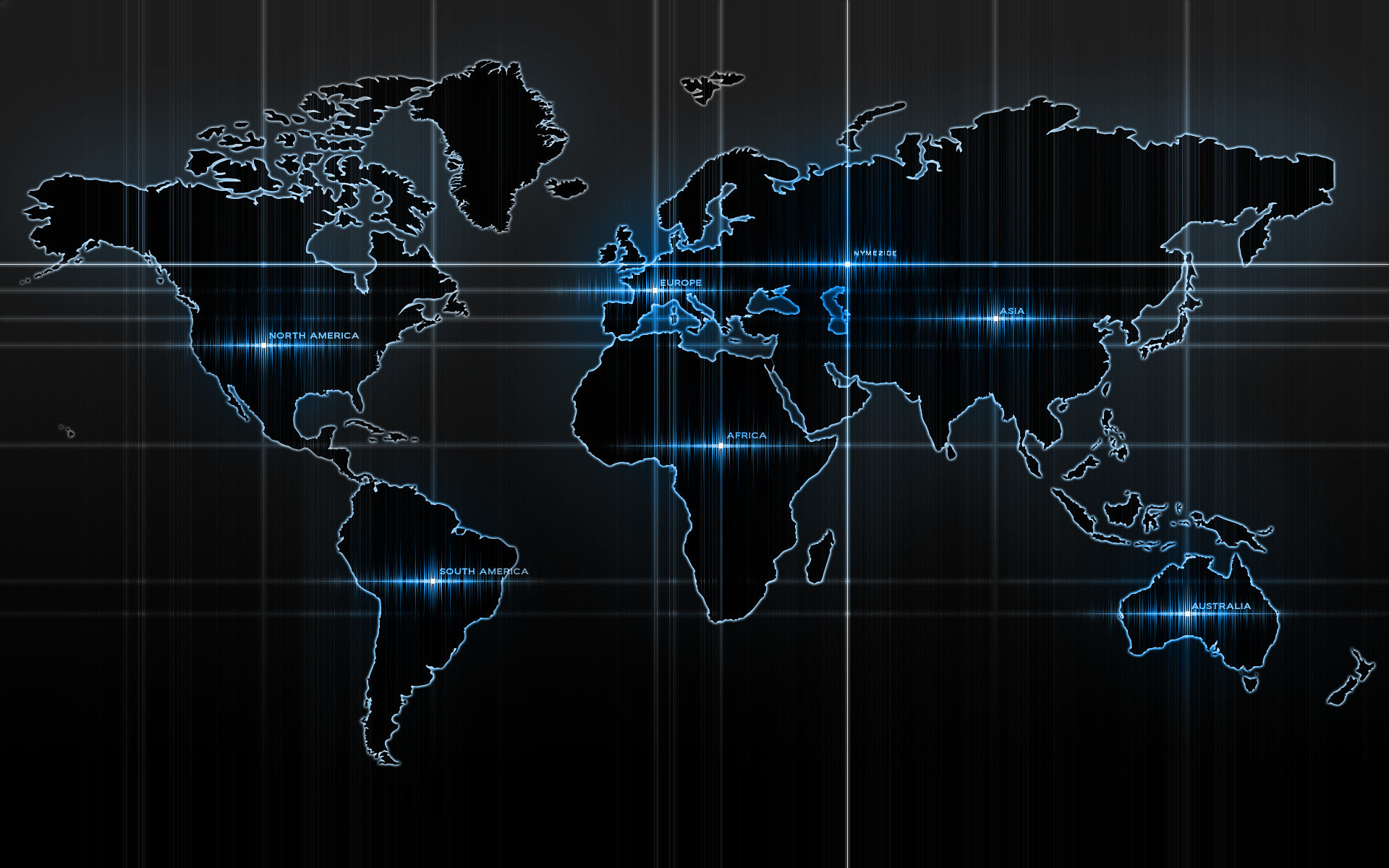-
Posts
14365 -
Joined
-
Last visited
-
Days Won
871
Content Type
Profiles
Articles, News and Tips
Forums
Everything posted by Jake Lo
-

3468 High Sierra on Vostro 3468 post installation
Jake Lo replied to Asfand Hafeez's topic in The Archive
Try resetting the nvram In Terminal: sudo nvram -c -

[Solved] Dell 7450 - sometimes goes to sleep when booted
Jake Lo replied to karde's topic in The Archive
delete nvram.plist in /EFI reinstall Clover with these settings: Install for UEFI booting only Install Clover in the ESP Drivers64UEFI\AptioMemoryFix-64 (leave the other default as is/ uncheck all other Aptio*) Install Clover Preference Pane Make sure you don't have OsxAptioFix2Drv-64.efi or OsxAptioFixDrv-64.efi in /EFI/Clover/driver64UEFI -

3468 High Sierra on Vostro 3468 post installation
Jake Lo replied to Asfand Hafeez's topic in The Archive
try either DW1560 or DW1830 -
Plug in your HDMI monitor, launch IORegistryExplorer. Save, compress and attach it here for review. Are we talking about touchpad or trackstick? The touchpad is I2C (TPD1) in IOReg. Not sure where you see it as PS2. The keyboard is PS2. Where do you see this "ActLikeTrackpad" parameter? BIOS? SD Card is not supported at the moment, there's development but has stalled for awhile now.
-

3468 High Sierra on Vostro 3468 post installation
Jake Lo replied to Asfand Hafeez's topic in The Archive
Add the 2 files into /EFI/Clover/ACPI/Patched Reboot FixBrightness&Audio.zip -

Dell XPS 13 9333 - High Sierra - Graphics / Sound issues
Jake Lo replied to speedyrazor's topic in The Archive
Find is not set to False, but InfoPlistPatch is set to False. Meaning the patch is not an infoPlistPatch but a binary patch. You could remove that line if prefer. <key>InfoPlistPatch</key> <false/>- 16 replies
-
- hd 4400
- touch screen
-
(and 2 more)
Tagged with:
-
Try hitting the Esc key
-

Dell XPS 13 9333 - High Sierra - Graphics / Sound issues
Jake Lo replied to speedyrazor's topic in The Archive
Your config is missing the AppleHDA patches and layout-id should be 1, you had it at 0. You can find the 3 AppleHDA patches in the Config in your 1st post. The Touchscreen is USB based and it's showing up in your IOReg. If it's not working, then I guess there's no support and perhaps needs proprietary app.- 16 replies
-
- hd 4400
- touch screen
-
(and 2 more)
Tagged with:
-
Yes, remove it from /L/E Disable the AppleHDA kext to patches in Config Change layout-id to 12, 18, or 28 Add the AppleALC and Lilu to Clover kext
-
During boot, go to options and disable the patches you did. If you manually patch the FB kext, then restore a vanilla version.
-
You could try AppleALC.kext + Lilu.kext Test with layout-id 12, 18 or 28.
-

E7440: External mic vis combo headphone jack not working
Jake Lo replied to in.abhi9's topic in The Archive
You could try AppleALC.kext + Lilu.kext Test with layout-id 12, 18 or 28. -
Yes, for power management. Try remove SSDT.aml first. If still draining, then try generate new SSDT.aml. In Config file, disable Plugintype in ACPI
-
If you're going to use SSDT.am from ssdtPRGen.sh, you should disable PluginType in the Config file, they are mutually exclusive. Then generate a new one for 10.13.6, current one in your Patched folder is for 10.12.6. If you're going leave PluginType enabled, then remove SSDT.aml.
-
Remove AppleHDA_ALC256B.kext from /L/E Remove VoodooHDA from clover kext Add AppleALC.kext to /EFI/Clover/kexts/Other Replace Config file with attached Repair permissions and rebuild cache Should fix HDMI and HDMI audio If your touchpad is Synaptics I2C, there's no gesture support as of now. See here As for text size, try scaling. If not you could try changing font size by customizing Show View Option and save as defaults. config.plist.zip
-
Yes, create the installer and use your current EFI folder
-
I use GUID in my guide
-
Hmm, I wonder if the new Lilu + plugin are the issue?? VGA might not be supported anymore. Does it have HDMI or DP? Plug it in and then run the debug file, attach it here.
- 40 replies
-
- e5470
- legacy-shim-2
-
(and 1 more)
Tagged with:
-
https://github.com/camielverdult/Ramblings-of-a-hackintosher-High-Sierra/blob/master/iMessage.md
-
Try going into Options when you see the Clover loader, use the right arrow to navigate Select ACPI patching-> Tables Dropping-> Go all the way down and deselect Drop all OEM SSDT Check all the Drop "SSDT-xx" below that Select Return Change DSDT name: BIOS.aml Select Return, Return Hit spacebar to select Verbose mode + debug 0x100 mode
- 40 replies
-
- e5470
- legacy-shim-2
-
(and 1 more)
Tagged with:
-

[SUCCESS] Latitude 5590 (Coffee Lake) High Sierra
Jake Lo replied to quartz38's topic in The Archive
You will have to get help from the developer of VoodooI2C then. Might be a known issue, I haven't been following the development. https://gitter.im/alexandred/VoodooI2C NM, I see you've already posted there. -
Update AppleALC.kext, latest version has EAPDFix wake verbs added Don't forget to repair permissions and update cache
-
ok, replace contents into /EFI/Clover E5470_phaetherap.zip
- 40 replies
-
- e5470
- legacy-shim-2
-
(and 1 more)
Tagged with:
-
Let's get back to the Basics. Go to the BIOS, set it to Load Defaults. Apply. Now go back and set it to the following settings: UEFI AHCI Legacy Option ROMs disabled Secure boot disable TPM Off (optional) CPU XD Support enabled Wake on LAN/WLAN/WWAN disabled Now boot to Clover, press F4. Compress and attach the Clover folder. I'll need to re-patch the files with the new changes. When installing Clover, use following settings: Install for UEFI booting only Install Clover in the ESP Drivers64UEFI\AppleImageCodec-64 Drivers64UEFI\AppleKeyAggregator-64 Drivers64UEFI\AppleUITheme-64 Drivers64UEFI\DataHubDxe-64 Drivers64UEFI\FirmwareVolume-64 Drivers64UEFI\FSInject-64 Drivers64UEFI\SMCHelper-64 Drivers64UEFI\ApfsDriverLoader-64 Drivers64UEFI\AptioMemoryFix-64 Drivers64UEFI\PartitionDxe-64 Install Clover Preference Pane Finally add to Drivers64UEFI\HFSPlus.efi (not included in Clover installer)
- 40 replies
-
- e5470
- legacy-shim-2
-
(and 1 more)
Tagged with:
-
Your drivers64UEFI folder looks like maybe missing some drivers Re-install Clover with this settings: Install for UEFI booting only Install Clover in the ESP Drivers64UEFI\AptioMemoryFix-64 Drivers64UEFI\ApfsDriverLoader-64 Remove APFS.efi and OsxAptioFixDrv-64.efi
- 40 replies
-
- e5470
- legacy-shim-2
-
(and 1 more)
Tagged with: