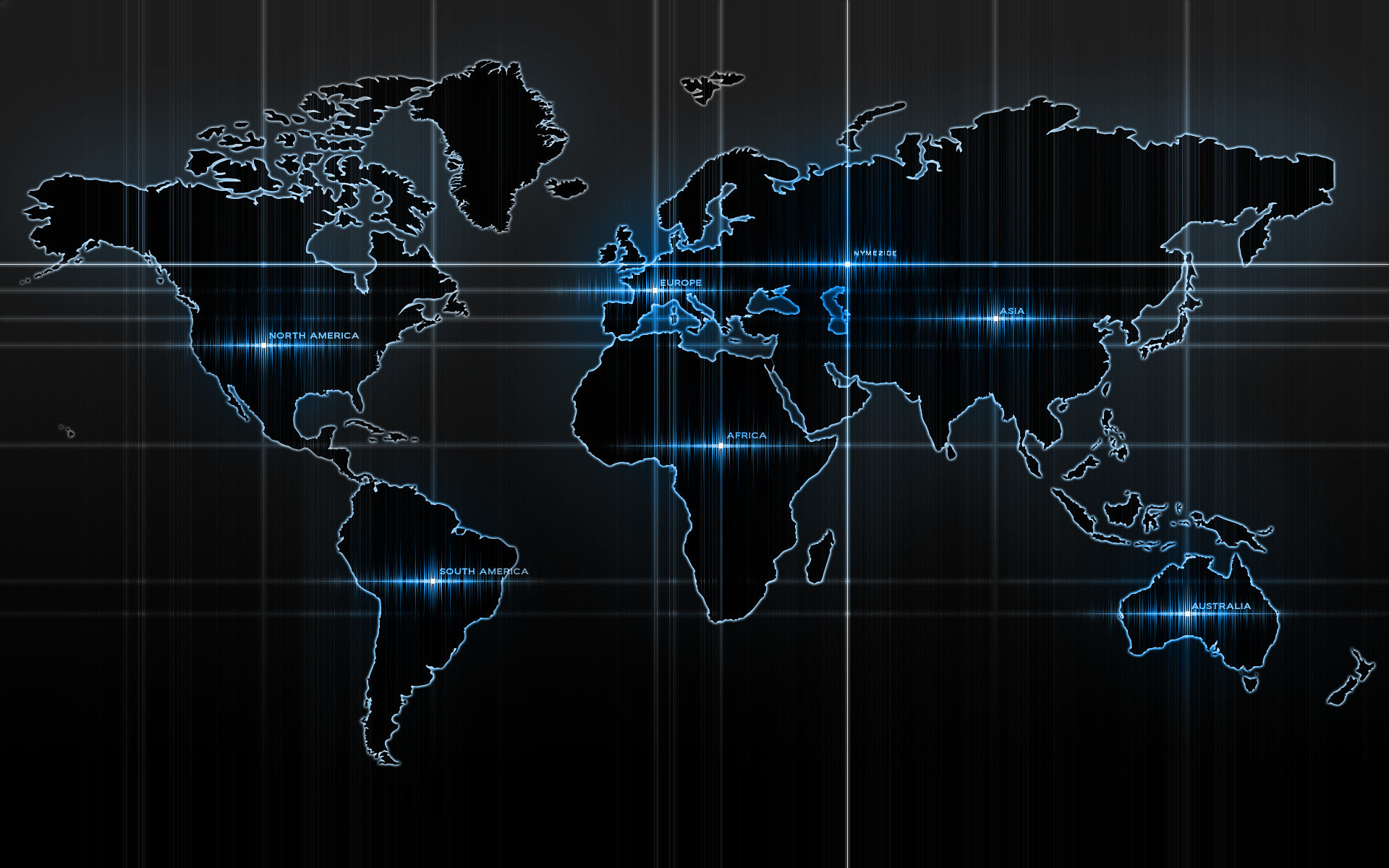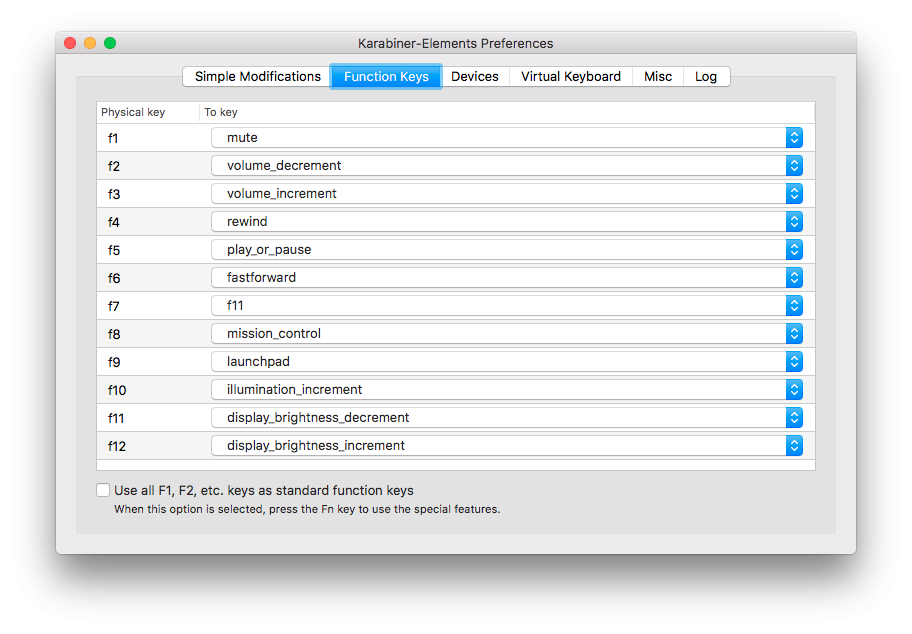-
Posts
14365 -
Joined
-
Last visited
-
Days Won
871
Content Type
Profiles
Articles, News and Tips
Forums
Everything posted by Jake Lo
-

E7450: Install Sierra only shows Apple Logo and then reboots
Jake Lo replied to The Spirit's topic in The Archive
See here Move ram to slot 1 -

E7450: Install Sierra only shows Apple Logo and then reboots
Jake Lo replied to The Spirit's topic in The Archive
that's correct to both questions -

E7450: Install Sierra only shows Apple Logo and then reboots
Jake Lo replied to The Spirit's topic in The Archive
Did you read this guide? Read the pre-requisite? -

How do i go about installing windows with el capitan
Jake Lo replied to fwz.mhmd's topic in The Archive
You want to remove or make it shorter? If you remove it, you won't be able to select which OS to boot from. in Config file under boot, change timeout from whatever to 1 -
DSDT I sent you have patched HDAS to HDEF. If your enoch is not loading the DSDT/SSDT, then audio won't work.
-
I have a Mavericks guide here using myHack which is really easy to use.
-
On my skylake, it causes KP if I added. Sleep, power management works just fine without it.
-

How do i go about installing windows with el capitan
Jake Lo replied to fwz.mhmd's topic in The Archive
Your OS X is install on UEFI with GUID format? Format the partition to be install with Windows with Extended Journal. For your Windows installer, just format the USB with fat32, then extract the ISO file to it. Boot with the Windows USB installer, select Customize. Search for the partition you have created, delete it, then format it. Then install Windows onto that partition. -
1) what wireless device is in your system? Intel is not supported, replace it with a supported card. If M.2 card, get DW1560 2) System should have an Alps touchpad, you'll need to check that
-
same as biscate running V8Test6 on Sierra on E7470 E7=0x73 0x03 0x28, EC=0x73 0x01 0x13 sudo dmesg rs=0, x1=1016, y1=0, z=0, buttons=0 ALPS: Process V8: Fingers=0, x1=8168, y1=15, z=0, buttons=1 ALPS: Process V8: Fingers=0, x1=8152, y1=15, z=0, buttons=1 ALPS: Process V8: Fingers=0, x1=8072, y1=14, z=0, buttons=1 ALPS: Process V8: Fingers=0, x1=8160, y1=12, z=0, buttons=1 ALPS: Process V8: Fingers=0, x1=8168, y1=11, z=0, buttons=1 ALPS: Process V8: Fingers=0, x1=8144, y1=11, z=0, buttons=1 ALPS: Process V8: Fingers=0, x1=8128, y1=9, z=0, buttons=1 ALPS: Process V8: Fingers=0, x1=8112, y1=8, z=0, buttons=1 ALPS: Process V8: Fingers=0, x1=8104, y1=8, z=0, buttons=1 ALPS: Process V8: Fingers=0, x1=8088, y1=6, z=0, buttons=1 ALPS: Process V8: Fingers=0, x1=8128, y1=7, z=0, buttons=1 ALPS: Process V8: Fingers=0, x1=8144, y1=7, z=0, buttons=1 ALPS: Process V8: Fingers=0, x1=8176, y1=9, z=0, buttons=1 ALPS: Process V8: Fingers=0, x1=8088, y1=11, z=0, buttons=1 etc...etc... Log message does change like there's activity, but both trackstick/touchpad does not respond. Neither does the mouse buttons.
-
Wrong bootpack. I'm assuming your system has Broadwell CPU with HD 5500, not Haswell with HD 4400. Download the correct bootpack under Broadwell E5450_HD5500 and replace the files. You might want to confirm first, only reason you would set the DVMT if you have Broadwell CPU.
-
Upload your EFI folder...
-
No guarantee, but try this. Backup the files first. Replace SSDT-4.aml and Config with attached. * Sleep may break and wakeup with black screen. HD7670M.zip
-
Try booting to the USB installer, select the language and then the disk utility. Select the installed drive and select repair option. After repair, reboot with Installer and select the installed drive again.
-
See here
-
So where did it failed? While creating the installer or right after installing OS X to the SSD? If the ladder, boot with the Installer, when you get to the Clover GUI, select the installed drive.
-
Do this, reinstall the latest Clover loader, should be v3922. Don't delete anything. From the generic EFI folder, copy /EFI/Clover/drivers64UEFI/HFSPlus-64.efi to the EFI partition /EFI/Clover/drivers64UEFI From the generic EFI folder, copy /EFI/Clover/Themes/Latitude to the EFI partition /EFI/Clover/themes Then from the bootpack, copy Config.plist, ACPI, and Kexts to /EFI/Clover/ overwrite/replace everything. Not merge
-
Enable DropOEM under SSDT in the Config file. config.plist.zip
-
Did you follow the steps to install Clover loader? 21. Download Clover ( at time of writing v3320) 22. Open Clover package installer 23. Hit Continue, Continue, Change Install Location... 25. Choose “Install OS X El Capitan†26. Hit Continue, then hit Customize. Select these items: Install for UEFI booting only Install Clover in the ESP Drivers64UEFI\OsxAptioFixDrv-64 27. Click Install
-

[SOLVED] E6430 with El Capitan 10.11.6 dvd program -70012 error
Jake Lo replied to Stefano62's topic in The Archive
Add this to /L/E -
V8Test5 on Sierra on E7450 E7=0x73 0x03 0x0a, EC=0x88 0xba 0x2a -Touchpad works but not after sleep -Trackstick is still not detected, not even the trackstick left or right mouse or middle button - won't sleep with lid close, after opening LID, screen stays dark, can't increase brightness, force reboot - sleep when activating from Apple Menu, brightness is fine, but no more touchpad - sporadic reboot after wake
-
Sierra Guide Same as El Capitan guide above, just replace with Sierra bootpack. E7450_Sierra.zip See bootpack for 10.12.4 in the update section below Post Install: Enable Brightness Control and Trackstick Scrolling Trackstick Scrolling Download and install Smartscroll for trackstick scrolling Touchpad - 2 fingers scrolling, 2 finger tab for right click, tap and drag Brightness Control or copy the settings according to the screenshot below Download and Install Karabiner-Elements Launch Karabiner-Elements Copy karabiner.json to ~/.config/Karabiner karabiner.json.zip 471bytes 0 downloads Now use F11 & F12 for Brightness, use F1, F2, & F3 for Volumes Control
-
Sierra Guide See here for install guide, just replace with Sierra bootpack. E7x70_Sierra.zip - See Update files below Known Issue & Workaround: HDMI-Output works but if connect HDMI-Cable the local Display goes off and never recovers. I had tried different configurations but none panned out. Here's a workaround: Close the LID until you see the HDMI display becomes the primary display, then open the LID. It'll switch LCD as primary and HDMI as secondary. NOTE: Workaround is only needed on clean boot, no issue if system has gone through a sleep/wake cycle Update: Fixed it by modifying EDID with this kext, but not work for Mojave. Post Install: Enable Brightness Control and Trackstick Scrolling Trackstick Scrolling Download and install Smartscroll for trackstick scrolling Touchpad - 2 fingers scrolling, 2 finger tab for right click, tap and drag Brightness Control Download and Install Karabiner-Elements Launch Karabiner-Elements Copy karabiner.json to ~/.config/Karabiner karabiner.json.zip or copy the settings according to diagram below Now use F11 & F12 for Brightness, use F1, F2, & F3 for Volumes Control
-

I need Graphics and Audio kexts | Optiplex 745 Yosemite
Jake Lo replied to SeanOMik's topic in The Archive
You can get the audio driver here. That video card has no support since Leopard. Look for something cheap. ATI HD5450 is one used in the guide and has support all through Sierra.