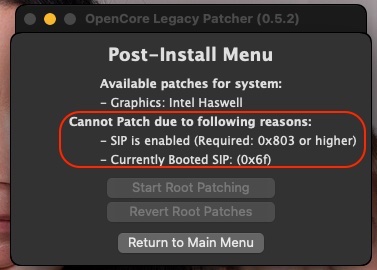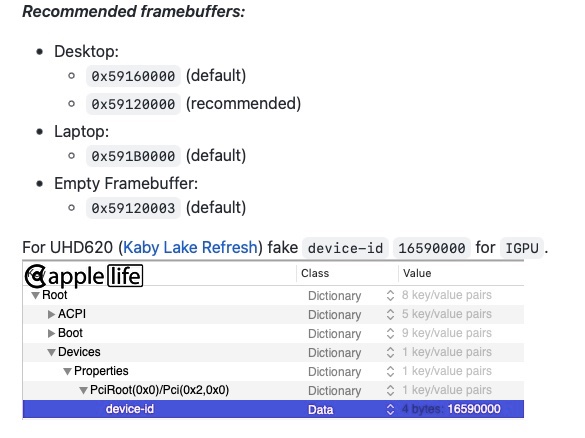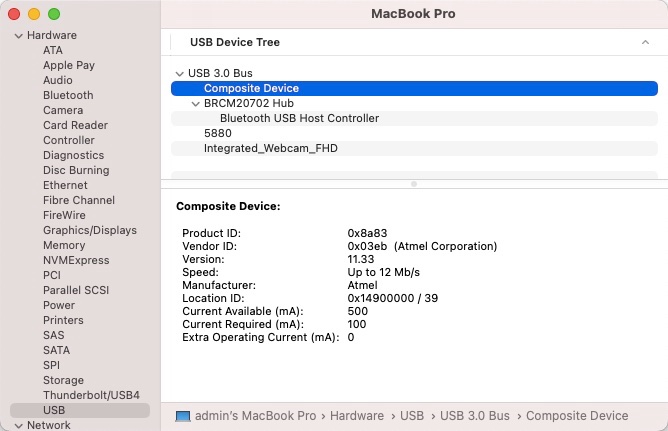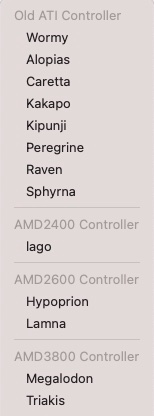-
Posts
10067 -
Joined
-
Last visited
-
Days Won
569
Content Type
Profiles
Articles, News and Tips
Forums
Everything posted by Hervé
-

[Solved] E7440: Instant wake with BCM94360CS2 card in WWAN slot
Hervé replied to gelomon's topic in The Archive
Interesting... No such additional patches required on my E7270 which is fitted with a BCM94360CS2. The card also attached to RP05.PXSX and _PRW method does call on GPRW with (0x69,0x4D) arguments; same applies to SD card reader attached to RP11.PXSX. Add-on patched table SSDT-GPRW.aml does not care for Arg0 being set to 0x69, yet sleep works perfectly well. On the PCIe side, it's kinda weird that wake was working when you had an Intel card in that slot but not when the BCM94360CS2 was installed. Hence why I assumed it would be the USB-based Bluetooth module that caused instant wake. Well done on your fix. -
-
Probably not booting because the bootloader was not properly installed, then.
-

Dell Latitude E6440: Unable to install macOS Ventura
Hervé replied to shyamsingh's topic in The Archive
OC not configured properly; check your OC setup/files/version/etc. -

Dell Latitude E6440: Unable to install macOS Ventura
Hervé replied to shyamsingh's topic in The Archive
You don't need OCLP to install Ventura and I would advise you not to use that tool for installation. OCLP is meant for real Mac computers, not Hackintosh. You've only posted a copy of your OC config file so I can only comment on that: I see a lot of references to E7440 stuff (eg: E7440-SSDT.aml or USBPort_E7440.kext) you use correct MBP14,1 SMBIOS for a regular Ventura installation (i.e. non-OCLP) if you use MBP14,1 SMBIOS, why do you use -no_compat_check boot arg? latest versions of Lilu fully support Ventura so why use -lilubetaall boot arg? Indeed, Ventura dropped support for Haswell HD4200/HD4400/HD4600 and associates so you do need the OCLP graphics patch but in a post-installation phase. So: make a regular Ventura installer (not n OCLP one) install Ventura with MBP14,1 SMBIOS cleanup your setup to remove the unecessary boot args and use the proper ACPI tables + USB port mapping kext install Haswell HD4x00 graphics patch withOCLP at post-install if the OCLP patch requires to return to MBP11,x or MBA6,2 SMBIOS, then, yes, you'll need the -no_compat_check boot arg -

[Solved] E7440: Instant wake with BCM94360CS2 card in WWAN slot
Hervé replied to gelomon's topic in The Archive
As I said, you ned to adjust the power settings attached to the USB port supporting the Bluetooth module of your card. Check your IOReg + ACPI tables. -

[Solved] E7440: Instant wake with BCM94360CS2 card in WWAN slot
Hervé replied to gelomon's topic in The Archive
The slot in question is combo mSATA/WWAN and therefore supports USB on top of SATA + PCIe services. Instant wake is often due to a device not going in sleep mode because it is not powered down; in your case, it would have to be the USB-based Bluetooth module of the card. I'd say you need to adjust power settings of your USB ACPI devices since I expect the WWAN slot was not initially taken into account given that there was no USB device attached to it. I encountered a similar issue when I replaced a (wifi-only) DW1510 card by a (combo Wifi/BT) BCM94360CS2 in my Vostro 200 desktop. See here for details (in my case, a patched DSDT is used; in your case, I expect you use a SSDT). Don't understand what you say about your assertion log and the "Keyboard working fine and not causing instant wake on the Intel Wifi" statement. I fail to see the link between your keyboard and the Intel wireless cards. Anyway, your Intel Wifi may not be fitted with Bluetooth or, at least, a bluetooth module that was detected in macOS. Check your USB ports in SysInfo... So, as indicated above, identify the USB port used by your card and patch/adjust the associated UHC/EHC/XHC ACPI device accordingly. -
Boot in verbose mode to see where things hang.
-
For increased visibility, I'm re-posting here the kext recently compiled by @gelomon whom I thank for his work. Details are available in this thread. It's applicable to Alps Touchpad v3-v5 as fitted to Dell Latitude models such as the E5x40 or E7x40. VoodooPS2Controller.kext.zip
-
https://osxlatitude.com/articles/news/macos-ventura-is-out-r74/
-
Could be due to missing HFS module/driver for Clover; try and add this to your CLOVER/drivers/BIOS and/or CLOVER/drivers/UEFI folder: HFSPlus.efi.zip How did you install Clover, if at all? Through an installation package, in which case which version? Or did you simply copy the EFI without making any specific Clover installation?
-
Ventura dropped support for anything older than Kaby Lake and therefore older than Intel HD61x/620/630 graphics. So, indeed, you'll need to apply the graphics patch offered by latest version of OCLP (v0.5.0 being the earliest one for such Ventura patches). Be careful given that OCLP really is a tool for real Mac computers not Hackintosh computers. Only install the graphics patch and nothing else. You'll probably have to keep Broadwell MBP12,1 SMBIOS and boot with -no_compat_check boot arg to boot Ventura and then apply the OCLP patch. I've not had to use the tool on any of my Hackintoshes (only on a real iMac) but I guess you'll only use it in post-install phase, i.e. do not make a macOS installer for your Hackintosh with OCLP. Make sure to read the OCLP documentation thoroughly and keep in mind that, at this point of time, the OCLP Ventura patches remain in beta stage and aren't bug free. https://dortania.github.io/OpenCore-Legacy-Patcher/POST-INSTALL.html#applying-post-install-volume-patches https://github.com/dortania/OpenCore-Legacy-Patcher/issues/1008 https://github.com/dortania/OpenCore-Legacy-Patcher/releases If you want a fully and properly working Hackintosh, wisdom dictates you stick to Monterey for the time being.
-

Dell XPS 12 9q33: need help to install macOS Ventura
Hervé replied to adduvin83's topic in Other Dell laptops
Well it is CoolStar's kext but it's clearly not loaded at boot loader's menu given that macOs has not even launched at that stage yet so something else drives it there... -

Dell XPS 12 9q33: need help to install macOS Ventura
Hervé replied to adduvin83's topic in Other Dell laptops
Not sure I see the relevance of that Ubuntu-related video for macOS (and it's in Italian!) but where did you get that kext from? Didn't it come with instructions and/or proven usage? If it's the stuff posted on GitHub by Coolstar, that's old preliminary work dating back 2018 that comes with zero documentation and never revisited or updated since initial commit. Maybe you should start by contacting the author but I'm pretty sure it's some very unfinished work... All I can say is, yes, you'll definitely need a driver, i.e. a kext, for this I2C Touchscreen to be supported. -
Yes that may work but the easiest remains Windows Device Manager->Driver details where you'll find device's vendor id + device id.
-
@sensui20 SSDT table "SSDT-PLUG-DRTNIA" is corrupt. Make sure to replace it by a valid one. Other tables look Ok. https://dortania.github.io/Getting-Started-With-ACPI/ssdt-platform.html#laptop
-
Assuming there's no hardware-related issue with your keyboard, I guess the kext (driver) you're using may not be appropriate. It's probably I2C hardware but from which manufacturer? ALPS, Synaptics, Elan?
-
Graphics settings look a bit odd to me for a Kaby Lake U/Kaby Lake R laptop with HD 620/UHD 620 graphics (i.e. 7th or 8th gen)... For clarification, you should add your system's specs in signature or post them in your introductory post (we don't have crystal balls, sorry). Never seen the need to change built-in LCD connector's pipe for instance. The recommend settings for an 8th gen Kaby Lake R laptop with UHD 620 graphics used to be: framebuffer layout 0x591b0000 (I used 0x59160000 for Mojave and 0x59160009 for Catalina on my 8th gen KBL R Latitude 7490), 0x87c00000 being for Amber Lake laptops (Dortania's documentation says otherwise but...) fake iGPU id 0x5916 See the WEG user manual. Details of those KBL framebuffers are as follows: ID: 87C00000, STOLEN: 34 MB, FBMEM: 0 bytes, VRAM: 1536 MB, Flags: 0x0000078B TOTAL STOLEN: 35 MB, TOTAL CURSOR: 1 MB (1572864 bytes), MAX STOLEN: 103 MB, MAX OVERALL: 104 MB (109588480 bytes) Model name: Intel HD Graphics KBL CRB Camellia: CamelliaDisabled (0), Freq: 1388 Hz, FreqMax: 1388 Hz Mobile: 1, PipeCount: 3, PortCount: 3, FBMemoryCount: 3 [0] busId: 0x00, pipe: 8, type: 0x00000002, flags: 0x00000098 - ConnectorLVDS [1] busId: 0x05, pipe: 9, type: 0x00000400, flags: 0x00000187 - ConnectorDP [2] busId: 0x04, pipe: 10, type: 0x00000400, flags: 0x00000187 - ConnectorDP 00000800 02000000 98000000 01050900 00040000 87010000 02040A00 00040000 87010000 ID: 591B0000, STOLEN: 38 MB, FBMEM: 21 MB, VRAM: 1536 MB, Flags: 0x0000130B TOTAL STOLEN: 39 MB, TOTAL CURSOR: 1 MB (1572864 bytes), MAX STOLEN: 136 MB, MAX OVERALL: 137 MB (144191488 bytes) Model name: Intel HD Graphics KBL CRB Camellia: CamelliaDisabled (0), Freq: 1388 Hz, FreqMax: 1388 Hz Mobile: 1, PipeCount: 3, PortCount: 3, FBMemoryCount: 3 [0] busId: 0x00, pipe: 8, type: 0x00000002, flags: 0x00000098 - ConnectorLVDS [2] busId: 0x04, pipe: 10, type: 0x00000800, flags: 0x00000187 - ConnectorHDMI [3] busId: 0x06, pipe: 10, type: 0x00000400, flags: 0x00000187 - ConnectorDP 00000800 02000000 98000000 02040A00 00080000 87010000 03060A00 00040000 87010000 ID: 59160000, STOLEN: 34 MB, FBMEM: 0 bytes, VRAM: 1536 MB, Flags: 0x00000B0B TOTAL STOLEN: 35 MB, TOTAL CURSOR: 1 MB (1572864 bytes), MAX STOLEN: 103 MB, MAX OVERALL: 104 MB (109588480 bytes) Model name: Intel HD Graphics KBL CRB Camellia: CamelliaDisabled (0), Freq: 1388 Hz, FreqMax: 1388 Hz Mobile: 1, PipeCount: 3, PortCount: 3, FBMemoryCount: 3 [0] busId: 0x00, pipe: 8, type: 0x00000002, flags: 0x00000098 - ConnectorLVDS [1] busId: 0x05, pipe: 9, type: 0x00000400, flags: 0x00000187 - ConnectorDP [2] busId: 0x04, pipe: 10, type: 0x00000800, flags: 0x00000187 - ConnectorHDMI 00000800 02000000 98000000 01050900 00040000 87010000 02040A00 00080000 87010000 ID: 59160009, STOLEN: 38 MB, FBMEM: 0 bytes, VRAM: 1536 MB, Flags: 0x00830B0A TOTAL STOLEN: 39 MB, TOTAL CURSOR: 1 MB (1572864 bytes), MAX STOLEN: 115 MB, MAX OVERALL: 116 MB (122171392 bytes) Model name: Intel HD Graphics KBL CRB Camellia: CamelliaV3 (3), Freq: 1388 Hz, FreqMax: 1388 Hz Mobile: 1, PipeCount: 3, PortCount: 3, FBMemoryCount: 3 [0] busId: 0x00, pipe: 8, type: 0x00000002, flags: 0x00000098 - ConnectorLVDS [1] busId: 0x05, pipe: 9, type: 0x00000400, flags: 0x000001C7 - ConnectorDP [2] busId: 0x04, pipe: 10, type: 0x00000400, flags: 0x000001C7 - ConnectorDP 00000800 02000000 98000000 01050900 00040000 C7010000 02040A00 00040000 C7010000 It's worth noting that, on the 7490, HDMI output required connector con1 to be configured (i.e. patched) as follows: 01051200 00080000 87010000 The patch therefore varies according to the FB used. I see no reason why things would be different on an 8th gen 7390.
-

Dell Optiplex 3050 microFF: help with dual display at startup
Hervé replied to naquiyankee's topic in Dell Desktops
You use SKL framebuffer atout 0x19120000 which defines the following properties: ID: 19120000, STOLEN: 34 MB, FBMEM: 21 MB, VRAM: 1536 MB, Flags: 0x0000110F TOTAL STOLEN: 56 MB, TOTAL CURSOR: 1 MB (1572864 bytes), MAX STOLEN: 124 MB, MAX OVERALL: 125 MB (131608576 bytes) Model name: Intel HD Graphics SKL CRB Camellia: CamelliaDisabled (0), Freq: 1388 Hz, FreqMax: 1388 Hz Mobile: 1, PipeCount: 3, PortCount: 3, FBMemoryCount: 3 [255] busId: 0x00, pipe: 0, type: 0x00000001, flags: 0x00000020 - ConnectorDummy [1] busId: 0x05, pipe: 9, type: 0x00000400, flags: 0x00000187 - ConnectorDP [2] busId: 0x04, pipe: 10, type: 0x00000400, flags: 0x00000187 - ConnectorDP FF000000 01000000 20000000 01050900 00040000 87010000 02040A00 00040000 87010000 As suggested by Jake, once you've identified in IOReg which connector your HDMI output attaches to (in all likelihood con1, i.e.AppleIntelFramebuffer@1 but it may be con2, i.e AppleIntelFramebuffer@2), patch its type by adding the following lines to your injected iGPU properties set: framebuffer-conX-enable 1 NUMBER framebuffer-conX-type 00080000 DATA where X is 1 or 2. HDMI output can also be a little difficult at times on Skylake HD5x0. Make sure to add Whatevergreen boot arg igfxonln=1 in your bootloader config. See the Whatevergren documentation and user manual. -
HDMI audio only works on Haswell Hackintosh if: you patch the associated framebuffer connector to HDMI type (00080000) -> not the case in the last IOReg you posted but corrected in Jake's last config you rename ACPI device B0D3 device to HDAU -> that was the case in the last IOReg you posted Make sure you select the HDMI audio output, it has to be done manually and volume is controlled on the HDMI device itself, not the laptop.
-

Dell XPS 12 9q33: need help to install macOS Ventura
Hervé replied to adduvin83's topic in Other Dell laptops
If you still have Windows, I'd also check it out in Device Manager... But it does not look like the touchscreen of the XPS 12 9Q33 is USB-based but, in fact, connected to the I2C bus alongside the TouchPad. There's probably little chance to get it working under macOS... https://www.dell.com/support/home/en-us/drivers/driversdetails?driverid=4p1td&oscode=w864&productcode=xps-12-9q33 -

Dell XPS 12 9q33: need help to install macOS Ventura
Hervé replied to adduvin83's topic in Other Dell laptops
I'm pretty sure you're mistaken here... What you've illustrated is an Intel sensor of some sort. I don't believe it's the touchscreen at all. Dell has been fitting Atmel touchscreens to their XPS and Latitude laptops for years. -

Dell XPS 12 9q33: need help to install macOS Ventura
Hervé replied to adduvin83's topic in Other Dell laptops
Absolutely nothing with the IOHIDFamily kext, it's just a patch to be specified in the bootloader config. I have the same patch in the OpenCore pack I posted in my Vostro 200 guide if you want to double check the patch in OC. Make sure to reset NVRAM at OC Picker when you reboot. Again, this can only work if your touchscreen is USB-based. Do you see it in SysInfo->Hardware->USB? Would be something looking like this: -
If the stuff I posted on p1 does not work or suffice, you may seek inspiration from here. For graphics, an old Nvidia (Tesla) card would be a lot easier to get working. I don't know if the dGPU is MXM-based or soldered. If former, you may manage to replace your Radeon HD 3670 by an Nvidia Quadro FX 7xxM model (supported OOB up to High Sierra).
-
So... BIOS: F.20 (with AHCI support it would seem) CPU: Intel Penryn C2D P8400 FSB-1066 @2.26GHz RAM: 4GB DDR2-800 (PC2-6400) dGPU: ATI Mobility Radeon HD 3670 2GB (PCI id 1002:9593) Display: 1680x1050 built-in LCD Audio: Analog Devices AD1984A Codec IO Controller: Intel ICH9-M USB: USB2.0 ports Disk: 160GB Hitachi HTS543216L9A300 5400rpm SATA-II HDD LAN: Intel 82567LM Gigabit Ethernet Wireless: Intel Wifi Link 5300 AGN TouchPad: Synaptics SD card reader: Ricoh R/RL/5C476(II) (PCie) Optical drive: TSSTcorp TS-L633M CD/DVD writer Should run macOS High Sierra pretty well, though it'll be slow on that SATA-II 5400rpm HDD which you should consider replacing by a SATA SSD. I see the you've been posting on various forums these last few months to try and get macOS installed on this old laptop so I assume you're now familiar with bootloader, etc. I suggest that: you use Clover and start with an older version installed as follows: Clover for UEFI booting only Install Clover in the ESP UEFI Drivers AudioDxe DataHubDxe FSInject SMCHelper ApfsDriverLoader AptioMemoryFix Fat PartitionDxe Ps2MouseDxe UsbMouse.Dxe VBoxHfs Themes (optional) Install Clover Preference Pane (optional) you may use version r5035 for instance: Clover_v2.5k_r5035.pkg.zip once Clover is installed, run Clover Configurator app and mount the freshly created EFI partition of the USB installer Clover Configurator.zip open this EFI partition and transfer the files & folders from the Clover pack below to the EFI/Clover folder. The pack may not be100% complete to match all of your hardware (keep looking for kexts as required) but should get you going: EliteBook_8730w_Clover_Pack.zip For audio, experiment with the various layout ids specified in the AppleALC wiki. For your Synaptics touchpad, look here though it's old stuff (I've no experience with anything other than ALPS touchpads). For your Intel Wireless card, look here. For graphics acceleration, you'll have to experiment with the various ATI framebuffer personalities that may apply to Mobility Radeon HD 3670 (I've no experience with this): This is all without any guarantee of any kind so be prepared for additional home work. Good luck!