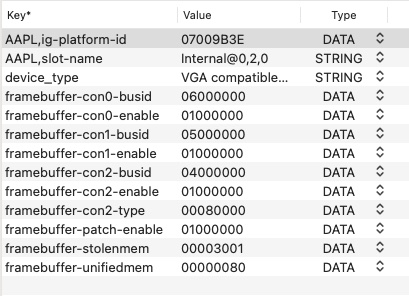-
Posts
10068 -
Joined
-
Last visited
-
Days Won
569
Content Type
Profiles
Articles, News and Tips
Forums
Everything posted by Hervé
-
You did reset NVRAM at OC Picker after you changed your config and rebooted, right? I also note you never got rid of the stolenmem patch...
-

Dell XPS 12 9q33: need help to install macOS Ventura
Hervé replied to adduvin83's topic in Other Dell laptops
Touchscreens usually are USB based. However, recent macOS versions require that you apply a patch (called "USB HID fix") to support those USB accessories because, since Big Sur, Apple dropped support for older/legacy USB technology. The patch is readily available on Hackintosh forums and provided in my E7270 guide. Look it up. -

Big Sur: no VGA output with UHD 630 & no acceleration with AMD R7 240
Hervé replied to heysahilsingh's topic in The Archive
I'm very pessimistic about likely success of graphics acceleration in Big Sur for R7 240. There were many many posts at IM on the matter with zero success afaik. Does not appear to be supported beyond Mojave with which it already required patching. -

[Solved] HP 650 g1: Display Port output under Monterey
Hervé replied to mr.kasper's topic in HP Systems
Ok, good to know. Thanks for posting the solution you found through experimentation. Azul FB in question is natively defined as follows: ID: 0A260005, STOLEN: 32 MB, FBMEM: 19 MB, VRAM: 1536 MB, Flags: 0x0000000F TOTAL STOLEN: 52 MB, TOTAL CURSOR: 1 MB (1572864 bytes), MAX STOLEN: 116 MB, MAX OVERALL: 117 MB (123219968 bytes) Camellia: CamelliaDisabled (0), Freq: 2777 Hz, FreqMax: 2777 Hz Mobile: 1, PipeCount: 3, PortCount: 3, FBMemoryCount: 3 [0] busId: 0x00, pipe: 8, type: 0x00000002, flags: 0x00000030 - ConnectorLVDS [1] busId: 0x05, pipe: 9, type: 0x00000400, flags: 0x00000087 - ConnectorDP [2] busId: 0x04, pipe: 9, type: 0x00000400, flags: 0x00000087 - ConnectorDP 00000800 02000000 30000000 01050900 00040000 87000000 02040900 00040000 87000000 Compared to the other 2 you tried: ID: 0A260006, STOLEN: 32 MB, FBMEM: 19 MB, VRAM: 1536 MB, Flags: 0x0000000F TOTAL STOLEN: 52 MB, TOTAL CURSOR: 1 MB (1572864 bytes), MAX STOLEN: 116 MB, MAX OVERALL: 117 MB (123219968 bytes) Camellia: CamelliaDisabled (0), Freq: 2777 Hz, FreqMax: 2777 Hz Mobile: 1, PipeCount: 3, PortCount: 3, FBMemoryCount: 3 [0] busId: 0x00, pipe: 8, type: 0x00000002, flags: 0x00000030 - ConnectorLVDS [1] busId: 0x05, pipe: 9, type: 0x00000400, flags: 0x00000087 - ConnectorDP [2] busId: 0x04, pipe: 9, type: 0x00000400, flags: 0x00000087 - ConnectorDP 00000800 02000000 30000000 01050900 00040000 87000000 02040900 00040000 87000000 ID: 0D260007, STOLEN: 64 MB, FBMEM: 34 MB, VRAM: 1536 MB, Flags: 0x0000031E TOTAL STOLEN: 99 MB, TOTAL CURSOR: 1 MB (1572864 bytes), MAX STOLEN: 227 MB, MAX OVERALL: 228 MB (239616000 bytes) Camellia: CamelliaDisabled (0), Freq: 1953 Hz, FreqMax: 1953 Hz Mobile: 1, PipeCount: 3, PortCount: 4, FBMemoryCount: 3 [0] busId: 0x00, pipe: 8, type: 0x00000002, flags: 0x00000030 - ConnectorLVDS [1] busId: 0x05, pipe: 11, type: 0x00000400, flags: 0x00000107 - ConnectorDP [2] busId: 0x04, pipe: 11, type: 0x00000400, flags: 0x00000107 - ConnectorDP [3] busId: 0x06, pipe: 3, type: 0x00000800, flags: 0x00000006 - ConnectorHDMI 00000800 02000000 30000000 01050B00 00040000 07010000 02040B00 00040000 07010000 03060300 00080000 06000000 Go figure it out! -
You can look at the guides I've posted for old Penryn-based Dell Latitude D630 and/or D830 in the Guides section (obviously). They're specific to those Dell and without your full systems specs (eg: audio codec, LAN card, wireless card, type of keyboard/touchpad, etc.), we won't be able to give you any working EFI, but you'll get pointers out of those guides. Target macOS High Sierra 10.13, that's the last version to officially support (and to the full) your hardware platform.
-

[Solved] HP 650 g1: Display Port output under Monterey
Hervé replied to mr.kasper's topic in HP Systems
You're using Azul framebuffer 0x0d260007 instead of the expected 0x0a260006 which is what works on 4th gen Haswell Hackintosh laptops. Try and change your injected property from this: to this: AAPL,ig-platform-id 0600260a DATA and add this: framebuffer-patch-enable 1 NUMBER framebuffer-portcount 4 NUMBER -
Clover probably better suited for legacy C2D platforms with non-UEFI BIOS.
-
I invite you to experiment with a bootable USB key on which you'll install your current bootloader setup with a modified config file where you'd remove all those connector's patches, i.e. all those framebuffer-conX-YYYY lines.
-

Big Sur: no VGA output with UHD 630 & no acceleration with AMD R7 240
Hervé replied to heysahilsingh's topic in The Archive
If VGA does not work OOB, don't expect it to work at all; saying that you have to make it work won't make it work... macOS just has no official support for VGA output off iGPUs anymore. There's no known patch to that effect so there you go. Video patches for 4th gen Haswell graphics is of no use to you and your CFL UHD 630 iGPU. According to the Dortania documentation, AMD R7 240 remains supported up to Monterey but success rate varies according to make and models (you'll have to make some extensive reading and experimenting): https://dortania.github.io/GPU-Buyers-Guide/modern-gpus/amd-gpu.html#r7-r9 Apart from repairing your HDMI port or getting graphics acceleration working out of your R7 240, the only option you have is installing a supported discrete graphics card. You can get nVidia Kepler cards for next to nothing and these remain fully and natively supported in Big Sur (eg: GeForce GT710/720/730). -
https://osxlatitude.com/forums/topic/2998-platforms-requirements-for-os-xmacos https://osxlatitude.com/forums/topic/8238-supportedunsupported-gpus-graphics-cards https://dortania.github.io/OpenCore-Install-Guide/config.plist/penryn.html
-
No such thing as "clear PRAM" on a Hackintosh; that's for real Mac computers only. You can of course re-install Mavericks (or any subsequent compatible OS X/macOS version) over an existing build.
-

Dell XPS 12 9q33: need help to install macOS Ventura
Hervé replied to adduvin83's topic in Other Dell laptops
-> ALC688 codec. Use AppleALC PlugIn of Lilu and configure according to the AppleALC wiki. Same as you had with Monterey really; provided you did not install any OCLP patch for audio; that would be unsuitable. -
Patch what?
-

[Solved] HP 650 g1: Display Port output under Monterey
Hervé replied to mr.kasper's topic in HP Systems
If the flags patch still makes no difference, the AGDP patch probably is the last and most likely resort. Details are in my old HD4600 patching guide I linked on p1. Totally linked to device (i.e. Mac model) official capabilities and therefore SMBIOS model selected. -

[Solved] Dell Latitude 5591: Ethernet & keyboard issues
Hervé replied to cryochase's topic in The Archive
All Dell Latitude have a BIOS section about LAN & Wireless devices. Please look this up in your BIOS settings. If in doubt, look up the documentation for your Latitude model on Dell's site (support section). NB: As per our published rules, please refrain from quoting entire posts to reply; forum provides a Reply box at the bottom of each page so use that instead. -
Too many models to choose from! We've posted threads about minimum requirements for CPUs and iGPUs. Obviously, the best models are 10th gen Comet Lake and Ice lake laptops since these are the last Intel platforms used by Apple.
-
You did not specify if both disk use the same identical Bootloader and/or same Bootloader version. I'd recommend you reset NVRAM before you attempt to boot back in Monterey after using Ventura. That should clear out any leftovers that may cause issues. You'd do the same when booting back into Ventura from Monterey.
-

[Solved] HP 650 g1: Display Port output under Monterey
Hervé replied to mr.kasper's topic in HP Systems
System freeze on cable connection/disconnection was/is typical behaviour with HDMI on Haswell/HD4600 laptops; this is fixed by patching the connector con1 (0105) pipe value from 0x09 to 0x12; you need to do that same for DP connector con2 (0204) as described in this old Haswell HD4600 patching guide for reference. Edit: Never mind, that's what Jake's done his the adjusted config file he posted just above. -

[Solved] HP 650 g1: Display Port output under Monterey
Hervé replied to mr.kasper's topic in HP Systems
Haswell framebuffer layout 0x0a260006 defines the following graphics properties: ID: 0A260006, STOLEN: 32 MB, FBMEM: 19 MB, VRAM: 1536 MB, Flags: 0x0000000F TOTAL STOLEN: 52 MB, TOTAL CURSOR: 1 MB (1572864 bytes), MAX STOLEN: 116 MB, MAX OVERALL: 117 MB (123219968 bytes) Camellia: CamelliaDisabled (0), Freq: 2777 Hz, FreqMax: 2777 Hz Mobile: 1, PipeCount: 3, PortCount: 3, FBMemoryCount: 3 [0] busId: 0x00, pipe: 8, type: 0x00000002, flags: 0x00000030 - ConnectorLVDS [1] busId: 0x05, pipe: 9, type: 0x00000400, flags: 0x00000087 - ConnectorDP [2] busId: 0x04, pipe: 9, type: 0x00000400, flags: 0x00000087 - ConnectorDP 00000800 02000000 30000000 01050900 00040000 87000000 02040900 00040000 87000000 DP should work OOB off connector con2. HDMI requires to change connector con1's type to HDMI and pipe to 0x0A. Check out your connectors behaviour in IOReg (using an app such as IORegistryExplorer) when you hook up your external screens. -
Check your port settings/patches in your OC config and in IOReg. We've had reports of similar thing over HDMI with KBL R UHD 620 graphics for instance and it was fixed by setting the connector to the correct type. See here or here. Please make the effort to: read our published rules before posting add your systems specs in signature or in your post(s) post a zipped copy of your OC config post a zipped copy of IOReg extract when TV is connected. It really is the bare minimum to expect assistance...
-
Last updated: 15 Jun 2024 Restoring support for dropped GPUs in macOS Big Sur and Monterey Best thing to do is favour OpenCore Legacy Patcher (OCLP) tool against other own made tools that are mostly packaged scripts based on developpers work. 1) Big Sur: macOS 11 officially dropped support for Ivy Bridge but the drivers for HD4000 graphics (i.e. Capri framebuffer kexts) remained provided. As such, Big Sur may be installed on Ivy Bridge/HD4000 Hackintosh computers with the SMBIOS of a Haswell (or later) Mac model, then booted with a regular Ivy Bridge SMBIOS as long as boot arg -no_compat_check is used. for 1st gen Intel HD graphics, apply root patches with OCLP, making sure to disable SIP and select an Arrandale SMBIOS (eg: MBP6,2); no need for any other OCLP settings. for HD3000 graphics, apply root patches with OCLP, making sure to disable SIP and select a Sandy Bridge SMBIOS (eg: MBP8,1); no need for any other OCLP settings. for nVidia Tesla graphics, apply root patches with OCLP, making sure to disable SIP and select the SMBIOS or a Mac Model with nVidia graphics; no need for any other OCLP settings. 2) Monterey: macOS 12 officially dropped support for some (but not all) Haswell platforms and drivers for HD4200/4400/4600 and affiliated (i.e. Azul framebuffer kexts) remained provided. On the other hand, support for Ivy Bridge HD4000 and NVIDIA Kepler was totally dropped with no drivers (i.e. Capri and NVDA/GeForce framebuffers kexts) provided. for 1st gen Intel HD graphics, apply root patches with OCLP, making sure to disable SIP and select an Arrandale SMBIOS (eg: MBP6,2); no need for any other OCLP settings. for HD3000 graphics, apply root patches with OCLP, making sure to disable SIP and select a Sandy Bridge SMBIOS (eg: MBP8,1); no need for any other OCLP settings. for HD4000 graphics, apply root patches with OCLP, making sure to disable SIP and select an Ivy Bridge SMBIOS (eg: MPB10,2); no need for any other OCLP settings. for Haswell/HD4x00 graphics, just make sure to apply MBP11,4 SMBIOS. MBP11,1 or MBA6,2 SMBIOS will no longer apply since these are among the Mac models dropped by Monterey. for nVidia Tesla graphics, apply root patches with OCLP, making sure to disable SIP and select the SMBIOS or a Mac Model with nVidia graphics; no need for any other OCLP settings.
-
See our Hardware Information->Intel Platforms and Hardware Information->Graphics forum sections. Our Monterey and Ventura release articles also specify the minimum supported Intel platforms and those that were dropped. Obviously, given that Apple has abandoned Intel, you should opt for the latest possible supported platforms (i.e 10th gen).
-

E7450: Ventura OCLP crash with Dropbox and Google Drive
Hervé replied to acquarius.13's topic in The Archive
OCLP really is meant for unsupported Apple Mac computers not Hackintosh computers; as such, not all patches are relevant and it's to be used with outmost precaution on Hacks. -
You can ignore the size of screen reported by macOS; I've experienced that too with several TV screens that I hooked over HDMI to my Hacks over the years. In my case, it was just a cosmetic thing and never had any impact on screen resolution or manner in which the video was displayed on screen. With regards to your OC config: You've created a dedicated kext to inject your screen's EDID; you no longer enable it so (I guessed it was of no help) so I'd just get rid of it; I've never seen EDID injection required for anything else but laptop's built-in screens. You've got a 4K screen so check the value assigned to DVMT; you'll need at least 64MB allocated at BIOS level. In that respect, you must evidently remove your patch that reduces stolenmem to 19MB (framebuffer-stolenmen 00003001 DATA). You patch your framebuffer's connectors in a way I'm not familiar with: You've opted for CFL framebuffer desktop layout 0x3E9B0007 which defines the following graphics properties: ID: 3E9B0007, STOLEN: 57 MB, FBMEM: 0 bytes, VRAM: 1536 MB, Flags: 0x00801302 TOTAL STOLEN: 58 MB, TOTAL CURSOR: 1 MB (1572864 bytes), MAX STOLEN: 172 MB, MAX OVERALL: 173 MB (181940224 bytes) Model name: Intel UHD Graphics 630 Camellia: CamelliaDisabled (0), Freq: 0 Hz, FreqMax: 0 Hz Mobile: 0, PipeCount: 3, PortCount: 3, FBMemoryCount: 3 [1] busId: 0x05, pipe: 9, type: 0x00000400, flags: 0x000003C7 - ConnectorDP [2] busId: 0x04, pipe: 10, type: 0x00000400, flags: 0x000003C7 - ConnectorDP [3] busId: 0x06, pipe: 8, type: 0x00000400, flags: 0x000003C7 - ConnectorDP 01050900 00040000 C7030000 02040A00 00040000 C7030000 03060800 00040000 C7030000 i.e. 3 x DP ports on connectors con0 (0105), con1 (0204) and con2 (0306). Your patches change these connectors to: [1] busId: 0x06, pipe: 9, type: 0x00000400, flags: 0x000003C7 - ConnectorDP [2] busId: 0x05, pipe: 10, type: 0x00000400, flags: 0x000003C7 - ConnectorDP [3] busId: 0x04, pipe: 8, type: 0x00000800, flags: 0x000003C7 - ConnectorHDMI 01060900 00040000 C7030000 02050A00 00040000 C7030000 03040800 00080000 C7030000 Can you explain what drove you to such busId patches or was it just part of a config you acquired somewhere? Can you post an IOReg extract to examine things? As asked by Jake, do specify the type of connection you use for your screen. Your HDMI patch would lead us to believe you use HDMI need but your SysInfo screenshot indicated TB/DP.