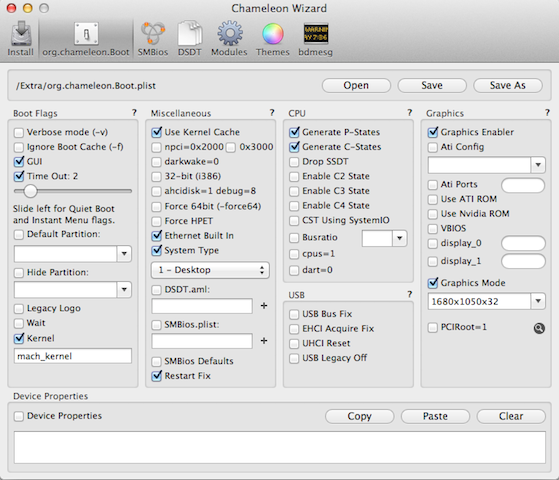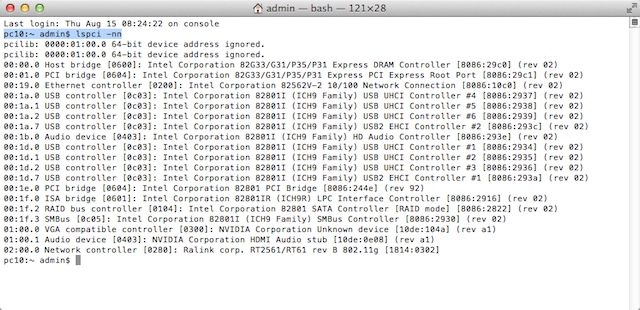-
Posts
10069 -
Joined
-
Last visited
-
Days Won
569
Content Type
Profiles
Articles, News and Tips
Forums
Everything posted by Hervé
-
You would have much to gain by reading the EDP documentation page, as well as myHack's documentation. Then spend some time researching this forum and others too. I know it's very easy to just pop the questions, but it pays to make your own research, test and try things, fail, restart, etc.
-
Just erased my old D620 GMA950 SL installation (it was on an MBR partition) and replaced it with MLPF ML 10.8.4 (on GUID partition). Not a problem at all using the posted guide. Just make sure that: you run the latest BIOS you've configured it as per recommended settings you have no Intel wireless card plugged in (take it out otherwise, it'll have to go anyway). that you install on a GUID partition, formatted Mac OS Extended (journaled) Also, when you create your MLPF installer, make sure you pick the exact same ML version in the list as what you actually used for your initial Vanilla installation. Otherwise, it won't work since MLPF will be looking for that install app in Applications folder. For instance, if you started with ML install app 10.8.0, then updated to 10.8.3 or 10.8.4, create your MLPF installer with 10.8.0. Only when you've booted off that MLPF installer, you can choose 10.8.3, 10.8.4 or whatever final Vanilla ML installation you have to apply MLPF on it. I hope you're clear on that. NB: I created the MLPF installer on a 8Gb 2nd partition on the laptop's HDD, but a USB key or USB HDD worked just as well for me in the past.
-
Yes, that is one of the most basic requirements to install Mac OS X: your HDD partition has to be formatted Mac OS Extended (journaled). Ideally, you should use GUID/GPT partitions too.
-

Focusrite Scarlett 2i4 (not working on D830 ML 10.8.4)
Hervé replied to slyguyoh's topic in The Archive
Which audio kext are you using? Patched STAC9205 or Voodoo? Maybe that card can only be supported through AppleHDA drivers. Whatever driver you're using, try the other one listed in EDP, you never know... -

Focusrite Scarlett 2i4 (not working on D830 ML 10.8.4)
Hervé replied to slyguyoh's topic in The Archive
Repair permissions with Disk Utility. Re-run myFix (full). -
The guide has been thoroughly tested prior to publication. I've validated it for all ML versions up to 10.8.4, i.e. the current one. If you follow it to the letter, you should get there without a hiccup. You seem to have your KP when booting the MLPF installer. What does it say at KP? Make sure you've used the correct bootpack/DSDT, that you have indeed create the /Extra folder on the MLPF installer partition with DSDT and plist files and boot using "-f" flag, not "/f". Is your HDD partitioned GUID (Ok) or is it MBR (NOk)?
-
Well, I guess the laptop wakes with the exact same settings it had when it went to sleep; in itself, I would not consider that to be a surprise. I mean, if I had my computer hooked to TV and audio out through Jack plug, I'd want that to retrieve the same setup on waking the computer if it were still hooked to the TV... Just did a little test myself with a headphone: when I plug it in, audio output changes from "Speaker (analog)" to "Headphones" when I unplug it, it goes back to speaker indeed, if I put the laptop to sleep with headphone plugged in, unplug the headphone and wake the laptop, audio output remains on headphones with no option to switch to speaker. the only way to switch audio output back to speaker is to replug the headphones and unplug it again. No idea if that can be "fixed". To me it's not something controlled by kext but more by DSDT. Bear in mind that our laptops are not 100% real Macs, so some things do not work exactly the same way...
-
What are your specs (CPU, RAM, graphics, etc.)? When you boot it, is GraphicsEnabler on or off? Try and boot off an external screen, OS X might revert to built-in LCD when switching to desktop. You could also look for Latitude E Series of similar in terms of harware specs and, if already supported under EDP, try its booptack/DSDT. Hardware need to be very close though (same chipset, close graphics, etc.)
-

Focusrite Scarlett 2i4 (not working on D830 ML 10.8.4)
Hervé replied to slyguyoh's topic in The Archive
Actually, the Scarlett 2i4 appears supported from Lion, not before: http://global.focusrite.com/downloads/os?product=Scarlett+2i4 And here, it says, it's plug and play: http://global.focusrite.com/downloads?product=Scarlett+2i4 Try that Scarlett-plug-in-suite software... And p7 of the user guide mentions activation codes on a card + registration process that provides access to drivers and software: http://d3se566zfvnmhf.cloudfront.net/sites/default/files/focusrite/downloads/8174/scarlett2i4-user-guide.pdf I'd say that the problem, as you've reported it, is not at all related to ML or the D830, but more to incorrect or lack of installation of the Focusrite software. -
What model of wireless adapter is it?
-

[Solved] Dell Vostro 200 not booting after graphic card change
Hervé replied to vgupta's topic in The Archive
BIOS settings are at top of this Dell desktop section! Yes do everything from on-board video mode if stuck otherwise and yes, delete those kexts from USB installer too. Please note that I did initially boot my USB installer with myHack's Generic bootpack, then made the bootpack step by step. If you're stuck, try that. -

[Solved] Dell Vostro 200 not booting after graphic card change
Hervé replied to vgupta's topic in The Archive
Hi, Indeed the nVidia GeForce GT610 that I used worked OOB after being installed in my Vostro 200 which had existing Lion & ML installations. If you looked at the pictures I attached in my guide, you will have noticed the card's PCI id: vendor 0x10de (=nVidia), product 0x104a. A few questions: Are you using latest BIOS (1.0.16) and is it configured as per recommended settings (granted you may not have the modified BIOS but the standard one)? after inserting the PNY card, did you change your BIOS settings to select PCIe video, not built-in GMA 3100? does your card PNY card have the same PCI ids as my Twintech? can you post a screencopy of Chameleon Wizard Install + boot + SMBIOS + Modules tabs (the tool is available here: http://www.osx86.net/view/3881-chameleon_wizard_4.2.2.html) ? can you post a screencopy or results of Terminal command lspci -nn ? can you list the kexts you have in /Extra/Extensions? I've just noticed that the ML bootpack retained the AT1300Controller + EVOenabler kexts and these MUST GO (ATI X1300 not supported by ML and EVOenabler not compatible with nVidia card - it's EVOenabler that causes the freeze). If you have those 2 kexts, delete them and redo a myHack->myFix (full). Examples: Regarding boot process itself, installing Windows after Mac OS will indeed make only the Windows partition bootable and kind of hide the existing OS X partition. No need to worry. There's an alternative to Darvinko's method to re-instate the Mac OS partition: use the DISKPART utility from a DOS/Command window and set your Mac OS partition to active (in your case, it would be the 1st partition). -

[Solved] Error on D630 ML install with EDP5: can't get <class docf> etc
Hervé replied to mr freckles's topic in The Archive
Solved: downloading of EDP contents was actually blocked by ISP, so running the downloaded EDP install app would only create an empty /Extra folder! Worked Ok after switching over to a 3G connection to bypass ISP. -

I installed myHack+Bootpack+EDP, but now Launchpad takes forever to open!
Hervé replied to vgupta's topic in The Archive
I told you your system would run very slow without graphics support, i.e. the way you run it just now... Get a supported card and your trouble will disappear, provided your build is Ok too, of course -
Just installed retail 10.6.3 on my D430 notebook following that method... I used: my Core2Duo 1.33GHz D430 (obviously) its external USB CD/DVD drive my ModCD DVD my 8Go USB key with image of retail SL 10.6.3 restored to it NB: in your case, use your SL 10.6.0/10.6.3/10.6.8 retail DVD (any other version or CD/DVD that came with a Mac will not do) unless you can make an image of it on your PPC Mac G5, then restore that image to a USB key. If that is feasible, try to install the ModUSB package to that key too; that'll basically make it bootable with the equivalent of ModCD. You'll have everything on that key to directly install SL from scratch without the need of anything else. If you use that "ModUSB" media, replace the terms "ModCD ..." by "ModUSB" in the following guide. Here's what I did: Phase 1 - installation plugged-in my USB key with restored image of retail SL booted ModCD off CD/DVD drive at ModCD main bootloader screen, selected my USB key with right arrow and booted with -v bootflag. The system boots with legacy kernel by default, which is fine initially (enter boot option mach_kernel to boot Vanilla kernel and get full graphics support) got me straight to SL 10.6.3 installer screen in Utilities->Disk Utility, selected my HDD and formatted a new GUID partition for SL exited DU and installed 10.6.3 on newly created SL partition with the following Customize options: Printer support = ticked off Additional fonts = ticked off Languages translations = ticked off Custom Options -> left as default, but make sure ElliotLegacyRTCfix remains unselected (so that you avoid subsequent KP at boot time) NB: in your case, at #3, if you use the retail SL DVD, eject the ModCD disc, insert the SL one, press F5, select the SL disc and boot with -v bootflag. You may opt for mach_kernel too. Phase2 - 1st boot and installation completion restarted off ModCD disc again. at ModCD main bootloader screen, selected my freshly made SL installation and booted with -v bootflag. It booted Mach kernel which gives full graphics support (whereas Legacy kernel does not, but it's not installed if you keep default Customs options). Naturally, your Yonah-based D420 supports Mach kernel too. -> an alternative is to boot off the freshly created SL partition directly with bootflag -v and option cpus=1 once SL loaded, got the 1st boot music and went through the installation completion screens to reach SL 10.6.3 desktop If you follow the above rigorously, I can garantee that you'll get to the SL desktop without any issue. You LAN port may not be recognized (mine isn't straight away), but my DW1390 is (because that cards works OOB)! Since that is what you have too, you will be able to download myHack v3.1.2 (don't use v3.2, it does not support SL) + OSXL bootpack so that you can proceed to creating your myHack USB installer and re-install a full Vanilla version of Snow Leopard on your D420 (you can overwrite your initial SL installation). If your particular Wireless card needs a kext, download the appropriate kext off a PC, place it on a FAT-formatted USB key and copy if from that key to /Extra/Extensions. Alternatively, copy the LAN kext from the OSXL bootpack to get your NIC supported and use that to get connected. Whatever you do, once you've copied the kext(s) to /Extra/Extensions, open up a Terminal window and type the following: sudo chmod -R 755 /Extra sudo chown -R 0:0 /Extra sudo kextcache -v 1 -a i386 -a x86_64 /Extra/Extensions.mkext /Extra/Extensions Then reboot into SL off your ModCD disc again as per Phase2 #1-2 or #3. Granted that you may not want to restart a brand new installation again, run myHack to: install Extra (using the OSXL D420 (duo core) bootpack, either directly downloaded or copied across by USB key) install Chameleon install myHack utilities remove problematic extensions You will then be able to download, install and run EDP and proceed with System Build. You may also download and run the SL 10.6.8 Combo update prior to doing the EDP System Build. To be safe, I'd recommend that you do not reboot when prompted to do so on Combo update completion, but do your EDP System Build and then reboot. Good luck.
-
Provided you have the lspci kext in /E/E, you can get all details through the following Terminal command: lspci -nn
-
Can you list the hardware specifications? I know the Inspiron 1525 has a Broadcom LAN, but it's different from the D630's. For wireless, you need a supported model, which may or may not need a kext; have a look at the non-exhaustive inventory in Research->Hardware->Network section of the forum.
-
Hackintoshes not being 100% entirely like Macs, I do not believe you can actually upgrade from ML to Mav like you would on a real Mac. On a Hackintosh, you have to proceed with a brand new installation I'm afraid.
-
Look at my D430 post and proceed in the exact same way: https://osxlatitude.com/index.php?/topic/147-dell-latitude-d430-thread/page-7&do=findComment&comment=9243 You should be ok if you do not select that ElliotLegacyRTCfix in the offered options before you proceed with actual installation. Also, remember to set your BIOS according to the recommended parameters in the pinned thread of the D4xx section.
-
No. after you've created your myHack USB installer, you re-run myHack to add the boot pack (install Extra) then you install Mac OS X if, towards the end and as you described, you do not get the "post-install" questions, then proceed as detailed above (applying all actions to your HDD SL partition of course). once you're past system finalisation at 1st reboot, download & install the Combo update 10.6.8 and, on completion of the update, do not reboot download and install EDP proceed with EDP System Build for D620 GMA LoRes once EDP process is finished, reboot into SL 10.6.8 You probably do not need to re-install right now, just boot off the USB installer and proceed with the myHack actions as listed above (remember to apply to HDD SL partition, not to USB installer).
-
you need to update your BIOS to the last one (A09 or A10 from memory) because that is what our DSDT files are based on. If, for some reasons and as you described it, myHack's "post-install" does not work/run as it should, I can suggest the following: reboot off your USB installer once at the SL installation main screen, do not proceed with any installation but click on Tools, select myHack and then manually do the "install Extra", "install myHack utilities", "install Chameleon" and "remove problematic extensions". I believe that will get you set with SL.
-
Downloading without login in (i.e. as Guest) works just fine: I've done several consecutive downloads from different machines without any issue... Also, I'm pretty sure we have various links to Nawcom's repository (for direct access to files) on this forum. You have to do a search though.
-
Ha, looks like Conti took it offline. In that case, just update your USB installer to Chameleon r2248 or above using Chameleon Wizard. I've posted 2 threads about it in Announcement and EDP bug sections.
-
tuh tuh tuh, you have to be a little more persistent... and God knows you'll need quite a lot of patience with Hackintoshing! I really don't see the issue with the link below, so I don't understand what you're on about osx86.net: http://www.osx86.net/view/2298-nawcom_modcd_0.3.2.html I think you mistakenly ran too quickly into bad conclusions...
-
I just heard you need to use myHack v3.1.2, not 3.2 Beta8 which apparently has an issue with SL.