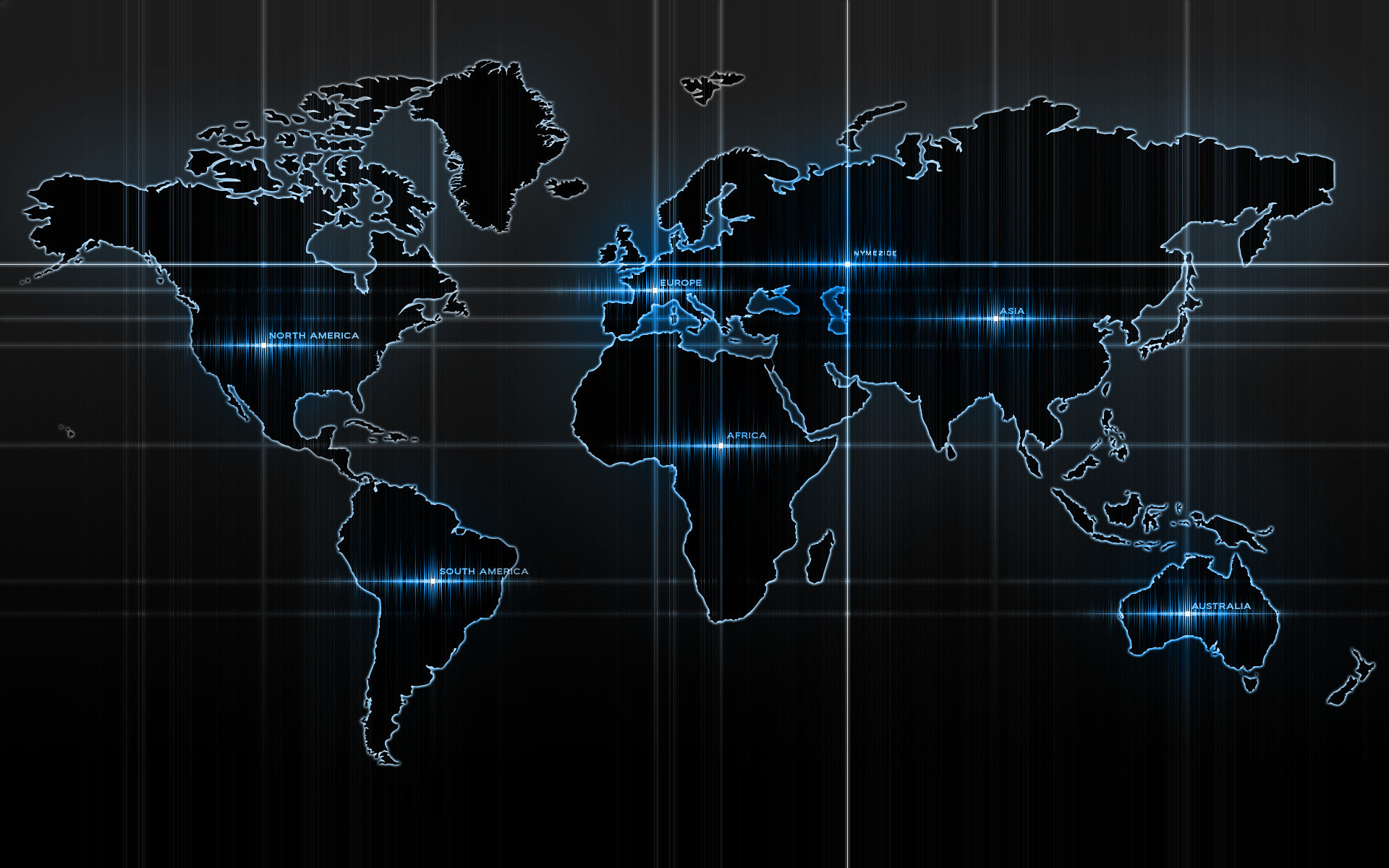-
Posts
14365 -
Joined
-
Last visited
-
Days Won
871
Content Type
Profiles
Articles, News and Tips
Forums
Everything posted by Jake Lo
-
Specify the system's spec CPU Display resolution GPU etc Also attach your Clover folder here
-
Just open up the bottom panel, should just be 1 screw. No, Intel Wireless is not supported by OS X ( any version). Go for a DW1510, works out of the box. If you want Bluetooth as well, then go for DW1550.
- 14 replies
-
- e6420
- uefi e6420
-
(and 1 more)
Tagged with:
-
You most likely have an Intel Wireless which is unsupported. Follow Hervé's link for supported / unsupported cards.
- 14 replies
-
- e6420
- uefi e6420
-
(and 1 more)
Tagged with:
-
Add this to your Config file <key>Devices</key> <dict> <key>AddProperties</key> <array> <dict> <key>Device</key> <string>IntelGFX</string> <key>Key</key> <string>AAPL,GfxYTile</string> <key>Value</key> <data> AQAAAA== </data> </dict> </array> </dict> or in Clover Configurator under Devices/Add Properties, add the following Device = IntelGFX Key = AAPL,GfxYTile Value = 01000000
-

Help Needed for Install Hackintosh Sierra in Dell Latitude E6430
Jake Lo replied to riyas's topic in The Archive
Replace file in /EFI/Clover with this -
I don't see a difference in the boot time. As I said, I'm not able to get UEFI to work on this model. Others were successful but I noticed they were dual booting with Windows, so perhaps that's workaround.
- 14 replies
-
- e6420
- uefi e6420
-
(and 1 more)
Tagged with:
-
You need to place the files in /EFI/Clover, overwriting the existing if existed, NOT in the root of /EFI. By the way, what's the display resolution?
-
Try my guide here, use Legacy mode, not UEFI. For bootpack, see post #2 using E6x20_NVS In BIOS, disable Optimus (uncheck it) under video.
-
If you're following the guide closely, you'll notice that for SandyBridge, I have use Legacy instead of UEFI. I was not able to get UEFI working with this model. Note1: For Exx20 (SandyBridge models), use Legacy - GUID Scheme. Not UEFI Install Clover with the following settings in 1: Prepare Bootable USB Drive step 26 above: Install Clover in the ESP Bootloader/Install boot0af in MBR CloverEFI/CloverEFI 64-bits SATA
- 14 replies
-
- e6420
- uefi e6420
-
(and 1 more)
Tagged with:
-
Install BIOS A03 first and then install A12 otherwise artifacts will occur. Stay at A12, no higher.
-
Not seeing AppleHdA_ALC255 in output. Redownload it, place in /L/E and run commands again until you see it
-
Here is one, bootpack on post #2
-
Did you replace the Config file too? what's the output after you ran the commands?
-
Did you remove VoodooHDA and AppleHDADisabler when you try them?
-
what version of BIOS is this? 5548_arhu.zip
-
No attachment found. Please attach the whole clover folder
-

[SOLVED] E6430, Sierra. Audio stops working after waking up
Jake Lo replied to troorl's topic in The Archive
So now you have both EAPDFix and CodecCommander? Did you repair permission and rebuild cache? -

Screen dimming to black with every change I make
Jake Lo replied to frikeando's topic in The Archive
Where did you get your Bootpack from? What BIOS version are you running? Could be the DSDT you're using is from another version of Bios, that would cause strange this like this. Boot to Clover menu, hit F4, then continue to OS X. Compress and attach Clover folder here. -

[SOLVED] E6430, Sierra. Audio stops working after waking up
Jake Lo replied to troorl's topic in The Archive
Hervé also includes EAPDFix.kext in his bootpack. I have not tested them personally but you could give it a try. -

Looking for some help with a Latitude 3450 please
Jake Lo replied to pastrychef's topic in The Archive
follow here and use the files mentioned in post #17 -
Right, gux_defer_usb2 is use in conjunction with GenericUSBXHCI but this is for non Intel USB3.0 devices. So eliminate them. Note: Older version works for Mavericks and Yosemite and does support Intel though, just not the current version on El Capitan and Sierra. Not exactly combining as the addresses for Broadwell and Skylake are different. This is from usb_prw_0d_xhc # seems to work better if _PRW is present, but returns 0 (original was 3) for sleep state into device name_adr 0x001D0000 insert begin Name(_PRW, Package() { 0x6D, 0 }) end; into device name_adr 0x001A0000 insert begin Name(_PRW, Package() { 0x6D, 0 }) end; into device name_adr 0x00140000 insert begin Name(_PRW, Package() { 0x6D, 0 }) end; into device name_adr 0x001B0000 insert begin Name(_PRW, Package() { 0x6D, 0 }) end; into device name_adr 0x00190000 insert begin Name(_PRW, Package() { 0x6D, 0 }) end; and this from usb_prw_0x6d_xhc_skl # Note: These are methods because some Skylake DSDT call _PRW as a method for no reason into device name_adr 0x00140000 insert begin Method(_PRW) { Return(Package() { 0x6D, 0 }) } end; into device name_adr 0x00140001 insert begin Method(_PRW) { Return(Package() { 0x6D, 0 }) } end; into device name_adr 0x001F0003 insert begin Method(_PRW) { Return(Package() { 0x6D, 0 }) } end; into device name_adr 0x00190000 insert begin Method(_PRW) { Return(Package() { 0x6D, 0 }) } end; into device name_adr 0x001F0006 insert begin Method(_PRW) { Return(Package() { 0x6D, 0 }) } end; By replacing Name(_PRW, Package() { 0x6D, 0 }) end; with Method(_PRW) { Return(Package() { 0x6D, 0 }) } end; not just the word Name -> Method You get this # seems to work better if _PRW is present, but returns 0 (original was 3) for sleep state into device name_adr 0x001D0000 insert begin Method(_PRW) { Return(Package() { 0x6D, 0 }) } end; into device name_adr 0x001A0000 insert begin Method(_PRW) { Return(Package() { 0x6D, 0 }) } end; into device name_adr 0x00140000 insert begin Method(_PRW) { Return(Package() { 0x6D, 0 }) } end; into device name_adr 0x001B0000 insert begin Method(_PRW) { Return(Package() { 0x6D, 0 }) } end; into device name_adr 0x00190000 insert begin Method(_PRW) { Return(Package() { 0x6D, 0 }) } end;
-

Dell XPS 15 L501X, nVidia GT 435M - Yosemite [COMPLETE]
Jake Lo replied to onibla's topic in The Archive
I assume you have followed the instruction and replaced the required files? If that still don't work, you might need natit.kext as mentioned somewhere in the guide. -

Dell XPS 15 L501X, nVidia GT 435M - Yosemite [COMPLETE]
Jake Lo replied to onibla's topic in The Archive
If your model doesn't have the Nvidia card, then your graphics is the Intel 1st Gen HD Graphics and will need a patch for it to work. See here -

[SOLVED] Sierra keyboard and alps kext with polish letters
Jake Lo replied to Pegas's topic in The Archive
Try this version, should fix the caps Lock issue if you're on 10.12.3. You could also switch keyboard from Ansi to ISO or vice versa in Keyboard preference.