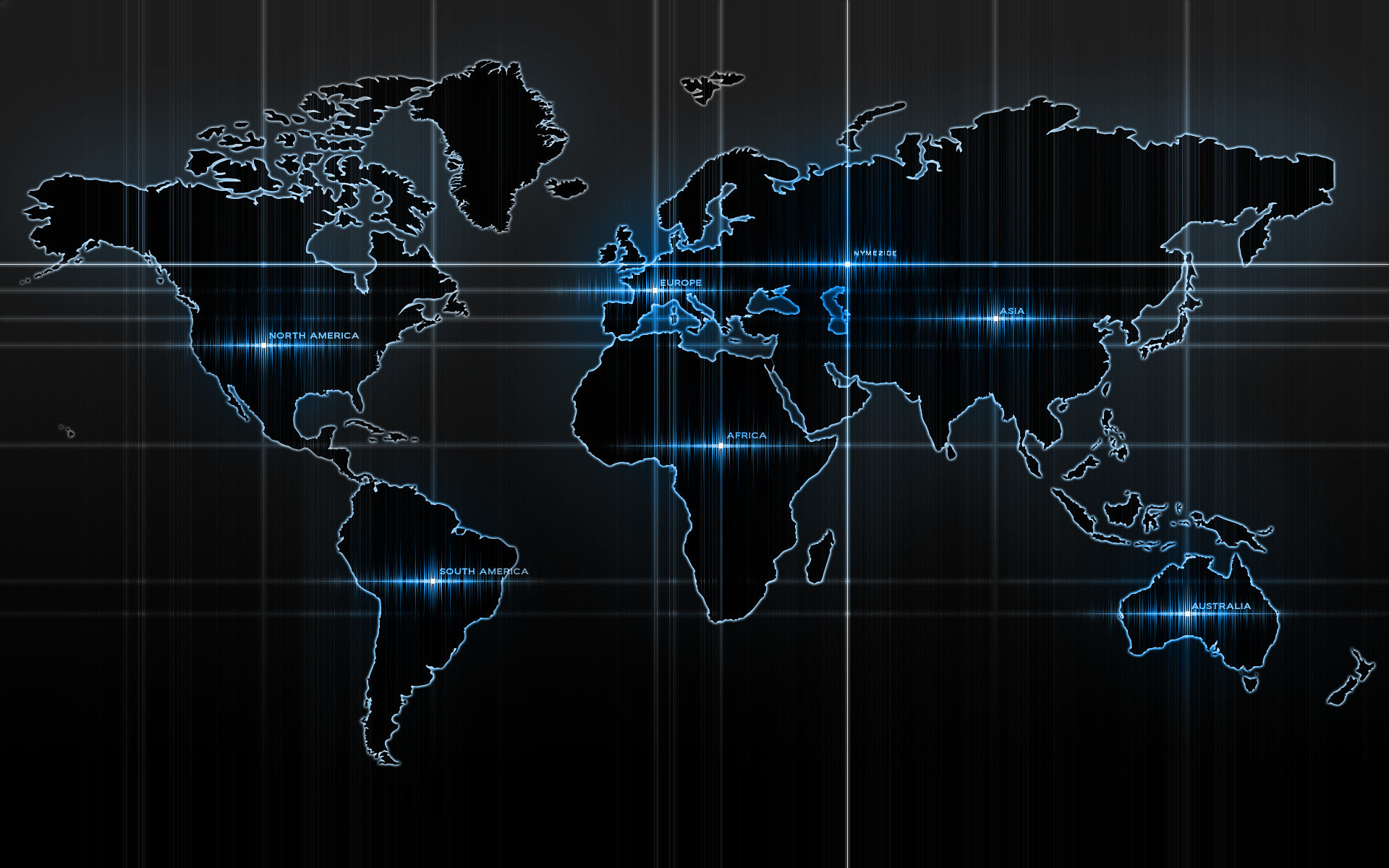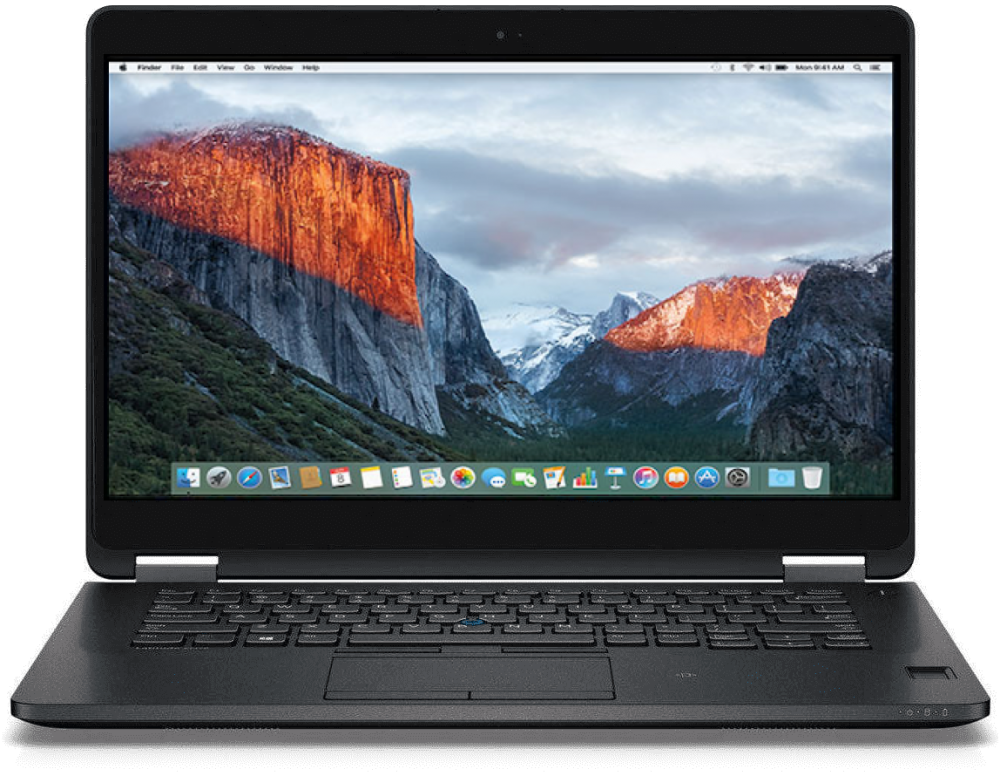-
Posts
14365 -
Joined
-
Last visited
-
Days Won
871
Content Type
Profiles
Articles, News and Tips
Forums
Everything posted by Jake Lo
-

E6430 El Capitan Install - Booting into OS X Utilities instead of installer
Jake Lo replied to Tennaki's topic in The Archive
Open the Config.plist with Clover Configurator or Plist editor pro. Under Boot, set the Default Boot Volume as the exact name of your OS X boot drive (case include). Under Timeout, set the time to 2-3 seconds in case you need to interrupt the boot process. Save and reboot. -

E6430 El Capitan Install - Booting into OS X Utilities instead of installer
Jake Lo replied to Tennaki's topic in The Archive
Replace with this bootpack, and disable optimus in the bios -

E6430 El Capitan Install - Booting into OS X Utilities instead of installer
Jake Lo replied to Tennaki's topic in The Archive
Does your system have only HD 4000 or with discrete graphics NVS5200m? If you have only HD 4000, you'll need to replace DSDT and Config file from the E6230 bootpack for the resolution you have. -
Try repatching your DSDT/SSDT with your current BIOS version and configuration. Boot to Clover GUI, hit f4. The patch the vanilla DSDT from the Origin folder. If you need help with that, please post the Origin folder after extraction.
-
Try this config.plist.zip
-
add this under KextToPatch of your Config.plist using Xcode or Plistedit Pro, not textedit
-
Not just the 6, the 2 as well = 0x16260006. If that still doesn't work, then you'll need to patch the FB as Hervé advised.
-
are you using this ? ig-platform-id 0x16160002 try switching to ig-platform-id 0x16260006
-
You need to general a unique serial for your SMBIOS. Use Clover Configurator 4.25
-
8. Repair permission and rebuild cache. Run command from terminal sudo chmod -Rf 755 /L*/E* sudo chown -Rf 0:0 /L*/E* sudo touch -f /L*/E* sudo chmod -Rf 755 /S*/L*/E* sudo chown -Rf 0:0 /S*/L*/E* sudo touch -f /S*/L*/E* sudo kextcache -Boot -U / See here for FaceTime
-
Hmm, seems it works best on 10.6.8 and below
-
If you want to use the Nvidia card, then try this bootpack following my Clover guide. Disable Optimus in the BIOS. Sleep will not work and you'll have to hard reboot to work again. So I suggest to disable sleep or use Caffeine.app to prevent sleep. E6530_NVS.zip
-
Make sure you grab the latest AppleHDA_ALC292 from the Update section. Place it in /L/E, run the permission fix and rebuild cache. Boot without cache (hit spacebar at the Clover GUI, and select it from the dropdown). If still no audio, run the permission fix and rebuild cache again (make sure no error). If error, run commands again. Reboot once again.
-
Sorry that didn't work for you and broke your system. You should have the Ethernet set to En0. I don't use either of the app, but the guide should work. Not sure what went wrong.
-
See if this will fix the iMessage and FaceTime
-
Try adding this kext
-
You need to use this beta version of ssdPRGen.sh for Broadwell system
-

Dell E6530 El Capitan can't get to installer GUI
Jake Lo replied to darkrothaus's topic in The Archive
For sound, make sure to grab the update files from the Update section in post #4. You'll need to replace AppleHDA_IDT.kext. Repair permission and rebuild cache. For iMessage, try generating a unique serial with Clover Configurator. -
Try this one with CoBrA2168's edits. CodecCommander.kext.zip
-

Dell E6530 El Capitan can't get to installer GUI
Jake Lo replied to darkrothaus's topic in The Archive
If it's just HD 4000, then follow this guide and use the E6230 bootpack with the low resolution. Make sure to set the BIOS accordingly. -
See here, E6x20_NVS
-
El Capitan Guide Specifications: Processor : Intel® Core i5-6300U / i7-6600U Processor Graphics Processor(GPU) : Intel® Integrated HD Graphics 520 Chipset : 6th Generation Intel®Core Storage : Samsung PM851 256GB M.2 Form factor Sata-SSD RAM : 16GB DDR4 SDRAM 2133 MHz; 2 slots supporting up to 16GB Wifi : Intel Wireless Gigabit Ethernet 802.11AC (M.2, 8260AC), Bluetooth 4.1 LAN : Intel I219-LM PCI-E Gigabit Ethernet Adapter Audio : Realtek® High Definition Audio ALC293 (ALC3235) USB 3.0 : Intel USB 3.0/3.1 xHCI Controller Touchpad : Alps Multi-touch Touchpad v7 Hardware Webcam : USB3.0 UVC HD WebCam Card reader : SD 4.0 Memory Card Reader Monitor : (14) FHD (1920x1080) Anti Glare (16:9) WLED, 300 nits, Magnesium Alloy LCD back Battery : 55 Wh ExpressCharge Capable (4-cell) Lithium-Ion Interface : 1 x Microphone/Headphone Combo jack 1 x Mini DisplayPort for external monitor 3 x USB 3.0 port(s) (one with PowerShare) 1 x RJ45 LAN Jack for LAN insert 1 x HDMI Working: Graphics with Acceleration Audio with patched AppleHDA Bluetooth /Wireless (Replaced with DW1560 / DW1830) HDMI Video / Audio mini DisplayPort / Audio LAN USB3.0 Webcam Battery Fn Hotkeys (Brightness & Audio control) Alps Touchpad / Trackstick Sleep, Processor P&C-States with Native power management Not working: Finger Sensor, smart card reader if you have one SD Card reader, unsupported, no driver DisplayPort on Port Replicator - no DP audio Work in Progress: HDMI Audio (no support yet) HDMI Audio Supported, updated files in the Sierra guide below Slow to boot/Restart/Shutdown Better when dual booting with Win10/not sure why Prerequisite: Set DVMT to 96MB (0x3) Source = FireWolf™s guide Steps to change the DVMT value (Done on Windows or WinPE) 1) Universal BIOS Backup ToolKit 2.0.exe - to backup the BIOS (DellInc.-1.5.3.rom) At time of writing - BIOS version 1.5.3 2) UEFITool.exe to find the module labeled Setup and extract the PE32 image section (setup.bin) Update: For Dell Only: Search with this GUID then extracting the PE32 body under it would be faster /easier than finding the module per guide 899407d7-99fe-43d8-9a21-79ec328cac21 3) Universal IFR Extractor.exe to extract setup.bin to a readable text file 4) Use notepad to search for DVMT in the text file, 2 were found at 0x432 and 0x433 Both with value of 0x1 but only 0x432 needs to be set to 0x3 5) Format a USB drive to fat32 and create a folder name EFI (SD Card works too) 6) Download the EFI Shell and extract the Boot folder into the newly created EFI folder i.e.. /EFI/Boot/bootx64.efi 7) Boot system with the USB and select UEFI Boot At the grub prompt, enter these commands, hit enter after each command, then exit and reboot setup_var 0x432 0x3 To verify, just enter setup_var 0x432 and hit enter, the value will be listed Note: Settings will retain after BIOS update but will reset if you select "Restore Settings" in BIOS!!! /!\ New Development: If you don't want to mod the BIOS as it might be difficult for some models, you could skip this step by adding 2 new kexts to /EFI/Clover/kexts/Other Lilu.kext & Whatevergreen BIOS Settings: Set to "Load Default", Apply, then set the following: TPM = Disabled Secure Boot = Disabled UEFI = Enabled SATA Operation = AHCI Wake on Lan /WLan = Disabled Enable Legacy Option ROMs = Disabled Installation: See here install guide, use below bootpack E7x70.zip Note: Must be OS X 10.11.4 and newer for Skylake support Post Install: Enable Brightness Control and Trackstick Scrolling Trackstick Scrolling Download and Install Karabiner Launch Karabiner/Preferences/Change key/Point Devices/CursorMove to ScrollWheel Enable MiddleClick+CursorMove to Scrollwheel Brightness Control Launch Karabiner/Preferences/Misc & Uninstall Under Custom Setting, click Open private.xml Replace file with the attached -> private.xml.zip Go back to Change Key Tab and select 'Reload XML' The new custom file will show on the very top call 'Remap Brightness Key' & 'Remap Volumes Key' Place the check marks there. Now use F11 & F12 for Brightness, use F1, F2, & F3 for Volumes Control (Keyboards with same/similar layout will work with custom xml above too) Note1: Personally use SmartScroll for Trackstick scrolling with Inertia. Don't really use Touchpad, 2 fingers scrolling and tap and drag does work. Note2: Please use this beta version of ssdPRGen.sh generate SSDT.aml for Skylake system Note3: If you're installing Sierra, there's a known artifact issue on the upper left corner! Update: Fix can be found here Credits: FireWolf, Joe82, EmlyDinEsh, Bronxteck, Hervé, Rehabman, Piker-Alpha, Sontrg, toleda, Dr. Hurt, Clover Team, ...everyone involved with getting Skylake supported