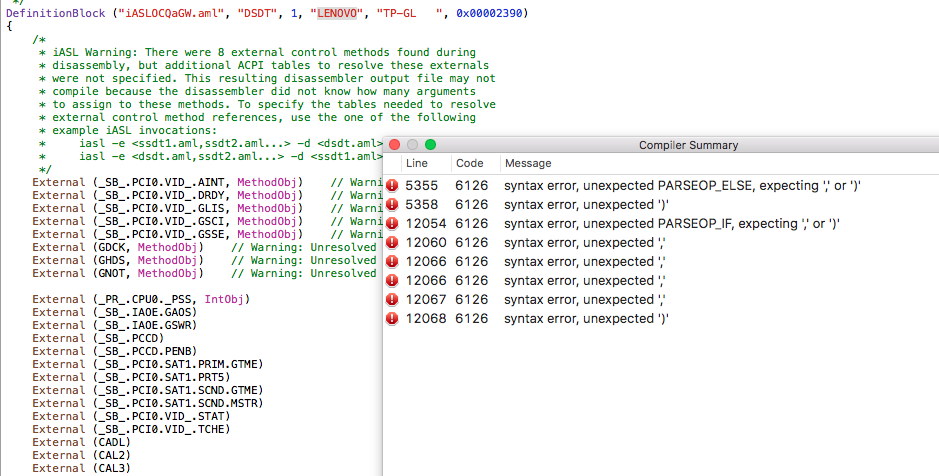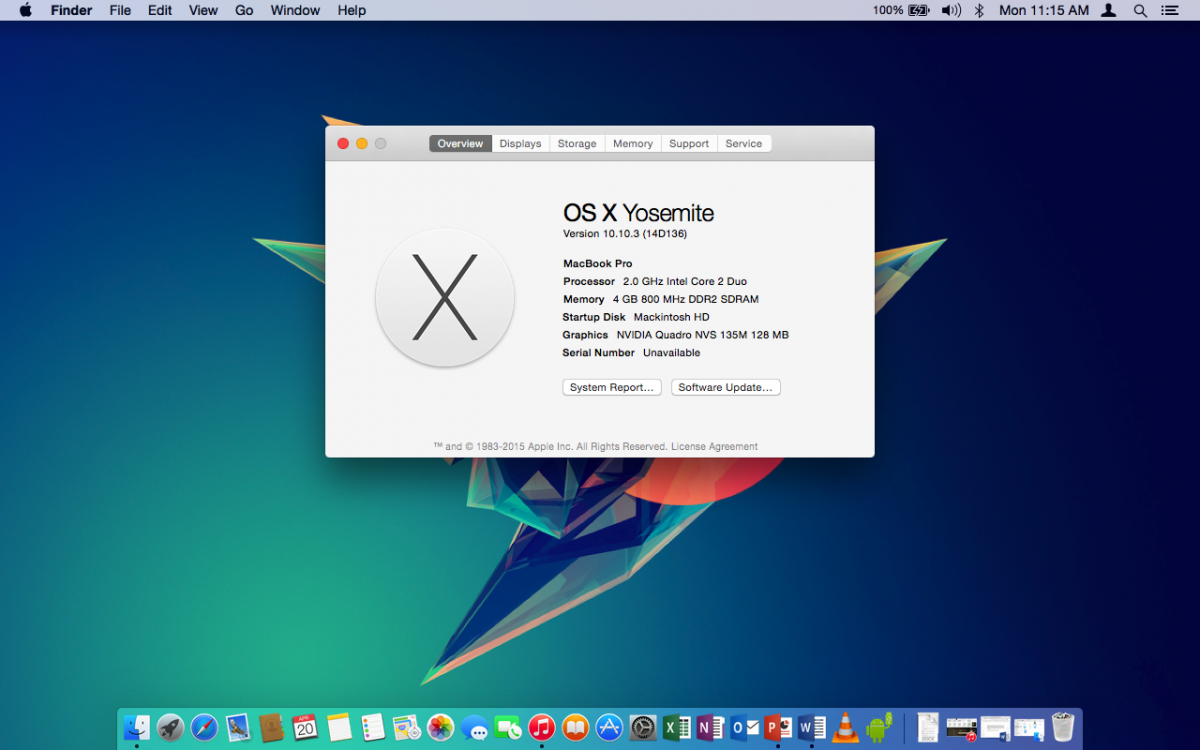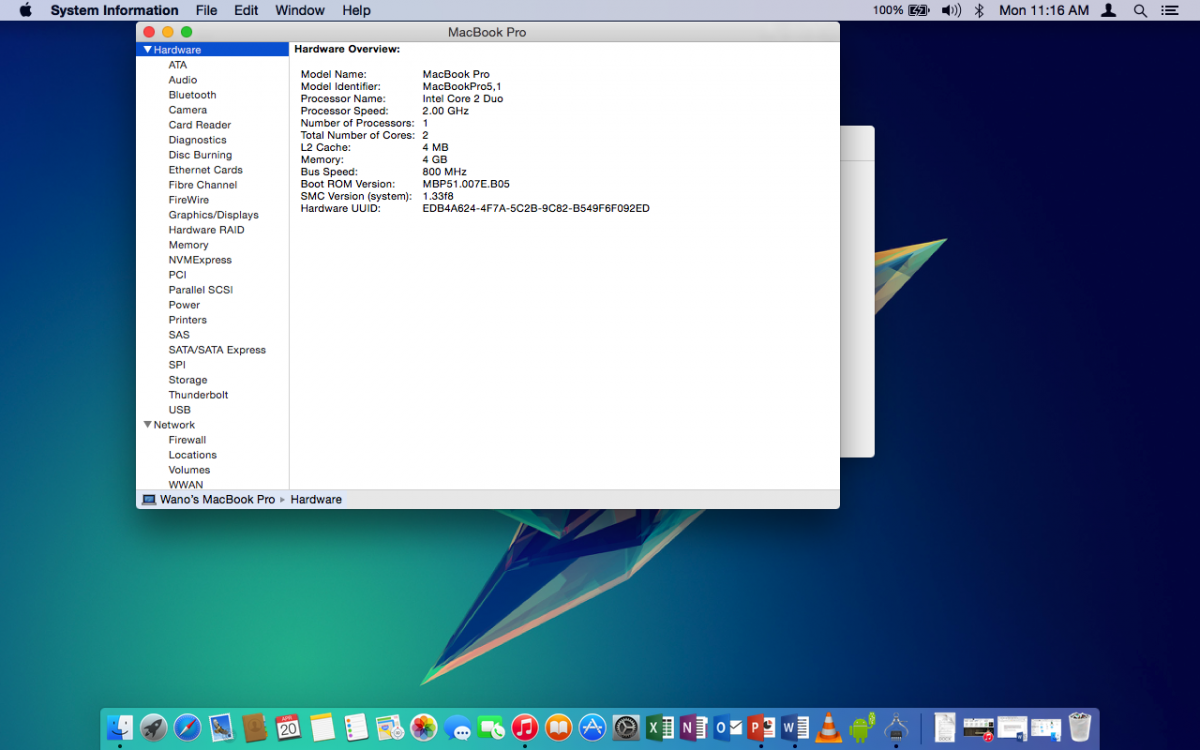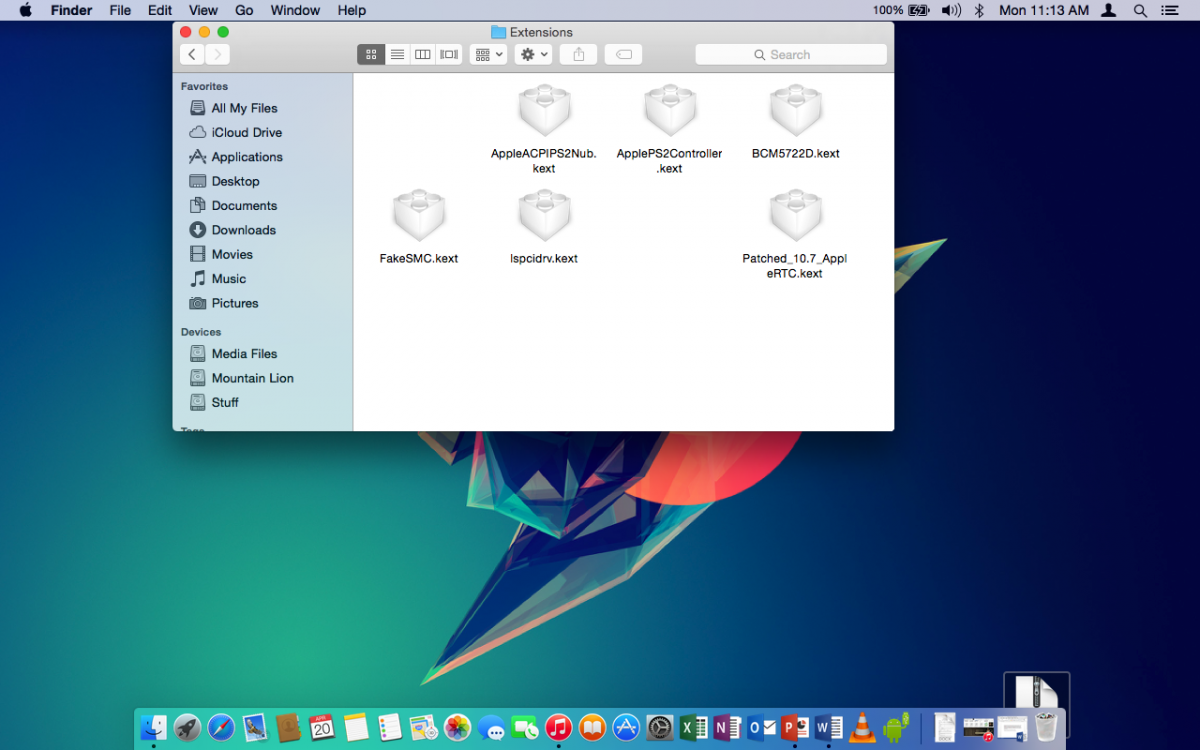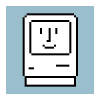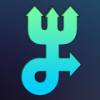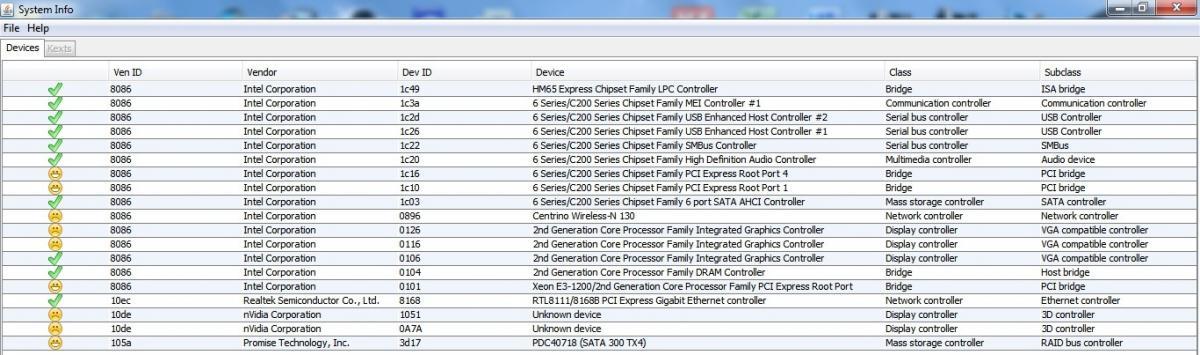Search the Community
Showing results for tags 'OSX'.
-
Everything is working fine on my dell e7440 except sleep and battery %. The computer sleeps alright but mostly wakes up to a dark screen. I have tried darkwake=0,1 and no bootflag, nothing worked. The other thing is that the battery % doesnt update automatically. I have to manually refresh it. Can anyone please have a look at my efi and suggest any changes. Thanks a lot. pls hellp. EFI.zip
- 5 replies
-
- hackintosh
- help
- (and 4 more)
-
Attached is my Clover Bootloader Folder and the KEXT drivers I used to install and run macOS High Sierra on my Dell M6800 with NVIDIA Quadro K3100M 4GB GFX Card. I have 12GB of DDR3 1600MHz Ram installed in 3 separate Banks/DIMM slots. I am currently running a vanilla macOS High Sierra 10.13.4 with the 2.4 GHz Intel Core i7 (Haswell E). I have my High Sierra installed on my SK hynix SH920 SSD with the Apple File System (APFS) though it is not suggested for Hackintosh, it works fine on this machine. The High Sierra installation indicates that the SATA drivers running on it uses the Intel 8 Series Chipset with no TRIM support. My M6800 does NOT have a Webcam so IDK the answers to if yours will work or not. I do use a USB Logitech HD Webcam C615 1080p camera I have had for years and it works just fine. If you do not know already, you will need to have access to a separate Mac or have some version of macOS installed in order to create your USB. I am not the person to ask for help with that unfortunately. I will help if you ask kindly. Installation: Simply DELETE your EFI folder on your USB and PASTE mine where yours was [IF YOU DO NOT HAVE A DELL M6800 or similar DO NOT DO IT TO YOURSELF]. After a successful boot and installation of macOS High Sierra 10.13.4 you can also use Clover Configurator to Mount your hidden EFI partition and DELETE and PASTE these files to that as well. I also suggest using KEXT WIZARD or KEXT UTILITY to install each and every kext in the ZIP attached. What's Working: Sleep/Wake WHILE THE POWER CORD IS PLUGGED IN (Not from closing the screen down, but from clicking the Apple logo and sleep or by timer). Wi-Fi (AirPort Extreme) via Broadcom BCM43xx. 2 USB ports on the LEFT side as USB 2.0 and the 1 USB/eSATA on the back. KeyBoard. TouchPad (only when USB mouse is not plugged in at boot and it is SLOW unadjustable, it's terrible use a USB mouse). iMessage, iCloud, FaceTime, AppStore work perfectly. NVIDIA Graphics work perfectly thanks to the Lilu and NvidiaGraphicsFixUp kext. THIS FIXES THE BLACK OR BLANK SCREEN PROBLEM. DVD-Drive/Burning if you even care to use CD, DVD disk. What does NOT work (at least for me): Bluetooth (I will update ASAP) 2 USBs on right side are unresponsive. Ethernet/RJ-45 (I know I can fix it, but I don't use a wire. I will include a KEXT to fix this later) Adjusting Brightness (Download an app from the AppStore called Brightness Slider -OR- use Night Shift [will not adjust brightness, but will be bearable]). Native Sound (I am working on finding a solution without using VooDoo). No Card Readers work (Personally IDC for them. I like digital, but I love USB, so I will work on that.) Any questions about any of the above feel free to ask!! Dell m6800 HS 10.13.4.zip
-
I haven't been apart of the Hackintosh community for a while, but I want to give it a try on my laptop. Here are the specs and my situation. I want to use the laptop's internal display and the discrete NVIDIA graphics. I haven't even had a chance to install the MacOS... I know such a noob! Dell Precision M6800 17" RAM 8GB Intel Core i7-4700MQ 2.4GHz - Haswell RealTek DW1550 Bluetooth 4.0 LE SK hynix SH920 256GB SSD PNY CS1311 240GV SSD Intel HD Graphics 4600 - Haswell NVIDIA Quadro K3100M Dell Wireless 1550 802.11ac Bios version A23 SMBIOS 2.7 BIOS set to Legacy SATA set to ACHI Secure Boot OFF Virtualization OFF TM Security OFF Graphics Switching OFF - Set to discrete only I can get to the Clover EFI boot screen. I choose Install Mac OS High Sierra CRASH I add flag -v CRASH - scrambles display I add nv_disabled=1 CRASH - scrambles display
-
Hi guys, Newbie here, can anyone suggest me (with links) the best fully or almost fully working osx for my laptop. I've searched everywhere but cant seem to find one. My machine specifications: Lenovo g50-80 RAM : 8 Gb CPU : intel i5 fifth Gen. Graphics: intel HD graphics 5500+AMD radeon R5 M330 GPU memory 4 gb Thanks!
- 1 reply
-
- lenovo g50-80
- intel i5
-
(and 3 more)
Tagged with:
-
-
hi,i want to install el capitan on my dell inspiron 5558 .i followed some posts on net with clover installer but i cant boot on apple logo my laptop restarts i m confussed .pls help any one.thanks in advance
-
Hi everyone this is my first post here. Thanks to this excellent guide: https://osxlatitude.com/index.php?/topic/8506-dell-latitude-inspiron-el-capitan-clover-guide/ (and a little bit of my own intuition). I was able to install OS X 10.11.6 El Capitan on my Dell Latitude E7240 but im having a couple of issues. Audio or sound is not working whatsoever. When I go to the input and output sound settings they both say no devices (even when I plug in headphones. Facetime wont work. It opens and the webcam works, but when I sign in I get a message saying "You cannot sign into FaceTime on this Mac at this time." iMessage is not working either. I just realized but I believe it was working fine when I first installed OS X (Its not so important as I dont have an iPhone anyways) I as going to say sleep when I shut the lid, but now it looks like its fine. I am sure there is a way to repair these because people online have posted having a perfect system with the E7240 but I just can't seem to get these to work. Please help if you have any ideas, it is very similar to a Dell E7440. Thanks in advance
-
Hi! i've a E6430 with following specs: - Intel Core i5-3340M CPU @ 2.70GHz - 4GB DDR3 - HD Graphics 4000 - Kingston SSDNow 120gb - Centrino WIFI soon to be replaced with DW1510 (for now i use the ethernet port and TL-WN725N) I'm having problems starting to build the USB key with the EFI and bootpack for E6430. Should i do this? (look image) Thanks
- 15 replies
-
I have El capitan installed with windows 10 (dual boot) on my Latitude E6420. Everything seems to be working fine except that when I use OSX Capitan, none of the USB ports work. I tried connecting my external hard drive as well as a USB stick (2.0) and nothing is detected. I tried looking into "Disk Utility" too but no luck there either. I connected my android phone and that is receiving the power but again, it doesn't get picked up by the "android file transfer" software. I followed the Latitude E6xxx installation guide with clover. I used E6220 bootpack from post #2 of this guide. Does anybody know what I should do to fix this problem?
-
Hi there I have an old machine here and im trying to put any version of osx onto it but I do not know which would be best its a c2d Intel Core2Duo E8400 ( 3.0GH'z ) Socket 775 LGA Chipset Q45/Q43 Ram 3GB/4GB ( I used 1 of the other sticks now and then ) I have enough space but id need to know the settings in the bios and the version of osx to use ??
-
Specifications: Processor : Intel® Core™ i3-3110M Processor (3M Cache, 2.40 GHz) Graphics Processor(GPU) : Intel® HD Graphics 4000 & NVIDIA® Optimus™ GeForce® GT 720M (Optional) Chipset : Intel® HM76 Express Chipset Hard disk : HSGT 500GB 5400rpm HDD RAM : 8GB DDR3 1600 MHz SDRAM Wifi : Broadcomm BCM94322HM8L Ethernet : Qualcomm Atheros QCA8172 Audio : Conexant Dolby Audio CX20757 USB 3.0 : Intel Corporation 7 Series/C210 Touchpad : Elan Touchpad v3 Hardware Webcam : Lenovo EasyCamera Card reader : Realtek USB2.0 Card reader (PID: 0x0139) Monitor : LG Philips LP140WH2-TLS1 WXGA 14 16:9 HD1366x768 Optical Drive : Matshita DVD Writer Interface : 1 x Microphone-in & Headphone-out jack 1 x VGA port/Mini D-sub 15-pin for external monitor 1 x USB 3.0 port(s) 2 x USB 2.0 port(s) 1 x RJ45 LAN Jack for LAN insert 1 x HDMI Working: Graphics with QE/CI on Intel HD4000 GPU Audio with AppleHDA WiFi Bluetooth Ethernet USB2.0 and USB3.0 HDMI (With Audio) Webcam Optical Drive Battery Elan Touchpad with Multi touch Sleep, Processor P&C-States with Native power management Fn Hotkeys Not working: Microphone (Internal and External) Nvidia Optimus GT 720M Realtek USB2.0 Card Reader VGA Unknown: None Issues: None For Installation: Follow the steps in the link below, starting with Pre installation, Installation and Post Installation. Use the pack available in the EDP->Bootpacks list. http://www.osxlatitude.com/edp/documentation/ http://www.osxlatitude.com/edp/compatibility/ BIOS - MOD: A modified BIOS available here is necessary to remove the Lenovo white list and unlock advanced options. 2 x unlocked options need to be changed: The graphics value need change 32mb to 64mb for repair the glitch screen. USB XHCI change smart - auto to enabled for repair the webcam.
-
I'm currently trying to fully enable the graphics on my Latitude E5520 with HD3000 Graphics. I cannot seem to find the right Framebuffer Kext to enable QE/CI and it's becoming quite frustrating. I'm new to the whole Hackintosh thing so please excuse my ignorance. Any help would be greatly appreciated. Here are my system specs: CPU:Intel Core i5-2520M CPU @ 2.50GHz Chipset: Intel HM65 (Sandy Bridge) Memory:4 GB 1333 MHz DDR3l Graphics: Intel HD3000 (FHD 1920x1080) Let me know what other info I might need to provide. Thanks
-
Hi guys! Im recently new to hackintoshing, one of my friends turned me to this website when i bought a used dell latitude and wanted to turn it into a hackintosh! Just a couple questions about how to do it, since i dont have much access to a mac, is it possible to create a boot installer with USB a different way? and If so could anyone recommend one to use. I read the fourm about how to install it, ive tried using Yosemite-Zones .dmg with no luck i cant get it to boot, and when i get it to the Apple loading screen with the progress bar it loads about halfway and then gets stuck. So i thought about making a new installer following the instructions on this webpage, it looked simple enough! Thanks guys, any comments are welcome!
- 6 replies
-
- Dell
- Hackintosh
-
(and 5 more)
Tagged with:
-
After following the guide posted by Herve I managed to successfully install Yosemite on my Dell D630 (Nvidia). I used the app store Yosemite 10.10.3 app for this install, Instead of using Clover on the USB Install stick I used Chameleon-2.3svn-r2437.pkg. For the Extra folder contents I used those found on on my Mountain Lion Install (you can use the 10.10 Bootpack). After a successful install and a little modifying I had SpeedStep working again after following Herve’s guide. Everything works just fine and from my day to day use I’ve found Yosemite to be more responsive than Mountain which I had on my D630 prior to installing Yosemite. Please watch the video to see how everything runs on my D630.
-
Hi, System specs: CPU: Intel Core i7-4700MQ (Haswell) Memory: 16GB DDR3 1600Mhz HDD: SATA: 1,5TB 5400RPM (1Empty SATA and 1 Empty SSD slot.) Graphics: Intel HD4600/Nvidia Geforce GT 745M Touchpad: Synaptics Audio: Conexant CX20751-11Z Wireless+BT: Intel Wireless-N 7260 Lan: Atheros AR8161/8165 So the wireless module does not work, i've replaced it with an Atheros AR5B93 which works OOB. Kexts injected by clover: Battery management works with Rehabman's ACPIBatterymanagement.kext and the default DSDT, no edits needed. Touchpad works with Rehabman's VoodooPS2Controller.kext. Just the kext, multitouch works and can be managed from the Trackpad panel. Ethernet works with ALXEthernet.kext. Kexts in S/L/E: AppleHDA.kext needs to be patched, files attached. AppleIntelFramebufferAzul.kext and AppleIntelHD5000Graphics.kext to correct the model, vram size and fix artifacts. Changes in AppleIntelFramebufferAzul.kext Config.plist: IOKitPersonalities > IOPCIPrimaryMatch > 0x04128086. Change to: 0x04168086 AppleIntelFramebufferAzul.kext/Contents/MacOS/AppleIntelFramebufferAzul: Binpatch: 06 00 26 0A 01 03 03 03 00 00 00 02 00 00 30 01 00 00 60 00 00 00 00 60 D9 0A 00 00 Change to: 06 00 26 0A 01 03 03 03 00 00 00 02 00 00 30 01 00 00 90 00 00 00 00 80 D9 0A 00 00 Changes in AppleIntelHD5000Graphics.kext Config.plist: IOKitPersonalities > Gen7 > IOPCIPrimaryMatch > 0x04128086. Change to: 0x04168086 AppleIntelHD5000Graphics.kext/Contents/MacOS/AppleIntelHD5000Graphics Binpatch: 86 80 12 04 Change to: 86 80 16 04 The DSDT has been sorted, some SSDT information has been added to disable the Optimus card. Patches applied: Inject audio ID: into method label _DSM parent_label HDEF remove_entry; into device label HDEF insert begin Method (_DSM, 4, NotSerialized)\n {\n If (LEqual (Arg2, Zero)) { Return (Buffer() { 0x03 } ) }\n Return (Package()\n {\n "layout-id", Buffer() { 0x03, 0x00, 0x00, 0x00 },\n "hda-gfx", Buffer() { "onboard-1" },\n "PinConfigurations", Buffer() { },\n })\n }\n end; Backlight/Brightness fix: into_all device label PNLF remove_entry; into_all device name_adr 0x00020000 code_regex (OperationRegion\s\(RMPC,\sPCI_Config[^\}]*\}) remove_matched; into device name_adr 0x00020000 insert begin OperationRegion (RMPC, PCI_Config, 0x10, 4)\n Field (RMPC, AnyAcc, NoLock, Preserve)\n {\n BAR1,32,\n }\n Device (PNLF)\n {\n // normal PNLF declares (note some of this probably not necessary)\n Name (_ADR, Zero)\n Name (_HID, EisaId ("APP0002"))\n Name (_CID, "backlight")\n Name (_UID, 15)\n Name (_STA, 0x0B)\n //define hardware register access for brightness\n // lower nibble of BAR1 is status bits and not part of the address\n OperationRegion (BRIT, SystemMemory, And(^BAR1, Not(0xF)), 0xe1184)\n Field (BRIT, AnyAcc, Lock, Preserve)\n {\n Offset(0x48250),\n LEV2, 32,\n LEVL, 32,\n Offset(0x70040),\n P0BL, 32,\n Offset(0xc8250),\n LEVW, 32,\n LEVX, 32,\n Offset(0xe1180),\n PCHL, 32,\n }\n // LMAX: use 0xad9/0x56c/0x5db to force OS X value\n // or use any arbitrary value\n // or use 0 to capture BIOS setting\n Name (LMAX, 0xad9)\n // KMAX: defines the unscaled range in the _BCL table below\n Name (KMAX, 0xad9)\n // _INI deals with differences between native setting and desired\n Method (_INI, 0, NotSerialized)\n {\n // This 0xC value comes from looking what OS X initializes this\n // register to after display sleep (using ACPIDebug/ACPIPoller)\n Store(0xC0000000, LEVW)\n // determine LMAX to use\n If (LNot(LMAX)) { Store(ShiftRight(LEVX,16), LMAX) }\n If (LNot(LMAX)) { Store(KMAX, LMAX) }\n If (LNotEqual(LMAX, KMAX))\n {\n // Scale all the values in _BCL to the PWM max in use\n Store(0, Local0)\n While (LLess(Local0, SizeOf(_BCL)))\n {\n Store(DerefOf(Index(_BCL,Local0)), Local1)\n Divide(Multiply(Local1,LMAX), KMAX,, Local1)\n Store(Local1, Index(_BCL,Local0))\n Increment(Local0)\n }\n // Also scale XRGL and XRGH values\n Divide(Multiply(XRGL,LMAX), KMAX,, XRGL)\n Divide(Multiply(XRGH,LMAX), KMAX,, XRGH)\n }\n // adjust values to desired LMAX\n Store(ShiftRight(LEVX,16), Local1)\n If (LNotEqual(Local1, LMAX))\n {\n Store(And(LEVX,0xFFFF), Local0)\n If (LOr(LNot(Local0),LNot(Local1))) { Store(LMAX, Local0) Store(LMAX, Local1) }\n Divide(Multiply(Local0,LMAX), Local1,, Local0)\n //REVIEW: wait for vblank before setting new PWM config\n //Store(P0BL, Local7)\n //While (LEqual (P0BL, Local7)) {}\n Store(Or(Local0,ShiftLeft(LMAX,16)), LEVX)\n }\n }\n // _BCM/_BQC: set/get for brightness level\n Method (_BCM, 1, NotSerialized)\n {\n // store new backlight level\n Store(Match(_BCL, MGE, Arg0, MTR, 0, 2), Local0)\n If (LEqual(Local0, Ones)) { Subtract(SizeOf(_BCL), 1, Local0) }\n Store(Or(DerefOf(Index(_BCL,Local0)),ShiftLeft(LMAX,16)), LEVX)\n }\n Method (_BQC, 0, NotSerialized)\n {\n Store(Match(_BCL, MGE, And(LEVX, 0xFFFF), MTR, 0, 2), Local0)\n If (LEqual(Local0, Ones)) { Subtract(SizeOf(_BCL), 1, Local0) }\n Return(DerefOf(Index(_BCL, Local0)))\n }\n Method (_DOS, 1, NotSerialized)\n {\n // Note: Some systems have this defined in DSDT, so uncomment\n // the next line if that is the case.\n //External(^^_DOS, MethodObj)\n ^^_DOS(Arg0)\n }\n // extended _BCM/_BQC for setting "in between" levels\n Method (XBCM, 1, NotSerialized)\n {\n // store new backlight level\n If (LGreater(Arg0, XRGH)) { Store(XRGH, Arg0) }\n If (LAnd(Arg0, LLess(Arg0, XRGL))) { Store(XRGL, Arg0) }\n Store(Or(Arg0,ShiftLeft(LMAX,16)), LEVX)\n }\n Method (XBQC, 0, NotSerialized)\n {\n Store(And(LEVX,0xFFFF), Local0)\n If (LGreater(Local0, XRGH)) { Store(XRGH, Local0) }\n If (LAnd(Local0, LLess(Local0, XRGL))) { Store(XRGL, Local0) }\n Return(Local0)\n }\n // Use XOPT=1 to disable smooth transitions\n Name (XOPT, Zero)\n // XRGL/XRGH: defines the valid range\n Name (XRGL, 25)\n Name (XRGH, 2777)\n // _BCL: returns list of valid brightness levels\n // first two entries describe ac/battery power levels\n Name (_BCL, Package()\n {\n 2777,\n 748,\n 0,\n 35, 39, 44, 50,\n 58, 67, 77, 88,\n 101, 115, 130, 147,\n 165, 184, 204, 226,\n 249, 273, 299, 326,\n 354, 383, 414, 446,\n 479, 514, 549, 587,\n 625, 665, 706, 748,\n 791, 836, 882, 930,\n 978, 1028, 1079, 1132,\n 1186, 1241, 1297, 1355,\n 1414, 1474, 1535, 1598,\n 1662, 1728, 1794, 1862,\n 1931, 2002, 2074, 2147,\n 2221, 2296, 2373, 2452,\n 2531, 2612, 2694, 2777,\n })\n }\n end; Inject HD4600: into method label _DSM parent_adr 0x00020000 remove_entry; into device name_adr 0x00020000 insert begin Method (_DSM, 4, NotSerialized)\n {\n If (LEqual (Arg2, Zero)) { Return (Buffer() { 0x03 } ) }\n Return (Package()\n {\n "device-id", Buffer() { 0x16, 0x04, 0x00, 0x00 },\n "AAPL,ig-platform-id", Buffer() { 0x06, 0x00, 0x26, 0x0a },\n "hda-gfx", Buffer() { "onboard-1" },\n "model", Buffer() { "Intel HD 4600" },\n })\n }\n end; IMEI and MCHC devices added, and the default Haswell fixes. SSDT has been generated using using Piker-Alpha's script. Clover folder has been attached, it includes the injected kexts, DSDT and SSDT. CLOVER.zip Codec files for the AppleHDA codec.txt
-
Tried using Myhack to build a USB installer. It gets to the apple logo and has the "thinking" symbol that just spins and spins. Any ideas? Thanks https://osxlatitude.com/index.php?/topic/6776-install-osx-on-lenovo-thinkpad-t410/ I was following those instructions
-
I installed maverick on the t410s based on instruction on this website and everything works fine. However, I am using a 27" crossover LCD as external monitor connected to the T410s docking station's Display Port. If boot the t410s, initially the external monitor will be able to show the darwin boot HDD options and the initial screen of OSX booting. However, when it comes to the pint of inputting the password, the external monitor screen goes black and I can see the Display Port got no signal. Is there any way t enable external monitor? Thanks!
-
Any one can help me how to enable hd 4400 in 10.9.5 . system info: Intel HD Graphics 4400: Chipset Model: Intel HD Graphics 4400 Type: GPU Bus: Built-In VRAM (Total): 4 MB VRAM (Dynamic, Max): 10 Vendor: Intel (0x8086) Device ID: 0x0a16 Revision ID: 0x0009 Kernel Extension Info: No Kext Loaded Displays: Display: Resolution: 1366 x 768 Pixel Depth: 32-Bit Color (ARGB8888) Main Display: Yes Mirror: Off Online: Yes this my config.plist file and ioregistryexplore . config.plist.zip admin’s MacBook Pro.zip Thanks for help.
-
Hello guys can i ask you if anyone knows how to get the bcm4313 (14e4-4727) works on OS x i've searched a lot but it seems impossible to make the bcm4313 works on os x???
-
Updated 21 october 2013 - Fixed some text true the document - Rewrite of chapter 7 - Added new images for chameleon install and iMessage Error - Added section TROUBLESHOOTING - Added Boot 0 : ERROR in Troubleshooting - Added iMessage Error in Troubleshooting - New Install109.zip Run OSX Mavericks on a Dell Optiplex 780 This tutorial will describe the steps to install Mavericks on a Dell Optiplex 780 (this will also works on a 760). The installation goes to the latest version of 10.9, and when there is a new update i will change the tutorial as soon as possible. If you find any mistakes or have something to improve then please send me a PM and i will update the tutorial. I have also included the PDF file of the guide and the zip file to install OSX Mavericks. A special thanks goes to Brian from Tech Erra for using parts of their tutorial. I am from The Netherlands so sorry for my bad English. 1. Credits/Sources Everything OSx86-related is a collaborative effort amongst people who enjoy doing these things, as well as those of us who enjoy tweaking and experimenting with things. Below are a list of sources used to compile this guide: Tech Erra OSX86 Wiki InsanelyMac Forum member Pingu from Germany for helping me out with the text changes. And all other forum members who have posted in my topic and helping out the community. 2. Requirements Here are the requirements: A Dell Optiplex 780 – This is necessary to install OSX Mavericks for this tutorial A copy of Mac OS X – This can be in the form of an existing hackintosh, a virtual machine within Windows or Linux, or even a regular Mac. If you don’t have any of these things, then find someone who can help you out for a while. I prefer using a hackintosh with OSX Mountain Lion. Using an already working copy of Mac OS X either in a VM or a native hackintosh install is HIGHLY recommended. A 8GB USB flash drive (or larger) – We’ll be copying the files to the drive appropriately, so make sure that you have a flash drive with enough storage space (8GB or larger). A copy Mavericks 10.9 GM – If you don’t have a Mac Developer Account, then you’ll find torrents of 10.9 around the web. 30-60 minutes of time – Depending on how tech-savvy you are, this may be quick, or it may take a while. An SSD or HDD to install 10.9 to – For me, I used a 500GB partition to install 10.9 to. An PCI Express Video Card – For use with QE and CI Highly recommended. I use a Ati Radeon HD5450 1GB but 512MB or 2GB also works. Install109.zip – This ZIP file contains everything that you need to get your flash drive properly prepared. Note: The files for number 8 "Install109.zip" contains the following Directory's (4) and files: Kernel - Mach Kernel Kexts - FakeSMC.kext - NullCPUPowerManagement.kext - EliottForceLegacyRTC.kext - AppleIntelE1000e.kext - VoodooHDA.kext OSInstall - OSInstall - OSInstall.mpkg (Not used for my configuration because I use the entire hard disk) Utils - Chameleon-2.2svn-r2265 - Chameleon Wizard - Kext Utility - EFI Studio - ShowHiddenFiles The first 3.kext files will fix most kernel panics en bios reset that you might experience while booting. The 2 OSInstall files will allow you to install 10.9 onto an MBR-partitioned drive ( ! this is not tested, for further info go to insanelymac forum !). 3. My Specs My installation was successfully done on an Dell Optiplex 780 Desktop computer with the following specs. NOTE: A PCI video card is recommended to use the full potential of OS of Mountain Lion because the on board video card doesn't support QE/CI. Intel Core 2 Duo E7500 @ 2.93GHz 8GB DDR3 1333Mhz RAM Western Digital 500GB HDD ATI RADEON HD5450 1GB Intel WG82567LM onboard network Bluetooth USB Cambridge silicon radio (works OOB) ADI 1984A HDA audio onboard HP W2207h Monitor 1680×1050 display Apple Magic Trackpad Apple Wireless Keyboard US 4. Preparing your SSD or HDD for install on a MBR-partitioned drive If you intent to install OSX86 Mavericks on the same Hard disk as your windows follow the steps below. For a clean install on a new formatted hard disk go to Chapter 5. If you’re in Windows 7, you can easily make a new partition on an SSD or HDD via the Disk Management program. Start>Run (or Windows key on your keyboard plus R). diskmgmt.msc (press enter after typing that) Find your drive, right-click on it, and go to Shrink Volume. Wait for it to calculate the amount of space you can make your partition, and enter in your amount (for an exact GB amount, multiple your desired amount of GB times 1024, so a 20GB partition would be 20480MB). Let it make your partition. It will show up as unallocated space. Format the new unallocated space as NTFS and give it a label (mine was Mavericks). Done! 5. Formatting your USB drive Start OSX Mountain (Lion) or Snow Leopard to prepare your USB Flash drive Make sure to backup the files that are already on your USB flash drive via Disk Utility in Mac OS X: Extract the zip file Install109.zip to your Mac OS x desktop Put USB drive in your Mac Open up Disk Utility. Click on your USB drive in the left sidebar. Click on the Erase tab in the middle. Choose “Mac OS X Extended (Journaled)†as the format, and give your drive a label (like “MAVERICKS USBâ€). Click on the Erase… button. Done! Leave Disk Utility open, as you’ll need it later. 6. Preparing your USB drive with 10.9 This part is the most time consuming. Using a USB 3.0 flash drive will help things out quite a bit. Mount the DMG for Mavericks (will be called Mac OS X Install ESD on your desktop). Show hidden files by running the app ShowHiddenFiles in the folder Install109 - Util on your desktop. Click on Show Special Files (leave the app ShowHiddenFiles open we need this later). In the folder MAC OS X Install ESD right click on Basesystem.dmg and choose “ open with DiskImageMounter(default) Switch back to Disk Utility. Click on your flash drive in the left sidebar. Click on the Restore button in the middle area. For the source, drag “Mac OS X Base System†from your desktop into the empty Source box. For the destination, drag your USB drive from your desktop into the empty Destination box. Click on “Restore†and type your password. This process will take anywhere from 5 to 10 minutes depending on the speed of your flash drive. When it’s finished, you’ll end up with 2 “Mac OS X Base System†drives on your desktop. Figure out which one is your USB copy (you can right-click > Get Info and use the capacity as an indicator), and rename it to MAVERICKSUSB, after that open it up. Once you’ve opened up MAVERICKSUSB (the one that’s your flash drive), go to /System/Installation. You’ll see a symlink for Packages. Remove it. Create a folder called Packages. Open up a window of the original Mac OS X Install ESD drive and copy everything within Packages to the empty Packages folder on your USB drive. Done! 10.9 is now installed onto your USB drive. Now, we need to modify some of the files on it so that it will properly bootup on a PC. 7. Adding the fixed 10.9 files to the USB drive Now, we need to modify some of the files on your USB drive so that it will properly bootup on your PC. Open the folder “Instal109 - Kexts†on your Mac OS X desktop. Copy 3 .kext files (FakeSMC.kext, NullCPUPowerManagement.kext, EliottForceLegacyRTC.kext) to /System/Library/Extensions on your flash drive. NOTE: The 2 OSInstall files will allow you to install 10.9 onto an MBR-partitioned drive, if you install it on the entire hard disk skip step 3 and 4 an go further with step 5. Copy the OSInstall file to /System/Library/PrivateFrameworks/Install.framework/Frameworks/OSInstall.framework/Versions/A/, overwriting the file that’s already there. Copy the OSInstall.mpkg file to /System/Installation/Packages/, overwriting the file that’s already there. Go to the root of your USB drive and create a folder called "Extra". This is used to store configuration files for the chameleon boot loader Run the Chameleon installation package from Install - Utils. Make sure to install this package to your flash drive. Choose in the Chameleon setup for Customize, in the customize screen choose Modules – FileNVRAM ( we need this to make iMessage work) after that go further with the install of Chameleon. Run the Chameleon Wizard click the “SMBios†tab then click "Edit". Now there is a list of “Premade SMBiosesâ€. Look through this list and choose for your Dell Optiplex 780 the iMac9.1. Click “Save As†and save it to the /Extra folder we created on the USB stick. Choose Tab Org.Chameleon.boot and set the follow options like in the image below. If the settings are like the image then Click “Save As†and save it to the /Extra folder we created on the USB stick. Copy mach_kernel from the Folder Install109 - Kernel and paste it into the root of your flash drive. Lastly, copy extracted folder (Install109) which you have extracted earlier from the zip file to the root of your flash drive. You’ll need this in Chapter 12 Eject all mounted drives (this is not necessary) Go to ShowHiddenFiles and click hide special files after that close program. Eject your USB Drive Done ! 8. Bios Settings Dell Optiplex 780 Before we boot from the Dell Optiplex we need to optimize the bios for OSX Mavericks. Start your Dell Optiplex and press F2 to get into the Bios. Go to Boot Sequence and choose on the right for USB Device and click the up arrow so that the USB Device is on top, click on apply to make the setting. Go then to Drives - Sata Operation and choose on the right for Raid Autodetect/AHCI click again on apply and choose exit, now the Bios is ready for installing OSX Mavericks. 9. Installing OSX Mavericks from your USB drive Time for the fun stuff! We’ll now boot from your USB drive and install OSX Mavericks onto the partition or Hard Drive. Boot from your USB drive. Once in Chameleon let the boot loader resume (or hit enter to start it manually highlight your flash drive and add -v -f to the end, then push enter. You’ll see a lot of text fly by be patience startup may take a while.) Once you get into the installer (assuming your computer didn’t freeze, restart itself, or get a kernel panic), choose your partition or Hard Disk to install OSX Mavericks to. NOTE : when you install it on a partition skip step 5 - 10 see Chapter 4. (If you install Mavericks on the entire Hard disk follow the steps below ) In the installer open up Disk Utility. Click on your Hard Drive in the left sidebar. Click on the Erase tab in the middle. Choose “Mac OS X Extended (Journaled)†as the format, and give your drive a label (like “MAVERICKSâ€). Click on the Erase… button. Done close Disk Utility and go further with the installation process. The installation process will take about 5 to 15 minutes, depending on the speed of both your USB drive and your SSD or HDD. When finished boot to your new OSX Mavericks. 10. Booting OSX Mavericks! Now that everything is finally prepared, you can go ahead and boot into OSX Mavericks. Boot from your USB drive again your computer won't still be able to boot from the hard drive. 2. Once in Chameleon let the boot loader resume (or hit enter to start it manually highlight your flash drive and add -v -f to the end, then push enter. You’ll see a lot of text fly by be patience startup may take a while.) You’ll eventually get to the setup screens for OSX Mavericks. Go through that process to setup OSX Mavericks. Choose by "How Do You Connect" for "My Computer Does Not Connect to the Internet" we will fix this later in Chapter 12, go further with the installation process. The installation process will take about 3 minutes. Done! Proceed to Chapter 11 to install the bootloader to your partition so that you don’t have to rely on using your USB drive to bootup. 11. Installing the bootloader to 10.9 Once in 10.9 go to finder – preferences –General and choose in show these items on the desktop for - Hard Disk - External Disk - CD Go also to System Preferences – Security& Privacy click on the lock on the left corner and type your password Choose by “Allow applications downloaded from: for “Anywhere – Allow from anywhere Close system preferences. Navigate to your folder Install109 -Utils and run the chameleon package, install it to your OS X drive. Copy the Extra folder on your USB drive to the root of your HDD (open Finder -> Go -> Computer -> OS X -> paste folder). Done! 12. Install the Kext files for de Dell Optiplex 780 hardware Now, we need to install some Kext files on your Hard Disk drive so that the hardware will work properly on your PC. Open the folder “Install109 - Kexts†and select the following Kext files - AppelIntelE1000e.kext - EliottForceLegacyRTC.kext - FakeSMC.kext - NullCPUPowerManagement.kext - VoodooHDA.kext Drag the Kext files (which are mentioned above) over "Kext utility.app" (contained in folder “Install780â€) and release the mouse Type your root password and the Kext files will be installed on your Hard disk. Reboot. Once in OSX Mavericks go to System Preferences – Network There will be a message saying “Network device is detected†Choose apply if you want to use DHCP or give a IP Address if you use static IP. Click apply to make the setting active. 13. Installing Video for QE/CI Manually Copy the Kext files AMD5000Controller.kext and AMDRadeonX3000.kext from system/library/extension to your desktop. Go to AMD5000Controller.kext and rightclick and choose Show Package Contents and open info.plist with textedit. Find <key>IOPCIMatch</key> and add your string for HD5450 ( HD5450 1GB the string is 0x68F91002 and for 512MB the string is 0x68E11002) <string>0x68F91002 0x68981002 0x68991002 0x68E01002 0x68E11002 0x68D81002 0x68C01002 0x68C11002 0x68D91002 0x68B81002 0x68B01002 0x68B11002 0x68A01002 0x68A11002 </string> Save and Exit Go to AMDRadeonX3000.kext and rightclick and choose Show Package Contents and open info.plist with textedit. Find <key>AMDCedarGraphicsAccelerator</key> and then look for the first <key>IOPCIMatch</key> and add your string for HD5450 ( HD5450 1GB the string is 0x68F91002 and for 512MB the string is 0x68E11002) add <string>0x68F91002 0x68E01002</string> Save and Exit Install both kext files with Kext Utility Now reboot. After Reboot the video card must be working with QE/CI. TROUBLESHOOTING 14. BOOT 0 ERROR If you are using a 4k HDD you can get boot:0 error, to solve this issue do the following Reboot system back into Mavericks installer (USB)FLASH DRIVE). Run Disk Utility find the Disk Identifier (eg. disk0s2). Unmount the drive you installed Mavericks on Launch Terminal and execute the following command: dd if=/usr/standalone/i386/boot1h of=/dev/disk0s2 Exit Terminal Boot Normally 15. App store and iCloud doesn't work If AppStore and iCloud doesn't work follow the steps below. Open up EFI Studio in folder “Install109 - Utils.†, select Ethernet, select Add Device. On the new window you will see a lot of numbers (Hex String) in the second row. Then clicked write to com.apple.boot.plist. Then go to /Library/Preferences/SystemConfiguration/apple.com.boot.plist and select the new key and string it added. Now you can add the Hex Strings to your org.chameleon.boot.plist(com.apple.boot.plist) see Chapter 12 which should be in root/extra folder. When you add it manually make sure it is in <key>device-properties</key> <string>Your Hex String here</string> arguments after that. Remove all network devices from System Preferences/Network. Delete in library>preferences>system configuration> NetworkInterfaces.plist file. Finally, Reboot. After reboot, go to System Preferences/Network add devices. Click (Ethernet) FIRST!! Then add the other adapters you use to connect to the internet or Bluetooth. Voila. App Store and iCloud now works. 16. iMessage Fix Hackintoshes have been unable to log into the Messages app (better known as "iMessage") on OS X Mountain Lion and Mavericks. We can now fix the problem using Chameleon bootloader. Run the Chameleon installation package from Install - Utils. Make sure to install this package to your HDD. Choose in the Chameleon setup for Customize, in the customize screen choose Modules – FileNVRAM after that go further with the install of Chameleon Finally, Reboot Voila. iMessage now works 17. If sound doesn’t work The HDMI from the Ati Radeon 5450 doesn’t work properly so we need to change this to Headphone, follow the step below to make sound work. Open System Preferences – Sound – Output – And choose for Headphones.18. Finished! You’ve successfully installed OSX Mavericks onto your Dell Optiplex 780. Install109.zip run os x mavericks 10.9.pdf
-
I want to install Mavericks on my Asus P9X79.Please Help me. Specifications: GPU------ Gigabyte Nvidia GeForce GTX 770 CPU------ Intel Core i7 4820K 3.7GHz 2011-LGA Ram------ 16GB DDR3 I tried to different installation guides but till now none of them succeeded.... (Sorry for my English). HELP ME PLEASE!!!
-
First post, long time wannabe hackintosher. Recently I've picked up a Samsung NP900X4D-A03CA laptop, which looks promisingly similar to the NP900X4C/X3C models. i5-3317U and similar (if not same?) BIOS's. First, I'd like to take time in advance to thank anyone willing to lend a hand Second, I've done a hackintosh install before using Hazard's Intel/AMD SSE2/3 distrobution, and although it wasn't pretty, I managed to hack away at it until it was fully functioning on an AMD Athlon II X2 240 processor. Fun times. Third, I'm definitely willing to provide logs, DSDT's, SSDT's, etc, etc. with a little guidance. No, there's not a working anything installation as I'm trying to make this soley an OSX machine, but I can definitely hop into a bootable Linux distribution of anyone's choosing should it assist us in pulling DSDT's or other ACPI data from the mobo. So, without further ado, here's the specs: Problem I've having is getting it to boot without the black screen Intel HD4000 problem. Here's what I've tried so far: Originally I started with Niresh's 10.9.2 customized ISO meant for both Intel and AMD systems, and it worked OK for the installation part. No boot flags required immediately from the get go, just pop the DVD into my external USB DVD Drive, USB 2 or 3 port works fine, boot up, install with default options. The problem is upon reboot, it hangs unless I use the GraphicsEnabler=No flag, and then it doesn't hang, but gets stuck at a black screen, probably trying to display over the micro-HDMI port. (I have ordered a micro-HDMI to HDMI adapter to help troubleshoot this.) I went back at least 8 times, selecting different SMBIOS.plist files, none of which helped in any way, and eventually booted into single user mode -s and was able to run their grafix backup all script to clean all the Intel kext files out. After that, I managed to get it to boot and login, although I had to do so as root because it skipped the initial setup screen...? Anywho, since then I attempted to use EDP, which failed because of other kexts already loaded from Niresh's, so I figured as I have a half-baked install, why not use it to download legit Mavericks and run myHack? Plug in USB for formatting, kernel panic! Needless to say, I ended up creating a myHack USB Installer at work on their Mac's, and used the NP900X4C compatibility pack from OSXLatitude, including your handy guide. Problem there is the installer would also boot to a black screen unless I used -x safe mode flag. (Yes, I did try the GraphicsEnabler=No/Yes and the IGPEnabler=No/Yes flags just for the giggles, neither of which helped.) I went ahead and installed it from -x safe mode flag boot, and selected the "/Extra" Kexts folder bootpack for the NP900X4C but upon reboot, it would start up, seem normal in verbose mode (no abnormal errors) until Mr. DSMOS arrives which is when it finishes booting and bingo bango! Black Screen. I have also tried the IGPlatformId=xxxxxxxx and IGPEnabler=Yes flags, they're not seeming to do anything different. I seem to be in the same pickle as this guy's thread and would love any assistance or insight's into my sillyness. According to the information @Stanislav was able to provide, the Samsung 900X3C/900X3D/900X4C/900X4D models all share the same motherboard, so technically speaking they should all be able to use the same bookpack or DSDT files, yes? (assuming the processors are all i5-3317U's as well) Anywho, I'll await patiently and see if we get anywhere, and do have Mac's at work I can use to keep making hackintosh installation USB's. Many thanks, Erik
-
Hey all, By now many OSX users have updated to 10.9.2, and it brings awesome new functionality, such as Face Time audio. But many users (Mac and Hackintosh) have noticed that iSight and Webcams are not working. This also fixes the VDCAssistant crash error. The simple fix is to uninstall any 3rd Party video driver. This is being fixed in 10.9.3 betas, but for now... A list of conflicting drivers; - DisplayLink software - AirParrot - Air Display - iDisplay - Splashtop virtual display driver - ScreenRecycler - All programs that create a virtual screen To fix your iSight, delete the program, and its related kexts from /S/L/E/ and or /E/E/. If you know what kexts the program installs, just google "yourprogram uninstall mac" If you find a conflicting program, feel free to post it up and I will add it to the list!
-
- webcam
- hackintosh
- (and 4 more)
-
Hi i'm a newbie to putting osx on dell hardware. I would like to put mavericks or whatever the latest version can be placed on a Dell E6520 below are the specs of my machine. Could someone help me out and let me know if its possible. Intel® HD Graphics 3000 [Display adapter] Generic PnP Monitor (15.3"vis) Intel® 82579LM Gigabit Network Connection 2.50 gigahertz Intel Core i5-2520M 8GB RAM
-
Hello guys @ OSX Latitude forum here is my laptop specs : Samsung Series 3 model 300E4A-S0ESA UEFI capable Motherboard with intel hm65 chipset and Phoenix uefi bios version q09a ( latest OEM Official - updated !) intel core i5-2450m : dual core , hyperthreaded , 2.5ghz base clock , up to 3.1ghz boost 6gb samsung ddr3 ram 1333mhz : 4gb + 2gb intel hd 3000 ( Works on Lion 10.7.x and ML 10.8.x OOB with QE/CI ) nvidia 520mx 1gb ddr3 (cold boot detected as a not supported gpu on OSX , second boot dissappears from both windows and OSX ) hdmi out , vga out , 3x usb 2.0 1TB MBR Samsung Hdd Partitioned into 3 primary + 1 logical ( 3 parts ) partitions with triple boot system planned in mind (win 7 Home premuim OEM x64 sp1 , win 8.1 pro x64 , OSX ) ; partitions as follows : 1. Samsung_Rec , 22GB , NTFS , primary , bootable (contain bootmgr and winpe enviroment) , OEM Recovery , 2gb free 2. SYSTEM , 100mb , NTFS , primary , active , 64mb free 3. Windows 7 , 76GB , NTFS , Primary , 21gb free 4. Extended Logical partition : 4.a. Windows 8.1 , 60GB , NTFS , 36GB free 4.b. Local disk , 100GB , NTFS , Empty (For Future Os'es) 4.c. Gen Files , 673GB , NTFS , 90GB Free realtek 8168B Ethernet intel wirelesses n-130 ( not working like nvidia or even recognized ) realtek alc-269 sound (work with the latest voodoohda but KP my system at boot ) elan ps2 mouse ( multitouch enabled but no multitouch under os x ML ) keyboard (sound functions work but brightness or any other function does not work ) Usb logitech G9X Laser gaming mouse I Started Experimenting with OSX on my Laptop a year ago , now my laptop can boot with chameleon and i can assure you it booted to the following OSX versions : OSX Lion 10.7.x where x = {0 , 5} OSX Mountain Lion 10.8.x where x = {0 , 3} OSX Mavrics 10.9 planned and soon to be tested first on 32gb sandisk usb flash drive I used the easyway using tonycrap apps with genuine OSX apps first for installing Lion and then i tried the hard way with all the terminal and diskutil actions , i managed so far to pull a successful installation and boot out of it , then i tried Myhack app which was alot easier for me , thanks guys ! all of my work to prepare my needed usb installers was made on OSX 10.7.3 - 10.8.5 Vmware (those ones made by souldevteam , they are awesome !! ) now here where i left my work : Things that do work : ram is ok , hdd partitions are ok , intel hd3000 full qe/ci is ok with 384 mb of ram only (i wish if it had more...... like 512mb for autocad for example ,,,,,,, Is it possible ?? ) , camera is working too but i think it performs on a lower quality than windows (needs little tweaks but i dont know how so far ,,,, i might try isight uvc kext edit ) , keyboard and mouse ps2 both work basically ( multitouch function and most of the function combanations on my keyboard do not work ) , dvd drive is ok , Update is ok too (10.7.5 and 10.8.2 confirmed working well so far) , restart and shut down are ok no problems (after second boot ofcourse) , usb is ok too 3 ports are functioning well Things that Do Not Work : ethernet ; i.e. realtek 81168B (i think i need a kext cause when i installed lion from uni****** it runs well) , bluetooth (intel v3.0HS) is there but not working ( although when i open system report i see it recognized ) , nvidia 520mx Big problem It really bothers me !!! its getting annoying too i already tried verbose mode and it seems to stuck or hang after loading every thing and when its ready to go to the logon screen it gets stuck so its not a kernel panic it has something to do with either of AGPM kext or the ntfs drive scan feature in mac os x (these are the last things to be loaded before entering the logon screen ) here is the picture after loading windows :(first mac os boot) Here after the crash : (Second Boot) and if i load windows afterwards (third boot) (no matter if i shutdown or restart ; same result ) Nvidia graphic card (520mx 1gb ddr3) is missing from windows !! and no sign for it unless i do a restart to windows (Forth boot) sleep mode (cannot recover from it) , sound card (realtek alc269 works with voodoo 2.7.2 but KP on restart) , clock time also is different than windows , wireless card intel n-130 (so far not supported) , SD card slot also not working elan ps2 mouse ( multitouch enabled but no multitouch under os x ML ) keyboard (sound functions work but brightness or any other function does not work ) and other things that i dont remember but i will add when i figure it out .... i attached system info table for you that i took last year to see hardware id's I would like to finish my build when the time is right thats for sure ! only If any one can help please i will appreciate it .... sniper9911
- 3 replies
-
- Samsung
- NP300E4A-S0ESA
-
(and 4 more)
Tagged with: