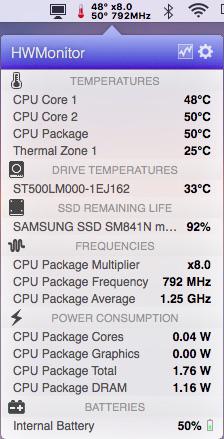-
Posts
10068 -
Joined
-
Last visited
-
Days Won
569
Content Type
Profiles
Articles, News and Tips
Forums
Everything posted by Hervé
-
Laptops can only be woken through lid opening, PWR button or, if set in BIOS, network activity or USB. Desktops can be woken through PWR button or, if set in BIOS, network activity or USB. But sheer keyboard or Touchpad action won't wake a Hackintosh afaik.
-
Remove the AppleACPIPlatform + VoodooSDHC kexts, they're not needed and will cause harm. If you use the patched AICPUPM kext, you can also put NullCPUPM aside (keep it somewhere but don't use it). You should not need the GenericUSBXHCI kext for USB3.0. the USB3.0 port of my E6230 works OOB with the right DSDT settings. You should use only one battery manager, so you must choose between AppleSmartBatteryManager and ACPIBatteryManager. I recommend you use Dr Hurt's latest kext Release R4. Remove Patched_10.7_AppleRTC kext, it's obviously not applicable to Sierra. There a thread about this in the Support->Apple OS X folder. Patched AppleHDA.kext will only load from /S/L/E so...
-

DW1390 not working under Sierra: "No hardware installed" error message
Hervé replied to richw's topic in The Archive
Still had a DW1390 in the D630i. 'been a long since I last played with it and I can confirm that it last works OOB in El Capitan. I experience the same as you when I boot Sierra with the DW1390 in my D630n. One has to assume that support for that old Broadcom chip has been dropped... There certainly ain't no AppleAirportBrcm43224 kext any more as PlugIn of IO80211Family kext in Sierra. -
I guess you meant IvyBridge CPU i7-3630QM... Using Clover Configurator tool, try and modify your Clover config.plist as follows: In Graphics tab try layout-id 0x01660003 as opposed to 0x01660004 set DualLink to 1 In Kernel and Kext Patches tab uncheck KernellPm, it's not applicable to IvyBridge platform. You only need AsusAICPUPM for CPU power management. change 8319D411 to 8A19D411 in the 1st entry for AppleHDA patching, still replacing it by 00000000. 8319D411 is not present in the Sierra version of AppleHDA. for IOGraphicsFamily patch (to avoid boot screen glitches), the binary mod should be to replace 0100007525 by 010000EB25 (the replacement you have is for older OS X versions such as Yosemite). You'll have to create your own CPU-specific SSDT with the generator script you've strangely placed in EFI/CLOVER/APCI/patched folder. Normally, the script downloads to home directory from which you can run it. It's the resulting CPU power management-related SSDT that goes alongside the patched DSDT.
-
It's obviously similar specs to the regular E6x30 Series. Afaik, the E6430s is an ultra-portable version (i.e. a little smaller) of the E6430. Why don't you post the /Extra folder you've used? With Chameleon or Enoch, I recommend you stick to legacy BIOS mode. VGA won't work (no support for it under HD4000 graphics) but HDMI will with the usual Capri FrameBuffer patch. HD4000 should work OOB as long as you inject the correct Capri FB #3/layout-id 0x01660003. This is usually done through DSDT patching of the iGPU device defined at address 0x00020000. BIOS would normally display the exact type of audio chip fitted to the laptop. Look up in System Information page. On the E6x30 Series, it's usually IDT 92HD93 for which the AppleHDA patch details are fully known and available. You can easily double check the codec with DPCIManager app. Audio will be listed as Intel HDA (8086:1e20) with IDT 92HD93 codec (111d:76df). You'd normally inject audio layout-id 12, again through DSDT patching. If your laptop runs the latest BIOS version, you'll probably have to revert to an older one to avoid graphics corruption with HD4000 like on the other E6x30 models. You do not need Windows for that, just make a bootable USB disk with UnetBootin from which you'll simply run the BIOS exec downloaded off Dell Web site. The downgrade process normally requires to 1st revert to the oldest possible version like A01/A02/A03 before upgrading to the last known version with which graphics are Ok (often A11 or A12). If you can post your extracted/raw DSDT, we can certainly patch it for you.
-
Specs? Installation method? Boot pack used?
-
What is expected from you is that you make the summary of your system's hardware specs. Eg: BIOS: 1.3.5 Chipset: Intel 110 Skylake PCH-H (100 Series/C230) CPU: Intel quad-core Skylake i5-6500 @3.2GHz (Turbo boost to 3.6GHz) Graphics: Intel HD 530 (Skylake-S GT2, 8086:1912) RAM: 8GB DDR3-1600 Storage: SATA III 128GB SSD Audio: Intel HDA based on Realtek ALC255 codec (10EC:0255) LAN: RealTek RTL8168/8111 Gigabit Ethernet (10EC:8168) Wireless: ? Bluetooth: ? SD card reader: ? USB: 4 x USB2.0/ 4 x USB3.0 ports
-
Please specify: system's hardware specs bootloader used bootloader parameters (post compressed EFI folder if Clover and compressed Extra folder if Enoch)
-
Add-on kexts are better placed in /Library/Extensions from where they can be cached, as opposed to EFI/CLOVER/kexts/10.12 (or EFI/CLOVER/kexts/other) from where they are injected at boot time. For patched AppleHDA (IDT 92HD90), you may want to opt for Clover on-the-fly Sierra patches which are OS X updates resilient. Find: 8419D411 Replace by: 00000000 Find: 8A19D411 Replace by: 00000000 Find: 8B19D411 Replace by: E7761D11 Your Clover config actually includes on-the-fly patches for AppleHDA whilst, at the same time, you use a pre-patched kext to replace the vanilla one. You should be using either/or but not both. On-the-fly patches will clearly have no effect on a pre-patched kext. For 2nd/final stage boot glitch fix, you've also kept an obsolete on-the-fly patch for IOGraphicsFamily. For Sierra, the patch should be: Find : 0100007525 Replace : 01000EB25 I think your Clover Config.plist is Jake's version from his Latitude/Inspiron/Precision El Capitan Clover guide.
-
Yes. And don't forget to check your DSDT HDEF device.
-
IDT92HD90 is same audio codec as fitted to the Latitude E6x20 Series. As such, you should be able to re-use the same AppleHDA patch as used on those. You can grab the IDT definition kext + patched AppleHDA kext as posted in the pack of my E6220 Sierra guide with no AppleHDA patches in the Clover config.plist. Check the DSDT too for HDEF device patch. If you prefer to use Clover on-the-fly patches rather than pre-patched AppleHDA kext, the Sierra patch includes the following mods: Find: 8419D411 Replace by: 00000000 Find: 8A19D411 Replace by: 00000000 Find: Replace by: 8B19D411 Replace by: E7761D11
-
Everything seems pretty accurate to me. What do you think would be incorrect? If you want a tuned FakeSMC, you may grab the kext included in the pack of my E6230 guide.
-
Not here but check the wiki at IM.
-
Well, yes that can happen but in the case of the GT610, it was 1st supported in ML 10.8.2 and all the way to Yosemite afaik. I have one in my Vostro200 but that's a retired system for OS X since the HDD died several years ago and I never bothered to replace it. If it's no longer working, it's highly unlikely to be supported again though one should never say never...
-
Why don't you use the DSDT of an existing guide/pack? That specific Sonix webcam model is not supported, no; others are but just not this one. No DSDT patching for USB devices... https://osxlatitude.com/index.php?/topic/6503-dell-latitude-e6320-with-i5-2520m-hd3000-and-1366x768-lcd-mavericks/&do=findComment&comment=41999 'kinda unfair, I know, especially as the following Sonix models work OOB: 0c45:648b (E6230) 0c45:649d (E6440)
-
You can ignore the SSDT warning, it happens with many IvyBridge platforms (I get the same on my E6230). If you've installed FakeSMC with all its PlugIns, you can use HWMonitor app to monitor CPU T° + SpeedStep.
-

Moving from Chameleon/Mavericks to Clover/Sierra on Dell XPS 210
Hervé replied to sbhachu's topic in The Archive
Install HWMonitor app if you want to verify CPU SpeedStepping. Kozlek publishes a new version with each new FakeSMC build. Look up his repo(s) through Google search. -
TouchPad PrefPane works fine on my Dell E Series laptops... Make sure to adjust your settings then use the provided script to retain them at reboot. What is it that you find "unstable"?
-
With erroneous Arg lines removed. DSDT.aml.zip For the rest, you'll have to provide/list your full system's hardware specifications.
-

D620: Lion Mostly Working But No Sound or PC Card Slot?
Hervé replied to cc333's topic in The Archive
No, that's not possible. If you absolutely need PC Cards support, then 10.6.6 will be your limit. -

[SOLVED] E6230 - Does not sleep on lid close (Sierra)
Hervé replied to ryanswj's topic in The Archive
Fn-F1 shuts down my E6230 under Sierra. Last time I encountered a similar behaviour, it was on the E6440 and I fixed it with a mod of the CPU-specific generated SSDT. https://osxlatitude.com/index.php?/topic/7387-dell-latitude-e6440-with-i5-4300m-hd4600-and-1600x900-lcd-mavericksyosemite/page-2&do=findComment&comment=47969 https://osxlatitude.com/index.php?/topic/7387-dell-latitude-e6440-with-i5-4300m-hd4600-and-1600x900-lcd-mavericksyosemite/page-2&do=findComment&comment=48339 https://osxlatitude.com/index.php?/topic/7387-dell-latitude-e6440-with-i5-4300m-hd4600-and-1600x900-lcd-mavericksyosemite/page-2&do=findComment&comment=48426 Closing the lid or clicking Apple menu->Sleep does put laptop to sleep however. Make sure you've set hibernation mode to 0 (i.e. disable hibernation and set system for plain old sleep) through Terminal commands: sudo pmset hibernatemode 0 sudo pmset hibernatefile /dev/null sudo rm -f /var/vm/sleepimage ` Il the laptop does not seem to detect lid closure/opening, check that the sensor is properly connected to the motherboard. I had a similar issue on my E6220 when I 1st got it and the lid sensor was disconnected. You'll have to open up the laptop to check it out. If memory serves me right, the sensor is located in the left corner, near the SD card reader. Do check the hardware maintenance manual available off Dell's web site, it's got all instructions to dismantle and refit the laptop. -
Please use Google to seek what you need. For instance, with a 3mins search: http://consumer.huawei.com/br/support/downloads/detail/index.htm?id=55243 Then, you'll have to verify that your specific module can be supported under OS X...
-

Dell XPS L502X - Yosemite (10.10.5) w/Clover, need help on a few items
Hervé replied to JDLopez's topic in The Archive
I played a little with Mavericks on a HP EliteBook 8560W a couple of years ago. It was fitted with the same JMicron SD card reader as in your XPS L502X and I found no working solution for it at the time. https://osxlatitude.com/index.php?/topic/6536-hp-elitebook-8560w-with-i7-2630qm-nvidia-quadro-1000m-and-1920x1080-lcd-mavericks/ Since then, we've become aware of the DSDT patch where a _DSM Method can be added the SD card reader device in order to declare compatibility with Apple's own card reader (Broadcom 14e4:16bc). If you can identify your SD card reader in IOReg, you could try the patch. If it still does not work, consider it a dead-end. -
'seems like you've got yourself into a configuration where you did not install Enoch with default settings and, instead, got yourself into a complicated configuration. My guide just never mentions the hidden EFI partition and quite explicitely state to copy the /Extra folder at the root of the OS X partition. The guide also states to install Enoch without any further form of details, i.e. use the default settings. Please try and follow the instructions detailed in the guides and don't go look for options that are not even mentioned.
-
Chameleon/Enoch only loads the o.c.B.plist and Themes from /Extra. Are you sure you followed the guide and used the posted files?