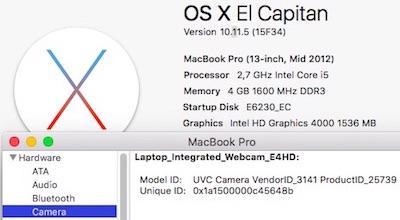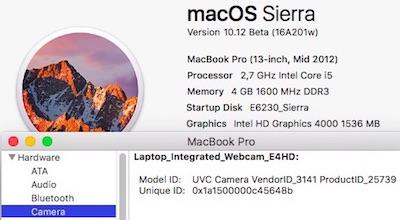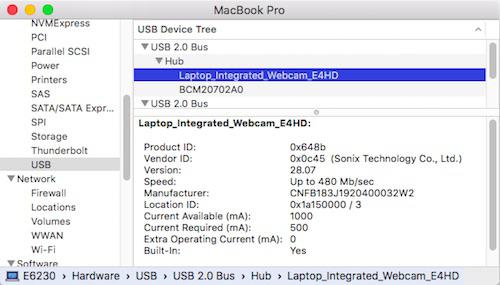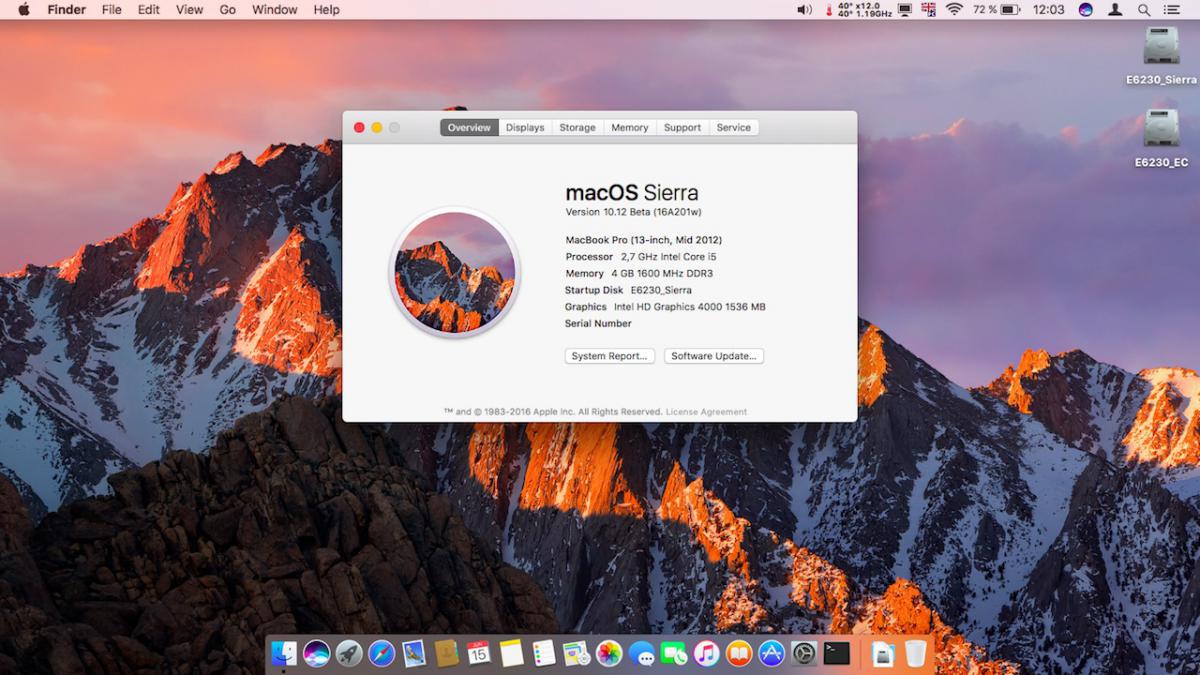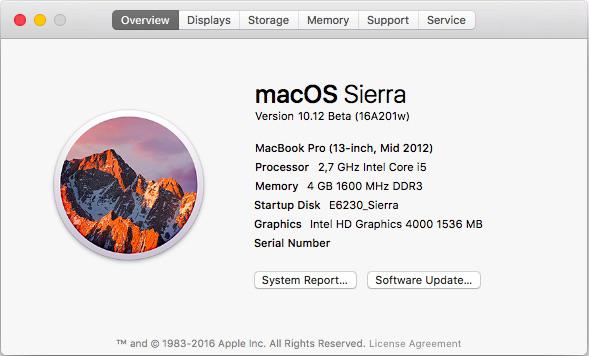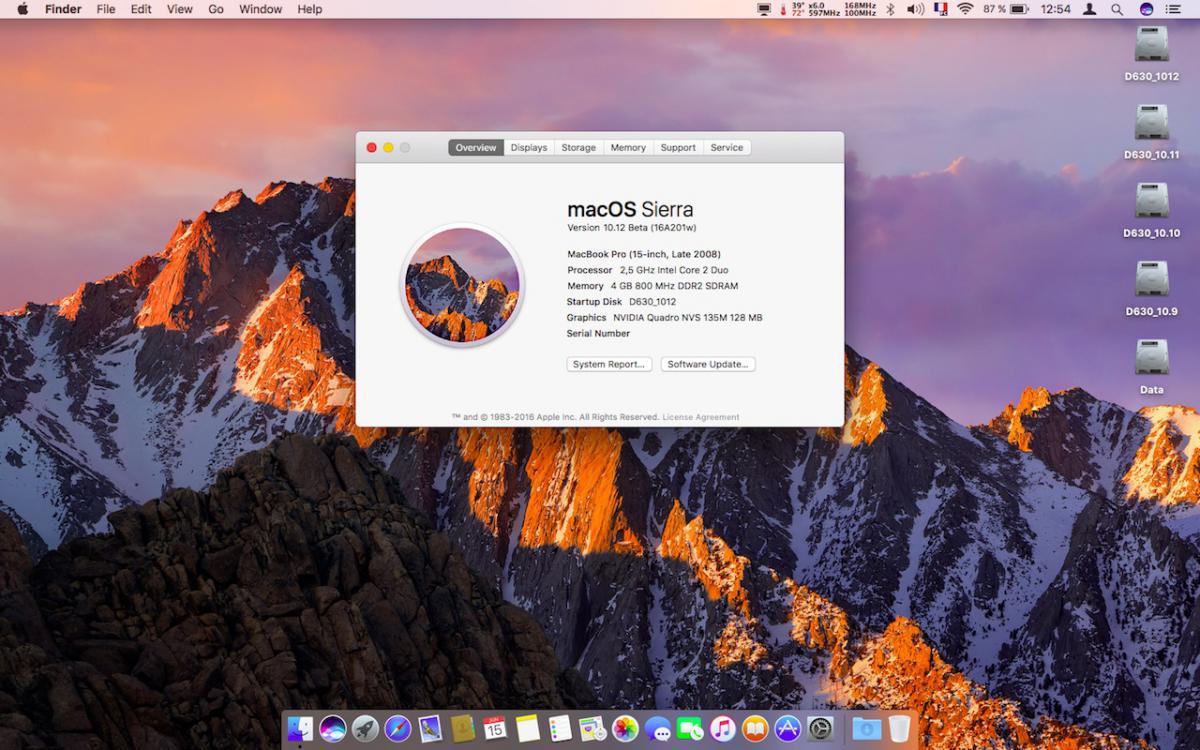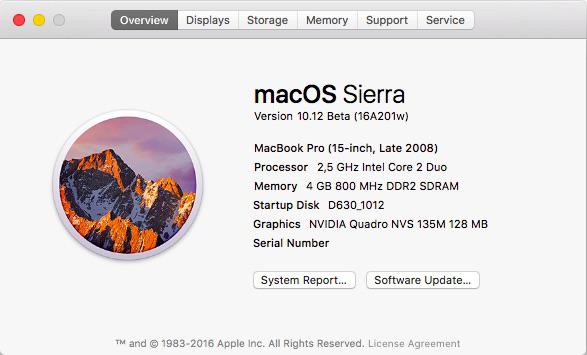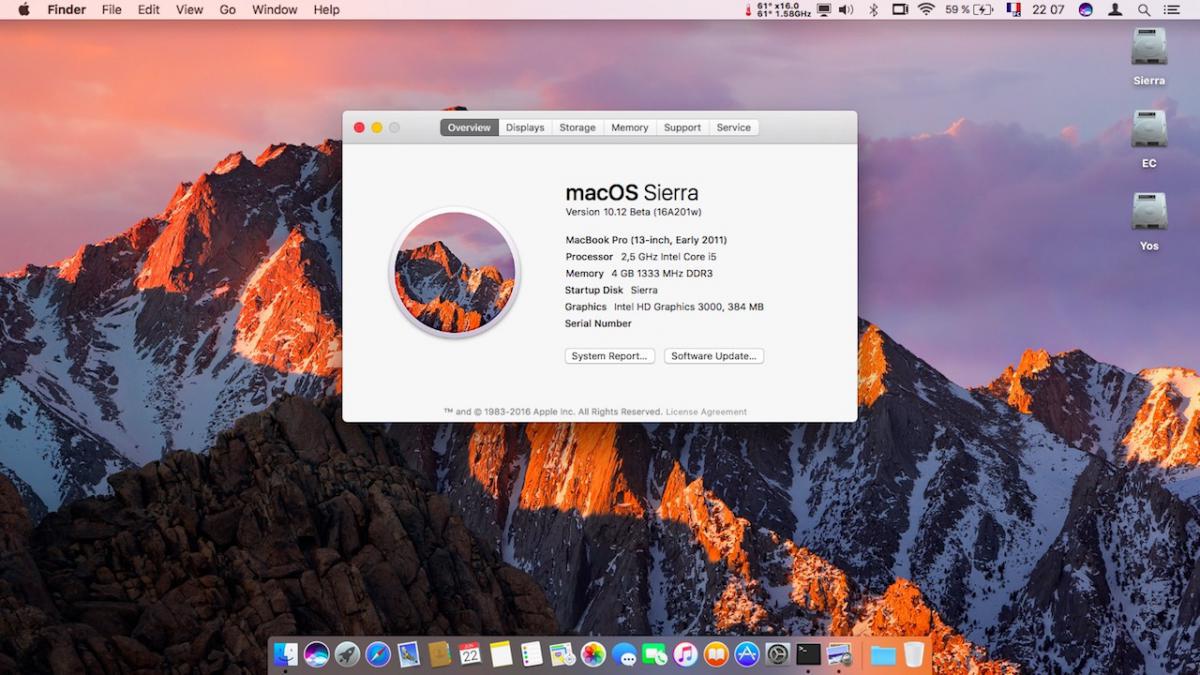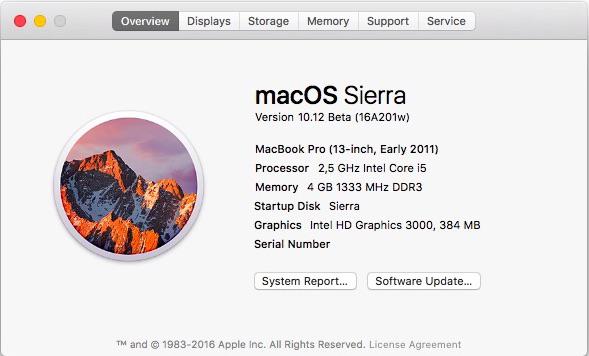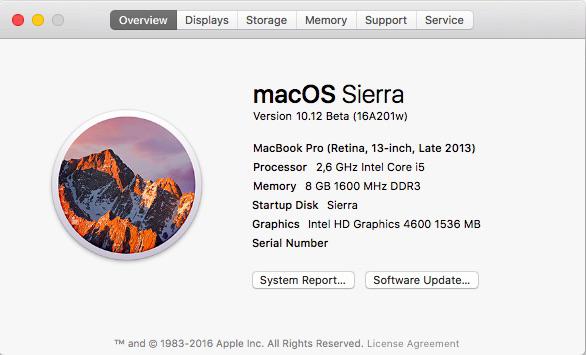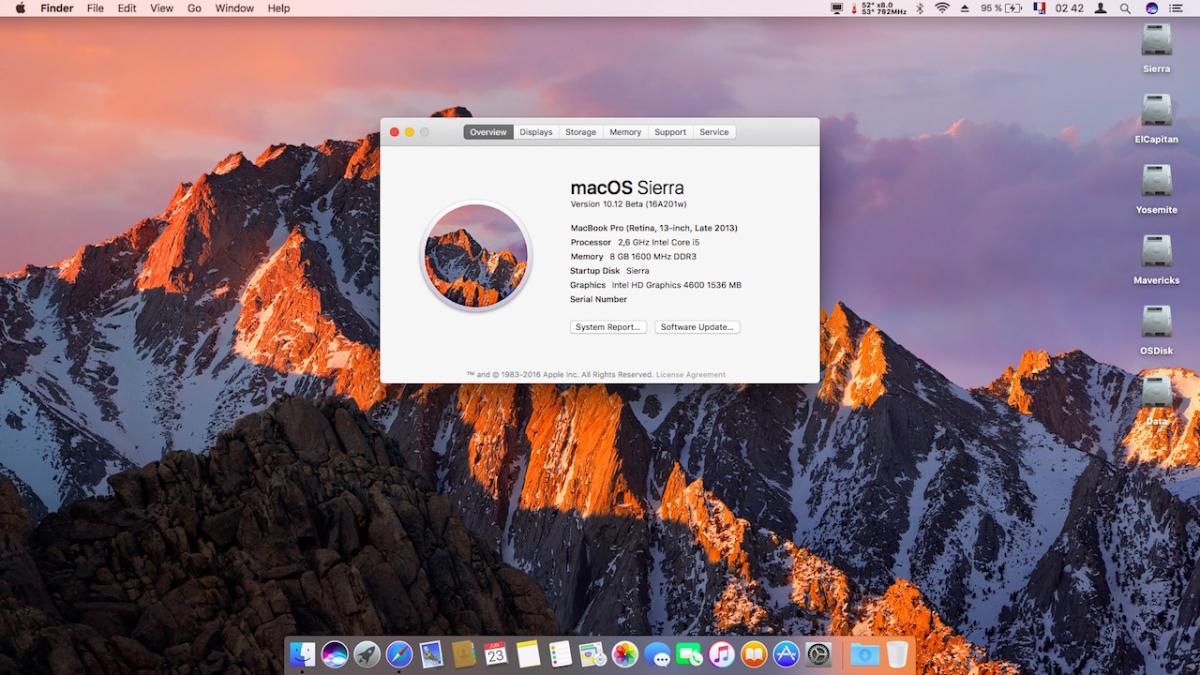-
Posts
10068 -
Joined
-
Last visited
-
Days Won
569
Content Type
Profiles
Articles, News and Tips
Forums
Everything posted by Hervé
-
Ok, so it's the exact same Sonix Technology model as fitted to my E6230. It's supported OOB in El Capitan and even beyond... It's therefore probably a simple matter of sorting out your USB ports. The USB ports of my E6230 all work OOB and without any USB injector kext or DSDT patch other than proper renaming of USB2.0 devices to EHC1/EHC2. I run MBP9,2 SMBIOS but it was the same behaviour with MBA5,2 profile, Can you please post? your DSDT a saved IOReg output the SMBIOS profile you use
- 13 replies
-
- E5530
- el capitan
-
(and 1 more)
Tagged with:
-
It seems no bootloader is installed on your key. Did you actually run Clover installation package on it?
- 23 replies
-
- OS X
- Dell E6330
-
(and 6 more)
Tagged with:
-

[solved] E5420 i5 SandyBridge El Capitan problem booting into installer
Hervé replied to ndog's topic in The Archive
You probably need to use Alt-Shit-4 (window select capture) or Alt-Shit-3 (full screen capture) if you're not getting anywhere with Win-Shit-4 / Win-Shit-3. Or vice-versa. you may simply need to swap keys in the keyboard PrefPane. It's got absolutely nothing to do with missing audio support. -
Snow Leopard does not (naturally) support Ivy Bridge platforms. SL vanilla support stops at Sandy Bridge and, even then, only 10.6.8. Opt directly for El Capitan 10.11.
- 23 replies
-
- OS X
- Dell E6330
-
(and 6 more)
Tagged with:
-
That card is supported but requires patching of the Atheros kext. https://osxlatitude.com/index.php?/topic/2120-inventory-of-supported-and-unsupported-wireless-cards/
-
Intel i3-2328M is indeed a SandyBridge CPU with integrated Intel HD 3000 graphics. As such, you should be opting for a SandyBridge SMBIOS such as MBP8,1/MBP8,2. Make sure your DSDT injects a SandyBridge (HD3000) layout-id, not a Capri (HD4000) one.
-
Once you have your other wireless card, we'll see about patching your DSDT.
-
You have a KP because your D830 is fitted with an Intel wireless card (no Intel card is supported, it has to be replaced) whilst the DSDT is configured for a Broadcom-based DW1395: Device (ARPT) { Name (_ADR, Zero) // _ADR: Address Name (_PRW, Package (0x02) // _PRW: Power Resources for Wake { 0x09, 0x04 }) OperationRegion (SVID, PCI_Config, Zero, 0xF0) Field (SVID, DWordAcc, NoLock, Preserve) { Offset (0x2C), SUBS, 32 } Method (_DSM, 4, NotSerialized) // _DSM: Device-Specific Method { Store (Package (0x10) { "device-id", Buffer (0x04) { 0x11, 0x43, 0x00, 0x00 }, "name", Buffer (0x0D) { "pci14e4,4311" }, "AAPL,slot-name", Buffer (0x08) { "AirPort" }, "subsystem-vendor-id", Buffer (0x04) { 0x6B, 0x10, 0x00, 0x00 }, "subsystem-id", Buffer (0x04) { 0x88, 0x00, 0x00, 0x00 }, "model", Buffer (0x13) { "Dell Wireless 1395" }, "device_type", Buffer (0x08) { "Airport" }, "built-in", Buffer (One) { 0x00 } }, Local0) DTGP (Arg0, Arg1, Arg2, Arg3, RefOf (Local0)) Return (Local0) } } Either disable your wireless card in BIOS (which you really should update to A15 version) or use the revised DSDT below where ARPT device bears no _DSM method any more. DSDT.aml.zip
-
Are you sure it's a SandyBridge platform? What CPU and graphics do you have in there? It'll show in the BIOS System Information page. You appear to be using a MacBookPro9,2 SMBIOS, i.e. an IvyBridge system. Unless you get to know what your specs are, you're unlikely to get anywhere. Finally, you get the well-known AICPUPM KP, make sure to activate AsusAICPUPM in Clover or to use the patched AICPUPM kext with Chameleon/Enoch.
-
SysProfiler is available through: 1) Apple menu -> About this Mac -> System Report or 2) CMD-Apple Menu -> System information Post the details listed for your Webcam (take a screenshot or post the vendor + device id).
- 13 replies
-
- E5530
- el capitan
-
(and 1 more)
Tagged with:
-
How about booting in verbose mode and posting a (reasonably-sized) picture of the crash/KP?
-

E6220 Yosemite does run well, El Capitan does not boot
Hervé replied to Pachnes's topic in The Archive
Search the forum for "boot0" or "4K" sector issue. There are several threads/posts and they provide the procedure you need to follow to fix the issue. It's a little well-knwon bug of Chameleon. -

Point Noob To the Best Install Guide for a Latitude E6430
Hervé replied to russmcb's topic in The Archive
Why don't you use the existing packs provided in the guides for this model? -

Lenovo Z51-70 - Guide me to install Os x el capitan
Hervé replied to iMuzaffar's topic in The Archive
Consider that this requires 3 major phases: 1) copying of all necessary OS X installation package files 2) installation of the Clover bootloader 3) the fine-tuning for your target Hackintosh (Clover fine-tuning, copying of hardware-related kexts/drivers, patched ACPI/BIOS tables, etc.) Phase 1) is largely documented in the numerous guides available on this forum. You can look them up in the "Guides" section Phase 2) is pretty much straight forward, you simply install the Clover app Phase 3) is the more tricky one that requires a bit of research -

Point Noob To the Best Install Guide for a Latitude E6430
Hervé replied to russmcb's topic in The Archive
Indeed, it's mentioned in the various guides on the forum. -
The usual IDT patch simply applies https://osxlatitude.com/index.php?/topic/7914-dell-latitude-e6220-with-i5-2520m-hd3000-and-1366x768-lcd-mavericksyosemiteel-capitan/ You can simply apply the Vietnam tool patch to get audio going. It's listed for the E6x20.
-
Following up on the Yosemite/El Capitan/Recovery logos, I made up new Sierra logos/icons for the Chameleon/Enoch bootloader so that Sierra partitions can too enjoy their own icons. Fits nicely along all the other icons. Attached .png files are to be placed in the /Extra/Themes/Default folder. Sierra_themes_logos.zip
-
Apple presented its new version of Mac computers OS yesterday: macOS 10.12, called Sierra. DB1 version (16A201w) was made available to developers after the WWDC. Note that Sierra requires SSE4.1-capable CPUs so Penryn C2D CPUs -in which the instruction set was introduced- are the oldest that will do (eg: mobile T8xxx, T9xxx) but not older Merom models just won't (eg: mobile T7xxx). CPU upgrade may therefore be required for older C"D systems. Enoch boot loader was updated for Sierra by Micky1979 thereafter. I attempted installation on my E6230 using the classic manual procedure. Apart from VoodooPS2Controller-related KP (same sort of issue as previously encountered from El Capitan 10.11.4, different kext required), all went well and smooth. From this onset, most people can therefore expect an easy-enough future installation on their Hackintosh(es). Let's see how this develops over the next few months until official launch of Sierra in the autumn. It's the 1st DB version so it naturally has bugs and may not support all hardware components. Bluetooth support appears problematic for instance. As stated at WWDC, Sierra only supports Mac models from late 2009, not before. As such, expect messages such as "macOS Sierra cannot be installed on this computer" if you use the SMBIOS of an unsupported/older Mac model. For instance, Sierra will not install on a D630 nVidia when using the usual MBP5,1 SMBIOS; that's late 2008... Sierra will however install with a supported SMBIOS such as MBP7,1 and the required associated adjustments (eg: USB injector kext mods). Upon macOS installation, there's no initial graphics acceleration but the original MBP5,1 SMBIOS can be safely re-instated and everything then works as before. macOS Sierra brings some behaviour change at the moment. For instance, some kexts such as VoodooHDA + AppleHDADisabler no longer load from /L/E, only from /S/L/E. They won't even inject at startup from /E/E with boot option KernelBooter_kexts=Yes. Also met success on the SandyBridge/HD3000 E6220 but I have to report that graphics can appear a little buggy at times (screen artefacts/blurred text/etc.). And same on Haswell/HD4600 E6440, though booting the USB installer was difficult and I had to change ports several times until it booted.
-
Ha, now you mention Optimus and a discrete GPU ! It could very well be that your DP port is wired to the nVidia GPU. This being said, if you would be kind enough to detail your FB binmod, we may progress. You did mention setting your connector type to 00 04 00 00, but which port did you use?
-

E7440 - Freeze when trying to play iTunes Movies
Hervé replied to Alex Rivera's topic in The Archive
Try and rebuild your cache to start with. -
A newer version v1.3.6 of that kext has been available for a few months...
-
As listed at the very bottom of your forum page... http://www.osxlatitude.com/tuning-performance-with-fakesmc-smbios-plist/
-
What kind of SSD do you have? I experienced this behaviour with an Intel SSD model once Trim was enabled. Ok without.
-
Well, I initially also used the MBA6,2 for my Haswell-based E6440, then changed that to MBP11,1 as that gave me one extra intermediate CPU multiplier. Try and tune your FakeSMC kext too, that may modify iGPU behaviour. You never know and no harm to try...
-
OS X is generally more graphics demanding than Win7, so it's perfectly normal to me that battery life is shorter under OS X than it is with Windows. Depending on SMBIOS profile and FakeSMC tuning, you may optimise CPU speed stepping and possibly gain a little battery life. I take it you're using a CPU-specific SSDT to handle good CPU power management. You may also want to turn off accessories such as Bluetooth if you're not using them.