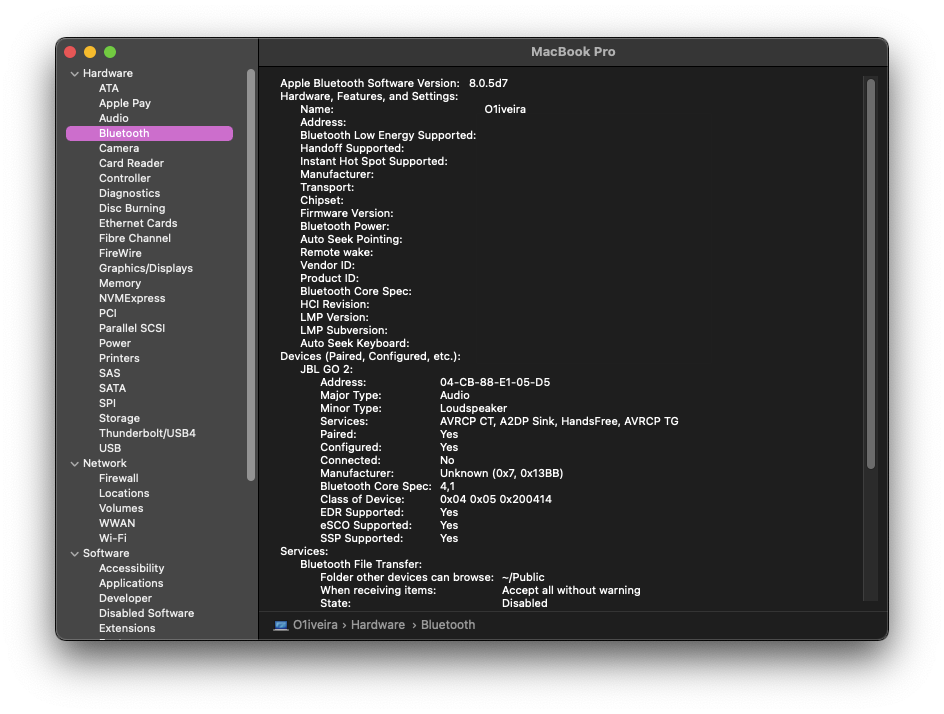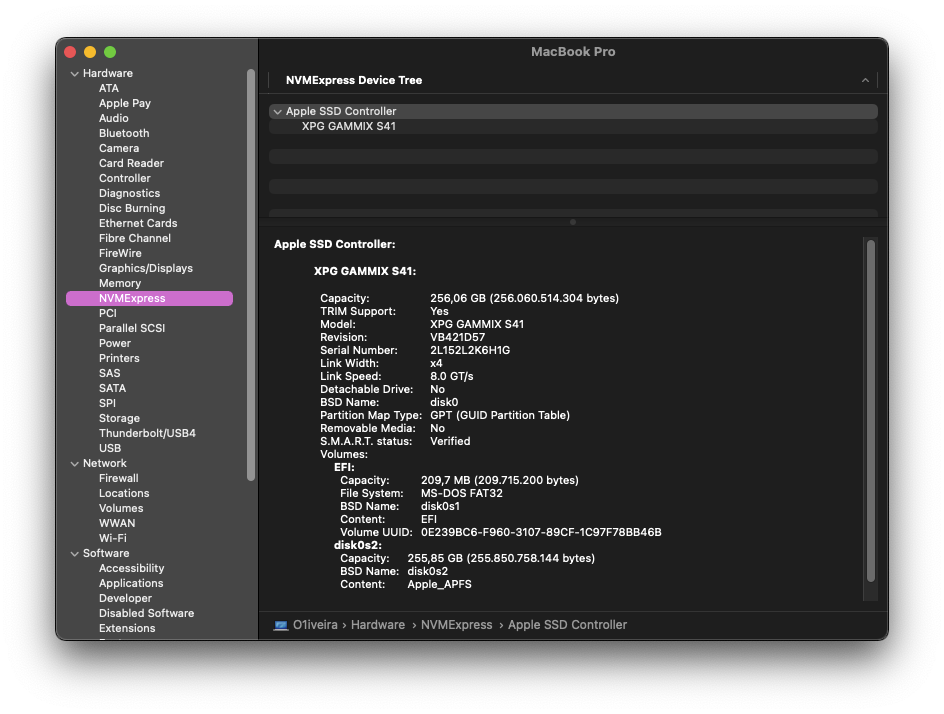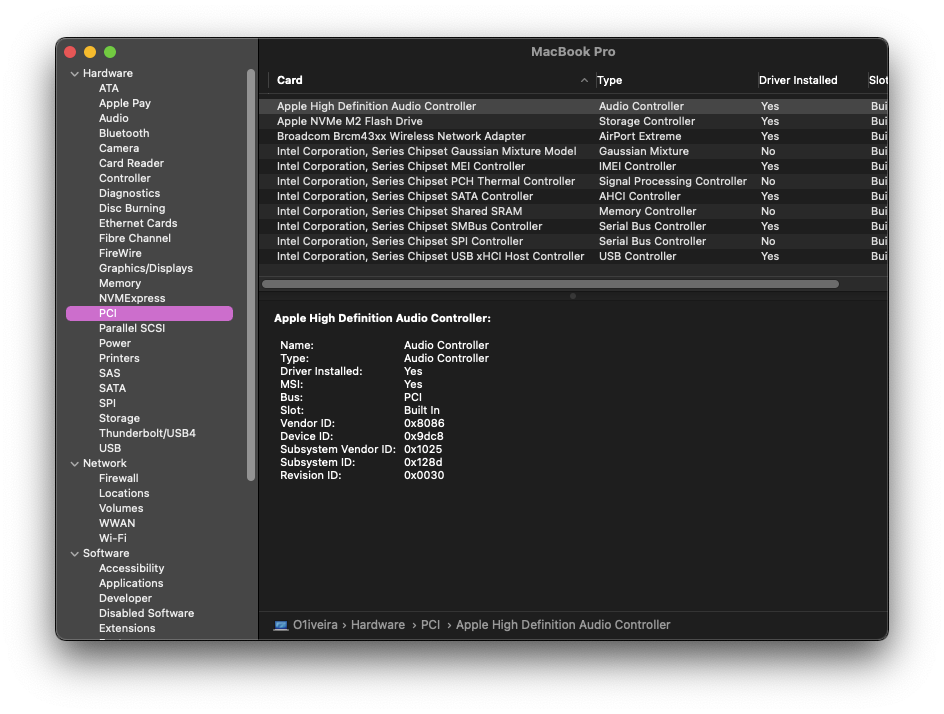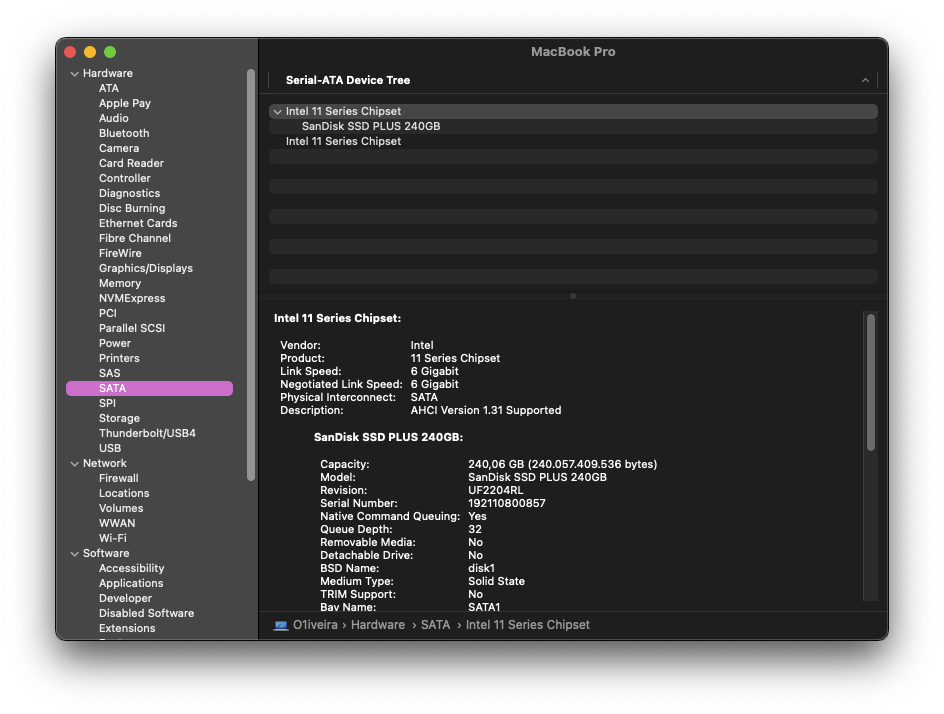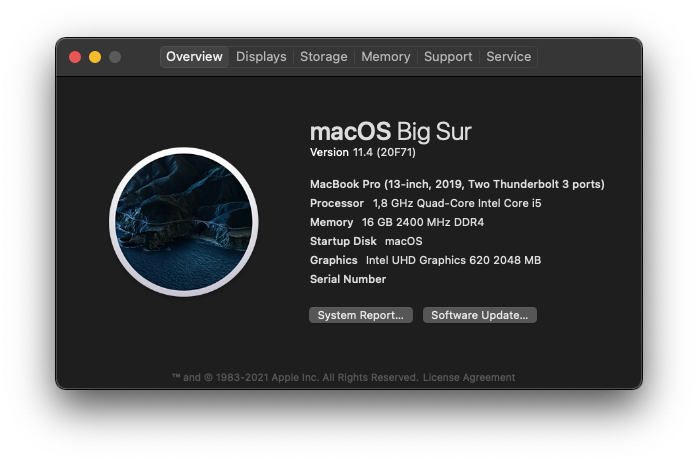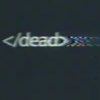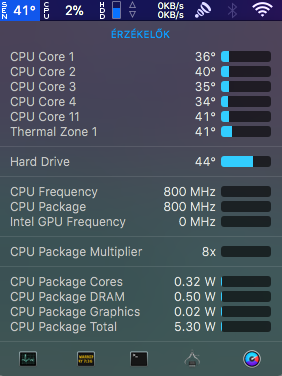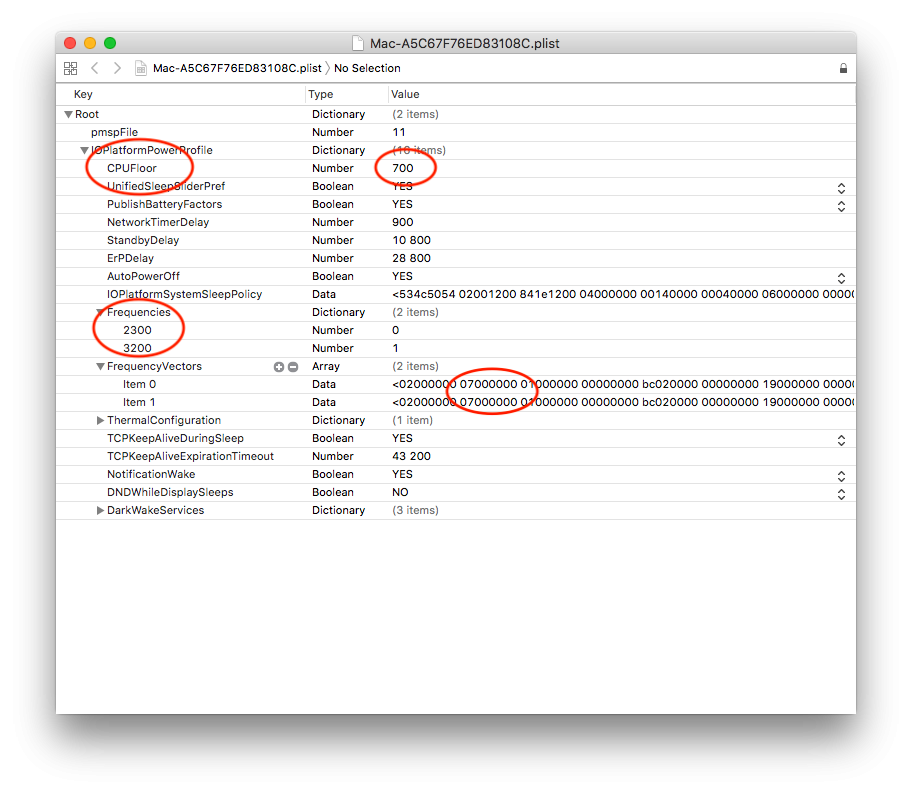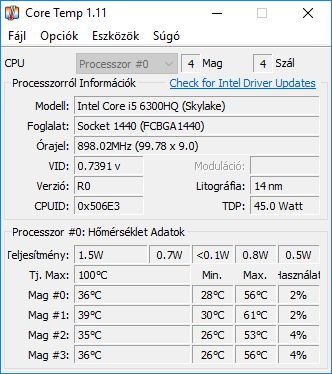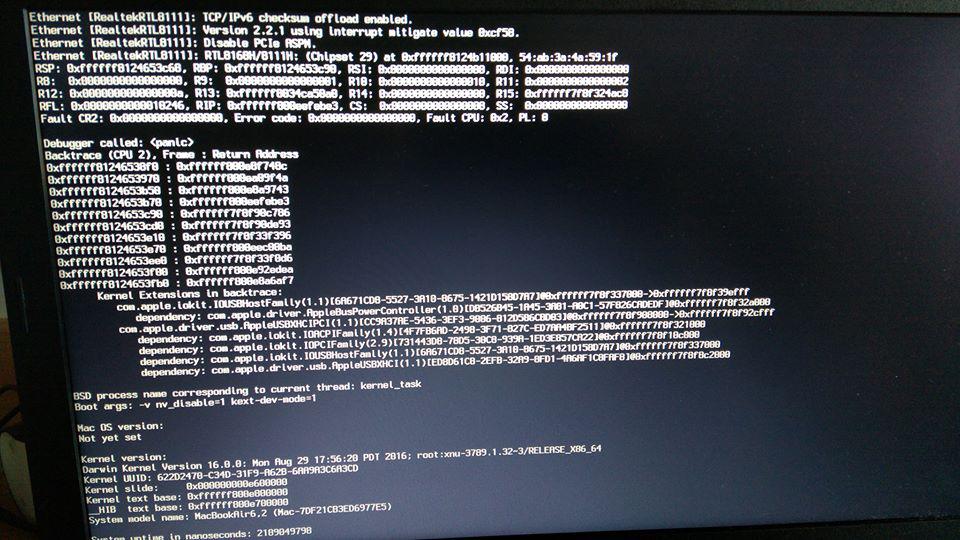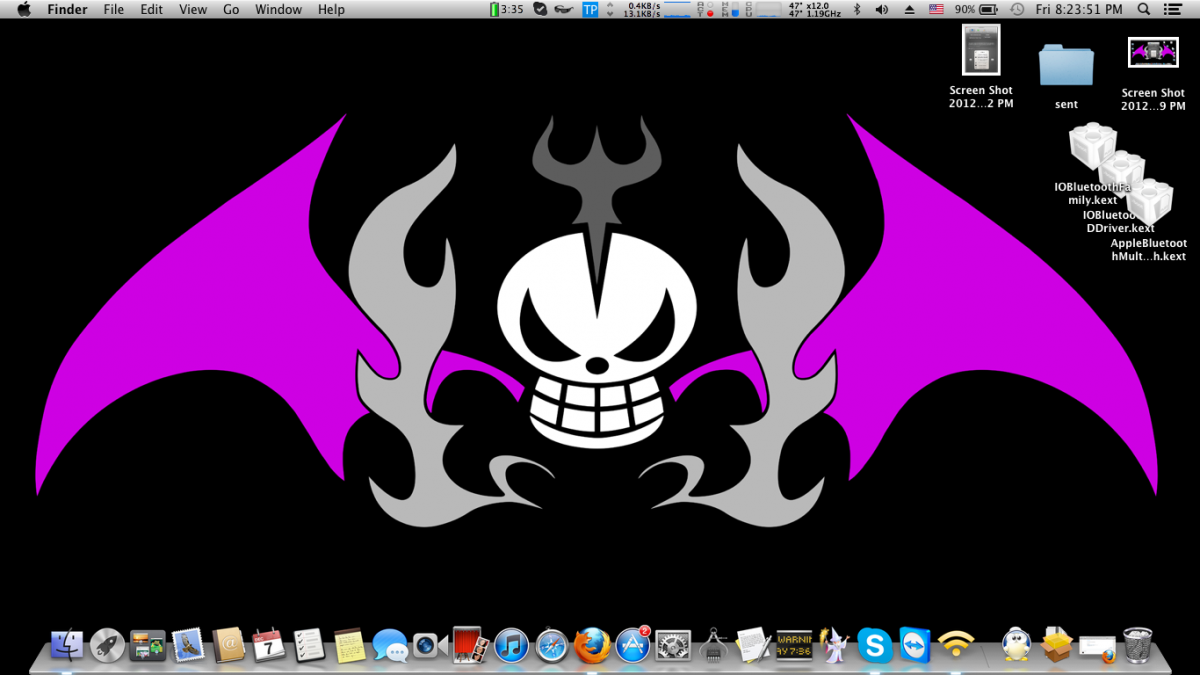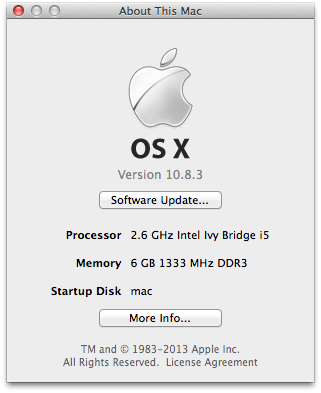Search the Community
Showing results for tags 'Aspire'.
-
Specifications: BIOS Version: 1.16 (Latest) (needs SATA in AHCI mode, not Intel Optane or disk won't be seen) Intel 8th gen i5 8265U, 1.6GHz CPU Integrated Intel UHD620 15" 1366x768 HD non-touch LCD 16 DDR4-2400 RAM (Up to 32GB) M.2 2280 PCIe Gen3x4 256GB RTL8111 Gigabit Ethernet Realtek ALC255 WiFi Card - Originally came with a Qualcomm Atheros QCA9377A-5, but this model it's not supported by macOS, so it was replaced by a DW1820A - CN-0VW3T3 card (Key A/E, size 2230) 802.11ac combo wireless card + Bluetooth 4.1. Integrated HD User Facing Chicony Electronics, webcam (USB internal) Integrated Realtek Card Reader RTL8411B (PCI ven id 0x10ec, dev id 0x5287) 1 x 3.5mm universal jack (combo audio) 1 x USB 3.1 gen1 port Type-A (with PowerShare) 1x USB Type C port 3.1 2x USB 2.0 ports 1 x HDMI port Working: All the components!! UPDATE: Bluetooth working now using masking 5 pins of the card, I did exactly what this user did: Post with photo - By @Naidis Methods used: To install macOS: Hackintosh Guide - Install MacOS with Olarila Image, Step by Step, Install and Post Install, Windows or Mac To activate my WiFi: Broadcom BCM4350 cards under High Sierra/Mojave/Catalina Full DSDT patches: DSDT patch requests Screenshots: Credits: @Hervé he gave me the WiFi card (T77H649) and helped me to active it. @MaLd0n he as always helpd me with the DSDT and keep my Hack stable as a real Mac! And I'm thank all the community to get this machice working, the Clover guys, @headkaze with his awesome Hackintool app also. Your hard work guys, will be always appreciate by me. My EFIs folders with Full DSDT patched OpenCore 0.7.1 OC 0.7.1.zip Clover 5136 Clover - 5136.zip
-
Hey! I have a working and stable Mojave running on this Acer notebook. For installation and post-installation use my guide: https://osxlatitude.com/forums/topic/11355-acer-aspire-v-15-v5-591g-mojave-windows-10/ Note: The Mojave bootpack can be used for High Sierra too. If you are using a Single RAM and getting panics at boot add these to your config.plist (SMBIOS->after "Version 1.0") Please edit the frequency and size to match your RAM: <key>Version</key> <string>1.0</string> <key>Memory</key> <dict> <key>Channels</key> <integer>1</integer> <key>SlotCount</key> <integer>1</integer> <key>Modules</key> <array> <dict> <key>Slot</key> <integer>0</integer> <key>Size</key> <integer>8192</integer> <key>Frequency</key> <integer>2133</integer> <key>Type</key> <string>DDR4</string> </dict> </array> </dict> </dict> Thanks to all OSXLatitude members for helping me out! (Jake Lo, Hervé, Bronxteck, black.dragon74)! Here some pictures:
-
Hey guys! How to install El Capitan or Sierra on this system? I created a bootable UEFI Installer stick with uni beast, but it's failed to booting the installer, just restarting (verbose mode says nothing). When finally got into verbose mode, got a Kernel panic I think. I attached a picture from the error. Tried some clover configs, but still getting error. First I tried Sierra installer then El Capitan but getting the same error. System: Acer Aspire V15 V5-591G-55TU Mobo: Skylake USOPP_SLS Bios: Insyde corp latest version CPU: Intel Core i5-6300HQ 2.30 GHz (Skylake) GPU: Geforce GTX 950M 2 GB (optimus, disabled), Intel HD 530 Ram: 8 GB DDR4 (4+4 GB) Wifi: Qualcomm Atheros QCNFA344A, Replaced to BCM94352Z Ethernet: Realtek 8168B/8111B Audio: ALC 255 (layout-3 fix) Card Reader: Realtek HDD: 1 TB Dual-boot with Windows 8.1 UPDATE! (2017.08.11) Successfully installed Sierra 10.12.6 on this system UPDATE: SEE HERE FOR HIGH SIERRA: HIGH SIERRA ASPIRE V5-591G-55TU High Sierra is more stable on this system than Sierra Working: Wi-Fi and Bluetooth with BCM94352z: (enabled with Fake_PCIID_Broadcom_WiFi.kext, Fake_PCIID.kext, BrcmPatchRAM2.kext and BrcmFirmwareRepo.kext. Install them with Kext Utility or another kext installer) (Original WiFi is Qualcomm Atheros, unsupported but BT works) Hand-off with BCM94352z Full Graphics enabled on HD 530, HDMI, VGA. ALC 255 Audio: with layout-3 fix (you can use AppleHDAPatcher, or download AppleALC.kext (place it to EFI/CLOVER/kexts/other)) (Internal speakers, Internal microphone, Headphone jack (microphone not tested) Ethernet Realtek 8168B/8111B App Store, Messages, FaceTime, Siri, iCloud (native) Integrated webcam (native) 3.0 USB (native) Touchpad and Keyboard: Fn keys are good, the weird thing is the Brightness key. On my keyboard it's Pause Break:Br-up, Fn+F12:Br-dwn. Battery info: Install ACPIBatteryManager.kext with kext utility or other installer. Sleep mode (native) Not working: Original Wi-Fi: Qualcomm Atheros QCNFA344A unsupported, you need switch to BCM94352Z or just use a mini usb wifi dongle. NVIDIA GTX 950M: Optimus not supported. Card Reader: Unsupported For WiFi: Use an USB Wifi dongle tp-link archer t1u for example (5GHz support) (OR)Change your M.2 Wifi card to a compatible one: BCM94352Z and install drivers Thank you Jake Lo for help! I attached the CLOVER folder ("aspire_v5_v591g-55tu.zip" this one is without DSDT patches) for everyone who need it. Just in case I attached my CLOVER folder with using DSDT too. ("aspire_v5_591g-55tu_wDSDT.zip" i'm using this right now) Display pane: If you see error: "Could not load Display preference pane" in System Preferences > Displays, you should use a kext created for this system to get it working. (attached as "correct_prefpane_v5-591g.zip") Install it with kext utility, restart, and then should be good now. I suggest updating to 10.12.6, maybe this update also fix this issue. I'm using Sierra in Dual-boot with Windows 8.1. To do this in a clean install or with Windows installed first try my little minimal guide: Dual-boot clean install (on one drive): 1. Boot into your Mac installer, Create 2 partitions in GUID table (1 for Win (I used FAT32 but I think it's no matter what), 1 for Mac), 2. Install Mac, boot with your USB, *mount your EFI partition (use terminal or an EFI mounter app), create EFI folder if it's empty, copy the CLOVER folder I attached to the EFI folder, restart, 3. Boot into your Win installer, Format the partition you created for Win, install. 4. Now, it's automatically booting into Windows. To use Clover open cmd in administrator, type: 5. You're done! It will booting into Clover when you start the system, and you can select Win or Mac (or another OS if installed on a 3rd partition). Dual-boot with Windows installed first (on one drive): If you already have Windows and you don't want to lose all your data there is a hope: You need bootable Mac Installer and a full system restore image (you can search for it). (You may see errors if your EFI partition is not 200 MB) 1. Boot into your Windows, resize your partition or create one for Mac. 2. Boot into your Mac installer and in Disk Utility format the partition you created. 3. Restore from image: select your full system restore image. 4. When it's finished restoring you just need to restart, then boot to the system with your usb. 5. Do Step 2. from "*" from clean install dual-boot above. but KEEP "Microsoft" FOLDER IN IT! 6. Do Step 4. from clean install dual-boot above. 7. You're done! You can select your old Windows and your new macOS! (I only tried with Windows 8/8.1/10. I don't know Windows 7/Vista/XP!) Here is a video from dual-booting on one drive with Windows installed first: https://www.youtube.com/watch?v=0_Q8uPkwcWQ aspire_v5_v591g-55tu.zip aspire_v5_591g-55tu_wDSDT.zip correct_prefpane_v5-591g.zip
-
Hi guys, I'm trying to install OSX on my notebook Acer E5-574-307M, but I could not reach the installer. The system just restarts after 3 lines on verbose mode. That's my "lspci -v":
-
Hardware status: [Working] Wireless (swapped to Dell DW1510) [Working] Ethernet [Working] Audio (including Internal Microphone, Line In/Out) [Working] USB2/3 (using native Apple kexts) [Working] Backlight [Working] Battery [Working] HD4000 Graphics (with full acceleration) [Working] VGA port [buggy] [Working] HDMI port (including audio over HDMI) [Working] SDCard Reader [Works OOTB] [Working] Webcam [Works OOTB] [Working] Keyboard/Trackpad (including Fn keys) [Working] Sleep/Wake [Working] Hibernate [Working] Facetime/iMessage This post assumes you've installed Yosemite and are booting with the latest version of Clover. This post assumes a certain level of experience, and is meant more as a collection of solutions than a step-by-step guide. By the end of this post, all your hardware should work flawlessly, and OSX maintenance upgrades (e.g. 10.10.2 > 10.10.3) should install without trashing your system. Since there are different V5-171-* variants, my system specs are as follows: Acer Aspire V5-171-9661 Intel Core i7-3517U HM77 chipset Intel HD4000 graphics, 1366x768 Elantech Touchpad with v4 hardware Anatel Atheros AR5B22 InsydeH20 EFI 3.7 System BIOS Version 2.21 Clover Bootloader r3241 (as of the time of this writing) [booting in EFI mode] OSx 10.10.4 Yosemite (as of the time of this writing) This guide should equally apply to any V5-171-* built in 2012-2013 that has an Ivy Bridge Core i5 or i7 processor. SMBios The 11" MacBookAir5,1 uses an Ivy Brdige Core i7 3***U processor with HD4000 graphics on an Intel HM77 board. This would seem the perfect model to emulate for this laptop. Unfortunately, Clover doesn't provide an option for the 5,1 in its wizard, only for the 13" 5,2. You can either create the SMBios manually, matching the values for a real MacBookAir5,1, or just use 5,2 since it has the same hardware minus the screen size. The Retina MacBookPro10,1 would be another good option. It uses an Ivy Bridge Core i7 3***M processor with HD4000 graphics and the HM77 Chipset. Here's the values for a MacBookAir5,1: <key>SMBIOS</key> <dict> <key>BiosReleaseDate</key> <string>06/08/15</string> <key>BiosVendor</key> <string>Apple Inc.</string> <key>BiosVersion</key> <string>MBA51.88Z.00EF.B03.1506081623</string> <key>Board-ID</key> <string>Mac-66F35F19FE2A0D05</string> <key>BoardManufacturer</key> <string>Apple Inc.</string> <key>BoardType</key> <integer>10</integer> <key>ChassisAssetTag</key> <string>Air-Enclosure</string> <key>ChassisManufacturer</key> <string>Apple Inc.</string> <key>ChassisType</key> <string>10</string> <key>Family</key> <string>MacBook Air</string> <key>Manufacturer</key> <string>Apple Inc.</string> <key>Mobile</key> <true/> <key>ProductName</key> <string>MacBookAir5,1</string> <key>SerialNumber</key> <string>C02XXXXXDRV6</string> <key>Trust</key> <false/> <key>Version</key> <string>1.0</string> </dict> You'll need to generate your own Serial. Additionally, you can find dumps (DSDT, IOReg, etc.) for real Mac hardware at the following link: http://tdev.me/2010/12/apple-hardware-dumps/ Kexts Basic kexts you'll need. Install all kexts to ../Clover/kexts/10.10/ unless otherwise specified: FakeSMC https://bitbucket.org/RehabMan/os-x-fakesmc-kozlek/downloads ElanTouchpad Driver https://osxlatitude.com/index.php?/topic/1948-elan-and-focaltech-smart-touchpad-driver-mac-os-x/ Clover Configuration My clover config is attached to this post, and can likely be used as is (generate your own serial), but in general: Disable all ACPI DSDT edits except for New Way and Fix Regions Use the wizard to generate an smbios of MacBookAir5,1 Nearly everything clover offers should be disabled (graphics, USB, etc.). We'll fix things in other ways. My Bootflags: -v dart=0 nv_disable=1 kext-dev-mode=1 -xcpm Clover Drivers: Drivers present in ../Clover/drivers64UEFI/ FSInject-64.efi HFSPlus.efi - Needed for Clover to read HFS+ formatted partitions. NTFS.efi - Needed for Clover to read NTFS formatted partitions (if you're dual-booting with windows). OsxAptioFix2Drv-64.efi - Needed to enable hibernation when booted in UEFI mode, and to fix the persistence of the hardware NVRam. OsxFatBinaryDrv-64.efi - Needed for Clover to read Fat32 formatted partitions. DSDT Get the stock ACPI tables. I booted into Ubuntu Linux for this. You should now have your stock DSDT and SSDTs. The first step is to correct any errors (Patch at end of section). Mine had a single error: Result is not used. Operator has no effect: line 6114 Original: Method (_L1F, 0, NotSerialized) // _Lxx: Level-Triggered GPE { Not (LPDL, LPDL) If (LEqual (\_SB.PCI0.LPCB.EC0.IOAC, Zero)) { Store (\_SB.PCI0.LPCB.EC0.LIDF, Local0) Not (Local0, Local0) If (LGreaterEqual (OSYS, 0x07D6)) { Add (Local0, 0x02) \_SB.PCI0.GFX0.GLID (Local0) } Notify (\_SB.PCI0.LPCB.LID0, 0x80) } Else { If (LEqual (\_SB.PCI0.LPCB.EC0.LIDF, One)) { \_SB.PCI0.GFX0.GLID (0x03) } } } } Corrected: [deleted bolded line] Method (_L1F, 0, NotSerialized) // _Lxx: Level-Triggered GPE { Not (LPDL, LPDL) If (LEqual (\_SB.PCI0.LPCB.EC0.IOAC, Zero)) { Store (\_SB.PCI0.LPCB.EC0.LIDF, Local0) Not (Local0, Local0) If (LGreaterEqual (OSYS, 0x07D6)) { \_SB.PCI0.GFX0.GLID (Local0) } Notify (\_SB.PCI0.LPCB.LID0, 0x80) } Else { If (LEqual (\_SB.PCI0.LPCB.EC0.LIDF, One)) { \_SB.PCI0.GFX0.GLID (0x03) } } } } I also fixed two warnings: Not all control paths return a value WM00: line 4783 original: Method (WM00, 3, NotSerialized) { Store ("00", CTID) If (LEqual (Arg1, 0x06)) { CSMI (Arg1, Arg2) Return (DI00) } edited: [added the bold] Method (WM00, 3, NotSerialized) { Store ("00", CTID) If (LEqual (Arg1, 0x06)) { CSMI (Arg1, Arg2) Return (DI00) } [B]Return (Buffer (One) { 0x00 })[/B] } Resource tag larger than field 64bit tag, 32bit feild: line 1488 Original: If (LOr (LEqual (MM64, Zero), LLessEqual (OSYS, 0x07D3))) { [B]CreateDWordField (BUF0, \_SB.PCI0._Y0F._LEN, MSLN)[/B] // _LEN: Length Store (Zero, MSLN) } Edited: [changed CreateDWordField to CreateQWordField] If (LOr (LEqual (MM64, Zero), LLessEqual (OSYS, 0x07D3))) { [B]CreateQWordField (BUF0, \_SB.PCI0._Y0F._LEN, MSLN)[/B] // _LEN: Length Store (Zero, MSLN) } I also created a patch that automates the above changes, taking care of the error, and both warnings, and also addresses the vast majority of the remarks: # Fix Error "Result is not used, operator has no effect" Line 5690 into method label _L1F parent_label _GPE code_regex Add\s\(Local0\,\s0x02\) remove_matched; # Fix Warning "ResourceTag larger than Field (Size mismatch, Tag: 64 bits, Field: 32 bits)" Line 1488 into method label _CRS parent_hid PNP0A08 code_regex CreateDWordField\s\(BUF0\,\s\\\_SB\.PCI0\.\_Y0F replace_matched begin CreateQWordField (BUF0, \\_SB.PCI0._Y0F end; # Fix Warning "Not all control paths return a value (WM00)" Line 4783 into method label WM00 parent_hid PNP0C14 insert begin Return (Buffer (One)\n {\n 0x00\n })\n end; # Fix Remark "Use of compiler reserved name (_T_0)" into_all all code_regex _T_([0-9]) replaceall_matched begin T_%1 end; DSDT should now compile without any errors or warnings. Save a virgin copy so you can backtrack if you make any mistakes. Now we begin patching. Nearly all of the patches I used are from RehabMan's laptop patch repo: https://github.com/RehabMan/Laptop-DSDT-Patch Basic Recommended Patches Add MCHC https://github.com/RehabMan/Laptop-DSDT-Patch/blob/master/system/system_MCHC.txt Fix Mutex https://github.com/RehabMan/Laptop-DSDT-Patch/blob/master/system/system_Mutex.txt Masquerade OSX ("Darwin") as Windows 8 ("Windows 2012") https://github.com/RehabMan/Laptop-DSDT-Patch/blob/master/system/system_OSYS_win8.txt SMBus Fix https://github.com/RehabMan/Laptop-DSDT-Patch/blob/master/system/system_SMBUS.txt HD4000 Graphics Apply following patches from the repo to your DSDT: Rename GFX0 to IGPU (apply first) https://github.com/RehabMan/Laptop-DSDT-Patch/blob/master/graphics/graphics_Rename-GFX0.txt Enabled HD4000 & Inject HDMI info https://github.com/RehabMan/Laptop-DSDT-Patch/blob/master/graphics/graphics_HD4K_low.txt You'll also need to set ig-platform-id in clover: <key>Graphics</key> <dict> <key>ig-platform-id</key> <string>0x01660003</string> </dict> Power Management This is accomplished through Clover, or a custom SSDT. I used ssdtprgen.sh to generate a custom SSDT.aml and placed it into ../Clover/ACPI/patched/ to handle my power management. If you go this route, you must also enable Xnu CPU Power Management using bootflag -xcpm and must also set KernelPM to true in your Clover config. USB To get USB fully working, simply apply these two patches: https://github.com/RehabMan/Laptop-DSDT-Patch/blob/master/usb/usb_7-series.txt (apply first) https://github.com/RehabMan/Laptop-DSDT-Patch/blob/master/usb/usb_7-series-multiplex.txt Multiplex patch needs a couple of minor edits to work with this laptop. First, our bios uses Name not Method for USB _PWR. Find the line that reads: Method (_PRW, 0, NotSerialized) { Return (GPRW (0x0D, 0x04)) }\n and edit it to read: Name (_PRW, Package () { 0x0D, 0x03 })\n Also in the multiplex patch, find the line that reads: "AAPL,device-internal", 0x02,\n and edit it to read: "AAPL,device-internal", Zero,\n to match what the MacBookPro10,1 (same chipset) uses. It uses "AAPL,device-internal", 0x02, for ECH1 and ECH2, and 0x00 (Zero) for XHC1. Now, reboot (MAKE SURE YOU UNINSTALL GenericUSBXHCI.kext!), and USB should be fully functional using native Apple kexts. Audio Audio required much fiddling. The V5-171-9661 uses an ALC271x codec. One can find a working kext here: http://www.insanelymac.com/forum/topic/298663-applehda-for-yosemite/ that will give you functioning internal speakers, and headphone jack after applying the following DSDT layout patch: # Maintained by: toleda for: github.com/toleda/audio_alc8xx # File: hdef3-alc8xx_audio-3.txt_v2.0 # Credit: PikeRAlpha # # Add_HDEF, for dsdts with no HDEF, set Audio_ID: 3 # # 1. Enable Audio ID: 3, Add HDEF/layout-id=3 into method label _DSM parent_adr 0x001B0000 remove_entry; into device name_adr 0x001B0000 insert begin Method (_DSM, 4, NotSerialized)\n {\n If (LEqual (Arg2, Zero)) { Return (Buffer() { 0x03 } ) }\n Return (Package()\n {\n "layout-id", Buffer() { 0x03, 0x00, 0x00, 0x00 },\n "PinConfigurations", Buffer(Zero) {},\n "hda-gfx", Buffer() { "onboard-1" },\n })\n }\n end; but to get the internal microphone working, and to make sound survive OSX upgrades, some further work is needed. To make sound update-proof, you need to have Clover patch AppleHDA.kext on the fly, and use an injector kext to supply the stock AppleHDA.kext with information about our codec. Starting with the above kext for ALC271x, I followed this guide: http://www.insanelymac.com/forum/topic/298027-guide-aio-guides-for-hackintosh/page-2?do=findComment&comment=2030060 to create a DummyHDA.kext. If installed to /System/Library/Extensions along side the untouched AppleHDA.kext, and Clover has the following patches applied (an explanation of how to generate your Clover patches with a script is in the thread linked above), the system should now have sound (but no mic). <dict> <key>Comment</key> <string>Expect 2 matches</string> <key>Find</key> <data> hAjsEA== </data> <key>Name</key> <string>AppleHDA</string> <key>Replace</key> <data> AAAAAA== </data> </dict> <dict> <key>Comment</key> <string>Expect 2 matches</string> <key>Find</key> <data> hQjsEA== </data> <key>Name</key> <string>AppleHDA</string> <key>Replace</key> <data> AAAAAA== </data> </dict> <dict> <key>Comment</key> <string>Expect 2 matches</string> <key>Find</key> <data> hBnUEQ== </data> <key>Name</key> <string>AppleHDA</string> <key>Replace</key> <data> aQLsEA== </data> </dict> To fix the internal microphone, you'll need to edit the pathmaps and codec information you added to DummyHDA.kext. My DummyHDA.kext with these edits already made is attached to this post, and can likely be used without modification on another V5-171-9661. Relevant Tutorial Thread: http://www.insanelymac.com/forum/topic/295001-guide-to-patch-applehda-for-your-codec/ The ALC271x kext from which we took the files uses layout 3, and pathmap id 269 (under path 48 in platforms.xml). Structure of pathmaps.xml from downloaded ALC271x kext in PlistEdit Pro: PathMaps | [0-47] | 48-[Contains PathMapID for our codec used by ALC271x pathced kext, 269] | PathMapID: 269 | PathMap | 0-INPUT | | | 0—Line In | | | | | 0 Input NodeID | | | | | 1 Mixer/Selector NodeID | | | | | 2 Pin Complex NodeID | | | 1—Internal Microphone | | | 0 Input NodeID | | | 1 Mixer/Selector NodeID | | | 2 Pin Complex NodeID | 1—OUTPUT | 0—Internal Speakers | | | 0 Pin Complex NodeID | | | 1 Mixer/Selector NodeID | | | 2 Output NodeID | 1—Headphone Jack | 0 Pin Complex NodeID | 1 Mixer/Selector NodeID | 2 Output NodeID NodeIDs for V5-171-9661 Line in Input 9 Selector 34 Complex 18 Microphone Input 8 Mixer 35 Complex 27 Internal Speaker Pin Complex 20 Mixer 13 Output 3 Headphone Pin Complex 33 Mixer 12 Output 2 In the pathmap.xml we took from the ALC271x's kext and placed into DummyHDA.kext, it was only necessary to change the mic’s pin complex from 24 to 27, all the other nodes were correct already. The next step is to edit the codec verbs for the microphone as follows: Original: 01471c10 01471d00 01471e17 01471f90 01b71c20 01b71d00 01b71ea7 01b71f90 01d71c30 01d71d90 01d71e18 01d71f40 02171c40 02171d10 02171e21 02171f00 Corrected: 01471c10 01471d00 01471e17 01471f90 01471c10 01471d00 01471e17 01471f90 01d71c30 01d71d90 01d71e18 01d71f40 02171c40 02171d10 02171e21 02171f00 As you can see I changed the second set of four verbs (bold) from: 01b71c20 01b71d00 01b71ea7 01b71f90 to: 01471c10 01471d00 01471e17 01471f90 as per bcc9’s script. Everything else in this kext matches the verbs provided by the script. If you edit the info.plist file in a text editor, you’ll need to convert the codec verb string from hex to base64. The info.plist edits should look like this: Original: <key>CodecID</key> <integer>283902569</integer> <key>ConfigData</key> <data> AUccEAFHHQABRx4XAUcfkAG3HCABtx0AAbce pwG3H5AB1xwwAdcdkAHXHhgB1x9AAhccQAIX HRACFx4hAhcfAA== </data> Corrected: <key>CodecID</key> <integer>283902569</integer> <key>ConfigData</key> <data> AYccMAGHHRABhx6BAYcfAAGXHEABlx0AAZce oAGXH5ABtxwQAbcdAAG3HhMBtx+QAhccYAIX HRACFx4hAhcfAAG3DAI= </data> Install the edited dummy kext to /System/Library/Extensions, rebuild the kext cache, reboot, and sound should work (make sure you have the stock, untouched AppleHDA.kext in /System/Library/Extensions, not the downloaded ALC271x kext). With these changes, the files taken from the modified ALC271x AppleHDA and placed into DummyHDA will allow the stock AppleHDA.kext to load, provide sound/mic, and sound will survive OSX upgrades. Wireless Not possible. Replace the card with a Dell 1510, or similar OSX compatible card. Note that the DW1510 does not have Bluetooth, and the V5-171-9661's Bluetooth chip is integrated on the stock wireless card. If Bluetooth is important to you, you'll have to use a different card. Ethernet The V5-171-9661 has a Netlink BCM57785. To ensure that ethernet survives OSX upgrades, I used FakePCID and an injector to load the stock Apple network kext. https://github.com/RehabMan/OS-X-Fake-PCI-ID Add FakePCID.kext and FakePCIID_BCM57XX_as_BCM57765.kext to ../Clover/kext/10.10, reboot, and ethernet works. Battery Done with Rehabman's ACPI Battery Driver: https://github.com/RehabMan/OS-X-ACPI-Battery-Driver and a DSDT edit, utilizing this patch from the repo: https://github.com/RehabMan/Laptop-DSDT-Patch/blob/master/battery/battery_Acer-Aspire-E1-571.txt HDMI Audio & VGA Simply apply the following Clover kext patch: <dict> <key>Comment</key> <string>HDMI-audio HD4000 0x01660003, port 0205</string> <key>Find</key> <data> AgUAAAAEAAAHBAAA </data> <key>Name</key> <string>AppleIntelFramebufferCapri</string> <key>Replace</key> <data> AgUAAAAIAAAGAAAA </data> </dict> Brightness Control Apply following patch from the repo to your DSDT: https://github.com/RehabMan/Laptop-DSDT-Patch/blob/master/graphics/graphics_PNLF_ivy_sandy.txt That patch will get rudimentary brightness controls working, but for full control, in conjunction with that patch, you'll either need to install Rehabman's Backlight kext: https://github.com/RehabMan/OS-X-ACPI-Backlight or, as I did, you can use an injector kext to load the default Apple backlight kext. Install the kext in /System/Library/Extensions (doesn't load from ../Clover/kexts/10.10), rebuild the kext cache, reboot and you should have full backlight control. My injector kext with this work done is attached. Brightness Keys Fn+LArrow for brightness down Fn+RArrow for brightness up The V5-171-9661 uses DSDT ec query method _Q11 for brightness down, and _Q12 for brightness up. As of version 4.3 of the Elantech driver, there is native support for ACPI brightness keys, releaving us of the need to use a middleman kext to enable them. With this new version, you only need to apply this simple DSDT patch to get the keys working: #Edit methods _Q11 and _Q12 to interface with KBC0 into method label _Q11 replace_content begin // Brightness Down\n Notify (KBC0, 0x20)\n end; into method label _Q12 replace_content begin // Brightness Up\n Notify (KBC0, 0x10)\n end; Note that by default the driver has FinerBrightnessControl set to true in it's info.plist, breaking brightness control into 64 steps, as opposed to the normal 16 that OS X uses. See this thread for more information on how to configure the Elantech driver: https://osxlatitude.com/index.php?/topic/5969-details-about-the-enhanced-keyboard-for-elan-touchpad-driver/ Hibernation, Hardware NVRam, Facetime & iMessage When booting in UEFI mode, Hibernation can be enabled by including the OsxAptioFix2Drv-64.efi Clover driver when you install. With this driver included, hibernation, set to mode 3 (safe sleep) by default, will work with no other changes. To test this, sleep the laptop with the A/C cable disconnected, and then pull the battery. With the battery reattached, when the laptop is powered on, Clover should say (Hibernated) next to your OSX partition, and when selected, your computer should return to the state it was in when you put it to sleep. Including OsxAptioFix2Drv-64.efi also fixes the hardware NVRam, allowing one to forgo including Clover's NVRam emulator, EmuVariableUefi-64.efi. Without either driver installed, NVRam contents does not persist across reboots. Functional NVRram, whether Clover's emulator, or the hardware NVRam, is required for Facetime & Messages to work. In short, it is necessary to get a unique serial number, to ensure NVRam works, and to call Apple. Optional: Trim Support (for those with SSDs) As of 10.10.4, you only need to issue a terminal command to enable trim support: $ sudo trimforce enable Optional: Rename Devices in DSDT to Match Apple Conventions I created a patch that renames all relevant devices in the DSDT to match what OSX expects. This patch is purely cosmetic; apply at your own risk. Renames: EC0 > EC SAT0 > SATA ACAD > ADP1 BAT1 > SMB0 PXSX@RP02 > ARPT PXSX@RP03 > GIGE CRF1 > SDXC XHC > XHC1 # Rename EC0 to EC (embedded controller) to be more Apple-like into device label EC0 set_label begin EC end; into scope label EC0 set_label begin EC end; into_all all code_regex \.EC0\. replaceall_matched begin \.EC\. end; into_all all code_regex \^EC0\. replaceall_matched begin \^EC\. end; # Rename SAT0 to SATA (serial ata) to be more Apple-like into device label SAT0 set_label begin SATA end; # Rename ACAD (ac adapter) to ADP1 to be more Apple-like into device label ACAD set_label begin ADP1 end; into method label _Q37 parent_hid PNP0C09 code_regex ACAD replaceall_matched begin ADP1 end; into method label _Q38 parent_hid PNP0C09 code_regex ACAD replaceall_matched begin ADP1 end; # Rename BAT1 (battery) to SMB0 to be more Apple-like into device label BAT1 parent_label _SB.PCI0.LPCB set_label begin SMB0 end; into_all all code_regex Notify\s\(BAT1 replaceall_matched begin Notify (SMB0 end; # Rename PXSX at RP02 (wireless) to ARPT to be more Apple-like into device label PXSX parent_adr 0x001C0001 set_label begin ARPT end; into method label HPME parent_adr 0x001C0001 code_regex PXSX replaceall_matched begin ARPT end; # Rename PXSX at RP03 (ethernet) to GIGE to be more Apple-like into device label PXSX parent_adr 0x001C0002 set_label begin GIGE end; into method label HPME parent_adr 0x001C0002 code_regex PXSX replaceall_matched begin GIGE end; # Rename CRF1 at RP03 (sdcard reader) to SDXC to be more Apple-like into device label CRF1 parent_adr 0x001C0002 set_label begin SDXC end; # Rename XHC to XHC1 (usb3.0) to be more Apple-like into device label XHC set_label begin XHC1 end; into_all all code_regex \^XHC\. replaceall_matched begin \^XHC1\. end; Optional: Implement Compiler Recommended DSDT Optimizations I created a patch that addresses the vast majority of the optimizations the compiler suggests. Again, use at your own risk. # Optimization Change \_SB.PCI0._Y0* to ^_Y0* into_all all code_regex \\_SB\.PCI0\._Y0([0-9]) replaceall_matched begin \^_Y0%1 end; into_all all code_regex \\_SB\.PCI0\._Y0([A-F]) replaceall_matched begin \^_Y0%1 end; # Optimization: Change \_SB.PCI0.LPCB.HPET.Y1* to ^_Y1* into_all all code_regex \\_SB\.PCI0\.LPCB\.HPET\._Y1([0-9]) replaceall_matched begin \^_Y1%1 end; # Optimization: Change \_SB.PCI0.PDRC._Y1* to ^_Y1* into_all all code_regex \\_SB\.PCI0\.PDRC\._Y1([0-9]) replaceall_matched begin \^_Y1%1 end; # Optimization: (0x00000000 to Zero into_all all code_regex \(0x00000000 replaceall_matched begin \(Zero end; # Optimization: Package (0x01) to Package (One) into_all all code_regex Package\s\(0x01\) replaceall_matched begin Package (One) end; In the attached zip you'll find my Clover config.plist; my DummyHDA.kext; my AppleBacklightInjector.kext; my native, untouched DSDT; and my patched DSDT. If you can diff my untouched DSDT with yours and have only trivial differences, then you can use my patched DSDT as is. V5-171-9661 Post Install.zip
-
Hi, Attached the files for this model. V5-571G.zip
-
Hello I have successfully installed mac os x 10.8.1 (Update:Now Running 10.8.3 10.8.4) to my laptop but you need to follow my guide to get installing and mostly fully working and if you are smarter and have more knowledge than me, I welcome you to help me getting it fully working to be macbook killer lets get started. 1- you must have bios version 1.07 or lower(because newer version selecting switchable or integrated graphics option removed ). if it happen and you have newer version just download 1.07 and install it and it will downgrade without any problem . 2- make sure to select integreated graphics from bios 3- make bootable USB using this guide(myhack) 4-download my DSDT+SSDT+boot.plist+smbios from attachments. and special thanks to EMlyDinEsH for making DSDT and SSDT for me along with many patched kexts- Dont have DSDT ? click here 5-put it in myhack OS X installer in extra folder 6-tocuhpad driver still in development - I used beta elan tocuhpad v4 kext to get touchpad working during installation - downlaod it from here , touchpad driver is out ! 7- replace kext with the attached one to S/L/E = System/library/extensions and remove nullcpupowermanagement.kext 8- Use legacy USB support from multifail to get blue USB 3.0 ports working with normal USB 3.0 speed, this is the only way worked for me. OR Go to /System/Library/Extensions and right click on IOUSBFAMILY.kext and select Show Package Contents then go to Contents -> Plugins and delete AppleUSBXHCI.kext you will get camera and blue usb 3.0 port to work togethor using this method New= 9-install IONetworking kext for Ethernet and fixing appstore install error that's it install mac and then install updates to 10.8.1 you may get errors during installation but that fine . installing 10.8.2 gave me too much error and panics so that's why I use 10.8.1 Install 10.8.3 combo install 10.8.4 comob and after finish replace only this kext(AppleACPIPlatform.kext) from 10.8.1 or use my kext from the attachment. + Install patched AppleHDA . Also added new DSDT with HDMI working with new boot.plist And dont forgot to donate for EMlyDinEsH CONTACT HIM AT HIS EMAIL: [email protected] some pictures: buy one from ebay sorry for bad English- its not my mother language Also I need some guy from the crew to add my files to EDP. I tried so many times but submit button not working, My EDP files now included check them here patched kexts.zip Extra file with DSDT and boot.plist for HDMI .zip AppleACPIPlatform.kext.zip IONetworkingFamily.kext.zip
- 84 replies
-
- M5-581TG-6666 M5
- OSX Mountain lion
-
(and 8 more)
Tagged with:
-
Hi everyone, I'm trying to install Mac OSX Mavericks on an ACER Aspire 5920G laptop (Intel Core 2 Duo T5450, Graphics by NVIDIA GeForce 8600m GT). The first time I was attempting a boot in verbose mode, I got the "Configuration end, bridge x device 19" error. As the boot flags "npci=0x2000" and "npci=0x3000" weren't effective, I added IOPCIFamily.kext and AppleAPCIPlatform.kext in the Extra folder, which made the installation hang at "Configuration Begin". So I made a copy of IOPCIFamily.kext in the S/L/E folder, which corrected the error but gave me the "DSMOS has arrived" error. Now I tried to replace FakeSMC.kext with a new one, and I copied it into the S/L/E folder. I also deleted all graphic kext : AppleIntelHD*.kext, AppleIntelSNB*.kext, AMDRadeon*.kext, ATI*.kext, GeForce*.kext and NVDA*.kext, which didn't change anything. Of course I tried to boot with the "GraphicsEnabler=No" and the "-x" boot flags. One more thing, before the "DSMOS has arrived" line shows up, I noticed the following errors : "BootCacheControl: Unable to open /var/db/BootCache.playlist : 2 No such file or directory", "SuperIODevice : [Fatal] found unsupported ship ITE sequence ID=0xfc11, Winbond sequence ID=0xffff" Any idea on how to fix it ? Thanks for your time.