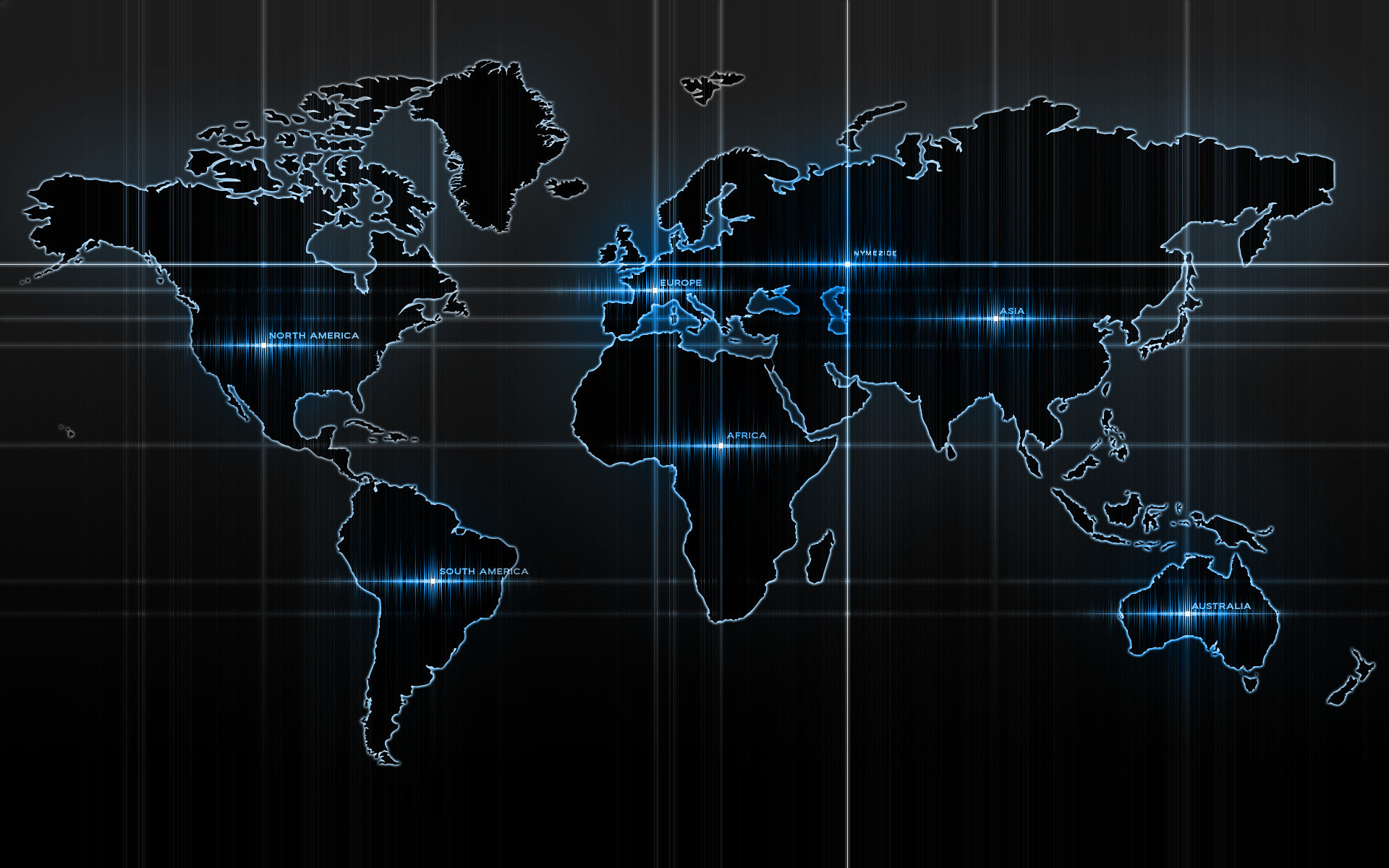-
Posts
14365 -
Joined
-
Last visited
-
Days Won
871
Content Type
Profiles
Articles, News and Tips
Forums
Everything posted by Jake Lo
-
So you're following the Yosemite guide using Chameleon or using Clover?
-
Try booting without cache. Hit the spacebar when you see the Clover GUI. Select boot without cache.
-
https://osxlatitude.com/index.php?/topic/9244-e7450-sierra/page-3 Try this workaround
-
myHack only supports up to Mavericks. Just use kextwizard to install, but you could just as easily just place it in /Extra/Extensions
-

Yosemite Installation Guide - Latitude E5440 Intel i5 - Clover UEFI
Jake Lo replied to jorgexgb's topic in The Archive
Here you go dlonewolf86.zip -
Try using my E7470 bootpack here, but leave out the SSDT/DSDT. You'll have to follow the Prerequisite as well to set the DVMT according to the guide. You'll need to find the value according to your BIOS, not the specific value I have listed in my guide.
-

Yosemite Installation Guide - Latitude E5440 Intel i5 - Clover UEFI
Jake Lo replied to jorgexgb's topic in The Archive
Of course, why else would I ask? Remove the serial or anything you think is personal if you like, you'll just have to put it back yourself. -
The vanilla kext is found in /System/Library/Extensions
-
@nikhilsureshk add these to Config.plist under kextToPatch and install this to /L/E or /S/L/E Use Xcode or PlistEdit Pro, not texteditor to update the file <dict> <key>Comment</key> <string>AppleHDA ALC 236 #1</string> <key>Disabled</key> <false/> <key>Find</key> <data> ixnUEQ== </data> <key>Name</key> <string>AppleHDA</string> <key>Replace</key> <data> NgLsEA== </data> </dict> <dict> <key>Comment</key> <string>AppleHDA ALC 236 #2</string> <key>Disabled</key> <false/> <key>Find</key> <data> hBnUEQ== </data> <key>Name</key> <string>AppleHDA</string> <key>Replace</key> <data> AAAAAA== </data> </dict> <dict> <key>Comment</key> <string>AppleHDA ALC 236 #4</string> <key>Disabled</key> <false/> <key>Find</key> <data> gxnUEQ== </data> <key>Name</key> <string>AppleHDA</string> <key>Replace</key> <data> AAAAAA== </data> </dict> <dict> <key>Comment</key> <string>AppleHDA ALC 236 #3</string> <key>Disabled</key> <false/> <key>Find</key> <data> hQjsEA== </data> <key>Name</key> <string>AppleHDA</string> <key>Replace</key> <data> AAAAAA== </data> </dict> <dict> <key>Comment</key> <string>AppleHDA ALC 236 #5</string> <key>Disabled</key> <false/> <key>Find</key> <data> ihnUEQ== </data> <key>Name</key> <string>AppleHDA</string> <key>Replace</key> <data> AAAAAA== </data> </dict>
-

Yosemite Installation Guide - Latitude E5440 Intel i5 - Clover UEFI
Jake Lo replied to jorgexgb's topic in The Archive
You probably had a patched FB previously. You just need to add the same patches to Config.plist to enable QE/CI. The Nvidia will need to be disable with DSDT patch. Upload your Clover folder if you want to have it verified. -

[HELP] Having a lot of issues installing El Capitan on E5440
Jake Lo replied to Smakced's topic in The Archive
Kernel? Are you on clover or Chameleon? For Chameleon, you'll need the patched kernel to bypass the auto reboot For Clover, you just need to have KernelPm enabled in Config.plist.- 10 replies
-
Specify your codec and include your Clover folder. Did you patch the FB for full QE/CI?
-
touchpad should work, it's the same as E6440 & E7440: V3 Rushmore, id: E7=0x73 0x03 0x0a, EC=0x88 0x08 0x22 make sure you don't have any other PS2 somewhere else /EFI/Clover/Kexts/Other or /L/E or /S/L/E
-
You're right, myHack does not support Yosemite. It's been a while since I used it and forgot about that. Try my Yosemite guide here to create the boot jump drive manually. As for bootpack, use your current files (Extra folder). If you don't have any data or app to retain, then yes, go start with Yosemite, no need to install Mavericks first.
-
You can't just run Yosemite.app to upgrade with myHack like a real Mac. You'll need to create a new installer with myHack for Yosemite. Use the same Extra folder, reboot with the Yosemite install and install on top of Mavericks, don't format.
-
run this sudo chmod -Rf 755 /S*/L*/E* sudo chown -Rf 0:0 /S*/L*/E* sudo touch -f /S*/L*/E* sudo kextcache -Boot -U /
-
Could be you can't run the patch directly to the file in /S/L/E. Copy and make a backup of AppleIntelBDWGraphicsFramebuffer.kext to the Desktop sudo cp -R /System/Library/Extensions/AppleIntelBDWGraphicsFramebuffer.kext ~/Desktop mkdir ~/Desktop/backup sudo cp -R /System/Library/Extensions/AppleIntelBDWGraphicsFramebuffer.kext ~/Desktop/backup sudo perl -pi -e 's|\x89\x45\xC8\x39\xC7\x76\x4F|\x89\x45\xC8\x39\xC7\xEB\x4F|g' ~/Desktop/AppleIntelBDWGraphicsFramebuffer.kext/Contents/MacOS/AppleIntelBDWGraphicsFramebuffer sudo cp -R ~/Desktop/AppleIntelBDWGraphicsFramebuffer.kext /System/Library/Extensions sudo touch -f /System/Library/Extensions && sudo kextcache —Boot -U /
-
Try this one. What version of Alps touchpad do you have? This only support v1-5 I think.
- 58 replies
-
- voodoops2controller
- alps touch pad
-
(and 1 more)
Tagged with:
-
Yosemite won't run well on Broadwell system, too much hanging issue. Go with ElCapitan 10.11.0 at least. Again post your KP with verbose mode option.
-

Lenovo Z51-70 - Guide me to install Os x el capitan
Jake Lo replied to iMuzaffar's topic in The Archive
Boot in verbose mode or no cache mode. Post your error or KP. -
R4Beta10 Both left and right trackstick mouse is working now. thanks. The middle button, I'm not sure since I couldn't get scrolling to work with it. Usually holding the middle and pushing trackstick up and down will scrolling up and down. Switching from trackstick back to touchpad is still an obstacle. Had to move both trackstick and touchpad together and eventually touchpad will work again. Trackstick movement is still erratic, same as previous versions. The speed is much better going up and down, but moving to right is a bit slow. Still not able to move around freely. Only goes up, down, right and left but in some weird movement as seen in Hervé's videos.
-
run this in the terminal sudo perl -pi -e 's|\x89\x45\xC8\x39\xC7\x76\x4F|\x89\x45\xC8\x39\xC7\xEB\x4F|g' /System/Library/Extensions/AppleIntelBDWGraphicsFramebuffer.kext/Contents/MacOS/AppleIntelBDWGraphicsFramebuffer sudo touch /System/Library/Extensions sudo kextcache —Boot -U / reboot