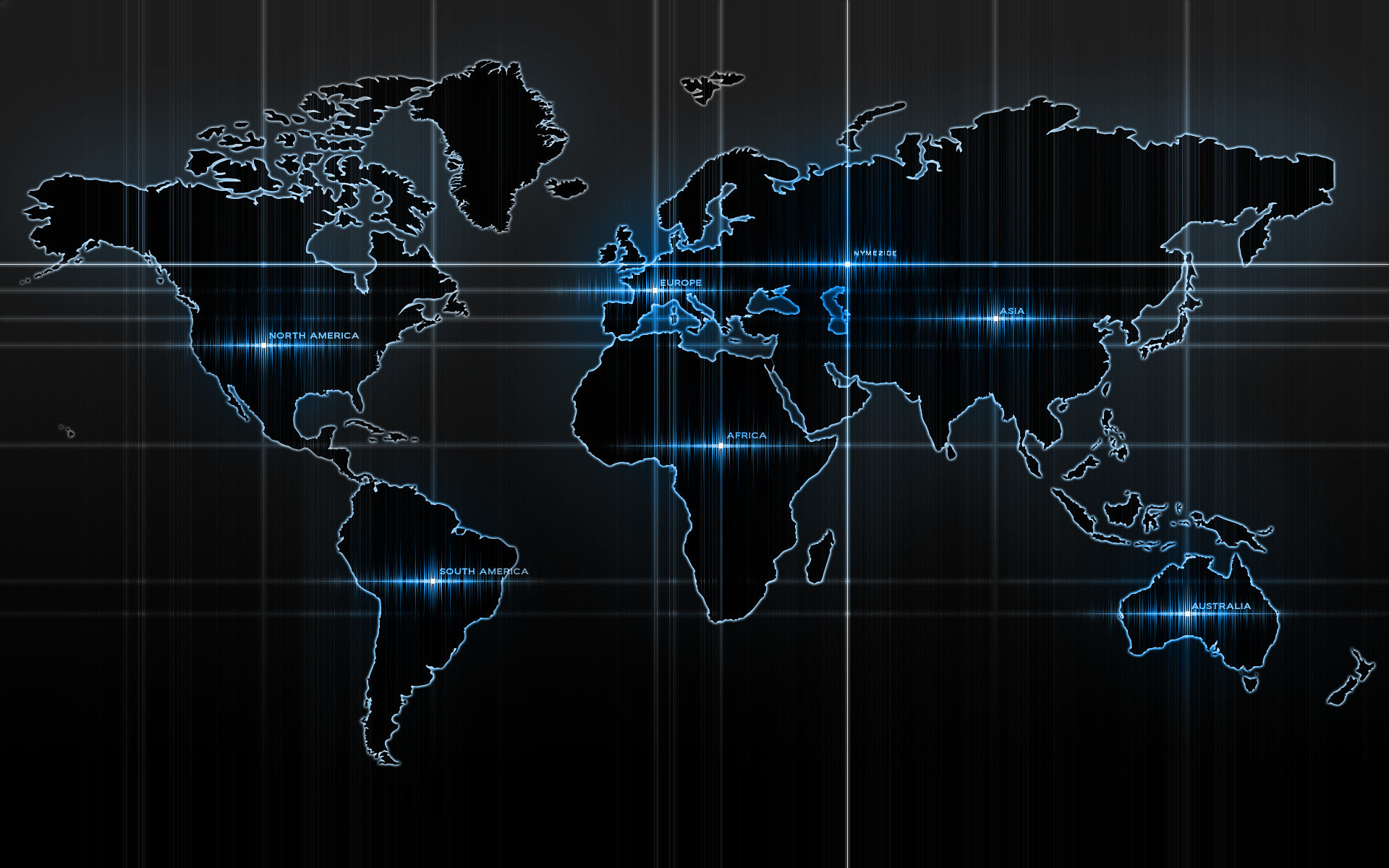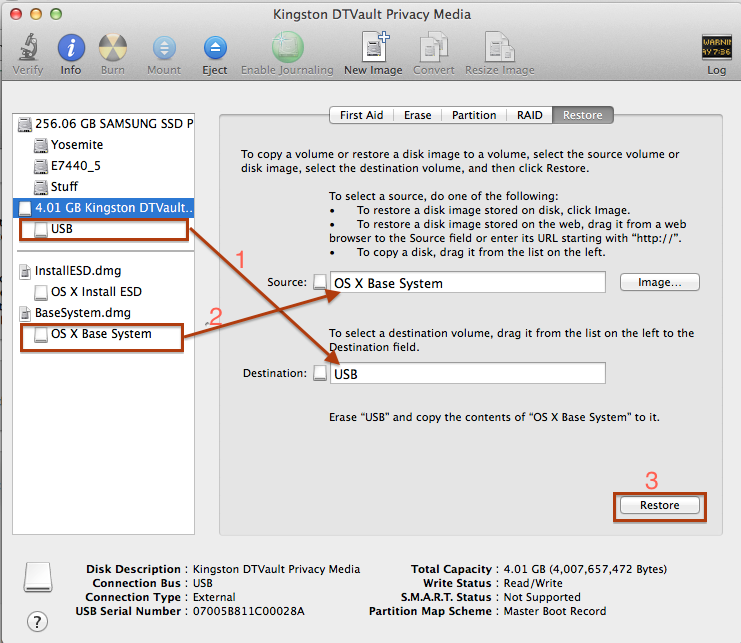-
Posts
14365 -
Joined
-
Last visited
-
Days Won
871
Content Type
Profiles
Articles, News and Tips
Forums
Everything posted by Jake Lo
-
You can find the patched DSDT for nvidia here.
-

E6430 Yosemite OS X 10.10 Display Screen Artifacts
Jake Lo replied to Alex Rivera's topic in The Archive
in Extra/Extensions/SLE, there are 2 patched FB. AppleIntelframebufferCapri-03 and AppleIntelframebufferCapri-04 Only install the one, not both. Select the one that's set for you display and rename it to AppleIntelframebufferCapri.kext and then install it to SLE. -
https://osxlatitude.com/index.php?/topic/7478-dell-latitude-yosemite-install-guide/&do=findComment&comment=45213 Bootpack in post #4 of guide
-
Here. Tuned to MacAir 5.2 FakeSMC.kext.zip
-
you can easily google it, but here is one source.
-
Go ahead and replace all files with my boot pack since I don't know what you have and what build process you're following. Install latest Chameleon loader if you're using something else. I only tested on Chameleon, not sure if it'll works for anything else.
-
You probably could update FakeSMC and GenericUSBXHCI if USB 3.0 port is not working, other than that, it looks fine.
-
Try this AppleIntelFramebufferCapri_1095.zip
-
DSDT layout-id set to 12 (hex=0x0c)?
-
Yosemite guide. Just use the boot pack for E6x30 but keep your DSDT/SSDT.
-
Did you enable kext-dev-mode=1?
-
Define "no luck". Did you try boot pack from link on post #22 above? if you're testing if you hear sound while increase and decreasing volume, that won't work. Yosemite no longer does that. You can test by playing something with sound or launch configure speakers from Audio midi setup.
-
Looks like you have Realtek ALC 283. See patched AppleHDA here.
-
With Optimus enabled, Nvidia is disabled and HD 3000 is enabled. All external display will not be possible, I believe it's linked to the Nvidia card. If you want to external display, you'll need to use the Nvidia card and have Optimus disabled.
-
Look here to get started.
-
This could be a BIOS version issue. What version of BIOS do you have? Have you try downgrading it?
-
Here you go. Bootpacks are on the 3rd post
-
More Yosemite Bootpacks Rename to Extra and placed in root of USB Installer created from post #1. Note: 1 ) XPS13_L321x will need to be install with MBR partition Both Installer and Installed drive must be formatted to MBR or you'll get "Operating System not found" error 2 ) Latitude 6430U > Use bootpack from post # 3 including updates, replace DSDT attached below 3 ) Latitude E7x40 / E5440 needs a patched kernel. See Guide above with attached Kernel a ) fix issue with Preview/Quick Look for HD 4400/HD 4600 mobile, install to /System/Library/Extensions. Credits to the-darkvoid and rehabman HD4400_4600_Fix.zip Bootpacks XPS13_L321x.zip Latitude 6430U.zip Latitude_E5440.zip Latitude_E7x40.zip 10.10.1 Updates: AppleHDA_XPS13 AppleHDA-267.0_XPS13_L321x.zip AppleHDA for E7x40 AppleHDA-267.0-E7x40.zip 10.10.2 Updates: Remember to rename nullCPUPowerManagement.kext.bak to NullCPUPowermanagement.kext from /Extra/Extensions before any OS update to prevent KP! See Updates below regarding Patched Kernel for Haswell prior to upgrade Replace files to /Extra/Extensions/SLE of Bootpack, install all to /System/Library/Extensions with kextwizard after successful upgrade XPS13_L321x.zip E5440_10.10.2.zip E7x40.zip 10.10.3 Updates: Remember to rename nullCPUPowerManagement.kext.bak to NullCPUPowermanagement.kext from /Extra/Extensions before any OS update to prevent KP! See Updates below regarding Patched Kernel for Haswell prior to upgrade Replace files to /Extra/Extensions/SLE of Bootpack, install all to /System/Library/Extensions with kextwizard after successful upgrade E5440_10.10.3.zip E7x40.zip 10.10.4 Updates: Remember to rename nullCPUPowerManagement.kext.bak to NullCPUPowermanagement.kext from /Extra/Extensions before any OS update to prevent KP! See Updates below regarding Patched Kernel for Haswell prior to upgrade Replace files to /Extra/Extensions/SLE of Bootpack, install all to /System/Library/Extensions with kextwizard after successful upgrade XPS13_L321x_10.10.4.zip E5440_10.10.4.zip E7x40_10.10.4.zip 10.10.5 Updates: Remember to rename nullCPUPowerManagement.kext.bak to NullCPUPowermanagement.kext from /Extra/Extensions before any OS update to prevent KP! See Updates below regarding Patched Kernel for Haswell prior to upgrade Replace files to /Extra/Extensions/SLE of Bootpack, install all to /System/Library/Extensions with kextwizard after successful upgrade E7x40_10.10.5.zip
-
This is an AIO bootpack for E6x30 models (YOSEMITE - Final) Copy Extra to USB Installer. Rename files according to your model 1) Rename the DSDT specific to your model to DSDT.aml: E6230 HD4000 1366x768 = DSDT-E6230.aml E6430 HD4000 1366x768 = DSDT-E6430.aml E6430 HD4000 1600x900 = DSDT-E6430-2ch.aml E6530 HD4000 only = DSDT-E6430-2ch.aml E6430/E6530 Optimus Disabled = DSDT-NVS.aml ; uncheck Optimus in BIOS E6430/E6530 Optimus Enabled = DSDT-off.aml ; Check Optimus in BIOS 2) For E6430/E6530 Optimus Enabled, add the following to o.c.b.p with Textedit or use Chameleon Wizard to do it: SkipNvidiaGfx Yes 3) Generate your own SSDT and place it in /Extra ( script included): a ) make script executable by running command sudo chmod +x ssdtPRGen.sh b ) if running on the same system ./ssdtPRGen.sh -d 0 if running from another system ./ssdtPRGen.sh -d 0 -p ex. ./ssdtPRGen.sh -d 0 -p i7-4600U Note: cpu name is case sensitive, I7-4600u won’t work c ) script creates an SSDT.dsl to the Desktop. Open this file with Chameleon Wizard. This will compile this file into SSDT.aml 4) Once system is installed and running: a ) Install all kexts in /Extra/Extensions/SLE to S/L/E with kextwizard b ) rename nullCPUPowerManagement.kext to NullCPUPowermanagement.bak from /Extra/Extensions. Restore it before any OS update to prevent KP Note: HDMI output won't work on Optimus Enabled models 5) Repair permission and rebuild cache. Run command from terminal. sudo touch /S*/L*/Extensions sudo kextcache -Boot -U / 6) Reboot! Note: Other models Exx30 without DSDT shown above can still use bootpack, but use your own DSDT/SSDT. Send me a PM is you need a patch DSDT for your model. BIOS: E6230 - A12 causes artifacts, use A11 E6430 - A12 causes aritfacts, use A11 Bootpacks E6x30.zip E6x30.zip 10.10.1 Updates: AppleHDA for Exx30 Models AppleHDA-267.0-Exx30.zip 10.10.2 Updates: Remember to rename nullCPUPowerManagement.kext.bak to NullCPUPowermanagement.kext from /Extra/Extensions before any OS update to prevent KP! Replace files to /Extra/Extensions/SLE, install all to /System/Library/Extensions with kextwizard. Exx30.zip 10.10.3 Updates: Remember to rename nullCPUPowerManagement.kext.bak to NullCPUPowermanagement.kext from /Extra/Extensions before any OS update to prevent KP! Replace files to /Extra/Extensions/SLE, install all to /System/Library/Extensions with kextwizard. Exx30.zip 10.10.4 Updates: Remember to rename nullCPUPowerManagement.kext.bak to NullCPUPowermanagement.kext from /Extra/Extensions before any OS update to prevent KP! Replace files to /Extra/Extensions/SLE, install all to /System/Library/Extensions with kextwizard. E6x30_10.10.4.zip 10.10.5 Updates: Remember to rename nullCPUPowerManagement.kext.bak to NullCPUPowermanagement.kext from /Extra/Extensions before any OS update to prevent KP! Replace files to /Extra/Extensions/SLE, install all to /System/Library/Extensions with kextwizard. E6x30_10.10.5.zip
-
This is an AIO bootpack for E6x20 models (YOSEMITE - Final) 1) Rename the DSDT specific to your model to DSDT.aml: E6220 HD3000 1366x768 = DSDT-E6220.aml E6320 HD3000 1366x768 = DSDT-E6320.aml E6420 HD3000 1366x768 = DSDT-E6420.aml E6420 HD3000 1600x900 = DSDT-E6420_2ch.aml E6520 HD3000 only = DSDT-E6420-2ch.aml E6420/E6520 Optimus Disabled = DSDT-NVS.aml ; uncheck Optimus in BIOS E6420/E6520 Optimus Enabled = DSDT-off.aml ; Check Optimus in BIOS, low Res 1366x768 and below E6420/E6520 Optimus Enabled = DSDT-off_2ch.aml ; Check Optimus in BIOS, higher Res 1600x900 and higher Note: HDMI output won't work on Optimus Enabled models. HDMI audio not working for NVS4200m, nor sleep! Update: * Wern has a DSDT for Nvs4200M that has sleep/wake working. See here. To fix audio, use this one. 2) For E6420/E6520 Optimus Enabled, add the following to o.c.b.p with textedit or use Chameleon Wizard to do it: SkipNvidiaGfx Yes 3) Generate your own SSDT and place it in /Extra: a ) make script executable by running command sudo chmod +x ssdtPRGen.sh b ) if running on the same system ./ssdtPRGen.sh -d 0 if running from another system ./ssdtPRGen.sh -d 0 -p ex. ./ssdtPRGen.sh -d 0 -p i7-4600U Note: cpu name is case sensitive, I7-4600u won’t work c ) script creates an SSDT.dsl to the Desktop. Open this file with Chameleon Wizard. This will compile this file into SSDT.aml 4) Once system is installed and running: a ) Install all kexts in /Extra/Extensions/SLE to S/L/E with kextwizard b ) rename nullCPUPowerManagement.kext to NullCPUPowermanagement.bak from /Extra/Extensions. Restore it before any OS update to prevent KP 5) Repair permission and rebuild cache. Run command from terminal. sudo touch /S*/L*/Extensions sudo kextcache -Boot -U / 6) Reboot! Notes: 1) Other models Exx20 without DSDT shown above can still use bootpack, but use your own DSDT/SSDT. Send me a PM is you need a patch DSDT for your model. 2) If system won't boot without -v -f, then add /System/Library/Kernels/kernel to your org.chameleon.boot.plist under kernel updated bootpack with flag added Exx20.zip Exx20.zip E5420.zip 10.10.1 Updates: AppleHDA for Exx20 Models AppleHDA-267.0-Exx20.zip 10.10.2 Updates: Remember to rename nullCPUPowerManagement.kext.bak to NullCPUPowermanagement.kext from /Extra/Extensions before any OS update to prevent KP! Replace files to /Extra/Extensions/SLE, install all to /System/Library/Extensions with kextwizard. Exx20.zip 10.10.3 Updates: Remember to rename nullCPUPowerManagement.kext.bak to NullCPUPowermanagement.kext from /Extra/Extensions before any OS update to prevent KP! Replace files to /Extra/Extensions/SLE, install all to /System/Library/Extensions with kextwizard. Exx20.zip 10.10.4 Updates: Remember to rename nullCPUPowerManagement.kext.bak to NullCPUPowermanagement.kext from /Extra/Extensions before any OS update to prevent KP! Replace files to /Extra/Extensions/SLE, install all to /System/Library/Extensions with kextwizard. E6x20_10.10.4.zip 10.10.5 Updates: Remember to rename nullCPUPowerManagement.kext.bak to NullCPUPowermanagement.kext from /Extra/Extensions before any OS update to prevent KP! Replace files to /Extra/Extensions/SLE, install all to /System/Library/Extensions with kextwizard. Exx20_10.10.5.zip
-
Try booting with cpus=1 GraphicsEnabler=Yes IntelCapriFB=9 -v -f
-
Dell Latitude Yosemite Install Guide Bootpack for models included in posts below: Latitude E6220 Latitude E6230 Latitude E7240 XPS L321x Optiplex 9010 Latitude E6420 Latitude E6430 Latitude E7440 Optiplex 780 Optiplex 9020 Latitude E6520 Latitude E6530 Latitude 6430u Optiplex 990 Optiplex 9030 AIO (New) BIOS: Set to Default, apply, then set SATA Operations to AHCI Overview 1. Download the OS X Yosemite Application from the Mac App Store 2. Prepare a Installer USB flash drive (8GB minimum) 3. Install OS X Yosemite 4. Install the bootloader and drivers to system drive STEP 1: Download OS X Yosemite 1. Open Mac App Store 2. Log in with your Apple ID 3. Download OS X Yosemite The Application Install OS X Yosemite will appear in /Applications. STEP 2: Prepare Bootable USB Drive This step extracts the OS X Installer contents, then installs Chameleon bootloader to the USB stick. 1. Insert the USB drive on a running OS X system 2. Open /Applications/Utilities/Disk Utility 3. Highlight the USB drive in left column 4. Click on the Partition tab 5. Click Current and choose 1 Partition 6. Click Options... 7. Choose GUID Partition Table 8. Under Name: type USB (You can rename it later) 9. Under Format: choose Mac OS Extended (Journaled) 10. Click Apply then Partition 11. Go to Applications, right click on “Install OS X Yosemite†> Show Package Contents > Contents > SharedSupport 12 . Open InstallESD.dmg 13. Launch ShowHiddenFiles and select “Show Special Files†( app attached at the end of guide) 14. Open BaseSystem.dmg (hidden) from “OS X Install ESD†15. Use Disk Utility to restore “OS X Base System†to USB (see image below) 16. After restore is complete, USB is now renamed to “OS X Base Systemâ€. Go ahead and rename it to “Install OS X Yosemite†17. Go to /System/Installation of “Install OS X Yosemite†and delete the alias “Packagesâ€. 18. Copy “Packages†from root of “OS X Install ESD†to /System/Installation of “Install OS X Yosemite†19. Copy BaseSystem.dmg and BaseSystem.chunklist (hidden files) from “OS X Install ESD†to root of “Install OS X Yosemite†20. Copy the folder /Kernels to /System/Library of “Install OS X Yosemite†( Kernels folder attached at end of guide) 21. Launch ShowHiddenFiles and select “Hide Special Files†22. Download the latest version of Chameleon ( attached in Apps below) 23. Open Chameleon package installer 24. Hit Continue, Continue, Continue, Agree. Change Install Location... 25. Choose “Install OS X Yosemite†26. Hit Continue to install Chameleon 27. Download the bootpack for your model, rename it as Extra to the root of “Install OS X Yosemite†28. You are now ready to install OS X Yosemite STEP 3: Install OS X Yosemite 1. Turn on the computer with the USB Installer connected 2. Press the F12 to choose boot device 3. Choose USB 4. When Chameleon boot screen is visible, choose Install OS X Yosemite with -v -f flags 5. The system will then boot into OS X Installer 6. For a new installation of OS X, you MUST erase and format the destination drive according to the following steps before continuing. If you are upgrading from Lion, Mountain Lion or Mavericks and you want to keep your files and apps, skip steps a-j. a. Choose Disk Utility b. Highlight your target hard drive for the Yosemite installation in left column. c. Click Partition tab d. Click Current and choose 1 Partition e. Click Options... f. Choose GUID Partition Table g. Under Name: type Macintosh SSD (You can rename it later) h. Under Format: choose Mac OS Extended (Journaled) i. Click Apply then Partition j. Close Disk Utility 7. When the installer asks you where to install, choose Macintosh SSD, or your existing install. 8. Upon completion, system will restart 9. Press the F12 to choose boot device 10. Choose USB 11. When Chameleon boot screen is visible, choose Macintosh SSD or your existing Install drive with -v -f flags The system will boot into the new drive, and complete the installation STEP 4: Post-Installation 1. Install Chameleon loader to Macintosh SSD 2. Copy the Extra folder from "Install OS X Yosemite" to Macintosh SSD 3. Install kexts from /Extra/Extensions/SLE to /System/Library/Extensions with kextwizard (app attached) 4. Rename NullCPUPowerManagement.kext to *.bak from /Extra/Extensions. Restore it before doing any updates to prevent KP 5. Repair permission and rebuild cache. Run command from terminal sudo chmod -R 755 /S*/L*/E* sudo chown -R 0:0 /S*/L*/E* sudo touch /S*/L*/E* sudo kextcache -Boot -U / 6. Go to System Preferences Enable Clicking for Trackpad Allow apps downloaded from: Anywhere for Security & Privacy 7. Generate a new smbios.plist for your CPU with Chameleon Wizard (app attached) 8. Tuned up your system Working: - Wifi (replaced with Broadcom BCM4322 rebranded, recognized as native Airport Extreme) - Keyboard / Touchpad / Trackstick - USB 2.0 / 3.0 if it exist for your model - SD Card reader if it exist (works sporadically on Exx20 models) - Screen Brightness - Battery Status - Audio with AppleHDA - HDMI Video / Audio (Auto Detection works) - QE/CI - Network Switch - Touchpad with 3 and 4 fingers multitouch gestures - Webcam Credits: This guide is based off of Fabio78’s Clover guide rewritten for Chameleon Included Apps: Chameleon Wizard, Kextwizard, ShowHiddenFiles, Chameleon Loader Apps.zip Kernels: Place folder in /System/Library of "Install OS X Yosemite". i.e /System/Library/Kernels/kernel 10.10.0 - 10.10.1 Kernels.zip 10.10.2 10.10.2_Kernels.zip 10.10.3 Vanilla Kernel 10.10.4 Vanilla Kernel 10.10.5 Vanilla Kernel For Haswell system, use Haswell_kernels i.e. i7-4600u, 10.10.0 - 10.10.1 Haswell_Kernels.zip 10.10.2 10.10.2_Haswell.zip Note: You'll have to copy the patched kernel to the installed drive after install! 10.10.3 Patched Kernel for Haswell Note: You'll have to copy the patched kernel to the installed drive after install! 10.10.4 10.10.4_Haswell.zip Note: You'll have to copy the patched kernel to the installed drive after install! 10.10.5 Patched Kernel for Haswell Note: You'll have to copy the patched kernel to the installed drive after install! Bootscreen fix: Fix for the boot screen glitches, install this to /S/L/E IOGraphicsFamily.kext.zip MBR Patch: Patch for system that could only boot with MBR or prefer MBR Install Thanks to CrazyBirdy Yosemite MBR Patch 10.10 (14A389).zip Yosemite_10.10.1_14B25_MBR_Patch.zip Yosemite_10.10.2_14C109_MBR_Patch.zip Yosemite_10.10.3_14D131_MBR_Patch.zip Yosemite_10.10.4_14E46_MBR_Patch.zip Yosemite_10.10.5_14F27_MBR_Patch.zip Troubleshooting: If you encounter "Can't find /System/Library/Kernel/Kernel" and your Yosemite Installed Drive shows as RAID, do the following: Boot with the USB installer, open up terminal and enter the following command: diskutil cs list you see something like below. Note the UUID in red and Revertible = Yes run diskutil cs revert UUID> , you can copy and paste the UUID reboot when finish. Boot with USB and select your Installed drive to complete your install BOOT 0 ERROR If you are using a 4k HDD you can get boot:0 error, to solve this issue do the following. Reboot system back into Yosemite installer (USB FLASH DRIVE). Launch Disk Utility Unmount the partition you installed Yosemite on Launch Terminal and execute the following command: diskutil list (to find the Disk Identifier of your Yosemite partition (eg. disk0s2) dd if=/usr/standalone/i386/boot1h of=/dev/disk0s2 Exit Terminal Boot normally Note: if you encounter an error that boot1h is not found when running step 6, download attached and place it in the USB Installer/usr/standalone/i386 and start from step 1 again boot1h.zip
- 4 replies
-
- 11
-

-
Try repairing permission and cache.
-
If you change the compiler option to ACPI 5.0, you would end up with 2 errors. Anyway, I compiled it for you. DSDT-E7440-van_axl.aml.zip For Audio, make sure to install the patched AppleHDA to S/L/E and remove the dummy AppleHDAALC.kext. Repair and rebuild cache.