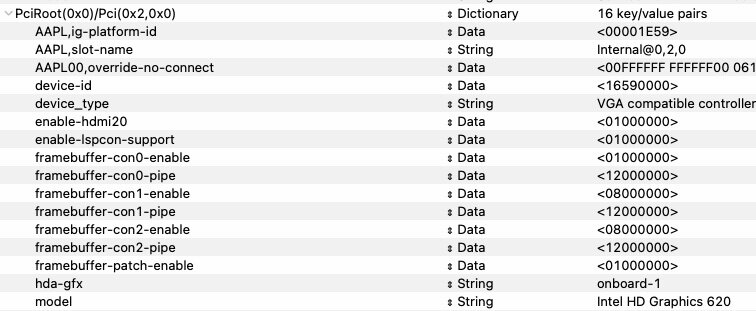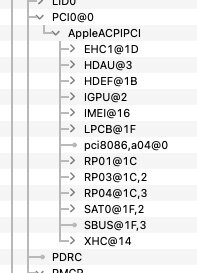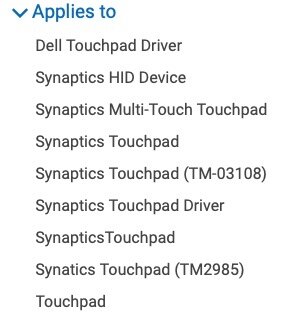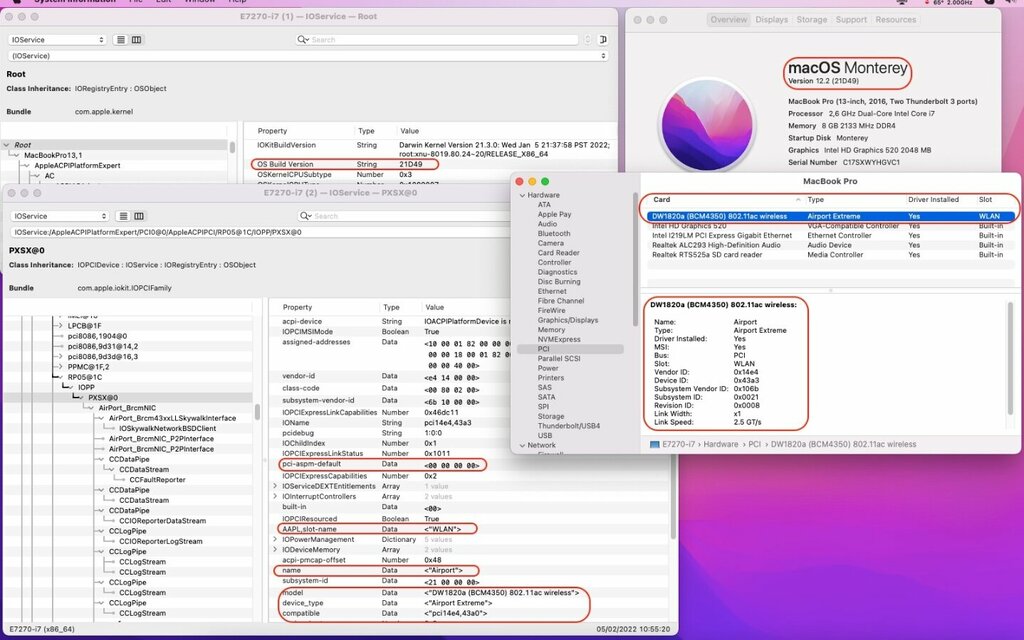-
Posts
10068 -
Joined
-
Last visited
-
Days Won
569
Content Type
Profiles
Articles, News and Tips
Forums
Everything posted by Hervé
-

Lenovo ThinkBook 15p: unable to boot Monterey installer
Hervé replied to djuby's topic in Lenovo systems
Turing-generation nVidia GeForce GTX 1650 Ti is unsupported and must disabled. You can only run macOS with the UHD630 of this 10th gen Comet Lake platform. https://osxlatitude.com/forums/topic/8238-supportedunsupported-gpus-graphics-cards Please specify bootloader used (OpenCore vs. Clover) and post a zipped copy of your EFI folder. If using OpenCore, don't hesitate to follow the relevant guidance. https://dortania.github.io/OpenCore-Install-Guide/config-laptop.plist/coffee-lake-plus.html -

NUC7i5DNKE: seeking help with LCD panel connected to internal eDP port
Hervé replied to Asxetos's topic in The Archive
You inject KBL framebuffr 0x591E0000 and Intel HD620 graphics in your config, so we'll assume your NUC is fitted with a Kaby Lake CPU. Ideally, do post your system's specs. Lack of video on this eDP-connected screen may result from a mix of incorrect settings with KBL framebuffer layout and SMBIOS: eDP connectors would usually be expected on Apple MacBook and iMac computers, not really on Mac mini. As such, try and target Kaby Lake MacBookPro or iMac models in your experimentations. regarding KBL framebuffers, you'll probably have to experiment with the various layouts available and listed in the Whatevergreen user manual. You opted for KBL framebuffer 0x591E0000 which is a mobile layout (connector type 02000000 for con0 output port) ID: 591E0000, STOLEN: 34 MB, FBMEM: 0 bytes, VRAM: 1536 MB, Flags: 0x0000078B TOTAL STOLEN: 35 MB, TOTAL CURSOR: 1 MB (1572864 bytes), MAX STOLEN: 103 MB, MAX OVERALL: 104 MB (109588480 bytes) Model name: Intel HD Graphics KBL CRB Camellia: CamelliaDisabled (0), Freq: 1388 Hz, FreqMax: 1388 Hz Mobile: 1, PipeCount: 3, PortCount: 3, FBMemoryCount: 3 [0] busId: 0x00, pipe: 8, type: 0x00000002, flags: 0x00000098 - ConnectorLVDS [1] busId: 0x05, pipe: 9, type: 0x00000400, flags: 0x00000187 - ConnectorDP [2] busId: 0x04, pipe: 10, type: 0x00000400, flags: 0x00000187 - ConnectorDP 00000800 02000000 98000000 01050900 00040000 87010000 02040A00 00040000 87010000 but you also chose to patch the connectors. Any particular reason, especially for con0, the LVDS/eDP one for which you patched the pipe number? I'd have started with the default settings, only adjusting the relevant connector (most likely con1) to HDMI type if HDMI audio is expected out of it. With regards to 4K support, keep it mind that it's closely related to DVMT settings and you would usually need to have at least 64MB (if not 96MB) of pre-allocated memory assigned be able to gain 4K output under macOS. If you can set this directly in BIOS, great, if not, you'll have to consider settings it through Grub shell, having 1st identified the associated variable in BIOS code/tables. Given that your OC config shows no patching for DVMT or framebuffer memory, we can only assume that your current DVMT settings exceed the chosen framebuffer's 34MB requirements and is set to, at least, 64MB. You may also wan to add WEG boot arg igfxonln=1 to ensure all your video output ports are enabled. https://github.com/acidanthera/WhateverGreen -
You've used the correct version of myHack for SL, right?
-

HP Pavilion X360 laptop: need DSDT/SSDT Patch to fix shutdown issue
Hervé replied to Mr_T_aus_B's topic in DSDT/SSDT patching
Thqt's the trouble with Baio77. He tends to provide stuff to test without any form of explanations. I'm not even sure he's working on your actual shutdown issue. He mentioned other things he wanted you to test in an erlier post, hence why I asked him to refrain from going off-topic. -
The packs I posted were for SL 10.6.8. I checked them again (but it's been so long and I no longer have any D Series) and maybe you ought to remove the kext called Patched_10.7_AppleRTC.kext from the Extra/Extensions folder. Possible the patched Intel Framebuffer kext too, at least until you've updated to 10.6.8. Can't see anything else. You picked the correct pack re: screen resolution, right?
-
Don't remember ever seeing that kind of error with SL on a D620 before. Maybe your USB installer ain't that right... If you have a retail 10.6(.0) DVD, you may use Nawcom's modCD as an alternative. It'll get you to a minimal SL installation from which you can create your myHack installer and experiment again. The old app is available in our 3rd party apps forum subsection.
-
IOReg is of absolutely no use if you disable Wireless in BIOS...
-

HP Pavilion X360 laptop: need DSDT/SSDT Patch to fix shutdown issue
Hervé replied to Mr_T_aus_B's topic in DSDT/SSDT patching
@Baio77 Please keep this thread on-topic. -
Works for me on my Latitude E7270 in Monterey with just the properties injection stated in point #3 of the last post in the BCM4350 thread. No add-on kext or injector whatsoever. Basically, all that I really need in Clover is: compatible pci14e4,43a0 STRING pci-aspm-default 0 NUMBER the rest being purely cosmetic. Try without ACPI AirportFix. In fact, one must wonder if you really need all those ACPI patches and renamings in your Clover config. Boot args are questionable also (especially the useless & duplicated Yosemite-only kext-dev-mode=1). Post an IOReg extract.
-

HP Pavilion X360 laptop: need DSDT/SSDT Patch to fix shutdown issue
Hervé replied to Mr_T_aus_B's topic in DSDT/SSDT patching
The posted "EFI SHUTDOWNFIX" contains an OC config file that does not call on the Fix-Shutdown-USB-SSDT. Yet, the patched tile is in the ACPI folder. Is that omission deliberate? Table won't get loaded unless specified in the OpenCore config file. But I'm not sure this will actually fix your shutdown issue. The patched table calls on an external function that must of course be defined elsewhere in your vanilla tables. -

HP Pavilion X360 laptop: need DSDT/SSDT Patch to fix shutdown issue
Hervé replied to Mr_T_aus_B's topic in DSDT/SSDT patching
Original thread was getting really messy with 3rd party acting as intermediaries and turning off-topic so it's moved to a dedicated thread with direct input/feedback from system's owner. As previously indicated/provided by @Jake Lo: Dortania guide : https://dortania.github.io/OpenCore-Post-Install/usb/misc/shutdown.html You'll need both of the *.aml files and add the 2 patches to your config.plist Jake provided the files in the following attachment: ShutdownFix.zip @Mr_T_aus_B please list your system's specs, ideally add them in signature. -

E7270: Clover can't see installation partition on USB stick
Hervé replied to ancan's topic in The Archive
HFSPlusmodule is Apple's own driver. VBoxHFS is open-source and said to be slower. Yes, booting only from Preboot is perfectly normal. You can have a look at the Clover Discussion thread at IM if you want. -

Dell Inspiron 3542: Patching I2C TouchPad
Hervé replied to Mihari Oyama's topic in Other Dell laptops
-
Bluetooth injector presence or absence should be of no influence on the Wifi service. Bluetooth is USB-based, Wifi is PCIe-based.
-

Dell Inspiron 3542: Patching I2C TouchPad
Hervé replied to Mihari Oyama's topic in Other Dell laptops
A simple look at the Dell support web site would have shown this Haswell laptop is fitted with a good old 'legacy' Synaptics touchpad. I2C hardware came with much later generations... https://www.dell.com/support/home/en-us/drivers/driversdetails?driverid=9nnk9&oscode=w764&productcode=inspiron-15-3542-laptop&lwp=rt https://dortania.github.io/OpenCore-Install-Guide/prerequisites.html#prerequisites "[CRUCIAL] Know your hardware" -

E7270: Clover can't see installation partition on USB stick
Hervé replied to ancan's topic in The Archive
True, I need to add that HFSPlus module should be manually added with later versions of Clover. It's just that it used to be included before (not any more) and, in my case, I updated Clover from previous versions so the (old) module remained in place. You got to make sure you use the correct version though, it's kinda faint in my memory but I think I remember about one HFS driver being preferable to another which could cause slow boot (something like Apple vs non Apple maybe, I've forgotten). So it really depends where you got yours from. I've added the original Clover module to the guides. Edit: re: slow driver, it's something along the lines as detailed here. -
Everything should work fine except the I2C TouchPad which may still have limited support only and the SD card reader which may no be supported at all depending on the exact model.
-

Dell XPS 7390: High CPU usage/horrible battery life
Hervé replied to sambow23's topic in Other Dell laptops
I looked at the patch you took inspiration from and can only make the following comments: it's something dating back to 2016 it's something that applied to an Asrock Skylake desktop motherboard I'm not entirely convinced that the patch that consists of simply removing the entire method _L6F is fully applicable to your Dell Comet Lake laptop but Ok if you've established your high CPU utilisation derived from the same problem of having kernel_task process running at 100% CPU load of course. Did you see a similar ACPI _L6F related error message in your boot log? I really must ask what makes you so sure about your statement re: bugged UEFI firmware... Anyway, as a simpler alternative to DSDT patching, I would suggest that, in you Bootloader config, you simply rename method _L6F to XL6F (or _L6X) through the following ACPI patch/renaming: Find (Hex): 5F4C364600 Replace (Hex): 584C364600 (or 5F4C365800) because _Lxx methods are for interrupts xx (in hex). The only way you could remove method _L6F from ACPI through an SSDT would be to replace the entire _GPE scope that contained the method by a new one that would not contain it. It's feasible of course but really complicated (several instances of Scope (_GPE) in your DSDT, need to rename all methods and/or variables the scopes contain, etc.) when you may simply isolate/void method _L6F through the above renaming. Of course, you could also consider renaming _L6F to, say, XXXX to be more radical: Find (Hex): 5F4C364600 Replace (Hex): 5858585800 Failing that, just use a patched DSDT where method _L6F has been removed. -
I've no issue booting and running Monterey 12.2 on my E7270 with the DW1820A and the usual device property injections. I use Clover though, not OpenCore. In your particular case, I think the issue comes from your OC config. I don't know what version you use but the OC devs keep changing things every month and I was recently led to believe that STRING value type is no longer supported and requires to be replaced by hexadecimal DATA value type. If it were indeed the case, it could explain why you were not able to inject the required properties and, as a result, the freeze during startup... But rest assured that, at the time of writing, there is no incompatibility between all existing Monterey versions and the DW1820A which remains 100% supported as per under previous macOS versions.
-
1st and foremost, post your full system's specs. A copy of that config of yours would very obviously be a plus... HD4000 graphics are natively supported with the relevant settings: Capri framebuffer 0x01660003 for LoRes screens or 0x01660004 for HiRes screens + suitable SMBIOS such as MBP9,2 or MBP10,2. follow the process you seem to know about tap to click is not enabled by default. Check your TrackPad PrefPane. Make sure you use the appropriate Alps PS2 controller on your E6430 (i.e. Dr Hurt's, available off the dedicated thread on the matter)
-
The instructions I posted are based on Terminal/line commands. I also gave you this link in answer to your post at IM. You may simply follow the process described for HD3000 tuning. Make sure you follow it to the letter. If you use OC, just adapt your config so that you may boot in single-user mode.
-

macOS installation on Latitude 5520 Intel 11th Gen i7-1165G7
Hervé replied to flavio841's topic in The Archive
Correct; macOS has no support for integrated graphics of Intel 11th gen CPUs. See our compatibility-related threads: https://osxlatitude.com/forums/topic/2998-min-requirements-for-os-xmacos https://osxlatitude.com/forums/topic/8238-supportedunsupported-gpus-graphics-cards -

Latitude E5550 (Haswell): Need EFI for Big Sur or Monterey
Hervé replied to macroprolo's topic in The Archive
Identify your hardware specs. Build your own bootpack from other Haswell-based Latitude E5x40/E6x40/E7x40. i5-4310u includes HD4400 iGPU. -

AR9462: KP trying to use old IO80211Family kext under Big Sur
Hervé replied to bisk's topic in Wireless & Bluetooth
Using an AR9462 card in a Hackintosh is a punishment in itself... -
No, you have not. You need declare RP05 AND its PXSX child as external. Ok, it's the SSDT table that you've named ARPT. And I'm pretty sure you need to use SCOPE for your target rather than DEVICE since we're dealing with existing ACPI objects, not new ones you wish to create. Original objets need to be renamed if you wish to replace them by new entries, otherwise your code is just ignored as I suspect yours is ('noticed the " 1 table load failures" error message?). Hence why renaming such as X--- or ---X can be found in Bootloader's configs to accompany pathed SSDTs. Eg: _OSI renamed to XOSI, OSID renamed to XSID, HPET renamed to XPET, etc. that complement specific patched SSDTs that redefine the original objects. To me, your SSDT should look like: external (xxxx.RP05.PXSX, DeviceObj) Scope (xxxxx.RP05.PXSX) { Method (_DSM, 4, NotSerialized) { [...] } } assuming, of course, that there's no existing _DSM method under RP05.PXSX in your vanilla DSDT.