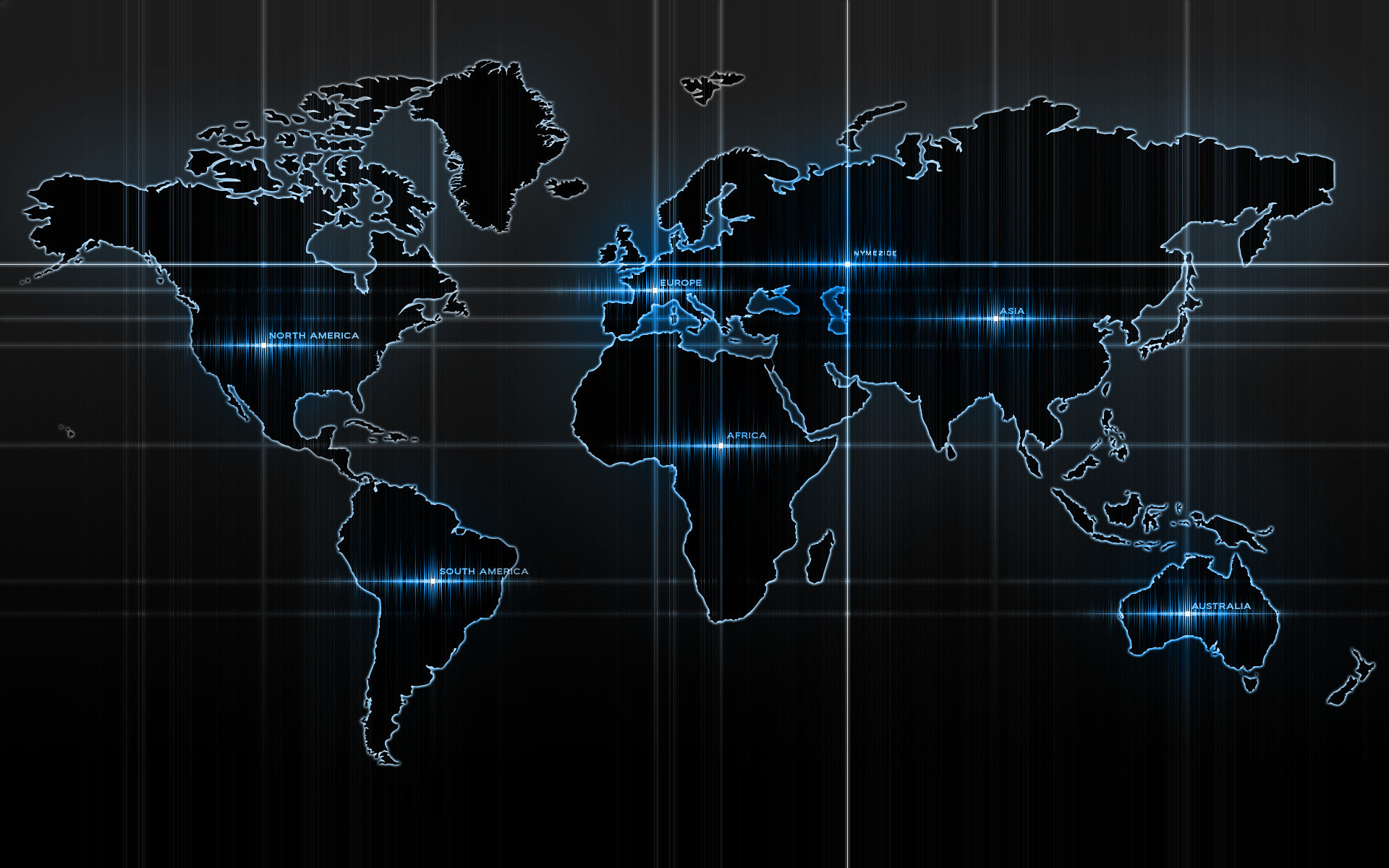-
Posts
14365 -
Joined
-
Last visited
-
Days Won
871
Content Type
Profiles
Articles, News and Tips
Forums
Everything posted by Jake Lo
-
If you don't have the Nvidia card and only the 1st Generation HD graphics, you can try my guide for T410s. Warning: Don't use the whitelist BIOS mod link from my guide, it's for T410s only. There's a T410 mod for whitelist here. Use at your own risk. Install Whitelisted BIOS for installing a supported WIFI card. (Skip this step if you don't want to use WIFI) Install original BIOS from the "Original Bios" folder. Install moded BIOS from the "Moded Bios" folder. Run WinPhlash32/64 (Depending on your system) Hit the Browse button at the "Specify BIOS" Section and open up the 01BF000_WL.ROM file After that hit advanced settings and make the settings look like this : [ ] Verify BIOS part number [ ] Flash only if BIOS version is different [ ] Flash only if BIOS version is newer [ ] Verify BIOS image size [ ] Verify BIOS checksum [ ] Zero block before erasing [x] Verify block after programming [x] Disable Axx swaping automatic detection (if present) [ ] Clear CMOS Checksum Go to the DMI tab and select "Update the BIOS and not the DMI" Close the Window and press "FLASH BIOS"
-

Yosemite Installation Guide - Latitude E5440 Intel i5 - Clover UEFI
Jake Lo replied to jorgexgb's topic in The Archive
should be in this bootpack -

Yosemite Installation Guide - Latitude E5440 Intel i5 - Clover UEFI
Jake Lo replied to jorgexgb's topic in The Archive
You're missing the config.plist file from Clover folder and DSDT if you're using the OP's bootpack -
Exx20 - V3 id E7=0x73 0x02 0x64, EC=0x88 0x07 0x9d. I believe it's the same version as yours. - This version doesn't support Exx30 - Works really well except the trackstick speed is a bit fast when trying to select a target. It always over shot. Take a little effort to click on the target. Touchpad is fine. Exx30 - V3 id E7=0x73 0x03 0x0a, EC=0x88 0x08 0x1d (E6430/E6230/Exx30) AND V3 id E7=0x73 0x03 0x0a, EC=0x88 0x08 0x22 (E7440/E7240) - Does not support Exx20 models - can't remember the reason - Flaw - It double clicks when it should single click for trackstick and touchpad. Your version so far supports both versions. Will test your new version and report back.
-

Yosemite Installation Guide - Latitude E5440 Intel i5 - Clover UEFI
Jake Lo replied to jorgexgb's topic in The Archive
Do you have HFSPlus.efi in drivers64UEFI of Clover? Upload your EFI folder if you run into more issue. -

Yosemite Installation Guide - Latitude E5440 Intel i5 - Clover UEFI
Jake Lo replied to jorgexgb's topic in The Archive
Boot to the USB again, when you get to the Clover's menu, hit the space bar. Select verbose mode and enter. This will show you where the hangup is. For the BIOS settings, make sure to "Load Defaults", apply and then set SATA Operations to AHCI. Save and exit. -
Make sure you have AHCI set in the BIOS.
-
Yes, run it from within OS X on that system.
-
Yes, the trackstick pointer jumps. I'll see how it goes for the other models later.
-
R3RC1: E6230 (Touchpad only) - V3 id E7=0x73 0x03 0x0a, EC=0x88 0x08 0x1d - Keyboard / touchpad works - unable to right click with 2 fingers tap - side scrolling works if finger is lay flatter E7240 (Touchpad only)/E7440 - V3 id E7=0x73 0x03 0x0a, EC=0x88 0x08 0x22 - Keyboard/Trackstick works - Touchpad is not working, but the left and mouse is working. - pointer jumps. When increasing the tracking speed, the pointer jumps farther - Touchpad will work for 1 sec after I stop using trackstick - Trackstick stops working after sleep
-
Yeah pointer is not moving at all. The touchpad does have a right and left button. The trackstick have left / right button and a middle button for scrolling.
-
V7alph7 output Sep 4 11:06:35 localhost kernel[0]: VoodooPS2 ALPS TouchPad Driver loaded...Sep 4 11:06:35 localhost kernel[0]: ApplePS2ALPSGlidePoint::probe entered... Sep 4 11:06:35 localhost kernel[0]: Found an ALPS V7 TouchPad... Sep 4 11:06:35 localhost kernel[0]: ApplePS2ALPSGlidePoint::probe leaving. Sep 4 11:06:35 localhost kernel[0]: Found an ALPS V7 TouchPad... Sep 4 11:06:35 localhost kernel[0]: Entering command mode: ALPS: { 0x88, 0xba, 0x2a } Sep 4 11:06:35 localhost kernel[0]: ApplePS2ALPSGlidePoint read reg result: { 0xc2, 0xd9, 0x00 } Sep 4 11:06:35 localhost kernel[0]: ApplePS2ALPSGlidePoint read reg result: { 0xc2, 0xc4, 0x00 } Sep 4 11:06:35 localhost kernel[0]: ALPS TouchPad Initialization Complete. Sep 4 11:06:42 Yoshis-MacAir kernel[0]: ApplePS2ALPSGlidePoint::dispatchEventsWithInfo: x=832, y=1160, z=-111, fingers=0, buttons=128 Sep 4 11:06:43 Yoshis-MacAir kernel[0]: ApplePS2ALPSGlidePoint::dispatchEventsWithInfo: x=864, y=1112, z=-111, fingers=0, buttons=176 Sep 4 11:06:47 Yoshis-MacAir kernel[0]: ApplePS2ALPSGlidePoint::dispatchEventsWithInfo: x=1408, y=1248, z=-127, fingers=0, buttons=128 Sep 4 11:06:47 Yoshis-MacAir kernel[0]: ApplePS2ALPSGlidePoint::dispatchEventsWithInfo: x=1920, y=1248, z=-127, fingers=0, buttons=128 Sep 4 11:06:47 Yoshis-MacAir kernel[0]: ApplePS2ALPSGlidePoint::dispatchEventsWithInfo: x=2880, y=1136, z=-111, fingers=0, buttons=144 Sep 4 11:06:48 Yoshis-MacAir kernel[0]: ApplePS2ALPSGlidePoint::dispatchEventsWithInfo: x=1376, y=1088, z=-127, fingers=0, buttons=144 Sep 4 11:06:48 Yoshis-MacAir kernel[0]: ApplePS2ALPSGlidePoint: Unexpected byte1 data (80) from PS/2 controller Sep 4 11:06:48 Yoshis-MacAir kernel[0]: ApplePS2ALPSGlidePoint::dispatchEventsWithInfo: x=795, y=1464, z=-111, fingers=0, buttons=176 Sep 4 11:06:56 Yoshis-MacAir kernel[0]: ApplePS2ALPSGlidePoint::dispatchEventsWithInfo: x=320, y=1456, z=-127, fingers=0, buttons=160 Sep 4 11:06:56 Yoshis-MacAir kernel[0]: ApplePS2ALPSGlidePoint::dispatchEventsWithInfo: x=1952, y=1464, z=-111, fingers=0, buttons=160 Sep 4 11:07:49 Yoshis-MacAir kernel[0]: ApplePS2ALPSGlidePoint: Unexpected byte1 data (80) from PS/2 controller Sep 4 11:07:49 Yoshis-MacAir kernel[0]: ApplePS2ALPSGlidePoint::dispatchEventsWithInfo: x=2016, y=1464, z=-111, fingers=0, buttons=176 Sep 4 11:07:49 Yoshis-MacAir kernel[0]: ApplePS2ALPSGlidePoint::dispatchEventsWithInfo: x=1952, y=1408, z=-111, fingers=0, buttons=176 Sep 4 11:07:49 Yoshis-MacAir kernel[0]: ApplePS2ALPSGlidePoint::dispatchEventsWithInfo: x=1952, y=1456, z=-127, fingers=0, buttons=176 Console shows it does sense movement when I touch the touchpad, but it doesn't respond. Both trackstick and touchpad don't work, keyboard works fine though. Thanks Dr. Hurt for you effort, I can't imagine how hard it is to code something without actual hardware to test. I'll try give the R3RC1 a try.
-
Not every E6520 comes with the Nvidia NVS4200m discrete card. Verify if yours comes with or without. I have guides for Mountain Lion->Mavericks->Yosemite. Click on my signature file below. Click on Yosemite Guide on the lower right for the Yosemite guide. If yours doesn't come with the Optimus option, then use the E6420 DSDT. If it does, use the DSDT from Wern.
-
One more question...did you plug in the headset before or after system has sleep and wake? Audio switching won't work after sleep, so can you test it right after you boot up the first time and confirm your findings? After sleep, to get headset detected, you need to plug it in, place system in sleep and wake it up. Do the same from internal speaker after you unplug the headset. For the dock headset, it won't detect it unless you boot with system docked or plug in the headset, put system to sleep and then wake.
-
@MicRoft Answering from your post above 3) Better to install the FakePCIID + FakePCIID_BCM94352Z_as_BCM94360CS2 for DW1560. YOu'll get Airport Extreme right off the bat. Modding the AirPortBrcm4360 will work but you'll have to do that after each update, that's not fun. See here for more info 4) Are you using VoodooHDA or AppleHDA_ALC293? VoodooHDA works but won't be able to get HDMI audio. No you don't have to reinstall each time. ​Let me know how well AppleHDA_ALC293 works for you if you're using it. VoodooPS2Controller from the HVT does not have the touchpad showing in Preference settings either, it doesn't support V7 Alps that we have on the E7x50 series. However 2 finger scrolling will work, trackstick will work as a regular mouse as well. We'll have to wait for Dr. Hurt to implement it on his version. I'm actively testing it with him while he's importing the code from Linux. Just check it and report your findings too so he has more info to work with. @m1nkeh Generate your SSDT with the official beta version from Piker-Alpha that supports Broadwell CPU's
-
Use Chameleon Wizard.app, open /Extra/org.chameleon.boot.plist. Enable "verbose mode" and "disable cache." Save the file and try booting again.
-
Boot with these flag so you can see where's it hanging -v -f
-
Getting this in console 9/3/15 4:28:16.080 PM com.apple.kextcache[4604]: kxld[org.rehabman.voodoo.driver.PS2Trackpad]: ApplePS2ALPSGlidePoint::alps_is_valid_package_v7(unsigned char*, int) 9/3/15 4:29:39.039 PM com.apple.kextcache[4693]: kxld[org.rehabman.voodoo.driver.PS2Trackpad]: ApplePS2ALPSGlidePoint::alps_is_valid_package_v7(unsigned char*, int) 9/3/15 4:41:27.920 PM com.apple.kextcache[453]: kxld[org.rehabman.voodoo.driver.PS2Trackpad]: ApplePS2ALPSGlidePoint::alps_is_valid_package_v7(unsigned char*, int) Keyboard/touchpad/trackstick not working.
-
Yes, on the BIOS, select Load Defaults. Click Apply. Then navigate to System Configuration->SATA Operations, and set it to AHCI. Apply and Exit. In the screen shot above, it looks like it can't find the kernel. Did you copy the vanilla kernel to /System/Library/Kernels/? You'll need to manually create the Kernels folder and drop the kernel there. If you still encounter that error, then during boot, enter the following switch at the chameleon boot screen. System/Library/Kernels/kernel -v -f NullCPUPOwerManagement is already in the /Extra/Extensions folder so you won't encounter KP during and after the build. You can remove it and install the patched file from Hervé's link after you have successfully build your system.
-
@lemming Question: Does the headset gets detected and autoswitch when it's inserted? If you have a dock, can you test if headset works from the dock jack?
-
wow-man are your AppleIntelFramebufferAzul and AppleIntelHD5000Graphics vanilla or modded from the HVT app? If modded, you need to restore the vanilla files.
-
1) ALC293 here 2) Install to /S/L/E as mentioned in my post 3) Yes, but you'll have to do that on every update The handoff stuff I have should be for 10.11, you'll need to use the 10.10.x patches. I don't own an iPhone, so can't say it works or not.
-

Dell Latitude E5520 - installing Mavericks - graphics problems
Jake Lo replied to j00z3k's topic in The Archive
You could start with this guide. You may use the same kexts, but some are no longer needed due to the Clover on the fly patching. You can keep the SSDT/DSDT. Probably all you need are FakeSMC VoodooPS2Controller AppleHDA BCM5722D/AppleIntelE1000e ACPIBatteryManager- 18 replies
-
- Latitude E5520
- Mavericks
-
(and 1 more)
Tagged with:
-
He mentioned to use 0xa260000 a few post back.
-
You need the following kexts installed to /S/L/E using a kext utility of your choice: AppleHDA_ALC293 BTFirmwareUploader FakePCIID FakePCIID_BCM94352Z_as_BCM94360CS2 What kexts do you have in /Clover/Kexts? Add ACPIBatteryManager for batter status if you don't have it.