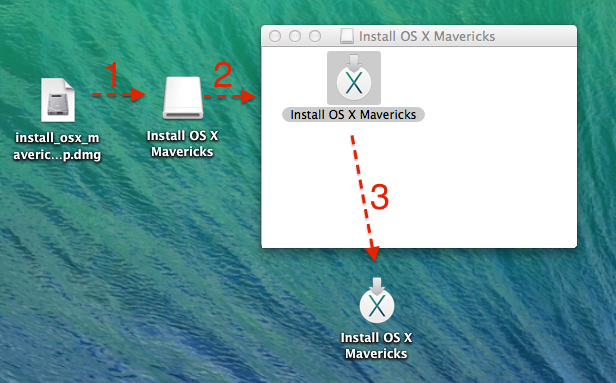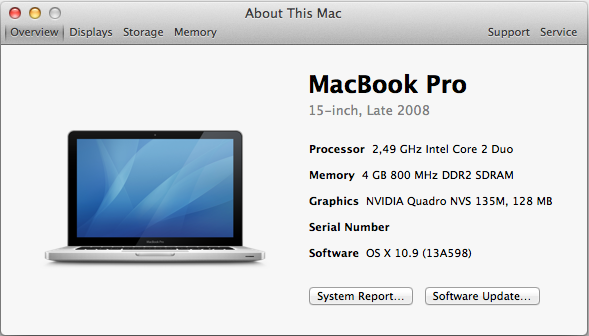-
Posts
10069 -
Joined
-
Last visited
-
Days Won
569
Content Type
Profiles
Articles, News and Tips
Forums
Everything posted by Hervé
-
DW350/360 are natively supported, the patch is just to be able to turn BT on or off. Other than that, BT services remain operational, true.
-
If your wireless is not working or not connected, use your LAN port. But basically, you need network connectivity! The OSXL bootpack provides support for the LAN port from the onset.
-
In that case, once booted in Mavericks, just use Chameleon Wizard to update Chameleon version on your Mavericks HDD/boot partition.
-
Was your initial DSDT (the "defective" one) from the OSXL bootpack?
-
What was the problem? What did you do to fix it?
-
I believe I already told you: Snow Leopard!
-
The IOBluetoothFamily kext has been completely changed, so the kext from 10.8.4 is of no (re)use... Read my post about it. Look up your BT module in the USB part of the System Report and report that back. In all likelihood, it'll be a DW350 or DW360 and I can easily provide you with the patched kext to place in /E/E after update to 10.8.5. You'll find the PCI ids of the above modules in the 'Bluetooth for D Series' thread in R&D->Wifi/bluetooth section.
-
I do not believe that Celeron CPU would be supported by anything except possibly Snow Leopard. Or maybe with a custom kernel, like for Atom CPUs. From Lion, Mac OS X requires a Core2Duo minimum, and Celeron are below that minimum spec, as are dual core Pentium as far as I know. What you could do though is try out retail SL 10.6.0/10.6.3/10.6.8 with Nawcom's ModCD and see where that leads you.
-
Sounds like you would need to patch your graphics kexts for Intel HD4k then.
-
Incorrect keys in Fake SMC kext?
-
Thanks for your patience Sergio. It paid off for your system and we're now in a position to integrate this M4400 model (Core2Duo, nVidia FX 770M) to EDP. You're running with the DSDT of an E6400 (that I just modified for cosmetic benefits), so it would be much better to extract DSDT + SSDT tabled from Windows using Dinesh's documented process so that we have the best possible tables at our disposal. https://osxlatitude.com/index.php?/topic/1945-dsdtssdt-patching/ We just need to confirm operational status of webcam and card reader.
-
Recent VoodooHDA 2.8.1 -> 2.8.4 should all be Ok, bearing in mind that a VoodooHDA kext must be accompanied by the AppleHDADisabler to support audio properly.
-
Open up a Terminal window and post us the result of the lspci -nn command. You might need to patch the nVidia kext to support your particular card. I see no reason why it would not be supported, being based on the 9600M chip: http://www.notebookcheck.net/NVIDIA-Quadro-FX-770M.11707.0.html Are you booting with option GraphicsEnabler=Yes ?
-
You really should use the Search facility of the forum and read about Hackintoshing and installing ML throughout the forum and web site. You'd have found out that you can ignore this "installation failed" message and let your system reboot straight into ML! There's no need to reinstall!
-
@mcr: the nVidia 7300 will not be supported by ML, it's one of those chips dropped by Apple from ML). Replace it by a supported video board and you'll enjoy full QE/CI. The 745SFF is quite similar to the Vostro200 and that runs SL/L/ML/Mav without any issue as long as you have the right graphics card.
-
Yup, you need to read the forum or use the search facility.... It's all under your eyes on forum 1st page.
-
Male sur to use the correct boot pack and configure your BIOS settings according to recommendation. Please note that creating the USB installer from VMs does not always succeed. Also, please note that support that myHack 3.2 does not support SL installer well (from SL) and that you should use v3.1.2 for SL instead.
-

D630n - Mavericks 10.9 GM/Mainstream/Updates installation
Hervé replied to Hervé's topic in The Archive
If you have an issue with the bootloader but manage to boot with the help of the USB stick bootloader, check your Chameleon version with Cham Wizard. Remember that Mavericks needs Chameleon v2246 or later. -
Queries about MLPF should be posted on the MacRumors forum as we don't support it; as explained in the guides, it's not our hack and we don't necessarily master its specific internal details. Bear in mind that an MLPF installation remains a "bastardised" form of ML. This being said, I can suggest you check your Chameleon modules. If you don't have it, add the FileNVRAM.dylib module through Chameleon Wizard and reboot and check iMessage again. In the end, you may find that iMessage does not work with MLPF.
-

D630n - Mavericks 10.9 GM/Mainstream/Updates installation
Hervé replied to Hervé's topic in The Archive
When you mounted (i.e. double clicked) your 10.9 GM dmg image, you got that white icon called "install OS X Mavericks". It's just the mounted container. Open it and copy its contents (the app with the X logo) to your desktop. You can then eject the mounted folder and use the extracted app when you create your myHack USB installer. -

D630n - Mavericks 10.9 GM/Mainstream/Updates installation
Hervé replied to Hervé's topic in The Archive
As I said, there's only 1 retail version of GM as far as I know. I'm no Apple-insider, but I don't think there's anything else available for developpers at the moment. How are you creating your USB stick? What are you using (tool & version)? With myHack, you must use version 3.2, pointing that "Install OS X Maverics" app when prompted for Mavericks. Don't point to the dmg image. If you're only mounting the dmg image & pointing to the app available in the opened image, the error message you've experienced may be persistent (I too had it). In that case, extract & copy the "Install OS X Mavericks" app to a disk or desktop and point to that extracted copy when building your USB installer. Everything should be ok then. -

D630n - Mavericks 10.9 GM/Mainstream/Updates installation
Hervé replied to Hervé's topic in The Archive
There's only 1 retail version of GM today. See my edit in the post re: installation. -
If you have a Bluetooth module, that may stop working until you repatch the appropriate IOBluetoothFamiliy PlugIns. Apart from that, it's totally safe.
-
It'll come as no surprise to anyone: installation of 10.9 GM is 100% ok on the D630 nVidia. It can safely be installed over an existing DP installation, nothing lost. EDIT: Make the usual myHack USB installer with Mavericks GM (retail as usual) and install on the HDD/partition that contains your existing DP installation. It's not possible to update from DP to GM (no software option offered and no combo update exist). For the bootpack, just use the /Extra of the existing DP installation.
-
The M65 really is like a D820 with the NVS 110M of the D620 and you should be able to use the bootpack of either or... Make sure your BIOS is configured as per those models' recommended settings.