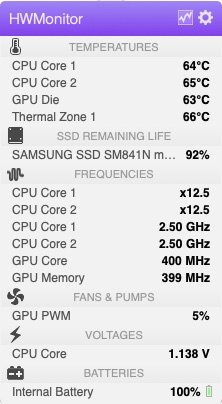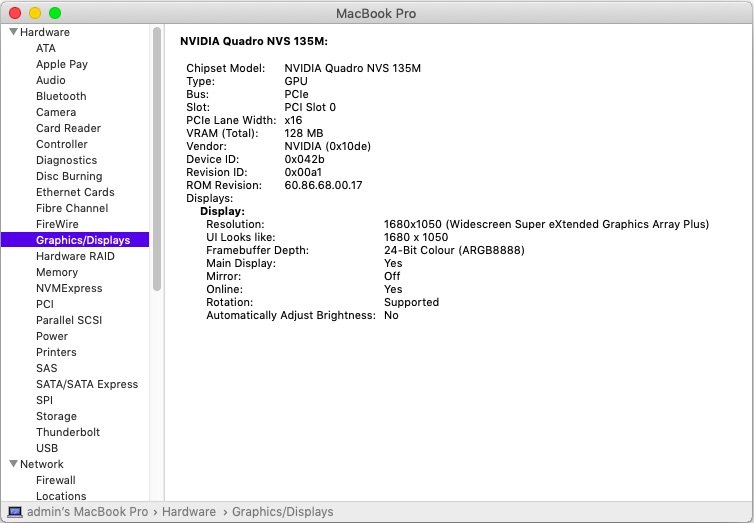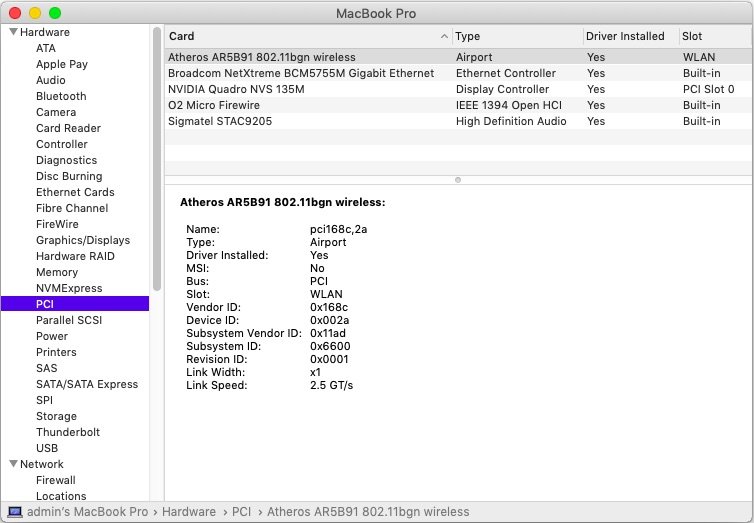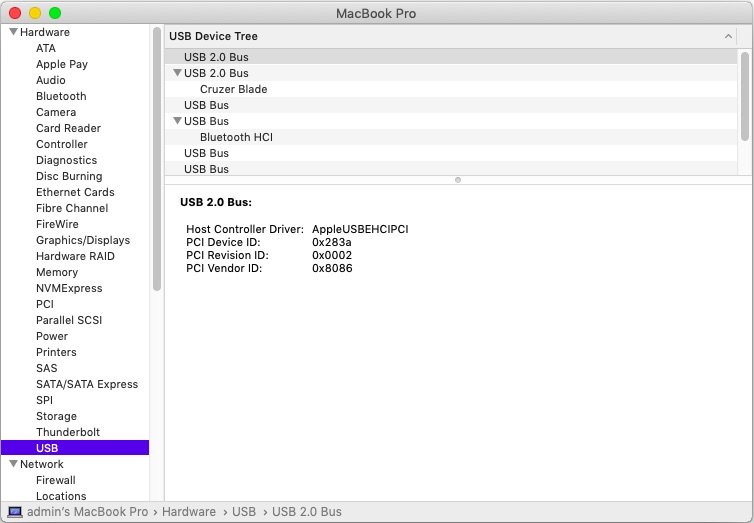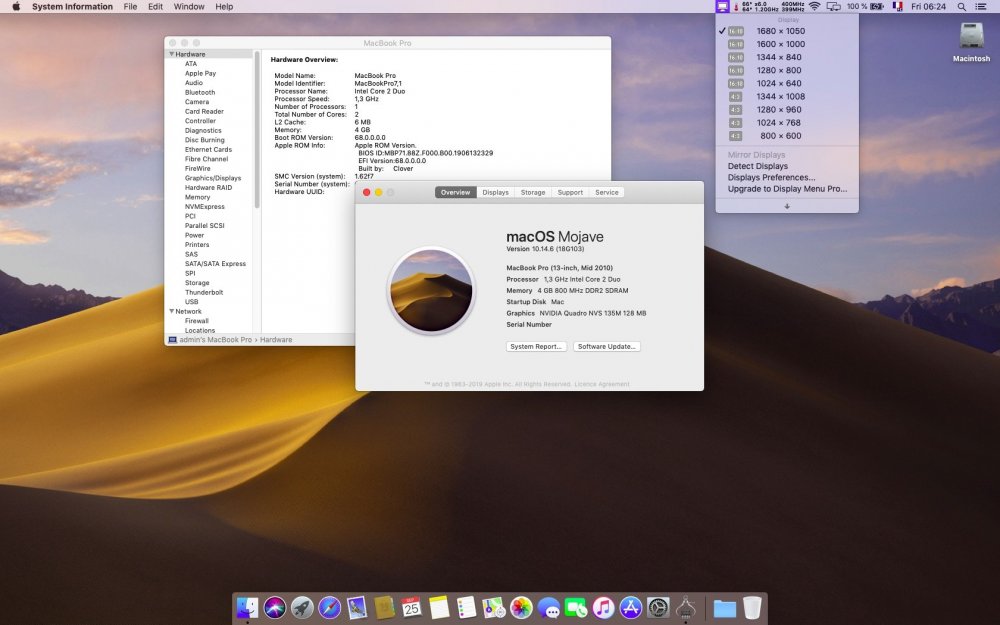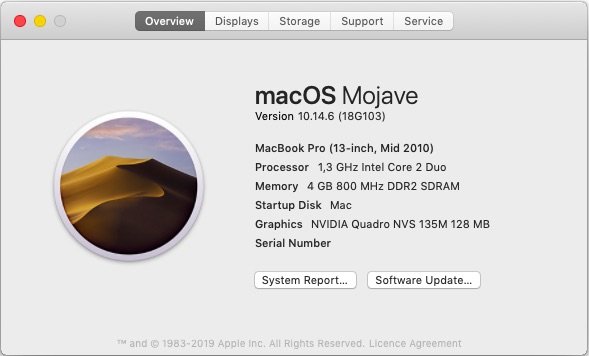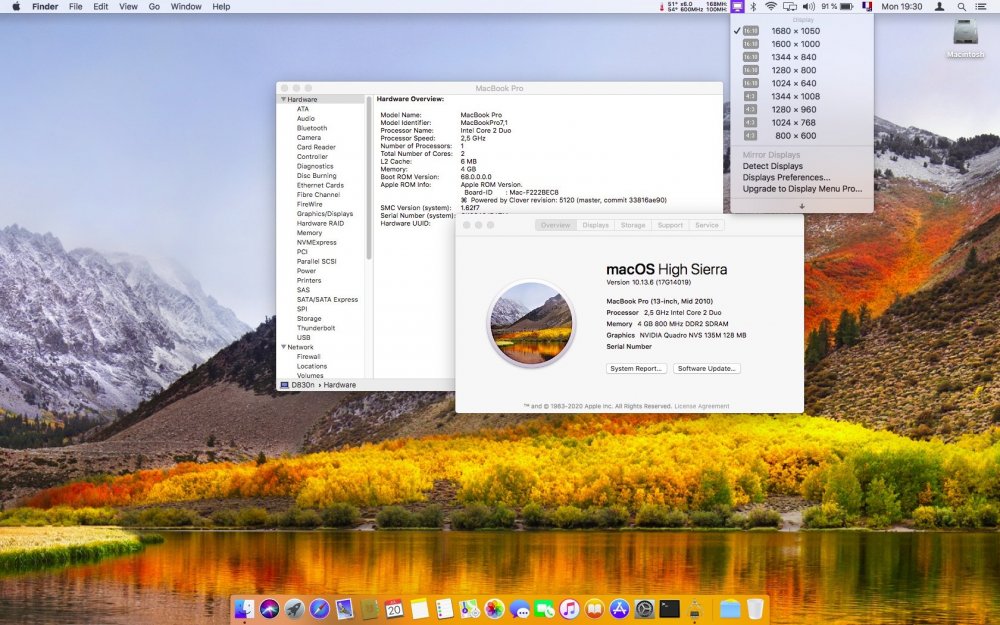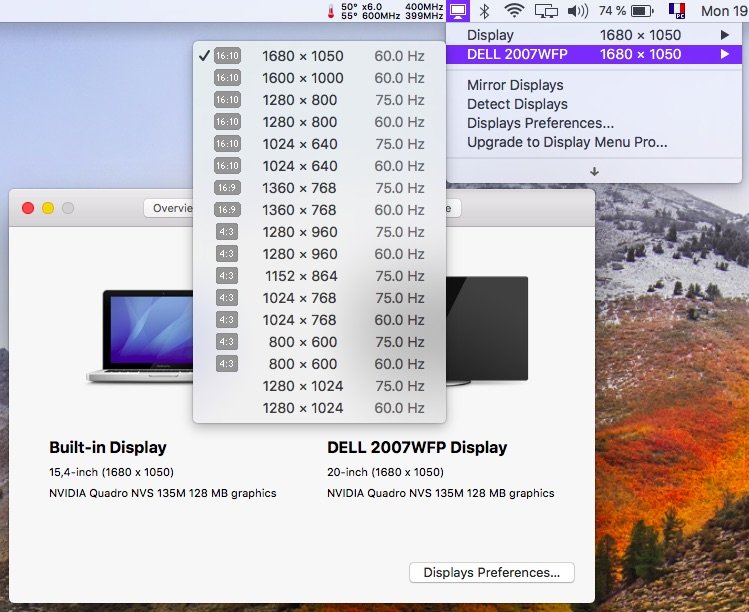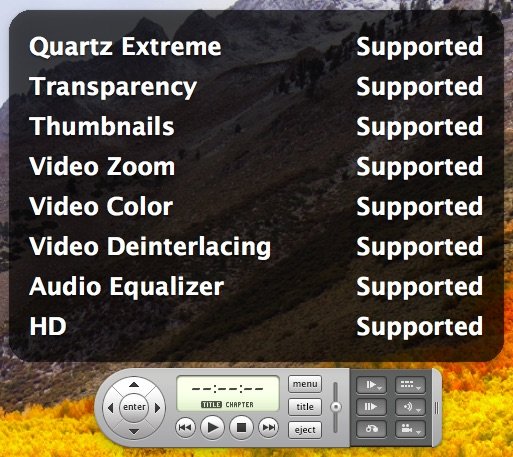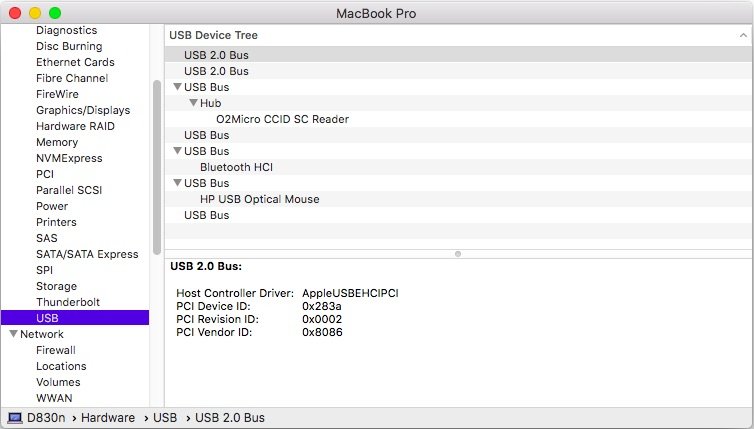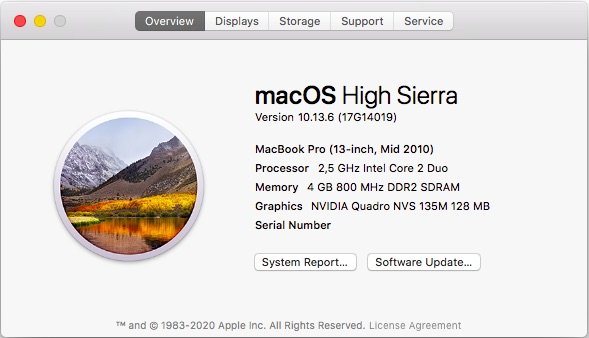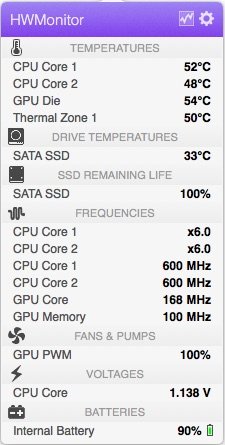-
Posts
10069 -
Joined
-
Last visited
-
Days Won
569
Content Type
Profiles
Articles, News and Tips
Forums
Everything posted by Hervé
-
The same way it's been for years: you press F4 at clover main menu or through any iASL tool in High Sierra (with any patches you may apply through Clover).
-
Target macOS release: Sierra 10.14.x (all versions) For models with Penryn CPUs only Proceed with the knowledge that, Tesla GPUs lacking Metal compatibility, only OpenGL graphics acceleration can be achieved. It works Ok but graphics bugs and/or degraded performance may be noticeable especially with Finder or when watching a movie in Netflix (video may be slightly jerky). It's not entirely as smooth as in High Sierra. Working: OpenGL-only graphics acceleration with nVidia Quadro NVS 135m (after specific tuning) VGA output (display extension or mirroring) full audio, including jack microphone input and headset output (with VoodooHDA v2.8.x & AppleHDADisabler kexts in /L/E) built-in Gigabit Ethernet (with BCM5722D kext v2.3.6) DW360 bluetooth OOB native CPU speedstep (with SMC-tuned Kozlek's FakeSMC v6.13.1363 and MBP7,1 SMBIOS profile) native GPU throttling (with above AGPM-tuned Kozlek's FakeSMC) sleep through lid closure, Fn-Esc, Apple menu->Sleep, power button (Press ALT-CMD/Win-PWR or CTRL-PWR for power options menu) and energy savings settings (all with hibernation disabled) wake through lid opening and power button wireless with any compatible card battery management and monitoring (with ACPIBatteryManager kext v1.81.4) rear + right USB2.0 ports (with USBInjectAll kext v0.7.1) Not Working: CardBus/PC Card/PCMCIA (unsupported since SL 10.6.7) Not tested: Firewire 1394 SmartCard reader 1) 10.14 USB installer creation Using a USB key of 8GB minimum, create a Mojave USB installer through the following Terminal command: sudo <path>/Install\ macOS\ Mojave.app/Contents/Resources/createinstallmedia --volume /Volumes/<USB key> where: <path> = location of Mojave installation package (eg: /Applications if freshly downloaded) <USB key> = name of formatted USB volume (eg: USB_8GB) The process will take several minutes. Once completed: install Clover bootloader on the USB installer with the following customised settings: Install Clover in the ESP Boot Sectors -> Install boot0af in MBR Clover for BIOS (legacy) booting -> Clover EFI 64-bits SATA BIOS Drivers, 64 bit -> ApfsDriverLoader / FSInject / HFSPlus / SMCHelper BIOS Drivers, 64 bit -> GrubEXFAT / GrubNTFS you may use version r5097 attached below or any subsequent version available at Dids' Github repo: Clover_v2.5k_r5097.pkg.zip once Clover is installed, launch Clover Configurator app and mount the freshly created EFI partition of the USB installer Clover Configurator.zip open this EFI partition and transfer the files & folders from the D830n Mojave Clover pack below to the EFI/Clover folder. This pack contains 2 x Clover config files: the default one with MBP7,1 SMBIOS which is required to gain CPU power management and a 2nd one called "config_MBP9,1" with MBP9,1 SMBIOS which is required for Mojave installation and updates D830n_10.14_Clover_Pack.zip copy High Sierra 10.13.6's telemetry plugin below to the root of your USB installer com.apple.telemetry.plugin.zip copy Mojave's PlaformSupport plist below (patched to support MBP7,1 platforms) to the root of your USB installer PlatformSupport.plist.zip copy Clover package + Clover Configurator app to the root of your USB installer for subsequent use later 2) Basic 10.14 installation (no Telsa dGPU support/no graphics acceleration) boot the Mojave USB installer at the Clover main menu, go "Options" then "Configs" and select "config_MBP9,1" (Press [ENTER] each time). Press [ESC] a couple of times to return to Clover main menu at the Clover main menu, select the "Install macOS Mojave" partition but don't press [ENTER] press [SPACE], select -v verbose option in the menu, then boot with the selected options proceed with installation, 1st creating & formatting the target Mojave partition through Disk Utility as/if required (GUID scheme, HFS (journaled) format) on 1st reboot, boot from the USB installer again and select "config_MBP9,1" config file again return to the Clover main menu and boot the freshly created "macOS Install from <target Mojave partition>" temporary partition repeat this reboot sequence until the temporary partition is no longer offered and only the target Mojave partition is offered, marking the effective completion of Mojave's installation reboot the USB installer as it if were the 1st time again (or the Recovery partition via the USB installer) and, once at the macOS installer main screen, open up Terminal from Utilities menu copy 10.13.6's telemetry plugin to Mojave's target partition to avoid SSE4.2-related KP/reset on Core2Duo at boot time (required after each update ) cp -Rf /Volumes/Image\ Volume/com.apple.telemetry.plugin /Volumes/<target Mojave partition>/System/Library/UserEventPlugins/ copy Mojave's patched PlatformSupport plist to Mojave's target partition to support booting Mojave with MacBookPro7,1 SMBIOS cp -f /Volumes/Image\ Volume/PlatformSupport.plist /Volumes/<target Mojave partition>/System/Library/CoreServices/ exit Terminal and restart your computer. Reboot the target Mojave partition via your USB installer with default config file. 3) Post-installation basic tuning Once the target Mojave partition has booted, complete the 1st boot system setup Once at the desktop, install Clover bootloader on the Mojave partition/disk with the customised settings listed above Once Clover is installed, launch Clover Configurator app and mount the freshly created EFI partition of the Mojave partition/disk Open this EFI partition and transfer the files & folders from the above D830n Mojave Clover pack to the EFI/Clover folder You may then reboot and verify that Mojave boots off your disk through Clover Copy High Sierra's telemetry plugin + patched PlatformSupport plist, available above, to the root of your Mojave partition/volume If you wish to cache add-on kexts rather than inject them through Clover at boot time, copy them to /L/E folder and rebuild your cache through the following Terminal commands: sudo chmod -Rf 755 /L*/E* sudo chown -Rf 0:0 /L*/E* sudo touch -f /L*/E* sudo kextcache -i / 4) Post-installation graphics tuning Fine-tuning for natively unsupported Quadro NVS 135M Tesla discrete GPU may now complete using the files available in the package below, as derived from early findings with Mojave and the work done dosdude1 & AsiententBot at MacRumors & InsanelyMac: Tesla_10.14.zip Place an uncompressed copy of the above Tesla_10.14 folder to the root of your Mojave partition/volume Reboot in single-user mode (at Clover main menu, press [SPACE] and select -s option) At the single-user mode prompt, mount your Mojave volume: mount -uw / For Mojave 10.14.4 and later, remove GPUSupport + SkyLight + OpenGL + CoreDisplay vanilla frameworks: rm -Rf /S*/L*/PrivateFrameworks/GPUSupport.framework rm -Rf /S*/L*/PrivateFrameworks/SkyLight.framework rm -Rf /S*/L*/Frameworks/OpenGL.framework rm -Rf /S*/L*/Frameworks/CoreDisplay.framework For Mojave 10.14.4 and later, install 10.14.3's replacement frameworks: cp -Rf /Tesla_10.14/Frameworks/*.* /S*/L*/Frameworks/ cp -Rf /Tesla_10.14/PrivateFrameworks/*.* /S*/L*/PrivateFrameworks/ For all Mojave versions, Install the legacy kexts required for Tesla dGPU support: cp -Rf /Tesla_10.14/Extensions/*.* /S*/L*/E* chmod -Rf 755 /S*/L*/E* chown -Rf 0:0 /S*/L*/E* touch -f /S*/L*/E* Quit single-user mode and resume normal macOS startup: exit macOS Mojave should then complete full boot and now run with (OpenGL-only) graphics acceleration. Note that this entire graphics-tuning process will require to be repeated after each Mojave update. 5) Mojave update Mojave updates will only be offered, downloadable and installable if running with MBP9,1 SMBIOS, i.e. if booting with the "config_MBP9,1" config; this because Apple does not offer/support updates for unsupported models. Once a Mojave update has completed, the following fine-tuning must be completed through single-user mode: re-install High Sierra's telemetry plugin as detailed above re-install patched PlatformSupport plist as detailed above re-apply the graphics fine-tuning process detailed above Please note that all reboots must be done with "config_MBP9,1" Clover config until Mojave update and fine-tuning have been fully completed. Only then can Mojave be safely rebooted with its default MBP7,1 Clover config.
-
Target macOS release: High Sierra 10.13.x (all versions) For models with Penryn CPUs only High Sierra is the last macOS version to fully and natively support graphics acceleration for the old Tesla GPU of this laptop; therefore, it's the last recommended macOS version to run. This is a Clover-based installation using the well-known/well-documented vanilla manual method detailed below: Working: full QE/CI with nVidia Quadro NVS 135m OOB VGA output OOB (display extension or mirroring) full audio, including jack microphone input and headset output (with VoodooHDA v2.8.x & AppleHDADisabler kexts in /L/E) built-in Gigabit Ethernet (with BCM5722D kext v2.3.6) DW360 bluetooth OOB native CPU speedstep (with SMC-tuned Kozlek's FakeSMC v6.13.1363 and MBP7,1 SMBIOS profile) native GPU throttling (with above AGPM-tuned Kozlek's FakeSMC) sleep through lid closure, Fn-Esc, Apple menu->Sleep, power button (Press ALT-CMD/Win-PWR or CTRL-PWR for power options menu) and energy savings settings (all with hibernation disabled) wake through lid opening and power button wireless with any compatible card battery management and monitoring (with ACPIBatteryManager kext v1.81.4) rear + right USB2.0 ports (with USBInjectAll kext v0.7.1) Not Working: CardBus/PC Card/PCMCIA (unsupported since SL 10.6.7) Not tested: Firewire 1394 SmartCard reader 1) 10.13 USB installer creation Using a USB key of 8GB minimum, create a High Sierra USB installer through the following Terminal command: sudo <path>/Install\ macOS\ High\ Sierra.app/Contents/Resources/createinstallmedia --volume /Volumes/<USB key> where: <path> = location of High Sierra installation package (eg: /Applications if freshly downloaded) <USB key> = name of formatted USB volume (eg: USB_8GB) The process will take several minutes. Once completed: install Clover bootloader on the USB installer with the following customised settings: Install Clover in the ESP Boot Sectors -> Install boot0af in MBR Clover for BIOS (legacy) booting -> Clover EFI 64-bits SATA BIOS Drivers, 64 bit -> FSInject-64 / ApfsDriverLoader-64 / AppleImageLoader-64 BIOS Drivers, 64 bit -> GrubEXFAT-64 / GrubNTFS-64 Themes (optional only) Install Clover PrefPane (optional only) you may use version r4689 attached below or any subsequent version available at Dids' Github repo Clover_v2.4k_r4689.pkg.zip once Clover is installed, launch Clover Configurator app and mount the freshly created EFI partition of the USB installer Clover Configurator.zip open this EFI partition and transfer the files & folders from the D830n High Sierra Clover pack below to the EFI/Clover folder of the EFI partition D830n_10.13_Clover_Pack.zip 2) 10.13 installation boot the High Sierra USB installer and wait until you get to the language menu; it'll get there. at the Clover main menu, select the "Install macOS High Sierra" partition (but don't press [ENTER]) press [SPACE], select -v verbose option in the menu, then choose to boot with the selected options proceed with installation, creating & formatting the target High Sierra installation through Disk Utility as/if required on 1st reboot, boot off the USB installer and select the freshly created "macOS install from <target High Sierra partition>" repeat this until this partition is no longer offered and only the target High Sierra partition is left to boot 3) Post-Installation tuning Once the target High Sierra partition has booted, complete the 1st boot configuration finalisation Once at the desktop, install Clover bootloader on the High Sierra partition/disk with the customised settings listed above Once Clover is installed, launch Clover Configurator app and mount the freshly created EFI partition of the High Sierra partition/disk Open this EFI partition and transfer the files & folders from the above D830n High Sierra Clover pack to the EFI/Clover folder of the EFI partition You may then reboot and verify that High Sierra boots off your disk through Clover After that reboot, finalise post-installation tuning actions such as disabling hibernation, allowing all apps download from anywhere, changing all serial numbers, etc. NB: Please note that the requirements stated for macOS Sierra in the above Sierra guide fully apply to High Sierra (Penryn CPU, SMBIOS compatibility, etc.).
-
You've clearly missed the 2nd ACPI fixes section in ACPI tabs; that's where you'll find FixDarwin7...
- 9 replies
-
- 1
-

-
- latitude 5450
- mojave 10.14.6
-
(and 1 more)
Tagged with:
-
New version v2.3 released. Performance only slightly improved with read/write rates increased from 5MB/s to 7-8MB/s.
-
Your Clover config would gain from a little tuning: ACPI: replace FixDarwin by FixDarwin7 -> that'll give bring USB3.0 support to your USB ports do you really need those FixHPET and FixMutex patches? Boot: you may want to remove or reduce that 20s delay you've got set at boot time if, as I expect, your BIOS is set to UEFI mode, empty the legacy field Devices: you fake a now-unsupported Broadcom wireless card in the nVidia field. Seems to be a gross mistake, delete this. GUI: I'd remove those Custom entries; not even sure that works properly... Do you actually use those? Kernel & Kexts Patches: Try and disable the IOAHCIBlockStorage patch you've got in place for trimming. Sometimes, it actually dramatically slows down the SSD. You may then remove the patch if proved to cause problem. Nothing really wrong on the kext side. The only comment I can make is that you inject good old FakePCIID with no other related kext so it's totally useless at the moment. If you have no use for it (such as USB2/USB3 muxing with FakePCIID_XHCIMux for instance), just remove it. Regarding sensors, maybe you should switch to FakeSMC and its PlugIns, these have always worked for me. This would be even more appropriate given that you've installed the SMCHelper.efi module which is incompatible with VirtualSMC and, therefore, shouldn't be used in the 1st place...
- 9 replies
-
- latitude 5450
- mojave 10.14.6
-
(and 1 more)
Tagged with:
-
It had not been that difficult to install OS X/macOS on a Hack for years. Apple have really gone to great lengths to modify their OS this time. We've not tried to duplicate the work engaged at InsanelyMac (and other forums) here. At this particular stage , OpenCore 0.6.0 is required on all systems. Clover not ready yet, if ever... And, despite OC 0.6.0, BS still requires much tricks and preparatory tuning before it can be installed and run on a Hack. Also, given the level of bugs in BS b2 to date, I'd wait for a (long) while if I were you. To me, it's not worth it at the moment and what's the rush anyway? Patience, I'm sure a suitable general installation method will be developed in time.
-

Dell Alienware 15 r4 i7-8750H: need help with Intel UHD 630
Hervé replied to Darkshadow7890's topic in The Archive
Graphics-related issue. There is no support for Pascal cards since Mojave so you can only run on UHD630. Make sure to disable the nVidia dGPU, either through your bootloader config or through SSDT. -
Possibly... @aufannada, I suggest you start reading the various threads that were previously posted about WWAN modules so that you understand what's required to get them supported. If you don't grasp the basics, you're going to struggle... I recommend you start by this thread and this thread before consulting the various others such as this one or this one so that you get what I meant by profiles and/or Airplane mode. Though, as the name obviously implies, Airplane mode means exactly the same as what is meant for a cellphone.
-
Then, it's fair to say that, despite your present settings, the driver cannot communicate with the SIM card. To me, there is possibly still a matter of Airplane mode and/or incorrect WWAN profile for that card.
-
Editing such config files in a text editor is often a bad idea because they contain Base64 data. As such, dedicated tools like Clover Configurator or plist editors such as PlistEdit Pro or that provided by XCode are highly recommended. Re: speaker output, experiment with the various codec layouts listed on the AppleALC wiki. I also notice that you do not use CodecCommander kext so I suggest you try that too. Note that it has to be cached from /L/E, not injected from Clover.
-
From past experience, Modem Software + Network Name were reported as "Unknown" when no SIM card was inserted.
-
Are you really saying you need a manual to modify your config file and change layout 13 (the line you quite rightly highlighted) to 15 or 17 ? Well, maybe you ought to use Clover Configurator app to avoid corrupting your Clover config file. You'll find your audio properties injection in the Devices tab -> Properties box.
-
You simply download that pack and overwrite your ACPI + kexts folders + config file by the downloaded ones.
- 5 replies
-
- hackintosh
- help
- (and 4 more)
-

Haier Y11B: Brightness resets automatically upon reboot
Hervé replied to gamersab's topic in The Archive
You probably need to setup NVRAM properly to retain those settings. If you use Clover, install the required module (EmuVariableUefi.efi) and the RC scripts. As far as I know, NVRAM won't work properly without the scripts. -
You have a kinda of hybrid configuration with conflicting settings: for instance AICPUPM patch + generated CPU-specific SSDT but also KernelPm patch and no dropping of CpuPm/Cpu0Ist SSDT tables. You need to chose which CPU power management method you want to use because it's either/or, not a mix of them.
-
Re: brightness keys, see here.
-

E5470 with i5 6440HQ + HD 530 + Full HD screen: seeking EFI for Catalina
Hervé replied to PMD's topic in The Archive
Make sure you use v2.2 of the kext. Previous versions were quite limited. -
The Catalina guide does say that the kexts included in the posted pack may be out of date and will require to be replaced by latest versions. Make sure you do that.
-

E5470 with i5 6440HQ + HD 530 + Full HD screen: seeking EFI for Catalina
Hervé replied to PMD's topic in The Archive
Seems right enough. USB port limit patches basically means that: it removes the limit of 15 x USB ports and extends it to something like 24 if I'm not mistaken. Check the comments further to the right since you probably copied this from an existing config. Usually, that patch is not required on a laptop so it probably is of no use on your E5470. -
@dmitryskakun, queries converted to a dedicated thread to avoid further polluting Biao77's Inspiron 5584 thread with somehow unrelated stuff. Then, please note that all SATA SSDs are natively supported in OS X/macOS, whatever format they use (M.2 or legacy 2.5" SATA). It's NVME, i.e. PCie SSDs that may cause issues. As such, there's is no need to ask about SATA SSDs. For NVM2 SSDs, Jake gave you a link. Do also search our forum before posting as you may find existing answers to your questions. For instance, consulting this thread would have answered your very 1st question and avoided you posting it...
-
As suggested by @Jake Lo, here is a link to a MacRumors thread that provides a good list of tested and recommended SSDs that are compatible with macOS and therefore our Hackintoshes: https://forums.macrumors.com/threads/upgrading-2013-2014-macbook-pro-ssd-to-m-2-nvme.2034976/
-
Not like that, no; you'd need to post the full hardware specs and a dump of your ACPI tables. We can then try and build a Clover pack based for work previously done on such old and unsupported C2D laptop platforms. Also bear in mind that, as posted in my D630 guide, the method I had described for Catalina worked up to 10.15.3. It didn't work in 10.15.4 and, presumably, beyond. It's therefore highly likely you'd have to use dosdude1's patcher.
-
It's got nothing to do with TrackPad; it's just plain & basic keyboard definition. We've got a few threads on the matter, look them up. You may also give Karabiner app a try. You know, experiment...